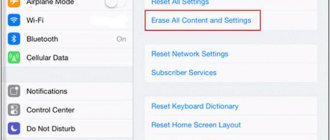At least once, every owner of an iPhone or any other iOS device has encountered software glitches when the device stops responding to touching the screen and pressing the mechanical control buttons (Home and Power). What to do if iPhone freezes and refuses to obey basic commands? In today's instructions we will introduce you, dear readers, to 3 methods how to restart iPhone from any condition.
Reasons for iPhone freezing
An iPhone can freeze for various reasons, here are the main ones:
- errors within iOS - quite often after system updates, the user encounters errors that lead to the smartphone freezing;
- low-quality software - some applications that are poorly optimized can cause the smartphone to freeze;
- outdated version of the smartphone - old Apple smartphones can support the new iOS system, but there they can often freeze during operation;
- smartphone memory is full to capacity;
- a variety of visual effects are installed, which older smartphones cannot support and freeze during operation.
These are the main reasons that may affect the operation of a smartphone. If the iPhone is frozen, then it needs to be rebooted in order to return it to working condition. Unfortunately, not every user knows how to do this.
Recovery Mode
You can “reboot” your iPhone and cure software problems through the recovery (reset) mode. During the recovery process, iTunes downloads the updated operating system from Apple's servers. After this, the utility will remove the old firmware and automatically install the new one.
During this process, under no circumstances should you disconnect the iPhone from the computer. Otherwise:
- At best, you'll have to start all over again.
- Reset settings to factory defaults and customize iOS again,
- In the worst case, you have to restore the phone from its “brick” state at a service center.
Once the restore is complete, all you have to do is do the initial setup and restore your backup from the cloud.
How to restart an iPhone if the screen doesn't work
To restart your iPhone if the screen does not work, you need to use an emergency reboot. This is done differently on different versions of iPhone.
If the user has an iPhone 6S or lower, then you need to do the following:
- you need to press the smartphone’s power button and the home key simultaneously, doing this for 7-8 seconds;
- after the smartphone turns off completely, you need to release the keys;
- an apple should appear, which will be a signal that the smartphone is operating in standard condition;
- if it does not appear, you need to hold down the power key and wait for the apple on the smartphone display.
This reboot method is called “Hard Reset” or “emergency reboot” and thus it works on any smartphone, up to iPhone 7. iPhones version 7 and higher received a touch home button and such manipulations no longer work with it.
You need to do the following with them:
- you need to press the power key and volume button. So you need to hold the keys for about 7-8 seconds;
- then an apple will appear on the smartphone display;
- If the apple does not appear, you need to hold down the power key.
This reboot method is relevant even for iPhone X and higher, where the Home button has completely disappeared.
Standard hard reboot of iOS device
Why is the word standard in the title? Because before the release of the iPhone seventh model, all iOS devices necessarily had these two mechanical buttons. So if your gadget is younger than the “seven”, then here is a way to force a reboot:
- The iPhone or iPad must be turned on.
- Simultaneously press two buttons - Home (round under the screen) + Power (turn on and lock).
- Without releasing them, we wait until the iPhone or iPad turns off.
- We continue to hold them until the screen lights up.
How to force restart an iPhone
In order to force restart iPhone 6S and versions below, you need to do the following:
- hold down the “Power” and “Home” buttons for 7-8 seconds;
- the smartphone screen will go dark and an apple will appear on it;
- if it does not appear, you need to hold down the “power” key after the procedure has been completed, after which the smartphone will turn on.
In order to reboot an iPhone higher than version 6S, you need to perform slightly different manipulations:
- you need to hold down the “Power” key and the “Volume Control” button, which is located on the right side of the device;
- hold the keys for 6-7 seconds;
- The apple on the screen will light up, which will mark a return to stable operation of the device.
An emergency reboot is needed to return the smartphone to working condition if any unexpected situation occurs.
Turning on and off in normal state
To deal with the problem, you should first find out how to turn off and turn on the iPhone in a working (functioning) state. To do this you need:
- Hold down the “Power” button;
- After some time, a message will appear on the screen: “Turn off” - in Russian localization, “Slide To Power Off” - in English;
- Swipe across the inscription from left to right;
- The device will turn off.
The smartphone is turned on by holding the “Power” button. You do not need to perform any other actions for the device to boot.
How to reboot iPhone 5
There are two ways to restart iPhone 5.
The first method is suitable if the smartphone is working properly and the user can use it:
- you need to hold down the “Power” key, which is located in the upper right corner of the smartphone;
- hold for a couple of seconds;
- On the smartphone screen you will be able to do a “Swipe” and reboot.
In this case, the smartphone will perform all the necessary operations independently.
If the smartphone does not work or freezes during operation, you need to perform the following steps:
- hold down the “Power” key and the “Home” button for 7-8 seconds;
- after this you need to wait until the apple appears on the display;
- If suddenly the apple does not appear, you need to hold the “power” key for three seconds.
This is how you can reboot your iPhone 5.
How to reboot iPhone 6
In order to restart iPhone 6, you can use two methods.
The first one is designed to reboot the smartphone when it is in working condition:
- you need to hold the power button for three seconds;
- select the “Restart” button on the display;
- wait while the smartphone performs these actions.
Next, the iPhone 6 will reboot itself, the user does not need to do anything else.
If your smartphone is frozen, an emergency reboot will help:
- you need to press the “Power” key and hold it;
- press the “Home” key;
- hold two keys for a couple of seconds;
- The smartphone will automatically turn off.
After completing the steps, you just have to wait until the apple appears on the iPhone 6 display and it turns on on its own.
How to reboot iPhone 7
iPhone 7 is the first smartphone from Apple to have slightly unconventional reboot methods. The home button has become a touch button, so the reboot methods have changed.
If the smartphone is working normally, you can reboot as follows:
- you need to hold the power button for a couple of seconds;
- A special window will appear in which you will need to press the reboot button.
Now the smartphone will perform all the necessary actions on its own.
If the phone does not work, then you need to follow these steps to restart your iPhone 7:
- simultaneously press the “Volume Control” and “Home” keys;
- wait 5-7 seconds until the smartphone reboots.
If the iPhone 7 refuses to turn on in this case, then after these steps you need to hold down the “Power” key until the branded apple appears on the screen.
Turning off an Apple smartphone via Assistive Touch
To disable your iPhone using this function you must:
- Click on the menu icon of the previously mentioned program.
- In the menu for this service, click on the “Device” icon, then long press on the “Screen lock” item. This should cause the "Shutdown" as well as "Cancel" buttons to appear.
- Subsequent actions should be the same as in the case of normal switching on of the device. Swipe your finger to the right on the “Turn Off” button.
- To start the device again without using the power button, it must be connected to the PC using a USB cable. As a result, the mobile device will start in normal mode.
The methods discussed above provide the ability to completely turn off or reboot the iPhone in normal mode when it freezes or the power button fails. The final method, which involves using the Assistive Touch service, allows you to incredibly flexibly customize the management of your smartphone using various gestures. But for this you need a fully functioning touch panel, and the device must work in normal mode, since the considered function does not work on a “frozen” device.
How to reboot iPhone 8
In order to reboot iPhone 8, you need to do some small manipulations:
- press the volume up button;
- simultaneously press the “Home” key;
- wait until the display turns off.
After this, iPhone 8 and its older versions are activated automatically.
You can also use another method:
- you need to press the “Power” key and hold it for a couple of seconds;
- wait until the page appears where you need to click on the reboot button.
Next, the iPhone 8 will reboot and start working in a completely normal and familiar mode.
How to reboot iPhone 10
Even Iphone 10 can freeze and in this case the user must restart his device. This can be done in two ways.
If the gadget does not work as usual, then you can restart the iPhone 10 as follows:
- hold down the “Power” key on your smartphone for a couple of seconds;
- on the smartphone, regardless of the open application, a reboot window will appear;
- You need to confirm the reboot, after which the smartphone will perform the necessary actions automatically.
This is how the iPhone X reboots if it is working.
If the smartphone freezes, then you need to perform slightly different actions:
- you need to hold down the “Power” key and the “Volume Control” key on your smartphone for a couple of seconds;
- The smartphone screen goes dark, which indicates the success of the specified operation.
The iPhone X will reboot and work normally, and the freezes will completely disappear.
Other iPhone X Features
As you can see, basic control techniques have become even simpler and faster.
You just need to get used to them and remember what to press and when.
Note that previously the Home key performed more than just shutdown and unlock functions.
With its help it was possible to control desktops and the Siri voice service.
Let's look at how you now need to manage these options.
Return to home screen
To minimize the window and return to the home screen, you just need to swipe your finger from bottom to top.
This way you will leave the program or web page open in the background and can return to viewing it at any time.
Multitasking window management
Using the multitasking menu, users can manage all open application screens.
Previously, calling it was done by long pressing the Home button.
Now you need to swipe across the screen from the bottom to the middle, while holding your finger slightly in the middle of the display.
Command centre
Apple has decided to permanently get rid of past methods of working with the control center.
Now, to bring up this window, you need to swipe from the top right corner and down.
Then you can start controlling your smartphone - adjust the brightness, adjust music playback, configure AirDrop, turn on Wi-Fi, Bluetooth or Airplane mode.
Note that using the settings window, users have the opportunity to independently choose which tiles will be displayed in the Control Center.
Turn on Siri
Siri lets you quickly control your phone and find information on the Internet using voice commands.
To call Assistant on iPhone X, just hold down the right side button for two seconds.
It is important not to press it for too long, otherwise the device will reboot after 5 seconds.
After two seconds of pressing, you will see a Siri window with the text “How can I help?” .
Then tell it what to do, and the program will perform a search or take an action.
Manage Apple Pay
Now you need to manage Apple Pay contactless payments in the same way as in the Apple Watch.
Double-click the right side button and the payment window will open automatically.
As you can see, the iPhone X uses quite a few new control techniques.
At the same time, they are very simple and quickly remembered, so after a few days you will get used to the gesture type of interaction and will work with the device without any problems.
Thematic videos:
« Previous entry
How to reboot iPhone XR
On the iPhone XR, the methods that allow you to restart your smartphone have changed. There is no Home key, and therefore you can reboot the device in another way. However, the old version of the reboot still works.
To restart the iPhone XR, the user needs to follow these steps:
- press the “Power” button and hold it for ten seconds;
- A special window will appear, at the top of which you need to click on the reboot button.
The iPhone XR will now reboot, doing both a shutdown and a restart on its own. No additional action is required. This method is relevant if the iPhone XR smartphone works as usual. However, even with Apple technology, strange freezes can occur, and in this case, this reboot method is ineffective for the user.
There is also a backup option that will allow you to restart your smartphone:
- you need to hold the “Volume” and “Power” keys for 10 seconds;
- The smartphone screen, if it was working, will go dark, and after a couple of seconds an Apple apple will appear.
This reboot is called a “Hard reset” and is specifically designed to reboot the iPhone XR in case of unexpected situations.