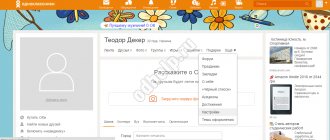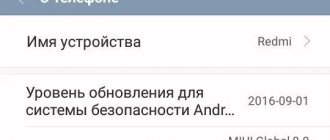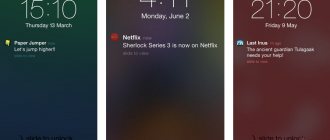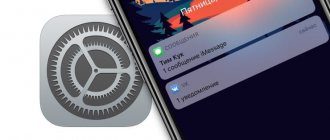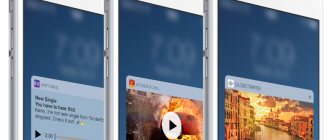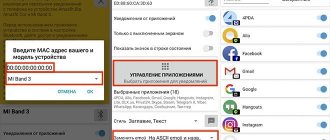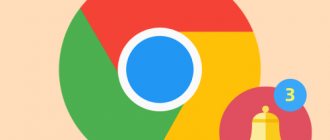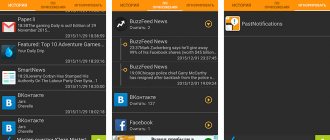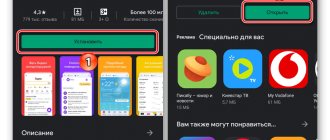06/19/2019 for beginners | mobile devices
One of the common problems among Instagram users is the lack of notifications for various events on the Android or iPhone app. The solution to the problem, in most cases, is not at all difficult. Warning: Before changing the settings described below, make sure that your phone is not in battery saving mode; this may be the reason why you are not receiving notifications.
This instruction details how to enable Instagram notifications on your phone if they do not arrive for one reason or another or, for example, they arrive but without sound. First - about how to solve the problem on Android, then - the same about iPhone.
- How to Enable Instagram Notifications on Android
- Instagram notifications not coming to iPhone
How to enable notifications on Instagram on iPhone
In fact, turning on Instagram notifications on an iPhone is not nearly as difficult as it might seem at first glance. The process itself consists of two stages:
1 - enable push notifications from the Instagram application in the device itself
- To enable Instagram to send notifications, you need to go to the “Settings” section and scroll its menu to the very bottom. There will be a list of applications installed on the device, and in it we find Instagram:
- From there we go to the “Notifications” section:
- And there we choose how exactly this application will notify us about all new events:
2 – set up notifications in Instagram itself
- We go to our Instagram account and there we find the settings icon at the top right:
- We look down, there we look for the item “Push notification settings”:
- We choose which specific actions with your Instagram account or from your subscribers will be highlighted as an alert on the iPhone:
- That's it, you're done - now you know how to turn on Instagram notifications on iPhone.
The main reasons why alerts may not work
Many people are wondering why they don’t receive notifications about messages on Instagram. There are several main reasons why this problem may occur:
- Old version of the application. Some users do not receive notifications on Instagram due to the fact that they are using an outdated version of the mobile application. Therefore, it must be updated regularly.
- Disabled notifications in phone settings. Some users completely turn off any notifications on their smartphones. Quite often, it is because of this that Instagram notifications do not arrive on iPhone 11 or 12 versions.
Another reason why this problem may occur is a phone glitch. In this case, you will have to restart the device and check if the alerts work.
If notifications stop coming on your Android phone, you need to check the application settings
How to enable push notifications on Instagram on Android
As you will now see, enabling push notifications on Instagram on Android is also quite easy. The same as turning it off. To do this you need:
- Go to your profile and tap
- Then tap on the icon
- Finally, tap “Notifications” and make any necessary adjustments.
If you want to enable notifications on Instagram from a specific account that you follow, just go to the profile or account you need, and tap or - “Enable post notifications.”
Free Instagram Follower Analysis
Oh, by the way, try doing a free analysis of your Instagram followers through InstaHero. You will find out the quality of your account, how many bots and garbage you have, and you will also be able to remove everything. Removing bots increases reach, engagement and activity. Try it for free.
Free subscriber analysis
Important: some settings can only be performed in Android 9.0 and later versions.
What is it for?
Alerts are used to know what new posts have happened from people you are interested in. Use Push Notifications. Then you won’t have to go to people’s profiles, as you will immediately receive a notification when a new publication appears. Alerts can be configured if:
- a comment appeared;
- live broadcast started;
- the message was “liked”;
- I received a message in Direct;
- publications were added to the history;
- it is necessary to receive news in a timely manner;
- the person accepted the subscription request;
- they said about you in a comment.
How to postpone or completely remove a notification?
- In order to postpone a notification that arrived at the wrong time, simply drag it slightly to the left and tap on the icon
- To select the time there, tap on the down arrow;
- If you need to delete one notification, just swipe on it, right or left, it doesn’t matter;
- If you need to delete all notifications at once, go to the end of the list and click “Clear all” there.
Instagram notifications not turning on on iPhone? Let's try to solve the problem:
- The first thing you can do is log into your account again. To do this, follow the path “Settings - iTunes Store and App Store”, tap on Apple ID and select “Sign out” in the menu that opens, indicating your Apple ID account information.
- It’s also worth logging out and logging back into your i-Cloud account. To do this, follow the path “Settings – iCloud – Sign Out”, after which we go through re-authorization on the same page in iCloud:
- If the first two options do not help, we do a hard reboot of the entire device. Very often this cures many software errors.
- Even if this doesn’t help, we try dancing with a tambourine. Step by step: follow the path “Settings - iTunes Store and App Store - log out of your Apple ID account. Then we turn off and turn on the entire device again, follow the path “Settings - iTunes Store and App Store - Sign in” and log in with your credentials in Apple ID.
- Well, if even after all this the problem is not solved, then most likely there is an error somewhere in the iOS settings or in specific applications. Here you need to check two things: go along the “Settings – Do Not Disturb” path and see if you have silent mode turned on:
And then we select the application from which we do not receive notifications, going along the path “Settings - Notifications” and see if the “Allow notifications” switch is active.
Why aren't I receiving Instagram notifications?
There may be several reasons.
- Notifications are turned off or Do Not Disturb is activated. In this case, you will not receive any messages at all, not just from Instagram.
- Notifications are disabled for Instagram only. You may have moved the desired switch in the settings curtain by accident.
- Changed notification settings in the Instagram application itself. They can be returned to their original state, and notifications will begin to arrive again.
- Instagram stops running in the background due to your smartphone's power saving settings. The application will have to be added to the exceptions list so that the system does not close it.
- Notifications are not received due to glitches in the Instagram application or service. You can try to fix this by rearranging the program.
- There are problems with the Internet or the system. Check if you are connected to a mobile network or Wi-Fi and restart your smartphone.
What if you add several Instagram accounts?
As you understand, if you add several Instagram accounts, you can enable notifications about messages and publications on Instagram from any of them, in the settings of which this function is enabled. This will depend only on when exactly you logged into your accounts last time and from exactly how many devices.
To view the exact number of notifications from each of the added accounts, simply go to your profile and tap the username at the top.
What to do if Instagram notifications do not arrive on your Android smartphone
1. Open the Instagram application, go to your profile by clicking on your photo in the bottom right. Then click on the menu icon on the top right and select the Settings option.
2. Open Notifications. Make sure the Pause All switch is turned off. Then go through the following items: “Publications, stories and comments”, “Subscriptions and subscribers”, “Direct messages”, “Live broadcast and IGTV” and “From Instagram” and turn on the notifications that you need.
3. Open Android settings and find the “Notifications” section there. Go through the list of applications and find Instagram there. Click on it and make sure notifications are turned on.
4. Open the curtain with the switches at the top and make sure that you do not have Do Not Disturb, Silent Sound, or Energy Saver modes turned on.
5. If this does not help, restart your smartphone. If this does not lead to anything, delete Instagram and install it again.
6. The last point is only relevant for MIUI. Open Settings → Power &. Find Instagram in the list and click on it. Then select the "No restrictions" option.
Silent Mode on Instagram
Silent mode on Instagram was added in one of the updates. Its tasks include blocking users who frequently post. That is, those whose posts are not liked or interfere with viewing publications. Additionally, another section was introduced: pages with limited capabilities. The owner of such an account will not be able to leave comments, like or send messages.
How to set silent mode on Instagram:
- Go to the page of the desired user.
- Click the three dots on top – Silent mode.
- Temporarily restrict access.
- Confirm action.
To unblock, you need to go back to the profile of the previously blocked user and specify: “Remove silent mode.”
How to view profiles in silent mode
Users who have set restrictions on their account can view the posts of others. Restrictions are imposed on pages that have been blocked.
Features not available:
- viewing Stories;
- notifications about new publications.
The owner of a profile where another person has been blocked will not receive notifications in the Feed or the alert line. This mode is aimed at blocking only one user. Unlike the standard “Black List”, you can view your profile and leave messages.
The "Restricted Access" function is more similar to the "Black List". But the blocked person will be able to view publications and Stories. Restrictions have been introduced on interaction with the profile.
How to disable the feature
This section contains a detailed description of each item. Therefore, any user can quickly figure out how to turn off notifications on Instagram and turn them on. Moreover, you can turn off all notifications at once or pause them selectively. To completely disable this service, you can use simple instructions:
- open account settings;
- then go to "Notifications"
- at the beginning of the list there will be the inscription “Pause all”;
- Next, you just need to move the slider to the right, turning it on;
- A new menu will appear from which you can select a period from 15 minutes to 8 hours.
In this case, notifications will be displayed in the Instagram application itself, but not on the smartphone screen.
Instagram notifications stopped coming: main reasons
Social networking functions work well. But there are glitches that often occur with alerts. If a problem is noted, but everything is written correctly in the parameter settings, you should check the program and the photo network.
The causes of the problem may be standard. First of all, you need to make sure that the required reminders are enabled on your smartphone. Glitches often occur with push notifications. If standard user ignorance is added, errors will automatically appear. If everything is in order with the settings, you can consider other reasons and methods for correcting them.
What is Push - Instagram notifications
The Instagram social network, like any modern platform for communicating and finding new friends, has a warning system. This means that you will receive timely notifications from the service when any change occurs on your page. You no longer have to open your mobile app every time to check for new messages or events. Let's look at what functions and actions alerts are triggered by:
- A message received in a personal chat from other users.
- A specific follower left an o or text comment under your post in the news feed or in the short stories section.
- Visitors have sent you a request to be added as a subscriber.
- Informing about the posting of content by your friends on the social network who have not posted news for a long time.
- The user you follow started a live broadcast on the service.
All these events will be automatically highlighted and you will not be able to miss them with a timely notification, provided that you have activated the corresponding function within the utility and on the mobile device itself.
Alerts are standard reminders that appear as announcements on the device’s workspace. After the owner of the smartphone looks at them, they will be automatically deleted. Consequently, such messages are not stored or occupy the internal memory of the cell phone. Please note that this service works on all smartphone models and all types of operating systems.
What is Instagram
Instagram today is a popular application that is loved by the female half for the opportunity to post photos, videos or “stories”. You can also communicate on it, just like on any other social network, but Instagram is somewhat more convenient than VK, OK or Facebook.
Men love Instagram for the opportunity to view profiles of both men and women. Likes on most photos and videos, as shown by statistics provided by Instagram itself, are left by the male part of the population of a particular country.
Instagram is also actively used by stores to promote their products, promoters to advertise courses, and IT companies to promote their applications (programs, games). This application provides all the necessary tools for this. For convenient use of all functions, notifications are needed - with them you will not miss publications of interest.
Notification about new Stories
The stories function is now very actively used by many bloggers. Every day active people post from 1 to 20 or more short videos. Some users, on the contrary, do this extremely rarely. In order not to miss such rare moments of their activity, to learn something new about their life, people want to know how to turn on Instagram notifications on stories.
The settings for these notifications are very well hidden, some people don’t even know about their existence. In the same section, you can also enable notifications about new posts in another way. Thanks to the settings, the user can find out:
- about publications;
- stories;
- IGTV;
- live broadcasts.
How to do it:
- Open the profile of the desired person on Instagram.
- Find the “You are subscribed” button with a down arrow.
- Click on it.
- A menu will appear with the “Notifications” item.
- Click on it, a list will appear with all the items (publications, stories, IGTV, live broadcasts).
- You need to move the slider to the right opposite the “Stories” inscription.
- If necessary, you can activate other items in the list.
The person whose profile is being manipulated will not know about it.
Also read: How to upload a video to Instagram via a computer: how to upload online from a computer, publish without programs, upload via an emulator
Stories screen – is it possible to set up alerts?
One of the interesting features: notification when the History screen is displayed. But it only works in Direct, only temporary photos that were sent in personal correspondence.
There are other options for Stories:
- repost in other stories. That is, some user on Instagram added a post or Story to himself;
- mentions in bio and Stories. If the owner of the page is mentioned on any of the posts, he will receive a notification.
You can take screenshots from your Feed and Stories. The author will not receive notifications, but the data will be displayed in statistics, as an action with Stories.
In the Direct settings, the screenshot option is automatically set. If the profile owner or another person has sent a photo that will disappear after 15 seconds, you will receive an alert. In this way, the official community protects users from accidentally transmitting personal data.
How to set up repost and mentions:
- Go to “ Settings ” of the social network.
- Privacy and Security – Reposting to Other Stories.
To prevent users from sharing a post in private messages: in the “Privacy” settings, go to “Story Settings.” Scroll down the list to the item: “Share” – turn the switch to “Off”.
The profile owner can block certain users from accessing their Stories. In the same settings section, you need to select: Hide my Stories and indicate the nickname of another person. Additionally, it is possible to secure it through the publication settings - post only for the “Close Friends” list.
Enabling notifications on Instagram on an iPhone is not difficult if you understand the settings of the application and the smartphone itself. More often than not, problems arise on the Instagram side: the sound suddenly disappears or some of the notifications do not work.
Connecting notifications inside Instagram
If the previous recommendations did not bring a positive result and you still do not receive notifications from the service, then you need to check the settings of the mobile application. The function may be inactive. Let's consider the procedure to solve the problem:
- Launch the utility on your smartphone, log in to your profile by entering your personal characteristics - login and password.
- Go to your personal account. To do this, click on the thumbnail photo from your account, which is located at the bottom of the workspace.
- Go to the settings section. To do this, move the cursor over the button in the form of three parallel lines, after which an additional menu will open. Click on the gear-shaped button.
- A window will open with a list of system parameters, point to the notifications tab.
- In this section you can set the settings according to your needs. Activate notifications in case of new messages, likes and comments, and all other events.
- Here you can set restrictions on the receipt of notifications from a specific subscriber or unknown visitors to the page.
- Save your changes and close the Options panel. After this, restart the mobile application, the changes should take effect.
A similar procedure is carried out for smartphones with the Android operating system. The difference will only be in the location of the controls and the design of the utility.
Notifications don't work on Android
Quite often, owners of Xiaomi smartphones or other models with Android OS encounter this problem. Many people are interested in why notifications about messages on Instagram arrive late or don’t work at all.
Most often this happens because they are disabled directly in the mobile application. In this case, you will have to enable them yourself.
This is done as follows:
- Launch Instagram on your phone.
- Log in to Instagram by entering your username and password.
- Click on the button with three dots, which is located in the upper right corner.
- Open application settings.
- Enter the “Push Notifications” section.
- Enable all alerts.
To apply the settings, you will have to restart the application.
How to set up notifications when you first launch Instagram
When Instagram has been installed and launched on the phone, the user is faced with the fact that the application requests permission to access certain segments of the phone. For example, Instagram may ask the user for access to the camera so that they can shoot various videos, photos or “stories”.
The main thing that the application will ask the iOS user for access to is the notification panel to display news about likes, new photos and stories, as well as messages.
What will it all look like?
- Install Instagram from the official App Store. You'll have to wait for it to download and install. The Instagram icon (a stylized camera with a dot) will automatically appear on your desktop. An example can be seen in the photo below.
- When the application is launched, a window will appear in the center of the screen asking you to allow notifications to be displayed. You need to click on the “Allow” button. Thus, the iPhone user agrees to display notifications when the application is first installed.
To enable the background refresh feature:
- launch Settings;
- go to the Basic section;
- then – Background update function;
- Find the Instagram app and move the checkbox to the right side.
| Way | Efficiency (on a 10-point scale) |
| Reboot | 8/10 |
| Reinstalling the application | 7/10 |
| Restarting notifications | 7/10 |
| Switching flight mode | 8/10 |
| Switching power saving mode | 6/10 |
| Run background update | 6/10 |
In general, you need to know all these methods, because one of them will definitely work. You just need to understand that resetting is an extreme case when other actions are no longer able to help.
Setting up from PC
Some users are interested in how to set a notification on Instagram to a person via a computer or laptop. Previously, this feature was not available in the web version. But for some reason the developers decided to change their decision. Therefore, it became possible to manage push notifications. To do this you need:
- open the web version of Instagram via a PC browser;
- go to your personal profile - click on the avatar icon in the upper right corner;
- the profile interface will appear, find the gear icon next to the nickname and the “edit profile” button;
- open settings using it;
- find notifications in the list, click on it;
- find it in the list on the left and click push notifications.
A fairly large list of various items that can be controlled will open. It's a bit limited compared to the mobile version of Instagram. But basic tools such as likes, comments, subscriptions, direct messages and others are present here. You need to change the location of the switches and the settings will be automatically saved.
There is no significant difference in setting up notifications for iOS or Android devices. The application interface for both devices is approximately the same. The names of some items in the menu and the location of the buttons may be slightly different. The rest of the setup is intuitive.