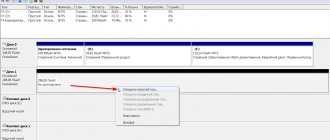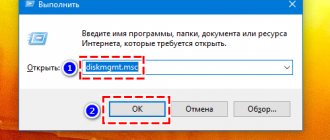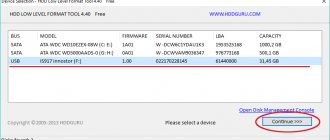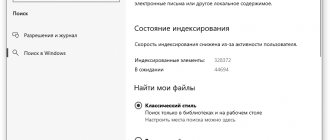If, when you turn on the computer, uncharacteristic sounds are heard - squeaking, crackling, the disk begins to click - this is a signal that the hard drive is faulty. In addition to unusual sounds, other signs of malfunction often appear: the computer “slows down” or the HDD is not detected at all when turning on the BIOS. Clicks in the computer hard drive cannot be ignored, otherwise the HDD will completely fail. It will be very difficult to restore it and the information on it. Before taking your computer to a service center, you can try to revive the hard drive yourself and save the files written to it.
Why does my hard drive click and won't start?
In normal condition, the hard drive does not click and makes virtually no sounds. The exception is a short buzz when a new program is launched. Any atypical sound manifestations are a signal that a problem has occurred. Before you begin resuscitating your hard drive, you need to understand the reasons for the appearance of atypical sounds in the hard drive. Sometimes clicking or squeaking appears due to reasons unrelated to the operation of the device itself:
- The hard drive is not receiving enough power. This occurs due to the failure of the power supply. Or you need to connect a charger;
- voltage drops in the electrical network. In this case, the media may also not load or click. You can understand that this is a problem by other signs: for example, by the blinking of light bulbs in lamps. In this case, the computer must be disconnected from the network and wait until the voltage returns to normal. Otherwise, there is a risk that during the next “jump” the power supply or another element of the system will burn out;
- cable fault. Solution: replacing the wire or restoring the damaged area;
- overheat. If the cooler does not work properly, the hard drive may overheat and reduce operating speed. And if there is severe overheating, it may not start at all or turn off on its own. To fix the problem, you need to check the functionality of the cooler (sometimes it does not work due to dust accumulated between the blades). Dust can cause overall system overheating even with a working fan. Therefore, you need to regularly clean the system unit.
If such problems are not observed, and the hard drive continues to click, then you need to look for their cause in the HDD itself. The Internet offers programs for diagnosing and debugging media. But experts do not recommend using them: the features of these programs are such that in case of some problems they can only worsen the situation and lead to complete failure of the drive without the possibility of recovery. If unusual clicking and sounds have just appeared, but the hard drive boots and works normally, before repairing it, take care of the safety of all data on it. Make copies to another drive. After this, you can begin to understand the causes of the clicks and make repairs.
Voltage drops
Interruptions cause the operating device to make sounds. If the knocking noise disappears, everything is fine with the device. For laptop owners, the reason may be the battery. Replace it.
The hard drive clicks and then turns off due to overheating
How to determine if the HDD is hot. Measure his temperature. Use specialized software for this. For more details, see the article: “Programs that detect PC hardware.” Due to overheating of the HDD, the PC may freeze or shut down. Let's look at why the temperature is rising:
- The device has a long service life - more than six years. To solve the problem, buy a new device;
- Poor ventilation. Over time, the cooler becomes clogged with dust and becomes less powerful, so the temperature of the system unit rises. Check the fans, remove dust or replace them.
- Poor cable connection. Check the connections. If the contact is weak, the voltage may be unstable. This leads to overheating.
- Oxidation of contacts. This may occur due to high humidity.
Remove corrosion with an eraser.
The servo markings are damaged
During manufacturing, servo marks are recorded on the HDD. They are used to synchronize the rotation of the device and the correct position of the heads. These are “stripes” coming from the center. Special marks are applied to them. This is used to ensure that the rotation is stable and the areas are correctly defined. Servo marking is a set of servo markings. If it becomes damaged, part of the disk cannot be read. HDD tries to read data, this will be accompanied by a knocking sound. The clicking sound occurs because the read head is accessing a faulty servo tag. The device clicks and stops. Correcting the damage is possible using low-level formatting. There are currently no programs for this. Formatting occurs with a servowriter device that applies such markings.
Physical damage to the cable or connector
Check for mechanical damage on the cable. Is it held securely in the plug? If there are any, replace it. Try connecting it to a different connector to check.
Incorrect position
Securely secure the HDD with bolts and place it horizontally.
When positioned at an angle, the head will engage the disc. Then it clicks like a clock. If the system uses multiple HDDs, secure them at a distance for better ventilation.
- The computer does not see the external hard drive: what is the reason, how to fix it
Physical breakdown
Often occurs after the device has been dropped. This is especially true for mobile PC owners. Most often, read heads break. Restoration will be performed only by a specialist.
Determining the status and cause of hard drive clicking
To begin with, it’s worth roughly understanding what exactly happened. Problems with the media's power supply can be determined by connecting a new battery to the laptop. If the hard drive continues to click after this, then the problem is with the drive. You can do the opposite: connect to your computer a hard drive that you are sure is working properly. If atypical sounds are heard here, it means that everything is fine with the hard drive itself and we need to look for the cause of the failure in other elements. You can determine the state of the hard drive using the following algorithm:
- open the “My Computer” folder;
- right-click on the desired hard drive;
- select the “Properties” tab;
- open the “Service” item;
- click “Run check”;
- alternately click “Automatic fault removal”, “Check and repair sectors”.
After such manipulations, the problem may disappear. But over time it comes back. Therefore, in any case, take care to save important information stored on your hard drive.
Troubleshooting yourself
The very first thing to do if the hard drive is clicking is to determine the reason for this. Start with the simplest thing: check the charging of the laptop and the PC power supply, the reliability of the connection, the position of the device, the energy saving mode, the condition of the cooling system.
WD Blue Hard Drive
Clean the disk and fans from dust: use a soft round brush for painting or makeup, as well as a vacuum cleaner for this purpose. It is inconvenient to use a rag: you can accidentally hit important elements or scratch the disc. Do not rush to use utilities to check the status of the HDD - they place a significant load on it, which in some types of damage can result in complete failure. First try using the options provided by Windows:
When you hear noises and the hard drive head is knocking, install some program that can display data on the temperature of the hard drive on the monitor and run it. If the mark exceeds 40 degrees, you need to take measures:
It is worth talking about certain causes, as well as ways to eliminate them, separately. This will largely make it clear why the hard drive clicks and does not start at the same time.
The causes of clicks, which are harmless and due to the operating characteristics of the drive and the entire computer, will not be considered here.
The reason is overheating
One of the common reasons why a hard drive clicks and is not yet detected is overheating of the drive. Under the influence of temperature, sounds uncharacteristic of HDDs may occur. But it is important for the user to know how overheating is diagnosed and what to do in such a situation.
The temperature of the disk can increase to dangerous levels under the influence of several factors:
HDD cooler – TITAN TFD-8025GT12Z Ret
Types and characteristics of hard drive interfaces
In fact, overheating includes several probable reasons due to which the hard drive clicks on the computer and is not detected, thereby causing additional problems to the user.
But this is not the only reason for the appearance of extraneous sounds.
Clicks in the hard drive due to oxidation of contacts
Hard drive contacts are made of copper. This material does not like interaction with oxygen contained in the air - over time, an oxide film appears on its surface. It interferes with the normal operation of the media - it reduces the speed of operation or even leads to the fact that the hard drive does not boot. In order for the drive to start working normally again, you can try cleaning its contact tracks. All you need is a hex screwdriver and an eraser. Algorithm of actions:
- Using a screwdriver, remove the bolts from the hard drive that hold the board with the contact tracks;
- To access the tracks, the board must be turned over. The tracks are located in its central part (in some computer models the track is located outside, then there is no need to remove the bolts);
- Take a regular paper eraser and carefully rub the tracks with it. They should eventually become shiny. Be careful not to touch other parts of the board;
- return the board to its previous state;
- screw the removed bolts back into place.
After this, try turning on the computer again. If the problem was contact oxidation, the hard drive will stop clicking.
Extreme measures in difficult situations
If you open a block with a disk and see suspicious scratches that violate the markings, then there is no way to cope without special equipment that can correct the situation. Moreover, this is not a program, but a completely physical object - a machine for low-level formatting.
If the drive is making a loud noise and you are afraid that it will turn off any minute, quickly get to work saving all your important files. When the hard drive stops working, it will be difficult or expensive to get information from it if you turn to specialists. If you have missed the moment, the disk has stopped and is not responding, and for some reason it is impossible to visit service centers (or you have been refused data recovery, believing that nothing will work), the last option is dry freezing:
Remember that this is the last method and it doesn't always work. Only when you are firmly convinced that nothing more can be done should you try such an operation.
Source
Hard drive heads clicking
This happens if the head has jumped out of place and does not read the information. In this case, it must be put in place. An important nuance: returning the read head to its place is a process that requires accuracy and certain skills. If you are not confident in your abilities, it is better to contact the service. If you decide to act, then remember: to return the head to its place, the HDD will need to be disassembled. This must be done in a clean place where there is no dust. You need to work quickly to minimize the risk of dirt getting inside. If dust gets inside the device, it may not turn on at all, and if it does turn on, it will not work for long. So before starting such an operation, make sure that you have a place to backup the information stored on the hard drive. After starting the media, try to transfer the data to another drive as quickly as possible.
The procedure itself includes the following steps:
- Remove the bolts from the top of the media. To do this, you will need to remove the sticker (there is also a fastener under it) and the plugs hiding the fasteners;
- carefully lift the top cover of the HDD;
- find the head. Determine where it should be. If it has flown out of its place, it must be returned;
- Find a bolt in the center of the rotating disks; it must be rotated counterclockwise;
- along with the rotation of the bolt, carefully pull the head towards its normal position. There is a notch on the head itself that must be gently pressed during this operation. Continue pulling the head until it snaps into place;
- check the correct position of the head - spin the disks without touching the head itself. If they rotate easily, you've done everything right;
- return the fasteners to their place. Connect the media and try to boot it.
If the download went well, then quickly copy the information to a prepared backup drive. The duration of operation of a reanimated hard drive depends on how much dust got inside during disassembly. Service center technicians say that if the hard drive does not start and clicks, then in any case it is signaling its imminent “death.” Therefore, even if you manage to get rid of the problem on your own, you must immediately save all the information and replace the drive with a new one.
What to do if clicks cannot be eliminated on your own
In some cases, the user cannot not only get rid of clicks, but also diagnose their cause. There are only two options for how to proceed:
- Buying a new HDD. If the problematic hard drive is still working, then you can try to clone the system with all user files. Essentially, you will only replace the media itself, and all your files and OS will work as before.
Read more: How to clone a hard driveIf this is not yet possible, you can at least save the most important data to other sources of information storage: USB flash, cloud storage, external HDD, etc.
- Contact a specialist. Repairing physical damage to hard drives is very expensive and usually does not make sense. Especially when it comes to standard hard drives (installed in the PC at the time of purchase) or purchased independently for little money. However, if there is very important information on the disk, then a specialist will help you “get” it and copy it to a new HDD. If there is a pronounced problem of clicking and other sounds, it is recommended to contact professionals who can recover data using hardware and software systems. Independent actions can only aggravate the situation and lead to complete loss of files and documents.
We've looked at the main problems that can cause your hard drive to click. In practice, everything is very individual, and in your case a non-standard problem may arise, for example, a jammed engine.
Finding out on your own what caused the clicking sounds can be very difficult. If you do not have sufficient knowledge and experience, we recommend turning to specialists or purchasing and installing a new hard drive yourself. We are glad that we were able to help you solve the problem. Describe what didn't work for you. Our specialists will try to answer as quickly as possible.
Did this article help you?
May 03, 2017
If your hard drive is clicking, it may indicate a serious problem with your PC or laptop.
A hard drive is the main data storage device in any PC, be it a desktop computer or a laptop.
The safety of data and the possibility of their recovery directly depend on its serviceability and normal operation.
Therefore, it is very important to monitor the operation of this device. What to do if your hard drive is clicking, why does it happen, and how to deal with this problem? This is discussed in the material below.
Myths about recovering a clicking hard drive
- Using data recovery software to retrieve the files and transfer them to a new drive. In most cases, a clicking sound from your hard drive indicates a physical or mechanical problem with the drive. In this case, the software will not work, and continuing to run the drive may damage the platter and only make data recovery more difficult.
- Place the hard drive in the freezer to limit the mechanics and free up disk space. This outdated method will cause corrosion of the plates and electrical components when the water vapor inside the drive freezes and then thaws.
- Opening the drive to try to repair or replace the heads. We do not recommend this method. A clean room is required to open the drive to repair the read/write heads. Without this environment, dust will settle on the drives, making recovery much more difficult or damaging information beyond repair. Recovering data from a snapping hard drive requires experience, the right tools, and the right hardware and software to retrieve the information.
How to recover a hard drive
Any hard drive consists of several standard components. A controller board is attached to the bottom, which controls the operation of the drive. Inside the sealed case there are metal or glass plates on which information is stored. They rotate on a spindle, and above them there is a block of magnetic heads (BMG), which reads and writes information.
-channel “Andrey Moseenkov”
From prolonged use, the plates begin to crumble, making some of the data inaccessible. Impacts and shaking lead to jamming of the BMG or spindle, and the control controller burns out due to voltage surges and a low-quality power supply.
If any element fails, the disk stops working. Almost all hardware faults cannot be fixed at home without special equipment and skills. The only exceptions are broken sectors and oxidation of the controller contacts.
Stop work
If problems occur with the disk, it is important to stop working as quickly as possible. Due to mechanical failures, the damage to the drive can only get worse with each startup. To increase the chances of successful data recovery, avoid using the drive if possible.
Shut down your computer, or if you have an external hard drive, perform a safe removal and disconnect the USB cable.
Check the disk
If you hear clicks, crunching and other extraneous sounds while the drive is operating, it is better to immediately seek the help of specialists. Do not disassemble the disk under any circumstances! It will be almost impossible to recover data on your own.
If nothing like this is observed, check the disk in all three ways.
Make sure the device is recognized in the BIOS
-channel “Alexey Vinogradov”
Turn on your computer and immediately after starting, press the Delete or F2 key several times. In some cases, other keys are used, which ones are always written on the screen. After opening the menu, go to Boot → Hard Disk Drives. If the disk appears in the list, then there is a chance of recovery.
Connect the drive to another computer
This is necessary to exclude malfunctions of the motherboard. Simply connect the external hard drive with a USB cable to another computer or laptop and check its functionality.
First remove the internal drive from the system unit by first turning off the computer or removing the laptop battery. To do this, remove the cover, disconnect the power and SATA cables, then unscrew the fastening screws and carefully remove the disk. In the same way, connect it to another computer and check if the disk is available on the system. You can also use a special pocket to turn the internal drive into an external one and connect it with a USB cable.
If everything works on another computer, then the problem is not with the disk, but with the motherboard or other PC hardware.
Check the disk using special utilities
For a more detailed check, test using disc manufacturer applications or universal tools like Victoria and HD Tune. The results will show how serious the damage is.
Contact the specialists
If the information on the problem disk is of great value, take it to the data recovery laboratory specialists. As a rule, these have sterile rooms and equipment that allow you to revive even the most hopeless disk and extract information from it.
Try recovering the disk yourself
If the files and documents are not vital, you can try to repair the disk yourself. The chances of success in this case are not so great, but they are there.
You must first restore the information stored on the drive. There are many free and paid utilities for this.
They all work on a similar principle. You need to select a drive, scan it, and then specify which of the found files need to be recovered. The drive will have to be connected with a USB cable or installed in another computer on which to run the recovery software.
Then you can start resuscitating the disk itself.
Method 1: Clear contacts
Like any other electrical contacts, the connection between the controller board and the hard drive oxidizes over time. This leads to incorrect operation and errors. To fix the problem, the contacts must be cleaned with a paper eraser or pure ethyl alcohol.
- “Shelezyak” channel
- Unscrew all the screws around the perimeter of the board and carefully remove it from its place.
- Clean the gold-plated contacts thoroughly with an eraser.
- Wipe with a cotton swab soaked in alcohol. It is not recommended to use vodka and other alcohol-containing liquids.
- After cleaning, reassemble everything in reverse order, connect the drive and check its functionality.
Method 2: Remove bad sectors
If preliminary checks show the presence of Bad blocks on the disk, you can try to remove them using the Victoria utility.
- Connect the problematic drive to another computer.
- Download and run the Victoria program.
- Select the desired drive on the right side of the Standard tab.
- Go to the Tests tab and select the Remap option on the right side of the window.
- Click the Start button and wait for the process to complete.
Method 3: Freeze the disc in the refrigerator
An ambiguous option that allows you to briefly revive your hard drive. Most often used as a last chance. And even if you manage to copy the data, the drive itself will most likely die forever.
- Place the disc in a sealed bag and place in the freezer. Additionally, you can put several packs of silica gel inside.
- Take it out after 5-6 hours and immediately connect it to your computer.
- If the drive starts, copy the data as quickly as possible.
Source: https://lifehacker.ru/vosstanovlenie-zhestkogo-diska/
Useful information on hard drive recovery
| Hard drive is damaged | External hard drive not working | Seagate drive not detected | Hard drive won't start | Windows doesn't see external drive |
| How to recover a removable drive | BIOS does not recognize the hard drive | Hard drive after a fall | Hard disk is not initialized | Recover a dead HDD |
Overheat
The next reason why a hard drive is knocking is high temperature and overheating. Yes, this also happens quite often, especially in small computer cases with a weak cooling system and a very dense layout. Under high load, the disk begins to work very actively, as a result of which its temperature increases and knocking noises may appear.
To make sure that overheating is the cause of the knocking, you need to monitor the temperature of the hard drive. This can be done using special programs, for example, HDD Temperature or CrystalDisk. The usual operating temperature of the railway should be in the region of 20 to 40 degrees, perhaps a little more. If the temperature on the disk reaches over 50, then this is no longer very good, because of this there may be problems.
How can you deal with heat and overheating? There are special cooling systems for hard drives that are sold in stores. Also, replacing the computer case with a new, more spacious one with good and proper cooling can help correct the situation. Well, in the end, you can “attach” a regular 60-90 mm fan so that it blows on the hard drive.
Wear of the railway head
And the last reason why a hard drive is knocking is the data reading head, or rather, its wear. It must be remembered that the more the disk works, the more the heads that read the information wear out. For example, for a user whose computer works only 10-12 hours a day, the hard drive will last much longer than if it worked 24/7 without interruptions. A long period of operation always reduces the service life of the hard drive, and nothing can be done about it.
Under constant loads, the read head wears out a lot, and as a result the hard drive knocks. How to fix this problem? Well, fortunately, everything here is not as sad as it might seem, because head wear is not always “fatal” for a railway. An old, worn head can always be replaced with a new, suitable one, and some do it themselves, without contacting service centers. There are plenty of instructions on specialized forums and websites on the Internet, so if you want to fix everything yourself, you just need to find a suitable manual and a new head for the disk.
If you don’t want to take risks or there is some uncertainty, fear of harm, etc., then the right option would be to go to a service center, where a technician will perform the replacement.