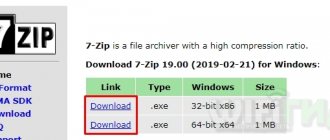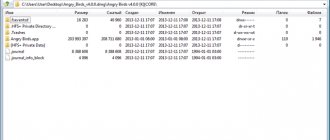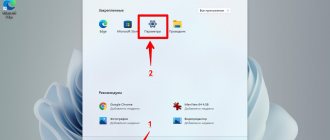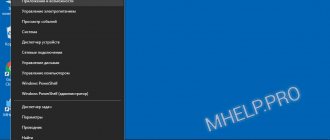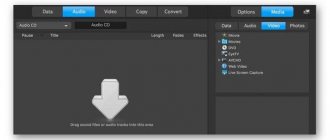- 8shared
- 0Facebook
- 8Twitter
- 0VKontakte
- 0Odnoklassniki
If you've ever installed Windows from scratch, then you're definitely familiar with the concept of a disk image. It is called an image because it contains a copy of the data and the file structure of the physical medium itself - a hard or optical disk. This definition is the most accurate, but in reality the image does not necessarily have to be removed from the disk; it can be created according to the principle of a regular archive. The most popular disk image format is ISO, in which Windows 7/10 distributions are usually distributed, but there are other types of images, for example those in ISZ format.
What is a file with the isz extension?
Files with the .isz extension are analogues of many well-known ISO images. Like other similar files, they are designed to store data recorded from physical media and are called disk images.
The name ISZ itself stands for “ISO zipped” or in Russian “compressed disk image”, which is mounted from a CD or DVD disc. To run such files, you need to create a virtual drive. It reads all the information from these files as if they were real. Yes, and disk images are virtual disks. So it turns out that the virtual disk drive plays virtual disks. This whole process is called mounting the image.
ISZ appeared much later than the popular ISO. This was due to the need to compress disk images to smaller sizes. After all, over time, the volume of information began to increase, but the need to save free space on the hard drive remained. In addition to the advantage of smaller volumes, ISZ files have data encryption and password protection features.
Possible problems
As you have already seen, opening an image with the ISZ extension is quite simple. The main thing here is to install a suitable program, and then understand a little about its interface. But sometimes, when working with ISZ files, certain problems arise, leading to errors and crashes. Here are the most common ones:
- The ISZ image may not open if you have a weak computer. The fact is that when unpacking this format, the load on the processor increases and your PC simply freezes or reboots.
- You won't be able to open an ISZ file if it has a password that you don't know.
- The image may produce errors when trying to mount it into a virtual drive. This happens if the file has been damaged.
In principle, the situations described above do not occur very often. However, when faced with one of them, you can try to download the image you need from another resource.
How to open ISZ?
Although this file may have a very extensive file structure containing many directories, it cannot be opened like a regular folder. As already noted, such files can be played on virtual drives.
There are a number of programs designed to help in this matter, which can open ISZ content and even play it like a regular optical disc.
Alcohol 120%
A fairly well-known program for launching disk images. It has rich functionality and can read data from optical discs and save them as images, and then play them on a virtual drive.
Thus, the entire contents of the disk become available without the disk itself. This application is able to interact with different types of CD and DVD discs. It supports different virtual disk formats and is capable of processing up to thirty images simultaneously. Installing the program is not particularly difficult; the main thing here is to carefully read the instructions and recommendations of the installation program and include only the necessary functions in the installation, turning off everything unnecessary.
After successful installation, launch the program. Then expand the top "File" menu and select "Open". An explorer window will appear, here we open the necessary folders and select the ISZ file that we want to open. After that, click “Open” at the bottom.
Now we have only added the image to the program list. To run it, you will need to mount the image on a virtual drive. Right-click on this file (it is located on the right side of the window) and click “Mount to device”.
To know how to open an ISZ file, you need to understand what it is. Moreover, today this format is in great demand, despite the spread of Internet technologies.
Ultra ISO
Our top 10: the best programs for comfortable work with your email
Well, and finally, a program that, most likely, has been on every computer at least once. UltraISO can not only open images, but is also capable of converting them from one extension to another “on the fly”. To open an ISZ file:
- Install UltraISO and run the program. If you don't want to buy it, choose trial mode.
- Click "File" and then "Open."
- Find the ISZ image in Explorer and double-click on it.
- Now in the program itself, go to the “Actions” section and click “Mount image”.
After such simple manipulations, the ISZ file will become available for reading, editing and converting to another format.
Compressed disk image - what is it?
Initially, this format was developed by EZB Systems in the image and likeness of the well-known ISO format. Both formats are used (as well as several others) to store data received from an optical disk as a file. This file is called a disk image.
Let's try to figure this out. The ISZ extension stands for “ISO zipped”, that is, “compressed disk image”. A file stored on a hard drive is like a virtual copy of a real CD or DVD. To read such files, a virtual disk drive is created. Imagine that an imaginary disk drive starts working in your computer, which can read information from disks in the same way as a real one. Only the “disks” themselves must also be virtual. Such virtual “blanks” are image files - literally pictures taken by a computer from real blanks. “Inserting” a virtual disk into a virtual disk drive is called mounting the image.
The ISZ file format itself appeared later than its ancestor ISO. This happened when disk images began to take up a lot of space. Movies, games, and software installation kits began to take up many gigabytes, and it was necessary to compress them to save money. Additionally, ISZ files may be password protected or encrypted for security purposes.
Alcohol 120%
One of the most famous applications for working with disk images. The program is distinguished by its ease of use and high data processing speed. Before opening ISZ, you will need to install Alcohol 120% on your computer, and then follow a few simple steps:
Click "File" at the top of the program window, and then use the "Open" option.
- Specify the path to the ISZ file and double-click on it.
- Now that the image has appeared in the general list, right-click on it and select “Mount”.
That's all. Now you can use the ISZ file like a regular optical disc.
There is an image, but how to see it?
How can I see what is stored inside an image file? This requires either a virtual disk drive, or at least instructions that will “tell” the computer how to open the file. Otherwise, it will remain just a file, and you will not know from which disk the image was taken and what was stored there.
So, which program to open the ISZ file? There are not so few options.
- The “native” one is the UltraISO program from EZB Systems. Today this is one of the most multidisciplinary programs. It creates virtual drives and recognizes almost all image files, including ISZ. You can view the contents of the image itself by opening it as a file, or you can mount it into a virtual drive (“insert disk into drive”).
- Alcohol 120% is a popular and long-developed program for image recognition. “Alcohol” itself can find image files on the disk and mount them into its virtual drives.
- DAEMON Tools Pro is, in fact, an analogue and main competitor of Alcohol. It's impossible to say that any of these programs are any better or worse. “Demon Tools” is mainly used by gamers to create the appearance of the “presence” of a disk in the drive.
- WinMount is a fairly “light” program, the name of which speaks for itself. It is used to mount images into a virtual drive.
Any of these programs can be used with equal success to open ISZ files. Typically, after installing one of them, ISZ files are automatically associated with the newly installed program and begin to be opened with its help.
The proprietary file format with the extension .ISZ (compressed ISO disk image) was developed by and is the property of ESB Systems. This format is based on the well-known ISO disk image format, but unlike the original, the ISZ format uses information compression, which allows you to significantly save disk space and burn more files to one disk. Another important difference from the .ISO format is that data can be encrypted using AES128, AES192 or AES256 methods - this is a symmetric block cipher algorithm "Rheindall" with a key length of 128,192 or 256 bits, adopted as a government standard in the USA.
The disadvantage of the .ISZ file format is that it requires third-party software to be installed on your computer to work with it.
What programs can work with .ISZ files? Firstly, the UltraISO program, created by the developers of this format. It allows you not only to open files with the .ISZ extension, but also to create and edit them, as well as convert files between different formats.
Rice. 1. Main window of the UltraISO program
Using this program is very simple - just create a new disk image in the program, drag the necessary files into the upper right window (Fig. 1.) and select “Save as...” in the “File” menu, then in the window that appears (Fig. 2) specify the recording format - Compressed ISO file (*.isz) and click “OK”. As a result, a disk image file.ISZ will be created on the hard drive
Rice. 2. “Save as...” recording dialog box and selecting the .ISZ file format in the UltraISO program
Another program for working with disk images is WinMount. It allows you to mount disk images of various formats (including the .ISZ format) into the system and work with them as with regular logical drives.
Rice. 3. WinMount program window with a mounted disk image
WinMount is very easy to use. Just click on the “Mount file” button (Fig. 3) and select the compressed disk image file.ISZ, this image will be mounted into the system and will be available for reading as a regular logical drive (Fig. 4).
Rice. 4. The mounted disk image is accessible through Explorer as a regular logical drive
To unmount a disk, just select it in the main program window and click the “Unmount” button.
How else can you open an isz file? The other two programs are DAEMON Tools Pro and Alcohol 120%. In the DAEMON Tools Pro program, the .ISZ disk image is mounted into the system as a logical drive, and the Alcohol 120% program, in addition to mounting the disk, also allows you to burn the .ISZ image to a CD or DVD disk.
Rice. 5. Alcohol 52% program window with a mounted disk image
All of the above programs are paid; the only free program that allows you to open isz files is the Alcohol 52% program (Fig. 5). To open an isz file with this program, you need to select the desired ISZ file in the “File” -> “Open” menu, then select the ISZ image that appears there in the upper right panel of the main window, right-click to call up the menu from which to mount the disk image (item “mount to device”). The selected disk image will appear in the operating system as a regular logical disk (this is displayed in the lower right panel of the Alcohol 52% program).
Senior Technology Writer
Someone sent you an ISZ file by email and you don't know how to open it? Maybe you found an ISZ file on your computer and were wondering what it was? Windows may tell you that you cannot open it, or in the worst case, you may encounter a corresponding error message associated with the ISZ file.
Before you can open an ISZ file, you need to find out what type of file the ISZ file extension is.
Advice:
Incorrect ISZ file associations could be a symptom of other underlying problems with your Windows operating system. These incorrect entries can also cause other related problems such as slow Windows startup, computer freezing, and other PC performance issues. Therefore, we strongly recommend that you scan your Windows registry for incorrect file associations and other problems related to registry fragmentation.
Answer:
ISZ files are Disk Image Files, which are primarily associated with WinMount Compressed ISO Image (WinMount International Inc.).
ISZ files are also associated with UltraISO ISO Zipped Format (EZB Systems Inc.) and FileViewPro.
Additional types of files may also be using the ISZ file extension. If you are aware of any other file formats that use the ISZ file extension, please contact us so we can update our information accordingly.
UltraISO viewer program
The well-known program for working with UltraISO images will be an effective solution for playing .isz in Windows 10 and Windows 7. This software product allows you not only to view disk images, but also to create and edit them.
To view the isz file, you need to launch this program, use the directory at the bottom of the screen to go to the folder with this file, click on it, and then in the program toolbar click on the “Mount to virtual drive” button.
UltraISO program
The contents of the isz image will be displayed in the virtual drive, and you will have access to the files available in this image.
How to open your ISZ file:
The fastest and easiest way to open your ISZ file is to double-click on it. In this case, the Windows system itself will select the necessary program to open your ISZ file.
In case your ISZ file does not open, it is very likely that you do not have the necessary application program installed on your PC to view or edit files with ISZ extensions.
If your PC opens the ISZ file, but it's the wrong application, you'll need to change your Windows registry file association settings. In other words, Windows associates ISZ file extensions with the wrong program.
Software downloads associated with the ISZ file extension:
- FileViewPro*()
- WinMount Compressed ISO Image (WinMount International Inc.)
*Some ISZ file extension formats can only be opened in binary format.
How often do you fail to open a file of a rare format? Beginner users, as a rule, are well versed in image extensions - “.jpg”, “.gif”, “.png”, as well as sound and video extensions - “.mp3”, “.wav”, “.mkv”. “Meetings” with other types of data often confuse not only lamers, but also quite experienced PC owners.
How to open an image with the ISZ extension.
The ISZ archives are well known to those who are used to working with images of programs and games. This is a variation on another popular data container - ISO. But simply renaming will not give you access to such an archive.
".isz" is a proprietary (legally owned) format. It is the result of compression of ISO images, a common type of data on the Internet for storing images from CDs, BluRay and DVD media. Compared to ISO, ISZ saves disk space, but is more difficult to work with. It can also use encryption algorithms of varying degrees of complexity - from AES128 to AES256. To open such a file, you need special software.
Total Commander will help you determine that this is the data format in front of you. While working with it, place the cursor on the desired document and press F3. In Windows, the Lister viewer will be opened, which can recognize the type and properties of FS elements.
If you have ISZ in front of you, at the beginning of its structure you will see the order of characters:
49 73 5A 21 or IsZ!
IMPORTANT. Please note that the data in the container may not be consistent. An image with this extension may contain part of the complete information or several types of programs, games or documents.
Ultra ISO
Well, and finally, a program that, most likely, has been on every computer at least once. UltraISO can not only open images, but is also capable of converting them from one extension to another “on the fly”. To open an ISZ file:
- Install UltraISO and run the program. If you don't want to buy it, choose trial mode.
- Click "File" and then "Open."
- Find the ISZ image in Explorer and double-click on it.
- Now in the program itself, go to the “Actions” section and click “Mount image”.
After such simple manipulations, the ISZ file will become available for reading, editing and converting to another format.
Nuances when opening
Before I tell you how to open the isz format, I want to talk about some nuances that would be nice to take into account directly during or before opening. Programs that can be found on the Internet for working with this format are both paid and free. Their activities are aimed at collecting ready-made images or their own. The latter can be mounted, files changed, modified. In addition, I would like to note that the isz format, which is stored in the computer’s memory, is virtual; in fact, it is considered an analogue of cd/dvd media.
Close applications
What disc format is needed to record music in a car?
Not all services work as standard. Ideally, every time you press Home, your apps have a few seconds to enter sleep mode, where they are minimized in memory until you open them again. But some of them have special access to the Internet, allowing them to send notifications or play sound in the background. In this regard, battery resources continue to be consumed faster, and, accordingly, the phone heats up and discharges.
You can think of all your applications as children in a classroom. The operating system is the teacher, and everything is going smoothly until one child (the installed program) starts misbehaving. It's harder to control a class of 30 people than one of 10, and the more kids you have in a class, the more likely it is that someone will start breaking the rules of behavior. To prevent such a violation of order, it is necessary to remove the offender from the classroom. In the case of a phone, this means completely shutting down unused services that continue to work.
There are two ways to close all unnecessary applications, but before that you should know about one nuance that most users do not know about. When you remove programs from the recent menu, it doesn't close them at all, so it doesn't solve any problems. This action only leads to the fact that some items are removed from the application list.
Free utility AnyToISO
And here's another moment. The ISZ file can be converted to a standard ISO using the free AnyToISO utility.
Using it is extremely simple, just drag the file onto its work area, select the final format and click the “Convert” button.
Now you know what an ISZ file is and how you can open it.
Links to software: www.alcohol-soft.com, www.daemon-tools.cc/rus, ezbsystems.com/enindex.html, www.crystalidea.com/ru/anytoiso.