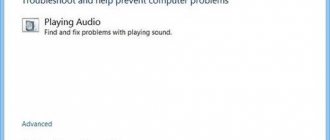If you hear interference, crackling, noise or other extraneous sounds in your headphones, you need to determine the cause of the problem. Without this, it will not be possible to cope with problems and restore sound quality. The check begins with the most common violations, performing a step-by-step check of the headset and setting parameters.
Damage to the headphone cable.
First, we check the condition of the cable. It must not be interrupted or damaged.
This often happens, and the reasons can be very varied: the cable can be crushed by furniture, or stepped on with a heel. Pets can chew, etc.
There is one interesting point. Laptops usually have one audio jack, but the system unit usually has two. One of them is on the front side, the second is on the back. It is much more convenient to connect in front, but this may add additional hiss.
This is due to extension cords and adapters. At the back of the system unit, the audio output is directly connected to the sound card, and by connecting a gadget to it, the sound quality improves.
If the cable is intertwined with other wires, noise may occur in the headphones. The cables should be carefully positioned, away from each other.
Maximum sound - problems guaranteed
Background noise in headphones of any model is often encountered when the sound settings are incorrectly set. It doesn't matter whether a microphone is connected to the PC or not. After all, in this situation, nothing depends on him.
If your audio settings are set to maximum, you may experience noise or wheezing on your computer. Users who bought cheap speakers or headsets suffer from a similar problem.
The fix is simple - by turning down the sound. For example, through a mixer in the operating system. You just need to click on the gramophone image (near the clock and date), then move the slider down. So that the noise disappears. Nothing difficult or special. This is why it is recommended to buy mid-priced headphones. They encounter this problem less often.
Technical condition of headphones
If no fault is found when checking the connectors and cables, you should check the general condition of the device. You need to examine them carefully. There may be damage to the case, which may indicate that they fell or hit something hard.
To determine that the cause of white noise in the headphones is not their technical condition, we try to connect them to another sound source. If the noise disappears, then the gadget is in order, and you should look for another reason.
We find parts of the computer that are phoning
This can also happen: crackling noise in the headphones from PC components . We turn off everything that can be turned off one by one so that the computer can work. We start with DVD drives (and the like), hard drives (except the system drive). You can disable the video card if the processor has a video chip (switch video processing to it and check). Or we start some sound and listen with the “picture” turned off.
This may also be due to poor connections, grounding and many other reasons. If there are wires “hanging” inside the case near the boards, try to move them away. Perhaps they are phoning because of the “Chinese” isolation.
Lack of grounding
Home sockets that do not have grounding are quite common. Headphones, like a computer in general, are very sensitive to the quality of electrical power, so problems may arise in their operation.
Attention! All activities involving electricity and grounding are dangerous. Leave it to the professionals.
The correct solution to this problem is to ground the outlet, if possible. You won't be able to do this on your own. This requires an electrician and time.
Computer power saving mode
On Windows 10 there are 3 power supply schemes:
- balanced;
- energy saving;
- high performance.
In version 1803 of Windows 10, the developers added one more thing - maximum performance.
When the power-saving mode is turned on on a computer, it may cause extraneous noise to appear in the gadget, since this may disrupt the functioning of the built-in amplifier or the sound card may not receive power.
If the headphones hiss or make noise when connected to a computer, you need to change the mode by choosing “High Performance” instead of “Energy Saving”. To do this, follow the chain:
- "Control Panel".
- "Power supply."
In the window that appears, select “High.
Computer parts are phoning
Noise or crackling in headphones may appear due to the components of the computer. To find a specific reason, you need to disable one by one:
- DVD drives;
- hard drives, leaving the system drive;
- video card.
Damage to the cable or plug
A common cause of noise when connecting a mixed-type wireless headset using an additional cable is damage to the wire or plug itself.
To get rid of the noise problem, you need to check the integrity of the headset plug and cord:
- To do this, connect another gadget to the same connector or move the sound to the audio system.
- If the extraneous noise disappears, it means there is a problem with the headphones.
To check the cable, connect the headset to another device and look for the damaged area.
As a rule, this is a place next to the plugs. The cord is carefully bent, listening to see if the noise increases or if the sound disappears.
Testing headphones on another device
There are two main reasons for poor quality sound and noise:
- problem with the device (smartphone, tablet, laptop or computer);
- in the wireless headphones themselves.
Therefore, when buying Bluetooth headphones, it is better to immediately check their compatibility with the transmitting device in the store.
Old headphones, if the sound quality or noise deteriorate, should also not be scrapped, because the device associated with them may be problematic.
To make sure, you need to connect the headphones to any other device.
If the sound characteristics are improved, the problem will no longer have to be looked for in wireless HeadSet headphones, but in a smartphone or computer.
The main disadvantage of Bluetooth headphones
Since Bluetooth headphones connect wirelessly, you need to understand that their main advantage is the cause of their main disadvantage . What I'm saying is that a wired connection is much more stable than a wireless one. Only a dirty or damaged wire-connector bundle can spoil the sound quality (noise, crackling, interruption), and only a pulled out plug can interrupt it. Much more often, problems with sound interruption concern wireless headphones, even if they are periodic.
Different versions of bluetooth transmitters
Sometimes you can hear the opinion that the hissing of headphones, noise, occurs due to a mismatch of Bluetooth versions of the main device, gadget.
Wireless headphones work with the BR/EDR protocol, designed for audio transmission, and the Bluetooth version does not have any effect on the quality of the sound signal.
It is not the Bluetooth versions that influence the hardware compatibility of devices and the sound quality, but the codecs that are used.
If the smartphone supports popular codecs (AAC, aptX, LL, LDAC), but the headphones do not, then the transmitted signal will be encoded using the SBC codec, standard for all Bluetooth devices, and the sound quality will be the worst.
Recommended Precautions
Using headphones is not a completely safe activity. In some cases, they can pose a risk to health and even life. Read below about what not to do.
- Excessive listening to music through a headset at high volume can lead to hearing loss, both temporary and permanent.
- Also, poor sound quality has a negative impact on the hearing organs.
- Using a headset while walking or driving can result in injury and injury in the event of various road accidents, since the headphones interfere with timely reactions due to dull hearing.
- Tangled wires increase the likelihood of your smartphone being lost or damaged while traveling.
So, in order to protect yourself physically and financially, when listening to music (other audio files) through headphones, you should be vigilant and control the situation, especially when it comes to the street. In addition, to preserve hearing and health, you should limit the amount of time such stress is placed on the body and choose a high-quality headset. What to do if extraneous noise appears in your devices while listening to audio content from a computer was described step by step and in detail above.
Causes of noise and hissing in headphones on a computer
To determine why your headphones are crackling or making other unpleasant sounds, look at common problems.
Driver and software problems
PC operation is impossible without control programs and drivers. Malfunctions in their operation are a common cause of extraneous sounds in Bluetooth headphones. Correcting the problem will help to correct it, updating the driver, using the device manufacturer’s programs.
To check for the latest version of the sound driver on your computer, you must:
- Go to “My Computer” and select the section with device managers.
- In the window that appears, select the section with sound, video and gaming devices.
- Identify the sound card.
If there is an exclamation mark next to the sound card, the driver definitely needs to be updated. But even if there is no warning, it is recommended to reinstall the program.
To update the driver on your computer, right-click on the name of the sound card. After that, select update and wait until the wizard automatically finds updated drivers on the Internet. To configure the program on a laptop or computer, you can also use DriverPack Solution.
The internal components of the laptop/computer are damaged
Beeping, crackling and noise in headphones are often associated with computer components. To determine the cause, perform one-by-one shutdowns:
- DVD drives;
- hard drives, leaving system ones;
- video cards.
Audio jack malfunction
If you connect the headphones via a cable to another device, for example, to a phone, and there are no more extraneous sounds, the quality will be restored - this means that the reason is in the computer’s operation.
First you need to check the condition of the connectors and connect headphones to each of them.
The nest is damaged if:
- pull out the cord carelessly;
- contacts are poorly soldered;
- the internal shielding of the wires is broken;
- The plug does not fit completely into the socket. There are models that, when connected, create a gap of 1 mm.
PCs are equipped with two audio inputs: on the front and rear panels. If the sound in the headphones deteriorates when in contact with one of the connectors, then you should use a working option.
Problems with the sound card
The quality of music playback by equipment is affected by the state of the sound card. If a part malfunctions, the computer will not be able to transmit sound signals, so instead of normal sound:
- a buzzing sound will be heard;
- squeak;
- the sound will crackle and be interrupted.
The only way to solve the problem is by replacing the faulty element, then there will be no extraneous noise.
We fix incorrect operation of drivers and software
Noise in headphones (on Windows 10 or earlier) may be caused by incorrect software or drivers. Firstly, it’s worth figuring out whether the headphones hiss only in a specific situation (when listening to music through a specific player, for example) or all the time. If, of course, we check the settings of this application in only one program, you can contact support.
If there is interference in the headphones while running any program on the computer, it is worth checking the operation of the sound drivers. Control Panel - Device Manager (in Windows 10, just type in the search bar), find your sound card.
If there is an exclamation mark next to it, then update the drivers. Right click on a line – context menu. If automatic updating does not help, go to the website of the manufacturer of your audio card (for example, Realtek), download the necessary ones and force the update. Before doing this, you should remove all existing sound drivers and you can generally remove the device in the manager.
You can update drivers even when that same exclamation mark is missing. Sometimes it helps. In addition, you can update drivers using special software that analyzes the system and, if necessary, can download the necessary drivers. For example, IObit Driver Booster.
Extraneous noise in the headphones on a laptop may be caused by the power saving mode. If it is turned on, the sound card may simply not have enough energy at certain moments, the built-in amplifier will not work correctly, and so on.
Changing the power saving mode
Control panel - System and security - Power supply. Select “High Performance”, restart the computer (just in case, not necessary) and listen to see if the crackling noise is gone. If not lost, we return a balanced one. We save.
In terms of software settings, there is another option - updating the BIOS. Sometimes hissing in headphones on a PC arises precisely from the BIOS and the operating features of a particular version of the shell.
High volume on low-quality speakers
A volume above 50% on inexpensive, low-quality speakers (and headphones) may well be the cause of noise (they say that the speakers begin to “hum”).
In general, all speakers and headphones produce noise. True, higher-quality speakers (and, as a rule, more expensive ones) produce clearer sound even at high volumes, and only produce noise at maximum. While cheap ones - when the volume reaches medium levels...
Pay attention to the volume level
Also pay attention to the microphone. If your speakers are turned on loudly and the microphone is working, then a closed “ring” effect may be observed.
Computer power saving mode
In Windows, you can select several operating modes regarding the electrical power mode. Initially, the operating system operates according to a balanced power supply scheme. With its help, at low loads on hardware units, it is possible to reduce electricity consumption. This option is optimal for laptops. As for a desktop computer, this does not matter in its operation, since it works with a constant connection to the network. But if this mode is still turned on, then some of its devices may operate in a gentle mode, and this may lead to a problem such as noise in the headphones.
To fix this, simply select the “High Performance” mode in the “Power Options” item in the Windows Control Panel. After this, it is advisable to restart the computer. If interference was present due to the power supply mode, it will disappear immediately.
Setting up the connectors correctly
The crackling sound in the headphones may be due to one of the unused connectors on the audio card and/or due to the microphone. We check by gradually disconnecting all connectors. This can be done in the sound card software settings or in the standard sound settings.
In the first case, open the application for the sound card and find a tab where all the connectors are listed (Line-In, CD, Mic and others). Depending on the software, you can turn them off or adjust the sound. I advise you to turn it off gradually, listening to the changes to understand which specific connector is causing trouble.
In the second case, open the sound settings , as described above (for example, in Windows 10: right-click on the speaker icon on the clock, “open sound settings”, then in the right corner “sound control panel”). Open the “Levels” tab and turn off everything except the main (top) one.
Adjusting Audio Levels
In older motherboards, there was a problem with noise in the headphones from the built-in tweeter . In the parameters it is “PC Beep”. Modern motherboards usually do not have such problems. But it is worth paying attention to this parameter. You can also disable it using the “net stop beep” console command. In the search, type “cmd” or “command line” and enter this command. Let's see if there is a difference.
In addition, we recommend turning off all software “improvements” and sound processing. In special applications (proprietary software from headphones, for example), programs from a sound card and in standard settings (in the same window, on the “Enhancements” tab and other similar ones, for example, “DTS”).
The noise could also be from the microphone . We also discover the properties of our microphone in sound devices. First, you can try turning on noise reduction in the “Enhancements” tab. If this does not help, turn off the microphone sound on the “Levels” tab.
Turn on noise reduction
How to eliminate wheezing sound
Several absolute methods have been developed to solve the problem. First you need to turn to eliminating software errors. Especially if a new headset is used in conjunction with a computer.
Disabling additional effects
On a laptop and PC running Windows 10, there are settings that allow you to use additional effects when playing audio. So, with their help, the owner of the device can feel like he is in the center of a concert venue. But from time to time the effects do not work correctly, causing wheezing and crackling sounds.
To disable “improvements” you need to:
- Right-click on the speaker icon located in the system tray.
- Select "Playback Devices".
- LMB click on the name of the equipment with which problems occurred.
- Click "Properties".
- Go to the “Additional Features” tab.
- Stop using effects.
On a note. By default, there is no option with additional functions. For it to appear, you need to check the item of the same name in the “Advanced” tab.
After changing the parameters, be sure to click the “Apply” button. Otherwise, the new settings will not be saved. If everything is done, check the functionality of the headset.
Disabling exclusive mode
Experienced users notice that the headset's sound crackles when using exclusive mode. The option is designed to play an audio track from only one program, and the function often conflicts with sound card drivers. Therefore, in attempts to solve the problem, try abandoning exclusive mode:
- Open the “Properties” of the speakers using steps 1-4 from the previous instructions.
- Go to the "Advanced" tab.
- Uncheck the box responsible for activating the mode.
- Save the new settings.
Now try playing a video or playing a piece of music. Perhaps the problems are not related to the computer settings, but to errors in the file itself.
Changing the output format
Hissing in headphones is often the result of incorrect playback format settings. It can be changed in the “Properties” of the headset. Here it is recommended to set the generally accepted value “16 bits, 44100 Hz”. It is supported by most sound cards, regardless of the year of manufacture. If it doesn't help, switch to standard settings.
Causes of cod
Problems with sound through the headset can occur both in games and when performing other tasks on the computer, such as surfing the web or watching videos. The type of operation where the audio track is played rarely causes the problem.
The following factors most often affect sound quality:
- damage to the headset cable;
- dust getting into the external speaker;
- using additional effects of Windows 10;
- exclusive PC mode;
- outdated sound card drivers.
The identified causes are divided into hardware and software. In the first case, the culprits are the headphones themselves, and in the second, the computer settings. If software problems are easily solved by changing a few parameters, then hardware difficulties make you think about replacing the equipment.
Incorrect sound settings on a Windows computer
On wireless HeadSet models, the volume level is adjusted directly on the gadget itself.
At the same time, an increase in sound power leads to extraneous noise in the headphones, and the operating time of the built-in batteries is significantly reduced.
Volume level
You can avoid headphone noise on your computer by adjusting the sound settings of your computer's operating system.
To do this, raise the volume level of the computer in any Windows, as well as in the player application through which the audio stream is listened to, to maximum, and only then increase the volume of the headphones using a hardware control.
Finding interference from connected devices
Headphones on a computer can generate noise from connected devices - USB and others. We simply turn off all devices (preferably one at a time) and listen to see if the crackling noise has disappeared. First of all, of course, we disconnect USB devices. But interference can also come from speakers, a mouse, etc., so you need to check everything.
It is also worth checking whether there is noise in the speakers, and whether it will disappear with various sound adjustments (separately on the speakers and in the system). And if the volume can be changed on the headphones themselves, we try to set the volume in the system to maximum, and turn it down in the headphones to a comfortable level.
Lack of current sound driver
A common cause of noise in Bluetooth headphones is a problem with the control program (driver) for the sound card.
A driver, like any program, needs error correction and adjustments.
Therefore, for flawless operation of the sound card and clear sound in wireless headphones, it is necessary to install the latest version of the driver from the official website of the device manufacturer.
How to check the availability and relevance of drivers?
To check if the latest sound driver is installed on your computer, you need to:
- enter the “My Computer” folder, go to the “Device Manager” section;
- in the window that appears, select the “Sound, video and gaming devices” column;
- Find your computer's sound card in the list that opens.
If there is an exclamation mark next to the sound card, the computer driver needs to be updated. But even in the absence of a warning, it would be better to reinstall the control program.
Driver setup
To update the computer driver, right-click on the line with the name of the sound card.
Next, select “Update driver”, and then allow the wizard to automatically search for updated drivers on the Internet.
In the same way, you can check and update the sound driver for wireless headphones.
You can configure your computer's sound card using auxiliary programs, the most popular of which is DriverPack Solution.
Sound card hardware failure
Sound card hardware failure
A faulty sound card is one of the most dangerous reasons. The sound card may work in normal mode, but due to some minor failure, produce noise in the headphones. It is not possible to eliminate such problems at home, and it is almost impossible to diagnose them correctly. In this case, you will have to contact the service center.
In order for the headphones to work correctly and to avoid noise and other interference, they should be used correctly. Avoid, if possible, external damage to the cable and the headphones themselves. Be careful when connecting them and follow all the recommendations given above. Install suitable drivers.
By choosing good quality devices from trusted manufacturers, you have a great chance of not encountering such a problem as noise in headphones at all!
Article rating:
Loading... Share with friends:
Tweet Share Share Send Like
Why is there noise in headphones? Link to main publication
.article-wrap
Related publications
- Connecting wireless headphones to your TV
- What is the harm from wireless headphones?
- How to wear the headset correctly
- Checking the microphone online on headphones
Add a comment Click here to cancel reply.
Categories
- About the site
- Check your headphones
- Glossary of terms
Popular articles
How to charge wireless headphones
How to properly charge wireless headphones, what can they be charged from….
16 15.02.2020
Wireless Headphone Applications
Let's look at popular applications for wireless headphones that expand their capabilities. For…
0 09.06.2019
Wireless headphones won't turn on
You bought bluetooth headphones, but they don’t want to work? Today we'll figure it out...
2 09.07.2019
/.content-wrapper /.main-box
/.wrapper Yandex.Metrika counter
/Yandex.Metrika counter
Adblock detector
/#main
Low charge
The quality and stability of the signal is affected not only by the distance between the transmitting and receiving devices, but also by the charge level in the batteries of Bluetooth headphones and devices.
Therefore, before troubleshooting, fully charge the battery capacity of the paired devices.
If immediately after a full charge the sound quality is good, but after a short time it sharply deteriorates, we can safely conclude that the batteries of the wireless headset do not hold a charge and need to be replaced.
How to identify the cause of the problem
When a hiss appears in a wireless headset, the first thing you need to do is determine what exactly the problem is: in the headphones themselves or in the device to which they are connected.
Mechanical damage
The headphones need to be inspected from all sides for dents, cracks, chips, damage to the case, ports, and control buttons. You need to connect them to other devices and check the sound. If the noise continues, the problem is most likely in the headset itself. You can fix this problem yourself (if you have knowledge in the field of electrical repair) or at a service center.
Low charge
Bluetooth headphones are a device with a portable battery. For uninterrupted autonomous operation of the gadget, it requires regular recharging. When the battery level is low, sound quality may suffer. You should start looking for the cause of a headphone malfunction by checking the charge level.
How to remove noise and interference from headphones - first fully charge them, then check the sound. In most cases, this simple operation solves the problem of poor sound.
How to remove background noise in wireless headphones
Before you remove the hiss in your headphones, you need to study all the points characteristic of a wireless headset. Many models produce background noise. In this case, the game or music will sound quiet or completely absent.
This phenomenon cannot be called a breakdown, but rather a characteristic feature. This will help you check:
- checking headphones on other devices;
- studying reviews of other users about a specific model.
To stop the device from making noise, connect wireless headphones to the audio codec. For this:
- find out the type of codec supported by the headset;
- activate it using a proprietary application;
- activate the “Developer Menu”;
- make a choice in favor of a suitable codec.
This will help eliminate white noise in the headset.
Microphone - benefit or harm
Now it’s clear how to remove noise from headphones on a computer. But these are not all the techniques that can help. What to do if all the previously listed scenarios did not work?
The presence of a microphone on a PC plays an important role. It is this that often becomes the source of noise in headphones. What to do?
It's clearly not worth giving up the microphone. Instead, you will have to make small adjustments to the sensitivity and volume of the device. Then you will be able to get rid of excess noise.
How to do it? You need to follow a few instructions. It looks something like this:
- Boot your computer. Be sure to connect a headset with a microphone.
- Right-click on the mixer on the right side of the screen. In the menu that appears, click on “Sound recording devices...”.
- Find the connected microphone. Double click on the corresponding line.
- Go to the “Levels” tab.
- Adjust the microphone volume and sensitivity by moving the sliders. If there is PC Beep, turn it off (move the volume mark to zero).
- In the “Improvements” section, check the box next to “Reduce noise level”. You can also check the “Remove DC component” item.
All this will help to quickly get rid of the noise in the headset. How to set the microphone settings correctly? This is an individual component; each user independently selects the option that suits him.
Noise from mouse wheel scrolling
Sometimes the noise from scrolling the mouse wheel gets into the audio interference and is heard in the speakers. Sometimes such noise can be quite strong and it is simply impossible to listen to music while working.
If you hear sound from the mouse in the speakers, then I recommend taking the following series of measures:
- try replacing the mouse with a new one;
- if you use a mouse with a PS/2 connector, replace it with a USB one (or vice versa);
- You can also use PS/2 to USB adapters. For example, by connecting a mouse with a PS/2 connector to a USB port;
- try using a wireless mouse.
Sources
- https://myearphones.ru/instruktsii/pochemu-shumit-v-naushnikah
- https://1bluetooth.ru/blyutuz-naushnik/kak-ubrat-shum-shipenie-pomehi
- https://AudioTop.ru/info/kak-ubrat-shipenie-v-naushnikah
- https://pro-naushniki.ru/vidy-naushnikov/dlya-igr/ubiraem-shum-v-naushnikah-v-igrah-na-kompyutere
- https://it-tehnik.ru/windows10/oshibki/shum-v-naushnikah-na-kompyutere-kak-ubrat.html
[collapse]
Broken USB input
Incorrect sound may occur after connecting other gadgets to the USB connector. The problem could be caused by a mouse or a faulty keyboard. In this case, when you press a key, you will hear clicks. There are quite objective reasons why this happens.
When information is transferred, the load on the PC increases. To reduce it, you need to do the following:
1. Switch the plug to another port.
2. You can also purchase a splitter and repair the old connection sockets.
3. Start using wireless devices.
The problem is that very often users do not pay due attention to their computer and do not immediately repair problems that appear. As a result, the USB connectors one after another become unusable, and only one remains, into which a splitter is connected, and it is on it that the entire load falls, which causes its increase.
How to properly wear in-ear headphones
Interference from other devices and household appliances
The crackling sound of contactless headphones can occur when devices emitting electromagnetic waves are operating nearby.
This can be caused by noise from switched-on gadgets or other Bluetooth devices, as well as from running household appliances.
To determine the cause of interference noise in headphones, you must:
- turn off devices, appliances or move as far away from them as possible;
- try again to play the sound in the headphones;
- If there is no improvement, reboot the wireless headset.