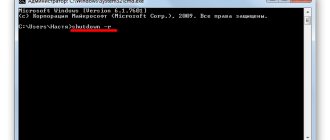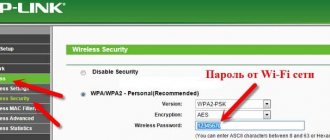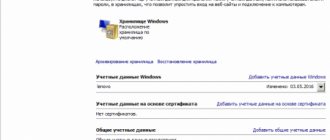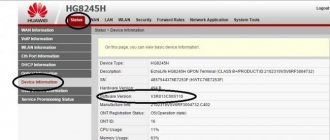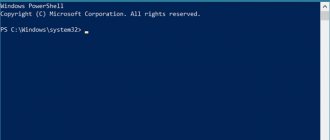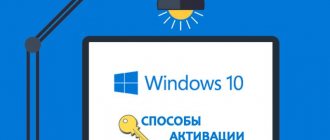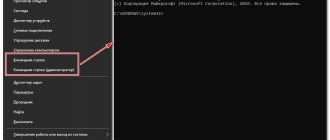Windows 10 Home, Enterprise, Pro (Registered Trademark) and other types of operating systems (OS) from Microsoft are paid. To activate them, you need a serial number for Windows 10, also called a product code. This is a license for legal use of the OS. Sometimes you need to find out, this is especially true when reinstalling the system, installing a distribution kit on several computers (supported by the corporate version) or after purchasing a new working device. Now we will explain how to find out the Windows 10 product key using different methods.
Method 1: Use PowerShell to view your Windows 10 key
Let's try to find out the product key without using third-party programs. This method is suitable for Windows 8.1 and Windows 10 operating systems. Before doing this, we recommend that you enable the display of file extensions. Since then you will need to change the file extension yourself.
- Open notepad and paste the following text there: function Get-WindowsKey { param ($targets = ".") $hklm = 2147483650 $regPath = "Software\Microsoft\Windows NT\CurrentVersion" $regValue = "DigitalProductId" Foreach ($target in $targets) { $productKey = $NULL $win32os = $NULL $wmi = [WMIClass]"\\$target\root\default:stdRegProv" $data = $wmi.GetBinaryValue($hklm,$regPath,$regValue) $binArray = ($data.uValue)[52..66] $charsArray = “B”,”C”,”D”,”F”,”G”,”H”,”J”,”K”, "M", "P", "Q", "R", "T", "V", "W", "X", "Y", "2", "3", "4", "6 ″,"7″,"8″,"9″ ## decrypt base24 encoded binary data For ($i = 24; $i -ge 0; $i—) { $k = 0 For ($j = 14; $ j -ge 0; $j—) { $k = $k * 256 -bxor $binArray[$j] $binArray[$j] = [math]::truncate($k / 24) $k = $k % 24 } $productKey = $charsArray[$k] + $productKey If (($i % 5 -eq 0) -and ($i -ne 0)) { $productKey = "-" + $productKey } } $win32os = Get-WmiObject Win32_OperatingSystem -computer $target $obj = New-Object Object $obj | Add-Member Noteproperty Computer -value $target $obj | Add-Member Noteproperty Caption -value $win32os.Caption $obj | Add-Member Noteproperty CSDVersion -value $win32os.CSDVersion $obj | Add-Member Noteproperty OSArch -value $win32os.OSArchitecture $obj | Add-Member Noteproperty BuildNumber -value $win32os.BuildNumber $obj | Add-Member Noteproperty RegisteredTo -value $win32os.RegisteredUser $obj | Add-Member Noteproperty ProductID -value $win32os.SerialNumber $obj | Add-Member Noteproperty ProductKey -value $productkey $obj } }
- Save the file with the extension .ps1 . I just saved it and only then renamed it. When saving, you can specify the file format; to do this, in the file type field, select All files instead of Text documents .
- After this, run Windows PowerShell as Administrator. To do this, you can start typing PowerShell in the search field and right-click on it and select Run as administrator.
- In PowerShell, enter the following command: Set-ExecutionPolicy RemoteSigned and confirm its execution (type Y and press Enter when prompted).
- Enter the command: Import-Module C:\key.ps1 (this command specifies the path to the saved file with the script; it is not necessary to save it on the system drive).
- The last step is to run the command Get-WindowsKey, after which the product key of Windows 10 installed on your computer will be displayed.
In principle, there is nothing complicated. If necessary, you can download a ready-made file that you just need to run. If there is such a need, we will create it and add it. To do this, you will have to use one of the best archivers for Windows 10.
How to find out Windows authenticity and license type
Let's highlight two types of operating system serial numbers: OEM key
- “sewn” in text form into the ACPI MSDM table of your gadget’s BIOS, since the OS was installed by the manufacturer and
Product Key
, a key related to the installed digital version of the product.
Due to the difference between the two types of serial numbers, confusion sometimes arises. For example, if you remove the pre-installed, factory copy of the OS and then install your own version, the OEM and Product keys will not match.
A little joke-humor ( every fairy tale has a hint, a lesson for the good fellow
).
In the video I touched on the topic of “ crossing the border
” of some bourgeois country while traveling (
it was black humor, to which many reacted in the comments
).
We don’t know how customs control will behave during a personal search. It may start checking your laptop for a pirated copy of Windows. Schizo-optimistic advice
on how to avoid the camera, for those who, under any pretext, do not want to use licensed software. Create a backup copy of your pirated file using Acronis or Macrium Reflect, placing the archive on the data partition. By the way, the listed programs are part of WinPE Sergei Strelec. Without leaving lightweight Windows, format the disk (partition, volume) with your favorite pirated copy. Erase the flash drive to hell too, in case they start finding fault with it too. When everything settles down, go to the Internet (if it is available during the trip) and re-create the bootable media Sergei Strelec https://sergeistrelec.ru/winpe_10_8/. Re-roll the OS from backup ¯\_(ツ)_/¯. All jokes aside, we put on a serious face †(•̪●)† and dive headfirst into the topic.
How to find out authenticity
Windows 10: Win+I keys ➡ Update & Security ➡ Activation ➡ Windows system is activated using a digital license. Friends, this is not an indicator yet.
Checking the legality of activation
using Powershell:
slmgr -ato
(Displays Windows activation. If the window says that Windows could not be activated or an error appeared, then a pirated copy is being used on this hardware.)
Find out license information
Windows can be done from the Run window:
slmgr.vbs /dli
In the description line, look for “ KMS_CLIENT
“, if it is there, it means Windows was activated via
KMS
. On a home computer, it is almost always a sign of piracy.
The information window will show a partial product key, for example: 3V66T (Installed Key)
How to see the full code. Using the KeyWindows.VBS script. You can download it from this link: https://lifeservice.me/wp-content/uploads/2014/10/skript-klyuch-windows.zip
Click on the downloaded file, a window appears with information about the Windows Key (Current Product Key): VK7JG-NPHTM-C97JM-9MPGT-3V66T ———————————–
Find out the key using Powershell: slmgr /dli
(Displays license details. Default: current license)
slmgr /dlv
(Displays license details. Default: current license)
slmgr /xpr
(Expiration date for current license state)
slmgr /upk
(Remove key from system)
Smoothly move on to the commands (Powershell) that will show the OEM key
(if any):
(Get-WmiObject -query 'select * from SoftwareLicensingService').
OA3xOriginalProductKey wmic path softwarelicensingservice get oa3xoriginalproductkey
Shows OEM Key (Factory pre-installed system key embedded in the motherboard BIOS): M8HGC-NWH8J-2R8WR-RY87F-368K9 ———————————–
In order to “fish out” keys from the OS, it is not necessary to enter difficult-to-remember commands into the console. Just run the ShowKeyPlus
, which works without installation on your computer: https://github.com/Superfly-Inc/ShowKeyPlus/releases/
This “program” showed me a lot. three keys. OEM key
,
Product Key
Windows 10 Pro and
Product Key
Windows Embedded 8.1 Industry Pro (my computer has two Windows operating systems installed, not including Linux).
You don’t have to read further, as it’s not at all interesting :)
Retail/ESD channel
. A common option: the key was purchased from an official dealer or on the Microsoft website. It can also be obtained when upgrading from previous versions of Windows (7 or 8.1). On the plus side: after deactivation on one PC, the key can be used on another.
OEM channel
. You bought a gadget with factory Windows: in this case, the manufacturer purchases keys from Microsoft in advance and the key is “sewn” into the motherboard BIOS. You cannot use such a key on another PC, but you can, of course, reinstall the system on the original one.
Volume_MAK
. So-called volume license: often large manufacturers buy a key (or keys) that can only be used a certain number of times. For obvious reasons, such a license cannot be on the home computer of a law-abiding user.
Volume_KMS
. Another type of corporate license. The key can be activated on a large number of PCs at once, but its authenticity must be checked at least once every 180 days. Actually, keys from KMS activators do not pass it, so reactivation must be done every six months.
valuation
. Displayed as TIMEBASED_EVAL channel. This is a license that is issued free of charge, but for a certain period of time: for example, the Enterprise edition can be used absolutely legally free of charge for 90 days.
Source
Method 2. Find out the activation key using a script in Windows 10
This is a simpler and more convenient method compared to the previous one. Since it does not require executing many commands in the updated Windows PowerShell. The user simply needs to run a small script, which actually displays the product key used.
- Copy the text of the script into notepad, and change the file extension .txt to .vbs to get the file W10Key.vbs (or download the archive with the ready-made script W10Key.zip ).
Set WshShell = CreateObject("WScript.Shell") MsgBox ConvertToKey(WshShell.RegRead("HKLM\SOFTWARE\Microsoft\Windows NT\CurrentVersion\DigitalProductId")) Function ConvertToKey(Key) Const KeyOffset = 52 i = 28 Chars = "BCDFGHJKMPQRTVWXY2346789 » Do Cur = 0 x = 14 Do Cur = Cur * 256 Cur = Key(x + KeyOffset) + Cur Key(x + KeyOffset) = (Cur \ 24) And 255 Cur = Cur Mod 24 x = x -1 Loop While x >= 0 i = i -1 KeyOutput = Mid(Chars, Cur + 1, 1) & KeyOutput If (((29 - i) Mod 6) = 0) And (i <> -1) Then i = i - 1 KeyOutput = “-” & KeyOutput End If Loop While i >= 0 ConvertToKey = KeyOutput End Function
2. If you saved the file, just run it. If you downloaded it, unzip it and run it. As a result, you will see the product key of your Windows 10.
Finding the key through scripts
This method looks at finding a license key using Visual Basic Script. It differs from the regular command line in that the result of the script is visualized in a separate window. You can download the script from the link. If you encounter any difficulties with the download, do not worry - you can create such a script yourself.
First you need to create a document in Notepad with the following text. Then save the file to any location on your computer with .vbs resolution and any name in English. To change the extension, you must first save the text document and then change the resolution using the rename function. Next, you need to launch the file by simply clicking on it. The system should show the OEM key on the desktop in a separate window, as shown in the screenshot. Click OK, after which you will see more detailed information about the installed version of the operating system:
Method 3. Find out your product key using ProduKey Windows 10
The ProduKey program shows not only the operating system license key, but also the keys of the installed software. You can easily find out the product keys for the Microsoft office suite.
- On the official website click Download links are on the bottom of this page.
- For a 64-bit operating system, select Download ProduKey for x64. If necessary, you can download the crack below.
- Unzip the program and run it, after which you will see the product key of the installed operating system.
Why do you need a key?
This value gives the right to use the operating system for an infinite amount of time. In addition, the user is provided with special features:
- Free OS updates. The software is provided from the official website, so the risk of theft of user personal data is minimal. Program updates improve its performance, increase security, and make the system stable.
- Help from technical support. Customers purchasing keys have the right to receive assistance from Call Center operators. Owners of PCs with pirated copies of the OS installed do not have this option.
The user will also need an activation key when reinstalling the Windows 10 operating system. The number will need to be entered if the program crashed from the computer during a malfunction or while installing updates. If the user accidentally lost the 25-digit value, he can contact technical support, who, after verification, will resend the activation code.
Method 4. View the activation key using ShowKeyPlus
ShowKeyPlus is really very easy to use. It is enough to run it as an administrator in Windows 10. Since you need administrator rights to access the system drive. There will be no problems downloading the ShowKeyPlus program; just enter its name in the search.
- We launch the program, we will see a window where Installed Key is the key of the installed system.
Conclusion
You can find out the product license key using classic applications or using the Windows 10 operating system. Please note that programs can show several keys or completely different ones. It is recommended to use several methods and save all keys.
Extracting the OEM code from UEFI to check the Windows 10 license
It doesn’t matter what system is currently used on the computer, if Windows 10 was installed on it when purchased, then its activation key is built into the device’s UEFI boot loader. To view it, just open PowerShell and type “wmic path softwarelicensingservice get OA3xOriginalProductKey”.
The OEM key may not match the activation code of the current operating system. It can also be used to restore the system with which the computer was purchased. If there is no key, there will be an empty line.
There are several other ways to view the license key, both using third-party utilities (for example Speccy) and without using them. However, the methods already discussed are simple and will be enough to solve the problem of any user.
Find the serial number on the back of your computer
- This is the section for laptops. If you were unable to determine the serial number programmatically, then turn the laptop over and look at what is written there. There you will see various information either on the label or on the case itself. Take a closer look.
- On a desktop PC, you can look at the back or side, look for stickers. There is a possibility of finding information inside the system unit.
- Finally, if you were unable to determine the serial number using any of the above methods, you can find it on the Internet based on your computer model.
- If you have warranty service and you have registration documentation, a letter from the manufacturer, etc., then the serial number should be there too.
- If you have a product box, you can find the serial number on it, it is located next to the barcode.
- When purchasing a computer or laptop online, the serial number is usually sent by mail and on the receipt.
If you still cannot find the serial number, then try contacting the manufacturer, they may be able to help you.