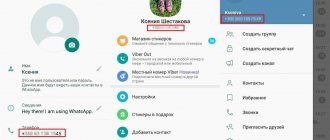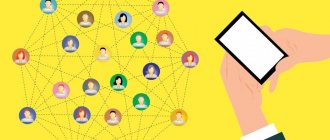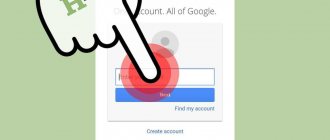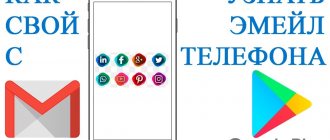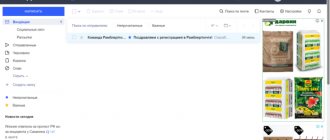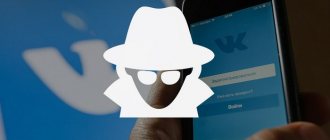Surely it has happened to everyone to forget their password for an email or an account on any social network. Many Internet resources that provide an authentication procedure offer the user in such a situation the opportunity to recover a forgotten password. This could be a security question specified during registration, an SMS message sent to a phone number, etc.
However, cases cannot be ruled out when the phone number or the same e-mail is lost. Then, for example, having forgotten the password for a VKontakte account, the user will not be able to send a special code by message due to the fact that the subscriber number has already been linked to another page, and the mail account has not been used for a long time.
In such cases, the password recovery procedure takes quite a long time and consists of compiling an entire questionnaire indicating passport data, sending a screenshot from the display where the completed page would be visible.
Is it possible to see the password in a VKontakte profile?
It would seem that it should be possible to see your key in the page settings when you log into a social network. But there is no such possibility. You can change the data, but to do this you need to know the current settings. Let's make sure of this.
Let's go to settings.
Opposite the “Password” item we see information about the date of its last update and the inscription “Change”. Click on it. 3 columns appear for entering text, the first of which implies knowledge of the current value of the parameter.
As you can see, you cannot see the information we are interested in in your profile. I think this is not an accident, but a precaution so that a stranger cannot get it and use it.
How can I see the encrypted password?
If the login and code from the VKontakte profile are saved in the browser, they can be filled in automatically. Then on the website vk.com you see your phone or email address, and in the second field there are dots. You can find out what is hidden under them through the element code.
To do this, right-click on the field with dots and select “Explore element” from the drop-down list. This inscription may be different for you, it is important to understand the essence: we need to look at the program code of this field.
A window will appear with the selected text. You need to double-click on the word “password” with the left mouse button and replace it with the number 1.
After this, letters and numbers will appear in the column instead of dots - the desired key to the page on the social network.
Where is the password control unit located?
There is only one password control unit on the website. To search on a computer or from the full version of the page in a mobile browser:
- log in to the system using your credentials;
- Find your avatar and name in the upper right corner, click;
- in the drop-down list, select “Settings”;
- In “General”, click “Change” next to the password.
Here you can come up with a new combination. It’s just that you won’t be able to save the changes without the old password – the code will be required to confirm the action.
How to find out the password for VKontakte in a browser
If you forgot your login information, but accessed the page in a web browser rather than in an app on Android or iOS, you can find it. Everything will work out if you previously allowed the browser to save information about accounts on sites you visit.
You can also enable the program to store information entered on different pages in the settings.
Now let's look at how to get your key to your VKontakte profile.
Mozilla Firefox
Let's go to the main menu. To do this, click on the icon with the image of 3 stripes in the upper right corner of the screen. We are interested in settings.
Now select “Privacy and Protection” in the list on the left. On the page that appears we find the “Logins and Passwords” section.
Click on the “Saved Logins” button. If you previously allowed your browser to store data from your VKontakte account, the site will be in the list. Click on it with the mouse and click on the “Display password” button.
Another obstacle awaits you here. Most likely, Firefox will ask you to enter a master key, that is, a secret code from itself. If you remember it, then everything is in order - the goal has been achieved, information for logging into VK will appear on the screen.
Google Chrome
Open the menu, which is located under the 3 dots in the upper right corner. Let's go to settings.
In the very first settings we see the inscription “Passwords”. Click on the triangle on the right. In the list of sites with saved credentials we see vk.com. You can open them by clicking on the eye drawing.
The Google Chrome browser does not have its own passcode, so it will ask you to enter a combination to access your Windows account.
Opera
To get to the main menu, you need to click on the “O” logo in the upper left corner of the screen. In the drop-down list we find “Settings”.
Scroll down the page and click “Advanced”. We find the subsection “Passwords and forms”. Now let's open the drop-down window opposite the last item.
Now all that remains is to find the site vk.com and click next to it on the drawing of the eye. I hope you remember the code for your Windows account, we use it every day. Enter it and receive your login information for the social network.
Yandex browser
The beauty of this browser is that by default it saves information that you entered on different pages, unless you change the settings. If you use this program to access the Internet, then you can quite easily find out your codes from VKontakte.
Click on the icon with three stripes and go to settings.
In the top line, switch to the “Passwords” tab and click on the vk.com address.
In the window that opens, you need to click on the picture of the eye, the desired combination of symbols will immediately appear - the key to your VK account.
So, the password for VKontakte can be found in the browser if it saved data when entering the site.
Finding a forgotten password using a traffic analyzer
Using Wireshark (PC)
We will need any program that analyzes network packets (sniffer). You can use one of the most popular in this segment – “Wireshark”. It is a cross-platform tool that works on almost all operating systems, including Windows.
The program has a logical and understandable interface and works with most protocols.
We won’t talk about the program itself and its advantages now (those who are interested can easily find the necessary information on the Internet). We are now interested in the possibility of solving the problem of finding a password in VK. To do this, download Wireshark from the official website:
Installation on OS Windows is extremely simple (next->next->next).
Connect your Android to your PC via USB. Now we need to configure the program for the network that is to be analyzed and enable it to search for packets:
Then we send the form with the password from the smartphone. After receiving the packages, turn off Wireshark and look for the keyword “password” among the received data, where the login and password will be displayed.
It is important to say the following here. Working with sniffers is a topic for a separate discussion, and quite a voluminous one at that. Therefore, an untrained user should not take this method as a guide to action. We briefly talked about Wireshark, only to indicate to our audience the existence of such a possibility for solving the issue under study.
If you consider yourself an advanced user, and even more so, have experience working with such software, you can easily solve the problem of a forgotten password.
Video instructions on using Wireshark:
Using Intercepter-NG (Android)
Another representative of the line of sniffers that will need to be installed on Android is Intercepter-NG.
The program is a multifunctional network sniffer ported to Android OS. Intercepter-NG copes quite successfully with the task of intercepting and analyzing network traffic, allowing you to recover files that are transmitted over the network, messages from various instant messengers and, what is important for us in the context of the problem under consideration, recover passwords.
The mobile version turned out to be quite lightweight, which greatly simplifies management. Conditions required for work:
- Android version 2.3.3 and higher
- Availability of ROOT access
- Installing the BusyBox application
For more information about setting up the program and its operation, watch the video:
Account recovery
If you are on your page or in the official application on your phone, you can go to help and use the prompts to restore the code word.
If you are trying to log into your account using your username, but nothing works, click on the link below.
You will be redirected to another tab where you need to enter the email or phone number to which your social network profile is linked. If these recovery methods are not available, follow the link at the bottom of the window.
Don’t be afraid to contact support – it won’t get any worse. Although, of course, it’s not pleasant.
Programs for finding passwords on a PC
Whether you save information in the browser or not, combinations of numbers and letters that were entered on all sites are still stored in it and on the computer. You won’t be able to find them out just like that; there is no folder on your hard drive with all the keys. But there are special programs and utilities that will help solve the problem if all the methods described above are not suitable.
More than 100 cool lessons, tests and exercises for brain development
Start developing
Here are some of them:
- Multi Password Recovery Portable – does not require installation, retrieves all codes entered from the computer;
- PasswdFinder is also an independent software that will get ciphers from all services and sites;
- WebBrowserPassView is a browser add-on that can be installed in the extensions section; it finds all the keys that were used in a given Internet browser.
To be honest, I have never used such products, so I recommend reading reviews and installing a reliable antivirus before downloading.
Viewing saved passwords using system functions
Where are iPhone backups stored and how to find them on your computer
Not everyone wants to view their saved passwords using third-party applications. The Android operating system has special functions that can be used to display all system passwords. This method is very convenient and simple. To use it, a person does not need to understand the features of the mobile OS or install additional programs. However, using this method you cannot find out the login information for some applications. For example, the user will not be able to log into mail, since using system functions it is impossible to solve the question of how to view the password for a Google account on Android.
Note! The recovery procedure will help you view the password for your Google account on Android, when using it the user receives a special code to their mobile number or to an additional email.
Most often, using the built-in standard functions, they find out the password for connecting to a Wi-Fi wireless network. To do this, you need to connect to the access point and go to the connection settings menu. The connection properties will be indicated in the window that opens. After this, you need to click on the “eye” icon to see the Wi-Fi password.
Viewing using a browser
How to find out someone else's credentials from VKontakte
I don’t know why I would need a login and password from someone else’s page on VK and I doubt that anyone is interested in such information with good intentions. But I can say that you can find out the codes of another person using the same methods described above, if you have access to his computer. Or if your friend or co-worker inadvertently accessed their profile from your device and saved their login information.
05.08.2019
27 322
How to make money on VK: the best ways to make money on VKontakte today
Hello, dear readers of the ilife.ru blog. Vasily Blinov and...
Protecting data on Android devices
Every owner of a smartphone running Android must understand the features of data protection on this operating system. Such mobile devices have a reliable three-level security system:
- First level. This is the most simple and superficial defense that everyone has encountered. We are talking about device unlock passwords, which can be biometric, digital or graphic. The first level is responsible for ensuring that strangers cannot use the phone without the owner’s permission.
- Second level. At this level, the operating system itself is responsible for protection. It runs all installed programs in an isolated environment that prevents attackers from gaining access to the user's personal data. Android encrypts all personal information, so your data will remain safe even if you lose your device.
Where are passwords on Android?
- Third level. The last level of protection involves the smartphone's hardware. It starts working immediately after it is launched. The device regularly scans the entire system for signs of hacking. If they are detected, data encryption will begin, with the help of which the user’s personal information will be saved.