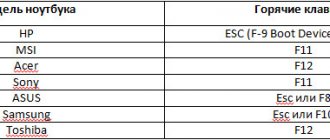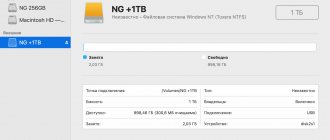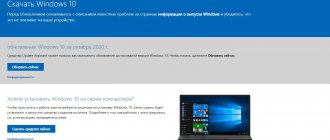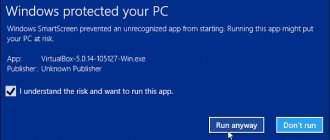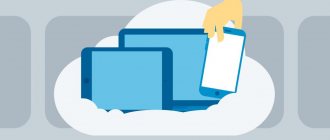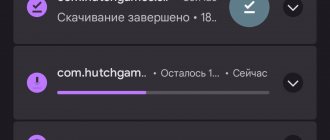Very often, when you turn on the computer, the KERNEL DATA INPAGE ERROR error is displayed, as a result of which the computer stops booting. Sometimes, a regular reboot helps fix the situation, but this method does not always work.
In Windows 7 and XP, this error is usually indicated by code 0x0000007a.
Before you begin the procedure for restoring your PC, you need to understand what this error is and what are the reasons for its occurrence.
The blue screen KERNEL DATA INPAGE ERROR indicates that a request was sent to a specific kernel page that could not load into memory. Most often, Windows 10 and 8 users encounter it.
There can be many reasons for its appearance:
- System errors.
- Disabled paging file.
- Presence of viruses.
- The latest Windows updates are not installed.
- Problems with the hard drive connection cable or with the hard drive itself.
- Problem with RAM.
- Overheating of a specific component.
- There is a conflict between connected devices.
- Damage to the motherboard.
As you can see, there are many reasons. I propose to examine each of them in more detail.
If the PC does not boot, then we perform all procedures strictly in safe mode or using any LiveCD.
System errors
In almost all cases, system errors contribute to the appearance of various failures. Malfunction of the file system, the absence of certain system files or their infection with viruses, all this can cause the BSOD screen kernel data inpage error.
Therefore, first of all, you need to fully diagnose the hard drive for errors and correct them.
Freeing up space
During its operation, Windows OS and related installed programs occupy a certain amount of space on the system partition, which can only increase over time. And if there is not enough space, their performance is impaired. As a result, a BSOD kernel data inpage error appears.
Therefore, check and free up space, especially for the partition with the installed OS. Uninstall unnecessary programs, clear your browser cache and cookies, and delete temporary files created by Windows itself.
This can be done quite easily using utilities: Reg Organizer, Ccleaner or others. All this together will help free up a lot of space.
Step by step instructions
Further operations may be complicated due to the inability to boot the system normally.
Therefore, in order to boot the system again, you need to use a boot disk.
It usually comes with your computer unless you later reinstalled the system.
1The boot disk should be installed in the drive and then start the computer in normal mode with one amendment. When you start your computer, you should launch the BIOS, a program with system parameters. It is usually launched by pressing the “Delete” or “F2” on the keyboard at startup, depending on which BIOS version was installed for you by the device manufacturer.
2In a window with a slightly unusual appearance, use the “Tab” to move to the “Boot” “CD/DVD-ROM” in the list that appears on it and successively press the “F10” and “Y” . After this, the system will reboot and the Windows Recovery Tool will launch.
3The next step in the dialog is to select the item “Fix” , and on the “Wizards” that opens after this, you should select the last item “Advanced” . Then a new page will open with a list of auxiliary options, from which you should select the one that says “Command Prompt” .
Using the command entered on it, physical errors on the disk that prevent reading kernel pages will be corrected. You can set the following parameters :
| Parameter | Function | Special requirements |
| /F | Correcting logical errors | |
| /R | Fixing physical errors: restoring sector contents | Set only when using the /F option |
| /B | Re-checking for disk damage | Set only when using the /R option |
The command will look like this: chkdsk (system drive letter and colon) (desired parameters separated by a space).
Rice. 2 – Example of a Command Line window
Disabled page file
The paging file may be disabled (on the Internet you can find many articles where it is recommended to disable it, after which the error kernel data inpage error appears), it is also quite possible that it was set to the wrong size. This also needs to be checked.
In Windows 10, 8, 7 this is done in the following way:
- Type "performance" into the search bar, then open the System View settings section.
- Go to the Advanced tab and click Edit.
- You may have a specific swap size specified or disabled altogether. I recommend checking the box next to “automatic selection” so that the system can regulate its volume itself.
- Save the settings by clicking "OK" and restart your computer.
If the settings already had automatic volume selection, then you don’t need to change anything.
Running a CHKDSK scan
The CHKDSK utility is designed specifically to detect and resolve hard drive problems. In many cases it is effective in solving the KERNEL_DATA_INPAGE_ERROR error.
To run it with the required parameters, follow these steps:
Open the system search bar and enter the cmd command. Right-click on the result found and select “Run as administrator” from the context menu. If a User Account Control notification appears, confirm the action.
In the command line console, type the following command and press Enter to confirm its launch:
When prompted to confirm the action, press “Y” to run a scan of the C: drive the next time you restart your computer. Then restart your PC and scanning will begin immediately after the initialization screen.
Presence of viruses
As you know, viruses hide, infect, replace or delete important files, as a result of which the performance of Windows is disrupted. This could actually cause a kernel data inpage error.
Of course, it is better to initially work on a computer with an antivirus installed, but not everyone follows this rule, and even this cannot guarantee 100% protection from all threats. Therefore, in addition to the antivirus, additionally check for viruses with various scanners. They are free and do not conflict with already installed software.
Missing important updates
It is also important to update Windows in a timely manner, since updates are constantly released that fix various shortcomings, bugs and holes.
Therefore, if you have not updated for a long time, I recommend doing it right now.
- Enter the phrase “Update Center” in the search bar and go to the desired section.
- Click on the search for updates button.
- Perform the update.
If you have automatic updates enabled, then most likely you already have the latest software installed. In any case, if the result of the check is the current state of the installed software, then nothing needs to be done.
Most likely this will help fix the kernel data inpage error.
Method 3: Install the latest updates
Sometimes the source of the problem is an outdated version of Ten, which lacks important updates that increase the stability of the system and remove possible bugs and software conflicts. If your OS version is lower than 1809, we recommend installing the update as quickly as possible to get an up-to-date and supported build.
Read more: How to update Windows 10 to the latest version
Problem with the connection cable or the hard drive itself
The problem is especially acute if the computer has been in use for a long time. Damage to the hard drive or SATA cable is often the culprit for the appearance of various blue screens of death (BSOD).
First, check the SATA cable, it should not be damaged, there should be no excessive kinks, and it should be tightly connected to the SATA connector on the hard drive.
Be sure to check with the Victoria program. With its help, you will identify damaged sectors, even if their number is small, it is recommended to replace the hard drive.
It happens that the contacts on the HDD board become oxidized. Clean them from oxide with an eraser or a special product.
Connect the hard drive to another SATA connector on the motherboard. Perhaps this is the reason.
If the hard drive makes strange sounds (clicks, knocks, squeaks) that were not there before, this indicates physical damage and imminent failure.
A hard drive is a device that fails over time. If a number of problems are detected (this does not apply to oxidized contacts and damaged cables), it is best to replace it with a new one. Which in turn will help eliminate the blue screen kernel data inpage error.
Solution 2: If you have Windows 7, 2008 and a large hard drive
On the Russian Internet, there is very little information about error 0x0000007A ( KERNEL DATA INPAGE ERROR ), so we looked at how this error is solved abroad.
It turned out that in the English-language knowledge base of a well-known corporation, there is an article numbered KB977178 .
We came across it quite by accident while studying an American forum.
The point of the article is this:
A well-known corporation is aware of this problem. The problem arises if you have a large hard drive installed, from 1 terabyte (maybe less). When entering and exiting hibernation mode, you get a blue screen of death BSOD with stop error 0x0000007A , 0x00000077 , or 0x000000F4 .
The fact is that when exiting hibernation mode, the disk is given 10 seconds. Large disks require more than these 10 seconds, which is why Windows generates BSOD .
It is possible that other similar factors may use this 10 second threshold, which leads to an error.
The problem is that this fix cannot be downloaded without requesting Microsoft support. We managed to download the file Windows6.1-KB977178-x64.msu from one of the file hosting services abroad. This file is only suitable for Windows 7, 2008 x64.
For now, we are not sure about the safety of this file, the name and size are different from the original, so there will be no link to it. We'll try to check it soon.
If you know anything about the solution, please share with us here or in the comments.
See also:
RAM problem
Very often the RAM is to blame. Namely:
- The RAM slot on the motherboard may be damaged.
- The memory sticks themselves are faulty.
To check this, just swap the strips, or leave only one, connecting it to another slot.
Be sure to check it for errors; Windows 10 and 8 already have a built-in RAM diagnostic tool. You can launch it in the following way:
- Enter the word “operational” into the search bar and launch the diagnostic tool.
- Then select the very first reboot and check item marked “recommended”.
- After this, the computer will restart and the scan will begin.
If there are errors in the test results, replace the damaged strip with a new one. After which, the annoying message kernel data inpage error will stop appearing.
There are other diagnostic utilities, for example MEMTEST.
Method 4: Eliminate the virus threat
The error in question can also be a symptom of the actions of malware: for example, a virus has entered the system, which disguises itself as a driver for some device and affects the boot, which the built-in protection mechanisms perceive as a failure and produce a “blue screen”. So it would be a good idea to check Windows for infection and take appropriate measures if one is detected.
Read more: Fighting computer viruses
Overheating of components
There have been cases when the problem was on the side of individual PC components, often the video card. As a result of the load that occurred when opening heavy graphic applications or games, the computer automatically rebooted and a kernel data inpage error was displayed.
All that is required is to disassemble the PC, clean it, make sure that the cooling system is working properly and this applies not only to the video card, but also to other components and, if necessary, replace the thermal paste.
Very often, after lubricating the cooler, for example with machine oil, it continued to work. However, not all coolers can be disassembled for further lubrication.
Motherboard damage
Let's not rule out the possibility of damage to the system board. For example, the most common fault is swollen capacitors. Fortunately, replacing them is quite simple and any service center can handle it.
However, there may be other types of malfunctions. To determine which, for an ordinary user, without the necessary knowledge and equipment, will be very difficult or not at all feasible.
What else can you do
The following can help get rid of kernel data inpage error:
- Eliminate errors in the registry. This is where utilities come to the rescue: CCleaner, Reg Organizer, etc.
- Disable caching.
- Driver update. When installing the latest software, make sure it is compatible with your version of Windows.
- Installing a different build of Windows. This is especially true when a non-licensed copy is used.
If none of the methods helped you, the blue screen kernel data inpage error has not gone away, then most likely the problem is of a deeper nature and will require the intervention of specialists to solve it.
Features of solving the problem
A problem when reading or writing data can be associated at the physical level with both RAM and any drive, regardless of its design - whether it is a hard drive or a solid-state drive.
But in this particular case it is connected specifically with the disk drive. The essence of this is clear, since the system kernel is written exactly on the system drive when installing the operating system.
It’s not difficult to determine which drive you have as a system drive, and you probably already know about it.
If you paid attention to the installation process of any programs and applications, you probably noticed that the program often asks for the path where to install the program or game.
By default, it selects this particular disk or drive.
If you don’t remember which drive on your computer is the system drive, you can find out using a simple operation. To do this, launch the "Explorer" using the key combination "Windows/Home" and "E" (in the English layout; in Russian - "U"). This can also be done by simply clicking the yellow folder shortcut on the taskbar located at the bottom of the screen if you are using Windows 7 or 8 version.
Next, select the “Computer” the drives will be displayed in the part of the window located on the right in the section called “Hard Drives”
The system one will differ from them by the presence of the “Windows” . It is its letter that will correspond to the one required to solve the problem.
Rice. 1 – Example of an Explorer window