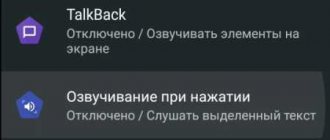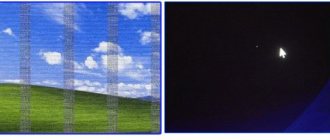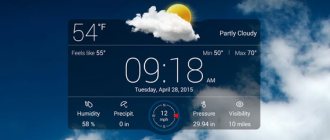How to remove the circle on the screen of Huawei and Honor is a question that plagues all smartphone owners. As the size of the sensor increased, developers began to resort to various tricks to save space. Mechanical ones disappeared, and they were replaced by sensory ones. The panel is located at the bottom of the screen and consists of the Home, Back, and Minimize Window buttons. The article will talk about how to hide the icon that allows you to navigate the gadget with one hand.
What are on-screen buttons
These are buttons that are not physically present on the phone, but are available on its screen. That is, they can be controlled using the touch panel . In addition, when applications are launched, they are hidden, providing the user with more free space.
The disadvantage is that they randomly appear as a result of swiping down in any part of the screen. This distracts the user and slows down the work or gaming process.
In Honor 9, in addition to the standard virtual panel of three icons “Home”, “Back” and “Running Applications” , there is another one called the navigation button. It can replace the touchpad because it combines all its functions. Another advantage is that it can be moved to any location convenient for the user on the screen.
On devices with Android OS 9 and higher, the control system is supplemented with two control methods - physical and touch navigation buttons. For example, on the Honor 10 and Huawei P20 smartphones, you can switch between applications, minimize them and return to the desktop with your fingerprint.
Briefly about the navigation bar
Virtual controls are a good alternative to simple buttons that take up space and detract from the appearance of the front of the phone. Using virtual tools, the user controls the smartphone from the display. Some owners find this method unusual, especially after using standard devices. By default, the bottom panel includes the “Menu”, “Home”, “Back” keys.
Controls also take up space. It also takes time to figure out what the shapes on the display do. If the triangle looks like the “Back” button, then difficulties arise with the remaining elements.
2 ways to remove navigation buttons from the screen on Honor and Huawei
Note. This method is available only after configuration.
There are two ways to remove the bottom buttons:
- through the smartphone settings;
- using third party programs.
Let's take a closer look at them.
Removing the bottom buttons through settings
This method only allows you to hide the bottom panel. It will not be possible to completely remove it, since otherwise control of the smartphone will be unavailable.
Step-by-step instructions for hiding the bottom keys using my Honor 9 as an example are as follows:
- go to settings by clicking on the gear icon in the notification shade;
- select the menu item shown in the screenshot (Screenshot 1) ;
- further “ System navigation ” ;
- in the new window select “ Settings ” ;
- in the line highlighted in the screenshot, move the slider to the right (Screenshot 2) .
After these steps, another icon will be added to the panel, allowing you to hide it at the user’s discretion. To do this, just click on it (Screenshot 3) . The touch keys are called up by swiping up. Moreover, they appear only when you swipe from the bottom of the screen. The rest of the display area does not respond to this action .
Note! The names of the items may differ on different models.
If the desired menu item is not found in the phone settings, you can still disable the navigation buttons. Find out how to do this below.
Disable on-screen buttons via Activity Launcher
QR Code
Launching an Activity
Developer: Adam Szalkowski
Price: Free
This method involves downloading and installing a special program called Activity Launcher. After installing and launching the application, you will be asked to confirm the disclaimer.
Important. If used incorrectly, the application may harm your device.
If you still decide to run it, follow these steps:
- In the top panel, click on “Recent actions” and select “All actions” .
- Wait until the download process is complete and then in the list that opens, find the item “Settings” .
- Then find the sub-item “Navigation panel” .
- In the newly opened menu, move the slider to the right position.
As a result of the actions taken, the virtual navigation bar will be supplemented with another sign that allows you to hide it. To do this, you just need to click on the new icon. Navigation buttons are called up by swiping your finger across the screen from bottom to top. Moreover, this should not be done across the entire display, but strictly near the location of the panel.
You might also be interested in our article on how to record a screen.
Should I remove the buttons?
Not all controls at the bottom of the screen are hidden or removed without consequences. If a dot appears on the display, there is no need to try to scan the system for viruses. It’s worth thinking about before removing the circle on the screen. This element is designed to make working with the device easier. A special function helps move the control zone from below to the central part. According to user reviews, the circle turns out to be useful. No less frequently used is the “Back” key, which helps you exit any application or cancel an action.
How to hide the navigation bar on Huawei?
Show or hide the navigation bar: On the Three Navigation Buttons screen, tap Settings to turn on Hide Navigation Buttons. Then click on the navigation bar to hide it. When the navigation bar is hidden, swipe up from the bottom of the screen to show it.
Interesting materials:
How to eat carom correctly? How to eat cucumbers with or without peel? How to properly eat olives with pits? How to eat Chia seeds correctly to lose weight? How to correctly formulate desires for the universe? What is the correct accent: Glasse or Glasse? How to say cuff or cuff correctly? How to go for an interview? How to play football correctly? How to play checkers correctly?
Removing through settings
You can disable the option through the parameters as follows:
Find the Accessibility tab
Next select TalkBack
Switch the slider to the "Off" position.
You can also remove the option in another way (via the dispatcher):
Go to settings
Find the applications section. It could be "Program Manager"
See also: Realme XT with a 64-megapixel camera shown in a render
Open the list with all applications
Find the service you need
Disable it by clicking the button
Confirm the operation
When you disable a service, it will disappear from the Accessibility tab. In the future, if you need a voice assistant, you will have to go to the application manager again, enable the function and configure the program.
How to remove the icon at the bottom of the screen?
To hide this element:
- Right-click on the panel and select “Properties” in the menu that appears.
- When the window with the “Panel Design” section appears, you will need to check the box next to the “Automatically hide” line.
- Left-click the mouse and press the virtual “Apply” button.
Interesting materials:
When should you tip? When should you water trees? When should you eat? When should you pinch a chrysanthemum? When should you renew your insurance? When should you brush the pie with egg? When should you collect cones for jam? When should you salt jellied meat? When should you perform dukha prayer? When should you perform Hajj?
How to swap letters on the keyboard?
Changing the keyboard layout
- In the Start search bar, enter “language.” ...
- Select "Advanced Options". ...
- Find "Change language bar keyboard shortcuts." ...
- Click on the “Change keyboard shortcut” button in the “Switch keyboard” tab. ...
- Select the combination that suits you and click OK.
26 Sep.
2022 Interesting materials:
How to search for gifs on Instagram? How to use Ivan tea correctly? How to use turmeric correctly? How to use salbutamol correctly? How to properly present a complaint? How to play dominoes correctly? How to properly store white cabbage in an apartment? How to properly store garlic in an apartment in winter? How to properly store spring garlic? How to properly store cash receipts?
Disabling the Home button on Huawei
Now Apple and Huawei have implemented an interactive button in their firmware. Other manufacturers are not yet in a hurry to equip smartphones with a convenient navigation element. To remove a button from the Honor screen, you need to perform a number of steps:
- First of all, go to the settings, where we open the “System” section. Depending on the firmware, the location of the category may vary, but it is often at the top of the settings.
- Next, go to the “System Navigation” tab.
- Then open the window with the navigation button settings.
- Here you need to move the slider to the left opposite the desired item.
Move the slider to the left
After this, the interactive element will disappear from the screen. You can return it back according to the instructions presented above, where in the last paragraph move the slider to the right. It is also possible that the Home button can be disabled from the Quick Settings panel. Open it and click on the “Navigation Button” icon. After this, the icon should change its color.
Deactivate the button
What is Talkback?
Talkback is a standard Google service in the Android operating system. Its job is to voice the user's actions. It updates itself automatically and has great functionality. Talkback is an accessibility feature and is needed for use by users who have severe vision problems. The utility makes it easier to use a mobile gadget by voicing some actions.
Talkback is a kind of voice assistant. The program reads button presses or text, notifies you of incoming calls, and helps you read all the information from the display. If the user holds his finger on a certain letter, the voice assistant will announce it, and then the word itself.
Additionally, it is possible to configure gestures, commands and voice control, which will greatly simplify the use of this function.
Changing navigation buttons
Manufacturers choose a different order of control elements, which may be unusual for some users. In this case, the keys are swapped.
To do this, perform the following steps:
- Go to the smartphone settings section. Select the “System” item.
- Here you need to find a list of parameters and open navigation settings.
- Several work zones are activated. Select the “Customize” option. In the window that opens, the buttons are moved to the required places.
It is possible to set the message list call element. It can also be placed anywhere. The user can change the assignment of keys. To do this, in the system settings section, select the tool responsible for this function. To activate a particular assignment, move the slider opposite the desired name to the “Enabled” state. The slider color will change to blue. Changing the destination is not available on all smartphone models. It is not available on older devices. There are several transitional models where the function is available, but its use is not specified in the instructions.