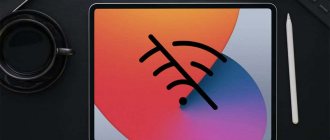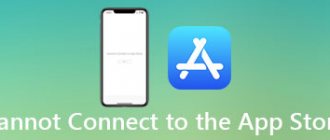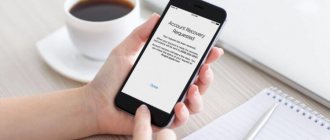If you see the message “iPad is disabled, connect to iTunes” on your tablet screen, these instructions will tell you how to unlock it. Let's look at the cause of the problem and several ways to solve it.
Apple uses various methods to protect user data on its devices. One of them is a digital password code, which is set by the owner of the tablet. iPadOS has built-in protection against brute force attacks - a method of hacking a device by guessing a code. It is this protection that displays a message on the iPad screen.
Causes of the problem
People often store important data on their mobile gadgets, access to which is highly undesirable for outsiders. To protect information from potential attackers, it is protected with a password. If the owner enters the code incorrectly several times in a row, the above-mentioned inscription becomes the result. How to avoid such a problem?
When setting a password, you need to combine two opposing requirements: the password should not be too simple, otherwise they can simply guess it, but you cannot set a code that you yourself will forget. Follow simple rules:
- Never use the most obvious combinations, such as 1111 or 4321.
- The password should evoke certain associations for you, but not be too obvious to scammers. For example, your year of birth is 1982 - set the code to 8219 or 1829.
- Try to repeat in a loop, for example, 2929 is a weak password, 3582 is much better.
What happens if you enter the password incorrectly?
Selecting a password on the lock screen
The simplest method is selection. The huge advantage of this method is the complete safety of the data located on the device that is locked. That is, if the device has not been backed up. The disadvantage of this method is that from time to time you will need to reset the number of attempts collected through iTunes, which will only work with a device that is familiar to it. That is, if the gadget was previously connected to this computer, otherwise iTunes simply will not see it. Still, the iPad does not connect to iTunes?
The password was entered incorrectly - what will happen?
The logic of the gadget’s action in case of incorrect input (the password is forgotten or the device falls into the wrong hands) is as follows:
- You can enter a digital code incorrectly up to six times with impunity.
- After the sixth incorrect input, the gadget will give you a minute to “think” - during this time, input is impossible.
- After this, the user (or scammer) will have six more attempts.
- If this time the iPad does not receive the correct “answer,” it will be permanently blocked.
How to disable the Erase Data feature
1. You need to open the settings on the device (iPad settings).
2. Next, you need to find and open the “Touch ID and Password” or “Password” section (depending on the device).
3. Then scroll to the very bottom and turn the “Erase data” switch to the off position (in this case, the bar will be gray; if it is green, then the function is active).
In order to avoid losing accumulated data in case of emergency, you need to set up a backup of your device to your computer via iTunes or directly to iCloud.
How to unlock iPad
So, the scary message “iPad is disconnected, connect to iTunes” appears on the screen of your favorite iPad. This means that the number of password entry attempts has been exceeded, and the gadget has turned into a useless plastic box with chips. And only the owner is able to bring his electronic friend back to life. To do this, you need to restore all data from a backup copy.
The sequence of actions is quite simple:
- Power off your iPad.
- Enter recovery mode using PC.
- Recover data.
Now let's talk about these steps in more detail.
"iPad is disconnected, connect to iTunes." What to do?
This error occurs when your iPad or iPhone is locked with a four-digit passcode. When choosing a code to unlock your device, you can enter it only 6 times incorrectly, after which the iPad will be locked for exactly a minute. If you continue to enter the password incorrectly, the iPad will be locked after 10 incorrect entry attempts.
Such situations happen extremely often; users of iPad, iPad mini, iPhone and some iPod models encounter them. Not everyone can keep a lot of passwords, appearances and a bunch of other information in their head. Having simply forgotten the unlock code, the owners begin to frantically select it at random. Or children playing with a tablet, phone or player will press a lot of unnecessary keys. Although it is possible that this will really be a scammer trying to hack an expensive gadget with the aim of completely taking over it.
All this leads to a lock when the display says "iPad is disconnected, connect to iTunes." What to do in this case?
In fact, when faced with such a problem, you should not despair. There is always a way out, the main thing is to be able to find it, isn’t it? There are two fairly simple ways to solve this situation with iPad, iPad mini, iPhone and iPod.
How to Switch iPad to Recovery Mode
To put your tablet into recovery mode, you need to connect it with a cable to a PC running iTunes. After this, perform a few simple manipulations:
- Press and hold the Home button and the Lock button on your iPad at the same time for 10 seconds;
- after 10 seconds, without releasing the Home button (!), release the lock button and wait another 10 seconds;
- iTunes running on a PC will display a message stating that a gadget is connected to it in recovery mode - then release the Home button;
- Click the “Restore” button in iTunes on your PC.
The device will be reset to factory settings. All that remains is to select the current backup copy in iTunes and “upload” it to the device.
Resetting your password via iTunes
If point No. 1 does not help, and the device cannot connect to iTunes, then you need to force it. Apple smartphones, tablets and players have a special mode - DFU, which is designed to flash the device.
- The first thing you should take care of is downloading and installing the current version of iTunes.
- You need to connect your iPad while it is turned off to your computer with iTunes.
- Now you need to enter DFU mode by long pressing the HOME button (with the gadget turned off!) and then pressing the power button. It is worth noting that you need to hold the buttons for 10-15 seconds.
- Next, the iTunes page will appear on your computer screen, offering you to either update the device or restore it. Often, tablets and smartphones already have the latest versions of the operating system installed, so you need to click the “Restore...” button.
- If the “Update” button is lit, and the user knows that there is such an option, it is better to update your gadget, since in this case all data is saved. When restoring, all user information will be deleted.
Important! You should never click the Update button if your device is jailbroken (Cydia store on screen). To flash such phones or tablets, you need to use recovery.
How to activate recovery mode on the latest iPad models
The latest models of iPads, as is known, were deprived of the classic “Home” button by the will of the designers. Therefore, on them the manipulations to switch to recovery mode will be slightly different:
- press and release the “Volume Down” button;
- press and release the “Volume up” button;
- press the lock button.
After this, the gadget should go into data recovery mode.
Backup to iCloud
- Requires connection to a Wi-Fi network.
- Then go to settings, then to the iCloud section - “Backup”.
- The backup switch must be active. If not, you need to move it to the on position.
- Click “Create a backup” and wait for the download process. It is important not to turn off the Wi-Fi network when doing this.
This type of backup can be performed automatically, but only if the device is connected to a Wi-Fi network and a power source. If there is enough storage space and the screen is locked, a copy will be created in iCloud. Many people charge their phone overnight. During this time, he manages to create a copy. But you need to monitor the free space in iCloud.
How to recover data without iTunes
Apple's operating system allows you to recover data without resorting to iTunes using the iCloud cloud service. This method can be useful if you don't have a PC at hand to which you can connect a locked iPad. But for the operation to be successful, important conditions must be met:
- On a locked device, you must be signed in to iCloud and have Find My iPad enabled.
- The blocked gadget must be connected to the Internet.
If these conditions are met, then all you need to do is log into iCloud from any device and log in there using your Apple ID. From the list of available devices, select the locked iPad and click the delete data button.
After this, the tablet will return to factory settings and will be unlocked. Log in to it using your Apple ID and upload a backup copy from iCloud.
Well, if for some reason none of the proposed methods helped, contact an authorized Apple service center - they will definitely solve your problem!
iPad blocked by scammers
Example of a fraudulent message
In addition to the “forgotten password” option, some users of Apple equipment are faced with remote blocking of their tablet by scammers. Quite unexpectedly, you may see a message like this on the screen: “Your device is blocked. To unblock, write to your email..." Variants of such messages can be very different.
How is this possible? It’s very simple - ransomware hacks Apple ID. To protect your iPad from such scammers, for registration it is better to use a mailbox created on a more reliable service, for example, Gmail. Apple strongly recommends setting more complex password options. Even “forces” users to make a secure code when logging into the iPad management page.
If you are a victim of this type of scam, the first thing you should do is make sure that your iPad is actually locked. Often, scammers hack the Apple ID password, but are too lazy to change it to a new one. Thus, there is a high chance of unlocking your iPad without any help.
What to do when your iPad is suddenly locked
- As quickly as possible, use the Find My iPhone app using your own Apple ID password on iCloud.com or any other iPhone/iPad device.
- If it works, you can solve this problem yourself by unlocking your iPad and quickly changing your Apple ID password.
If the ransomware took their bad deed seriously by changing the password, then before paying the scammers to unlock your device, contact Apple technical support. As a rule, they help you unlock it in such cases if you prove that the device is really yours. To do this, you need to present a photo of the device box with a clearly visible serial number and a receipt from an official Apple dealer confirming the purchase of the device.
Unfortunately, there are times when for some reason you may be denied support, or the box and receipt may not have been preserved. Then there are two less honest options left:
- Find a photo of the receipt and box on the Internet and use Photoshop to “correct” the serial number to your own, and then contact Apple technical support. Read more about this in the video.
- Contact a professional Internet service through which such issues are resolved, where for very immodest money they will remove the block from the iPad that is blocked. However, you will have peace of mind, and the scammers will not receive a penny!
Published by ProfiAppler Don't forget to read the comments, there is also a lot of useful information there. If your question is not answered, but later comments are answered, then your question is answered in the article, respect other people's time.
You may also be interested
Tips to help you avoid breaking your iPhone
If the iPad freezes during the process
Sometimes it may happen that the tablet freezes while using an application or right at the moment of updating. This could be due to improper use of applications or because the user did not update the operating system correctly. In any case, something needs to be done. The best option is to force restart the device.
To do this, you should hold down the keys at the time of recovery: press the two keys “Home” and “Sleep”. After this, you should release the keys. For new versions of the tablet, press the volume keys one by one. This is enough for the device to start working without failures.
If the tablet does not turn on, then you should charge it. If during this time it does not react in any way, then you need to contact the service center, because there is something wrong with the tablet. The service can detect the problem and solve it. If the user sees a blue or red screen, then recovery is necessary. To do this, we update using iTunes and a tablet. Recovery proceeds as usual.
Turn off iPhone error messages
Here's a relatively common but alarming notification that you may have seen on your iPhone.
“iPhone is locked. Repeat in a minute"
It's not too bad. However, it could be worse:
“iPhone is locked. Repeat after 60 minutes."
Frightening. But there is a message that is worse than the previous ones:
“iPhone is locked. Connect to iTunes"
These error messages range from slightly inconvenient to completely incapacitating, but you definitely shouldn't ignore them. If you see the third message, things are bad: you'll be able to unlock it if you connect to iTunes, but your phone's data will be destroyed as part of the recovery process, so we hope you've made a backup.
How to remove blocking via iCloud
Another way to unlock your tablet is the iCloud Internet service. To unlock your gadget via iCloud, you will need to follow these steps:
- Open the iCloud service in the browser.
- Sign in to your Apple ID account using your iPad ID.
- Click "Erase iPad". This will remove the password and unlock the device.
Using iCloud, you can unlock an Apple tablet without a computer and without access to iTunes.
Important! This method only works when synchronizing the tablet with iCloud.
Backup to iTunes
- Connect your device to iTunes.
- On the device's main page in iTunes, you need to click "Create a copy now."
- Wait for the download process.
In backup storage of this type of information, it is also possible to automatically create copies of the device each time it is connected to a computer. To do this, you need to select the appropriate column on the main page. This is very convenient, which is why many people around the world use the tips listed in their daily lives!
View Queue
Queue
- delete everything
- Disable
Video text
Video instructions for those who have encountered this message “iPad Air is disabled, connect to iTunes” and do not know how to restore it. This method can cure the entire line of iPads and iPhones that run on the iOS operating system, including the latest versions.
========================================================= If you liked or found this Video useful , then please give it a thumbs up! I will be very grateful!
Provide assistance by subscribing to my channel and pressing the bell, and you will always receive timely notifications about the release of new videos with settings and tips for setting up your phone on iOS and Android. With respect to YOU!
About password managers
We often register on a large number of sites. But it’s impossible to keep everything in your head, and one login and code for all occasions is a huge risk. Therefore, it is better to play it safe than to think later about how to unlock the iPad Mini via iTunes.
A password manager is an application that encrypts and securely stores your passwords.
The best representatives of this segment are LastPass, 1Password, Dashlane and others. These programs do an excellent job of storing information. All you have to do is choose the right one for yourself.
Three ways to reset your iPad password
We will describe in detail how you can unlock your device using iTunes, iCloud, Tenorshare Reiboot programs.
Method 1. How to unlock iPad via iTunes
1. We would like to warn you in advance that before you recover your iPad password, be sure to create a backup copy of the data it contains. When you remove the password, reinstall iOS and all data will be erased.
2. For those users who store important information, we recommend that you make a backup copy periodically to avoid data loss.
3. To unlock your iPad using iTunes, first connect your device to your PC using a cable.
4. Wait for the program to launch, your device will synchronize with iTunes, after which a backup copy will be created.
5. Once the process is complete, click on “Restore iPad”
During recovery, a screen with the original settings will appear.
You need to click on “Recover from iTunes copy”.
Go to iTunes and select your device. Find the most current backup (note size and creation date).
Wait for the recovery to complete.
Method 2. iPad connect to iTunes how to unlock via iCloud
1. Now we will tell you how to unlock your iPad using the iCloud service. To do this, you must initially have the Find My iPhone function activated and geolocation enabled.
2. The device itself must be in data transfer mode or within Wi-Fi access. Open the iCloud page on any device. Next, log in using your Apple iD.
3. Then click on the “All devices” button at the top of the screen.
Select the device with which this problem occurred.
Next, click on “Erase iPad”. After this, your device will be completely reset and the access code will be reset.
After that, select the recovery option on your gadget. Here you can choose between two restores from a backup or “set up your smartphone as a new device.”
In order for your data to be saved, you must select recovery using an iCloud copy. Make settings and remember the new password.
Method 3. How to unlock iPad if you forgot your password via Tenorshare Reiboot
Tenorshare ReiBoot is a program that will help restore your iPhone, iPad and iPod. Most iPad users may encounter problems such as:
- Freeze on loading
- Freezing during operation
- Constant reboot
- Blue or black screen
- iTunes device not recognized
- iOS Errors
- The device completely stopped responding to any commands
- iOS beta doesn't work properly
How to unlock iPad using Tenorshare Reiboot?
There are situations when you suddenly forgot your password, and after unsuccessful attempts to enter the password, the device is blocked. You try to fix it, but iTunes doesn't recognize your device. Do not despair.
There is a great solution using Tenorshare Reiboot:
Step 1. Download the new version of the program and install it on your computer. Launch the program, connect the device using a USB cable.
Step 2. Click on “Fix Operating System”, then click on “Deep Recovery”
Step 3. According to the instructions, put the iPad into recovery mode
Step 4: Tenorshare ReiBoot will display the appropriate firmware for your iPad. Please click the Download button to download the iPSW file.
Step 5: Follow the instructions to remove the passcode from your iPad and set it up as new after a system restore.
In this article, we talked about what programs will help you unlock your gadget if you suddenly forgot your password and can’t remember it.
But unlike popular programs, Tenorshare Reiboot will make the user fall in love with it after the first use. A multifunctional, fast, easy-to-use utility that will solve any of your gadget-related problems in a couple of clicks.
If your device is frozen, shows a black screen, reboots endlessly, iOS is malfunctioning and shows an error, or the device has stopped responding to your commands, then we highly recommend installing Tenorshare Reiboot on your PC.
This utility will also allow you to easily and quickly unlock your device if you have forgotten your password. We hope that our article was useful and you were able to easily unlock your device by following our instructions.
Updating the device via DFU mode
Updating the device via DFU mode allows you to avoid some software errors. This is an effective way to replace old devices with new versions of the operating system. The update steps are almost the same:
- Download the current version of iTunes.
- Download the updated version of the operating system.
- When turned off, connect to iTunes.
- Hold down the HOME button, after 5 seconds press and hold the power button. This operation takes 10-15 seconds.
- Next, iTunes will find the device and show the corresponding icon.
- Hold down the Shift button on your keyboard and select “Restore”.
- A window will appear in which you need to select the firmware in .ipsw format
- Select the firmware file and click “Open”, after which the firmware installation process will begin.
These are the simple ways to unlock your iOS device. Now, faced with the message “iPad is disabled, connect to iTunes” on the screen, the user knows for sure what to do. A little time and the problem is solved. And in order to prevent such situations from happening again, you need to change some settings on your device.
Wait
For all 9 wrong guesses, all you have to do is wait. (You'll notice that "try again in X minutes" counts down the time so you can see how much is left). You can't do anything while you're waiting, but if you want to, make emergency calls - tap the bottom that says "Emergency Call."
After the waiting period, your iPhone screen will change to the normal background and you can try again. But it is very important that you enter your password when you get the chance. If you make a mistake again, you will move on to the next waiting period.
What can happen to your iPad - why do you need restoration?
Sometimes users themselves need to access their data. This can happen for various reasons. First of all, it is worth noting those moments when the owner of the tablet sets a lock password, and after a while, forgets it.
Various problems may also arise during the update. If the installation of the necessary files was interrupted or the firmware itself contained errors. In practice, it turns out that there are much fewer second cases. But no one is immune from installation failures. They can occur if the device was low on charge and turned off at the time of the update.
In this case, only a system restore will help. This is a kind of rollback of the tablet to factory settings. You can do it in several ways. So, the most popular will be restoration via iTunes. With its help, the user can not only restore his device, but also not lose data.