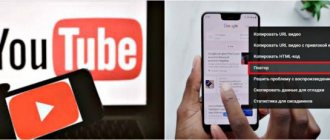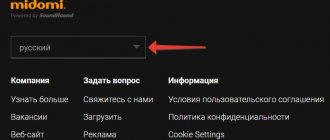In general, today there are a lot of good, educational videos on YouTube. However, some video bloggers or random onlookers often upload unwanted content that should never be shown to children.
In this secret article, we will look at the 5 most popular and reliable blocking methods. We will learn not only how to block prohibited content, but we will also figure out how to permanently hide your child from a specific character on YouTube.
So, first, let's study the standard methods that are available to anyone with a computer or laptop. Then we’ll move on to special cases and learn how to block everyone from a phone or tablet.
How to block YouTube from a child on a computer
Unfortunately, the service itself does not have any means to restrict access to the site from certain computers or accounts, so completely blocking access is only possible using additional software or changing operating system settings. Let's take a closer look at each method.
Method 1: Enable Safe Mode
If you want to protect your child from adult or shocking content, without blocking YouTube, then the built-in “Safe Mode” function or an additional extension for the Video Blocker browser will help you. This method will only limit access to some videos, but complete exclusion of shocking content is not guaranteed. Read more about enabling safe mode in our article.
Method 2: Lock on one computer
The Windows operating system allows you to block certain resources by changing the contents of a single file. By using this method, you will ensure that the YouTube website will not open at all in any browser on your PC. Blocking is carried out in just a few simple steps:
- Open "My Computer" and follow the path:
Left-click on the "Hosts" file and open it with Notepad.
Click on the empty space at the very bottom of the window and enter:
127.0.0.1 www.youtube.com and 127.0.0.1 m.youtube.com
- Save your changes and close the file. Now the full and mobile version of YouTube will not be available in any browser.
Method 3: Programs for blocking sites
Another way to completely restrict access to YouTube is to use specialized software. There is special software that allows you to block specific sites on a specific computer or several devices at once. Let's take a closer look at several representatives and get acquainted with the principle of work in them.
Kaspersky Lab is actively developing software to protect users while working on a computer. Kaspersky Internet Security can restrict access to certain Internet resources. To block YouTube using this software, you will need:
- Go to the official website of the developer and download the latest version of the program.
- Install it and select the “Parental Controls” tab in the main window.
Go to the "Internet" section. Here you can completely block Internet access at a certain time, enable safe search, or specify the necessary sites to block. Add the stationary and mobile versions of YouTube to the blocked list, then save the settings.
Now the child will not be able to access the site, but he will see something like this notification in front of him:
Kaspersky Internet Security also provides a large number of different tools that users do not always need. Therefore, let's look at another representative, whose functionality is focused specifically on blocking certain sites.
- Download Any Weblock from the developer's official website and install it on your computer. When you launch for the first time, you will be required to enter a password and confirm it. This is necessary so that the child cannot manually change the program settings or delete it.
In the main window, click on “Add”.
Enter the site address in the appropriate line and add it to the blocked list. Don't forget to do the same thing with the mobile version of YouTube.
There are also a number of other programs that allow you to block certain resources. Read more about them in our article.
In this article, we examined in detail several ways to partially or completely block YouTube video hosting from a child. Check out all of them and choose the one that suits you best. Once again, we would like to point out that enabling safe search on YouTube does not guarantee the complete disappearance of shocking content.
Thank the author and share the article on social networks.
Today we will try to understand how to block YouTube from a child. This can be done in different ways. It's best to pay attention to each option. After all, none of them allows you to 100% protect children from unwanted information on the Internet. Therefore, it is worth understanding the implementation of each possible path. It's not as difficult as it might seem. The best tips and tricks on how to protect your child from YouTube are presented below. Even a novice user can master them.
Using parental controls in Kaspersky Internet Security
This solution is perfect for many users due to its great functionality; in addition to limiting access to the YouTube site, you can limit the amount of time spent on the computer, the applications launched, and deny access to sites with certain content. To use this method, you must have a separate account for the user. This option cannot be bypassed, at least for a child, so it is preferable:
- Download Kaspersky Internet Security from the link https://trial.kaspersky-labs.com/trial/registered/avrkivao7chr4kwmzln0/kis16.0.0.614uk_ru_8530.exe;
- From the main program window, click on the “Parental Control” button;
- Then select the user you want to manage and click the Enable button next to it;
- Then from the main program window, go to settings;
- Select the “Advanced Settings” tab;
- In the list, click on “Parental Control”;
- Specify the account you are interested in and click “Configure”;
- Go to the “Visiting Websites” section and check the required boxes.
Safe mode
The first method helps to use special YouTube filters. It does not completely protect the child from watching the videos. Instead, the hosting includes protection against unwanted videos by age category. A very good way to protect children. But how to block YouTube from a child? To do this, you need to do the following manipulations:
- Log in to your account on the site.
- Scroll to the bottom of the page and find “Safe Mode” there.
- Click on this button and set o.
- Click "Lock Safe Mode."
- Save the changes by entering your account password.
This is how you can easily and simply get rid of unnecessary problems of ensuring your child’s safety online. The disadvantage of this method is that available videos appear based on user recommendations, and among them there are only videos without restrictions. This method does not allow children to be fully protected from unwanted images on the Internet.
By the way, for this option to work 100%, do not forget to disable the option of private/anonymous browsing in browsers. The procedure will have to be repeated in all Internet access programs you have. By the way, all the above steps will also have to be done again. The proposed method only applies to the application where it was activated. How to block YouTube from a child? There are several other methods.
Blocking channels on YouTube
In adult and children's YouTube, you can block pages that the user does not like. For example, inappropriate or uninteresting content. In the version for children, locking is easier - there is a lock button under each roller.
What does separate channel and video blocking provide:
- Similar videos will be removed from the Recommendations;
- the user will be able to view those channels that will be interesting to him;
- the child will not see inappropriate videos;
- the parent will be able to track what recommendations appear.
But at the same time, some similar videos will remain in the search results. If you regularly block materials on a certain topic, after a week they will not appear in the Feed, and YouTube will create a new list of preferences.
What content do you prefer? Educational 50%
Preparing for school 12.5%
Children's music channels 12.5%
Video games for children 0%
Soviet cartoons 12.5%
Foreign and new cartoons/serials 12.5% Voted: 8
Via video recording
In children's YouTube, there are three dots at the bottom where the item “Block video” appears. Such channels and clips will be moved to the “black list”, to which the child does not have access. Unblocking can only be done by an adult with access rights to the privacy and settings of a child's account.
How to block individual clips:
- Open YouTube Kids on your smartphone – go to the recordings on the main page.
- Click the three dots below – Block video.
The page will be updated and other proposed content will appear instead of the previously deleted one. Using the age category parameters, the parent can regulate the issuance of recommendations.
An additional way to block content is to disable search. That is, the child will not be able to enter video titles into YouTube Kids and search for the desired content. The feature is available in the child account settings section.
On the channel page
To block an individual channel, you need to go to its description. The same is available in the “adult” version: open the “About channel” tab and click on the flag.
Remove channel from search results:
- Go to YouTube Kids and open the video.
- Click on the author's nickname to go to detailed information.
- Click on the flag icon: “Block”.
Afterwards, videos from this creator will not be shown in Recommendations, and the list of clips will change to another one. That is, similar videos will no longer appear in the Feed.
If a parent has blocked “Search by title” in the child’s account settings, the little user will not be able to find it again. That is, he will be able to view only those videos that appear in the Recommendations.
Full blocking on the computer
Any site can be blocked from viewing on a computer. True, only on a specific machine. Therefore, if you have several PCs, the process will have to be repeated on each one. At the same time, neither you nor your child will be able to use YouTube. But at any moment, a knowledgeable person can correct the situation. How to completely block YouTube from your child on your computer? There are several simple steps towards this idea:
- Go to "My Computer".
- Find CWindowsSystem32drivers there.
- In this folder, go to etc.
- Open the hosts file with Notepad.
- Write the functions at the end of the document that opens: 127.0.0.1 www.youtube.com and 127.0.0.1 www.m.youtube.com.
- Save your changes.
Accordingly, YouTube will now refuse to work in all browsers. Both mobile and regular versions. To regain access to the site, you need to edit the hosts again. It will require erasing 2 previously written functions. Nothing difficult. Therefore, especially smart and inventive schoolchildren can figure out this phenomenon in no time. This solution will not hold the children back much.
On Android
The fastest solution to blocking the Youtube website from children on a smartphone or other device running Android is to install a paid or free antivirus. Next, in its settings, find the “Unwanted Content” tab and add the video hosting address there.
An alternative way is to edit the hosts file on your mobile phone. Use the file manager “ES File Explorer” for this. Go to the “etc” directory through the “Device” folder, and use ES Note Editor to open the hosts file. Add the same line there as in the Windows system (“127.0.0.1 www.youtube.com” – enter without quotes).
Tablets and phones
There are several ways to block YouTube from a child on Android or any other gadget. You can choose the appropriate method yourself. As a rule, if a child uses the mobile Internet, he has no idea about how to block sites. Therefore, parents are able to successfully use some techniques. Firstly, on Android you can block YouTube in the same way as on a computer - by turning on “safe mode”. Secondly, there is also a hosts file here. Therefore, it is worth paying attention to the method of manually blocking the site completely.
Android
The Android operating system, due to its openness, has quite a lot of capabilities for controlling the use of the device, including blocking access to YouTube.
Method 1: Parental Control Apps
For smartphones running Android, there are comprehensive solutions through which you can protect your child from unwanted content. They are implemented in the form of separate applications, with the help of which you can block access to both other programs and resources on the Internet. There is a review of parental control products on our website, we recommend that you familiarize yourself with it.
Read more: Parental control apps on Android
Method 2: Firewall Application
On an Android smartphone, as on a computer running Windows, you can set up a firewall, which can be used to restrict Internet access to certain applications or block individual sites. We have prepared a list of firewall programs for Android, we advise you to familiarize yourself with it: you will probably find a suitable solution among them.
Read more: Firewall apps for Android
- VTB 24: how to block a card by phone and via the Internet
iPad and more
But the possible methods do not end there. If you are wondering how to block YouTube from a child (iPad or any other gadget - it doesn’t matter which one), use a mobile antivirus. Nowadays, many information protection programs have a special blocking function. Access to any site may be terminated. In order to use this option, you will have to install an antivirus (usually a paid one) for your phone. And then visit the section similar to “URL filter”. There, enter the YouTube address and save the changes. Don't forget about the mobile version.
Blocking: types, methods and consequences
Several types of blocking should be distinguished:
- Full – it is carried out by the administration if the channel violates the rules
- Partial – the content will not be displayed to you personally.
Most often, this need arises in cases where preschool children have access to YouTube.
Unfortunately, at the moment, YouTube does not have a system for blocking a channel from children, but, nevertheless, we can tell you some loopholes that will help you get rid of unwanted video materials.
A complete blocking is carried out by the administration, usually based on a complaint.
For example, if you encounter materials with erotic content, racial discrimination, etc., it is recommended to follow these steps:
- To completely block a channel on YouTube, you must log in;
- open a video that violates the rules;
- Click the “More” button under the video and click on the “Complain” item.
→ Rest assured that moderators will soon review this incident and action will be taken.
• Then the offender will have to wonder what to do if the YouTube channel is blocked.
But a situation often arises when the material belongs to the 18+ category, which is not prohibited by the rules. But, since children log in through your account, you need to hide unnecessary video materials.
First way. Blocking using a special tool
There are so many people, so many opinions; unfortunately, some channels are alien to us. Or an equally routine situation - you simply don’t want your children to view adult content.
→ In this case, there is a simple way to block the channel from the child.
It is necessary to activate the corresponding item in the unwanted account:
- find the user whose videos you want to exclude;
- go to his personal account and the “About Me” item;
- click on the special checkbox and activate the “Block user” option;
Now all videos should disappear from the recommended ones, but if this method is ineffective, then below we have described an even simpler method on how to block access. ⇓
Second way. Special plugin
Google Chrome and Mozilla have a special add-on - Video Blocker.
This addon will allow you to quickly block viewing a channel on YouTube.
In the settings, you can select various filtering methods, including tags, titles, categories, etc. - this is one of the most effective tools for combating unwanted content.
How to install the plugin:
Now, using a special icon in the address bar or by right-clicking, you can very quickly block videos that you consider uninteresting for your child.
Third way. We set age restrictions
This is a very simple but effective way to block access to a YouTube channel.
→ The point is that you personally set parental controls in the settings.
To do this, go to the bottom of the page and click on the “Safe Browsing” button.
Now only those videos that have age restrictions will be shown for your account. This method is optimal if you want children to view YouTube.
In turn, if you need to unblock a channel on YouTube, then just click on “Safe browsing” again.
Fourth way. Lock on Android
It is not uncommon that many children have their own gadgets. This creates a serious problem, because many of them can easily go online and find inappropriate content.
We offer you a very simple way to block a channel on YouTube (for example, on a tablet).
For these purposes, install a special parental control program (for example, AdGuard ).
It will help not only limit access to videos, but also ban some sites. This is done both automatically and using manual settings.
Online
Now it’s clear how to block YouTube from a child on a tablet or any other gadget. It's not as difficult as it seems. But the above options are not the only ones. There are several other ways to block. True, they are used mainly for computers. For example, you can use special blockers. They are installed by separate utilities and then block specified sites. For example, download OpenDNS (any similar utility will do). This software is perfect for home use. To answer how to block YouTube from a child, do the following:
- Download and install OpenDNS.
- Launch your browser and use it to open your modem's configurations.
- Log in to the settings system.
- Visit LAN or “Internet” in the window that opens.
- In DNS settings, specify Open DNS servers. To do this, write there: 208.67.222.222 and 208.67.220.220.
- In the installed utility, visit the settings and in the “Manage individual domains” item, specify “YouTube”.
- Save your changes.
Uninstalling YouTube via root
Block youtube ads on your computer, phone and TV
In the event that the built-in tools cannot be used to remove it, and you are not satisfied with disabling it, you can use one of the methods listed below. All of them are associated with root rights, which are also called superuser rights. This is a special operating mode of the OS in which the user can perform any actions to install and remove programs.
Kingroot
KingRoot greatly simplifies the task of erasing pre-installed software. You just need to download and install the application on your phone. Next, the program will scan the device’s operating system and offer to obtain root rights. You must click the “Try to root” button. After this, the process of installing superuser rights will begin, after which deleting YouTube will not cause any difficulties.
Root explorer
Root explorer does not grant the user special rights on a permanent basis. It is an advanced file manager that has access to all files on the device. With the help of root explorer, you can easily find and remove any unnecessary software.
Titanium backup
A backup program that does an excellent job of erasing any applications. You must first install the program via Google Play and then launch it. In the “Backups” section, you need to select what you don’t need and click the “Delete” button. Ready.
Es conductor
A multifunctional explorer, perfect for removing unnecessary programs on Samsung phones or other Android devices. To do this you need to do the following:
- Open File Explorer;
- Go to the “Installed on device” section;
- In the window settings, enable the “Root” mode;
- Select unnecessary applications and click the “Delete” button.
Root app deleter
Special program for complete removal. Works great even with protected system programs. After installing Root App Deleter, you need to launch it, go to the “System Applications” section and select unnecessary software. After clicking on the “Delete” button, the uninstallation of the application will begin.
Root uninstaller pro
One of the easiest programs to use. Immediately after installation and acceptance of the license agreement, a list of all installed programs will appear. You need to grant the application advanced rights by clicking on the appropriate button. Then select the YouTube application from the list and select the delete option.
Easy uninstaller pro
Works great even without superuser rights. This is a great opportunity for those who are afraid of possible difficulties in obtaining them. Removal is as simple as possible: install the software, select the unnecessary one from the list of applications and press the “Delete” button.
CCleaner
Well-known software for cleaning up garbage and configuring applications. You need to go to the “Application Manager” section, select an unnecessary program and delete it. To work with system applications, you will need to provide extended rights. During removal, the device will reboot.
Debloater
The most difficult way to remove YouTube from your phone, allowing you to get rid of it forever. It makes sense to resort to it only when all other methods have failed. To implement this you will need a computer. Procedure:
- Debloater is installed on your computer;
- KingRoot is installed on the phone
- In the “ADB Program” section, select the “request” item and click the “allow” button;
- In your phone settings, you need to enable USB debugging mode in the developer menu;
- Debloater is launched on the computer and the “Read Device Packages” item is selected;
- A list of installed applications will appear, in which you can select the unnecessary ones and click the “Remove” button;
- Removal is complete.
For iOS
On gadgets with iOS, you can use another very interesting way to solve the problem set before us. There is a built-in function here. It’s called “Blocking”. To activate it, do the following:
- In the gadget, open the “Settings” - “General” - “Blocking” section.
- Click "Activate".
- Create and enter an access code (password) for the operation.
- Go to "Extended Content".
- Open the “Sites” section - “Always block.” " and write here all the YouTube addresses.
- Put o.
- Return to the top of the “Blocking” menu and select “Block application installations” there.
- If you have a YouTube application, delete it.
That's all. But this is only for iOS operating systems. On Android there is no such option and cannot be. Therefore, there you will have to use previously studied methods.
Complaints via YouTube
In recent years, YouTube has tightened its rules for the placement and content of videos. This allows viewers to determine the content that will interest them. YouTube algorithms place videos similar to viewed topics in recommended ones. But they do not always correspond to the wishes of subscribers.
How to submit a complaint
The most common way to block a YouTube channel is to send a complaint to the service administration. Reasons: the content contains materials that violate the rules of video hosting. These include scenes of violence, insulting the feelings of believers, racial, national or gender discrimination, and talking about unwanted actions.
How to file a complaint about a YouTube channel or video.
- Select the “Complaint” section.
- Select reasons.
- Indicate the timestamp where the violation occurs.
It is important that these are objective reasons that violate the rules for using the service. Officially, to ban a YouTube channel you need three verified complaints to stop showing its content.
Sometimes one is enough. Application review time is up to 7 days.
Copyright infringement
Theft of content and original material is a common occurrence on video hosting. These violate the rights of the copyright holder of the original video or audio track. Violators use these materials to monetize their videos and generate income. How to ban a channel on YouTube if such violations are detected is described in detail on the service.
To do this you need to do.
- Write a letter. It states where exactly the copyright violation occurred - the name of the video, the time. You must indicate that you have rights to this material.
- Send a letter to the address It indicates the sender's full name, information about the video material, violations, confirmation of copyright.
- Wait for an official response.
Instead of blocking a channel on YouTube, you can remove monetization from its video, or send income from views to the copyright holder. Additionally, you can make a complaint about the resource using the hosting functionality.
The court's decision
This method is relevant for large business projects. The reason for banning a YouTube channel is a negative impact on income, use of a trademark by third parties, counterfeiting of original products and services. In this case, YouTube’s appeal methods will not be able to compensate for material damage; the video or resource will be blocked without payment.
How to sue the author.
- Identify violations.
- File a claim indicating copyright infringement or other actions falling under Russian jurisdiction.
- File a lawsuit.
- Participate in court hearings.
If the court recognizes violations of the law, the plaintiff receives moral compensation and his rights to the content are confirmed. This decision can be sent to the hosting administration for the final blocking of a YouTube channel that has violated the rules of using the platform.
User opinions
Now it’s clear how to block YouTube from a child. Feedback from parents indicates that almost any of the above methods are relatively easily exposed by modern children. Therefore, it cannot be said with certainty that blocking a site will help protect a child from unwanted videos.
The most effective is to enable “safe mode”, as well as use antivirus programs to implement the idea. All manipulations with the hosts file are now known even to children. Therefore, you should not hope that your child will be safe online. If desired, he will independently unlock the device and then “cover his tracks” behind him. Therefore, it is not always possible to ban YouTube from viewing. Not a single method gives confidence that a child will not bypass the system and will be content with the lack of access to the largest video hosting site.
Today we’ll talk about how to block YouTube from your child. This topic worries many parents, because information from the Internet needs to be able to filter, otherwise not only the child’s, but also the adult psyche may suffer. There are several ways to reduce the risk of your child encountering unwanted video content, but you need to understand that restrictions only work for so long, and age blocking can be bypassed.
Advantages and Disadvantages of YouTube
Before blocking YouTube on a child's smartphone, every parent should understand its advantages and disadvantages.
The advantages of the portal include:
- an incredible amount of useful information, interesting video lessons, games and cartoons useful for children and adults of all ages;
- user-friendly interface;
- built-in possibility of restrictions like “parental control”;
- excellent video quality.
Among the disadvantages it is customary to highlight:
- lack of censorship;
- a fairly large number of commercials;
- the likelihood of inappropriate content appearing.
Despite having a large number of advantages, most parents still prefer to block YouTube from their children, which is understandable.
Let's look at what ways there are to protect YouTube for children or block it altogether.
Safe mode
Video hosting settings allow you to enable a special mode in which videos are more carefully selected. The filter will filter out all materials that have age restrictions or have been marked by users as inappropriate.
On the computer
To use the feature, go to youtube.com and sign in to your Google account if you haven't already.
On the left side of the menu, find “Settings” and click on it.
If you do not see a list of options, then click on the 3-bar icon at the top of the screen.
In the settings section, go down, click on the “Safe Mode” button and put a checkmark next to “On”.
To prevent your child from overriding your settings while logged into their Google Account, prevent other users from turning off Safe Mode and save the changes.
Note: Safe Mode only works in the browser in which you made these settings. If your child accesses YouTube through another Internet browser, they will still be able to watch all videos.
In phone
Open the YouTube app on your mobile device and click on your avatar in the right corner of the screen.
Then go to “Settings”, “General” and move the lever opposite the inscription “Safe Mode”.
Note: this option can also be enabled on a TV with the “Smart TV” function. This is done in the same way as on a computer.
PIN code - in the application
Let us immediately note the fact that setting a password using the standard functionality
YouTube won't work. The only thing we can do is to restrict the student from unwanted content... To do this:
- Launch YouTube and click on the profile picture (in the upper right corner).
- Activate the “Safe Mode” option.
We will look at how to do the same on a computer in the relevant part of the article...
And yet, how do we set exactly the password??
How to block a specific channel or video
If you find a video or an entire channel with unwanted content, you can complain about it to the site administration.
How to submit a complaint
Click on the 3 dots below the player and select the desired action.
On the phone, the menu is hidden under 3 dots at the top of the screen.
This does not guarantee that the video will immediately disappear and you will never see it again, but the administration will pay attention to it. If there is content that violates community rules or can harm the psyche of children, it will be removed from public access.
How to block an unwanted channel
Blocking dozens of videos is inconvenient, but there is a simpler solution. You can hide all content from a specific video channel. To do this, go to its page and click on the “About the channel” tab, and then on the checkbox. Select the desired action from the drop-down list.
To do the same on a mobile device, go to the user's channel, click the 3 dots in the right corner and select the appropriate item.
Note: you need to send complaints and hide video channels from the account through which your child watches videos on YouTube. This could be your account or his account. These settings will only apply to it.
Plugin for Google Chrome
If you use this browser, you can install a special extension that will help you quickly block videos and channels on YouTube. To do this, go to the appropriate section of the program.
Then open a store.
Write the name of the plugin “Video Blocker” in the search bar and install it.
If everything went well, a logo in the form of a prohibitory sign will appear at the top of the screen.
Now, while watching a video, you can right-click on the channel name and block all materials posted on it.
Method 3: YouTube app password
Another method that allows you to block YouTube on a child’s phone is to set a password for the service’s mobile application. On some smartphones, you can activate such protection in the settings. For example, this option is present on Xiaomi devices. To set a password for a specific program, you need to perform the following steps:
- Open settings and go to the “Applications” section.
- Select "Application protection".
- Mark the programs for which you need to set a password. In our case it is
- Click on the “Set password” button and come up with a PIN code.
Setting a password for YouTube
By the way, we recommend setting a password for the browser as well, so that the child cannot play the video through the site.
If your phone does not have a built-in application protection function, you can add it by installing a special program from Google Play. The AppLock utility received a good rating. To set a password through this application, do the following:
- We create a graphic key that will be required when trying to open blocked applications.
- Next to the YouTube program, activate the protection by clicking on the lock icon.
- We grant the application the necessary permissions by selecting “Allow” in the window that appears.
Set a password on YouTube
Now access to YouTube is limited, so the child will not be able to watch videos uncontrollably.
Complete blocking of the site
Now I will tell you how to completely limit the viewing of individual web resources on your PC or laptop.
Editing the hosts file in Windows
To do this, follow the instructions.
Step 1. Go to drive C and follow this path to the desired folder: Windows – System32 – drivers – etc.
Step 2 . Open the hosts file in regular Notepad or another text editor.
Step 3. At the end of the document, add 2 lines: “127.0.0.1 www.youtube.com” and “127.0.0.1 www.m.youtube.com”.
Step 4 : Save your changes to the document.
Now try opening YouTube. In Yandex Browser I see a notification that a connection to the site cannot be established.
In another web browser you will find text with approximately the same content.
If you need to regain access to video hosting, simply delete these 2 lines from the hosts file and save it again.
We use antivirus
If you have a reliable, licensed antivirus program on your computer, laptop or phone, then you can always find the right option in it.
I use ESET Internet Security and recommend it to you. In the advanced settings there is a section “Manage URLs”, where you can specify sites that you want to block or, conversely, allow access.
After this, when we try to open YouTube, we see a corresponding message.
The popular antivirus Kaspersky Internet Security also has the ability to block websites in the “Parental Control” section.
Blocking: types, methods and consequences
There are quite a few ways to block unwanted content. But before we begin, it’s worth drawing a line and dividing them into two categories: those that imply complete blocking of a channel and partial blocking. In the first case, the author’s work will disappear from the site for all users. These actions can be performed directly by site administrators. Partial blocking will only hide videos on your computer or device. Below we will talk about exactly such methods, but to clarify, we will tell you how to contribute to the complete blocking of the channel.
- Go to the YouTube website.
- Log in to it.
- Play a video containing content that you consider unacceptable.
- Below the player, click on the button in the form of three horizontal dots.
- Select the "Complain" option.
- In the dialog box that appears, indicate the reason for the complaint and click “Next.”
All that remains is to confirm your actions and the complaint will be sent for consideration. As a result, video hosting managers will decide whether the video contains prohibited materials or not. In the first case, the channel will be blocked and the videos posted on it will become unavailable.
We block using a special site tool
As you can understand, complete blocking of the channel is unlikely. There must be many more complaints besides yours for YouTube moderators to pay attention to the problematic video. Therefore, it is better to use methods that involve hiding content only on your devices. For example, by blocking videos through site tools.
Let's say, while watching someone's channel, you notice that most of the videos published on it are undesirable for a child to watch. In this case, you can block the owner, after which his content will not appear either in search results or in recommended materials. This is done as follows:
- On the page of the video you are watching, click on the channel name.
- Go to the "About Channel" tab.
- At the very top, click on the checkbox button.
- Select "Block user".
These actions will not lead to a complete blocking of all the author’s videos for all users of the site; they will disappear only for you.
Special browser plugin
Clicking on a bunch of links every time and blocking unwanted content is tedious. Many people prefer to use a special plugin called Video Blocker. It is best to install it on Google Chrome. It is quite simple to use; Let's look at the process of installing and using this tool:
- Go to the extension download page.
- Click the "Install" button.
- Confirm your actions by clicking the “Install extension” button.
- Restart your browser.
- Open the page of the video you want to block.
- Right-click on the channel name.
- In the menu that appears, select “Block videos from this channel”.
After this, the video will be blacklisted and you will not see it. By the way, you can block videos in the same way without starting them. Simply right-click on the preview and select the same option.
We set age restrictions
Let's return again to the topic of using YouTube service tools. In addition to the fact that you can block the entire channel, you can completely disable the display of videos that are marked “18+”. This is done using the special “Safe Mode” option:
- Open the video hosting page.
- Click on your profile icon.
- Go to Account Settings.
- Scroll to the very bottom of the page and in the footer of the site, click on the “Safe Mode” button.
- In the menu that appears, check the box next to “On” and click the “Save” button.
Immediately after this, all videos containing adult content will disappear from the site for you. To disable this mode, you will need to go into your profile settings again, and at the very bottom click the “Safe Mode” button, only this time select “Off”.
As you can see, removing this mode will not be difficult, especially for a child who more or less owns a computer. There is a solution - you can set a ban on turning it off. This is done as follows:
- In your account settings, go to the bottom.
- Click the "Safe Mode" button.
- Set the switch to the "On" position.
- Just below, click on the link “Set a ban on disabling safe mode in this browser.” It is worth paying attention to the wording. The ban will be installed only in the web browser in which you follow these instructions.
- Enter your account username and password.
After this, to remove the protection, you will need to re-enter the password; accordingly, the child should not know it.
Block on tablet and phone (Android, iOS)
If a child has a smartphone, be it Android or iOS, he can easily install YouTube on it and calmly watch “forbidden” videos there. In this case, you will have to resort to using special programs on your phone that will block access to video hosting. The best antiviruses are AdGuard or Dr.Web. Using them, blacklist the YouTube application in the settings. We also recommend that you enter a link to the video hosting there so that the child cannot view it through the phone’s browser.
Block YouTube on iPad
Now that you've figured out the smartphones, what to do with the Apple tablet? In fact, the previous instructions apply to it too. But now I would like to consider a method that does not involve the use of third-party software, but uses the standard device tools. So, to block access to YouTube you need to perform the following sequence of actions:
- In the tablet menu, go to “Settings”.
- In the list of all parameters, find and open the “Main” category.
- Next, go to the “Restrictions” section.
- A window will appear in which you need to enter a password. Do this and confirm your actions.
- Find YouTube in the list and set the switch to the “Off” position.
Having done this, the application will be blocked - its launch icon will simply disappear. In order to return it, you need to repeat all the same steps, only at the end set the switch to “Enabled”. Accordingly, in order to perform this operation correctly, you will first need to enter the previously specified password.
How to restrict access to YouTube on your phone
We have already talked about how to set safe mode and block a specific video and channel. Let's look at other ways to limit children's access to inappropriate video content.
“Parental controls” on a smartphone
To completely eliminate YouTube use, uninstall the app from your device. Then go to Play Store and click on the 3 bars on the top left.
Open settings and tap on “Parental Controls”.
Move the lever to the active position and come up with a code that the child will not be able to recognize. Then tap the “Games and Applications” section and set the age limit, for YouTube it is “12+”, but you can also set a stricter limit of “3+”.
After this, you will not be able to download games and applications from this account for which the age specified in the store is older than 3 years.
Note: The Parental Control function is also present on smart TVs of all brands. To find out how to activate it, read the instructions for your device.
Application for children
To protect your child from porn, violence and other inappropriate content, install the official “YouTube Kids” application with a built-in children's mode on your Android smartphone or tablet.
I'll show you using Android as an example. Go to the Play Store, use the search and install the program we need.
Then open it and after the splash screen, click “Start”. After that, set up the work:
After this, the application is ready to use. On the main page you will see videos appropriate for the child's age. To change settings, click on the lock in the lower right corner.
To make sure that it is an adult who wants to change the settings, the program offers to solve an example. So at the same time you will remember the multiplication table. After this, you can set a timer to stay in the application and change settings by clicking on the gear icon.
Method 2: Through a parental control app
There are many applications available on Google Play designed to monitor your child’s smartphone. Parents can independently select installed programs, monitor their child’s activity, remove unwanted applications, and even block access to the Play Store. As an example, we suggest considering the Kids Place utility. First, let's go to Google Play and install it.
- How to log into YouTube account
Install the Kids Place application
By the way, you can use other parental control apps. For example, Kaspersky Safe Kids, SafeKiddo or Kids Zone.
Now we launch the program and perform the initial setup:
- Set a PIN code that will be used to exit the application. This is the so-called protection that does not allow the child to remove the parental control program.
- Click on the “Skip” button.
- Next, enter the email address that will be used to restore access to the program if you lose your password.
Configuring the application settings
And then you need to open the settings by clicking on the gear icon. Here you need to go to the “Manage applications” section and check the boxes next to the programs that your child can use. If you want to block YouTube, then simply do not highlight it in this list.
Restricting access to applications
Now only applications selected by parents will be available to the child. You can exit the parental control program or open third-party utilities only after entering the PIN code you created earlier. Also in the application you can limit your child’s access to certain websites, set a timer and customize the interface as convenient as possible.
- How to create a YouTube channel: simple instructions for a beginner
Setting up smart TV
You can also block access to YouTube on your smart TV by blocking it in SmartHub. After this, to enter the video hosting you will have to enter the specified 4-character password. For example, on a Samsung TV you need to open “SamsungApps”, find the desired resource by moving the cursor to the YouTube shortcut.
After pressing "Enter", you need to hold the button until the context menu opens. Here you need to find “Block” and enter the code. The default code is 0000. After clicking “Save” YouTube will be completely blocked.
Having figured out how to block YouTube on a computer or mobile device, parents have the opportunity to control what their child will watch in their absence. This is a necessary measure to protect the child’s psyche from exposure to harmful content.
Why block YouTube?
The most common reason to block access to YouTube is to prevent children from seeing any kind of inappropriate content. Everything around us, both caring parents and totalitarian states in the spirit of China, are trying to limit access to the most polarizing video hosting site. And sometimes to the point.
YouTube, despite its advanced moderation system, is teeming with an impressive number of videos in which people abuse obscene language and use violence against each other. There is a whole series of videos with accidents. A large amount of explicit content. Up to the erotic and pornographic.
Therefore, puzzled parents can be understood. No one wants their child to end up online full of controversial unsupervised videos. Many things may be incomprehensible to him or even dangerous. Therefore, it is important to look for ways to “protect” a person who is still mentally unstable from such content.
Is it possible to do without blocking (and is it necessary)?
It is advisable to do without it. Still, YouTube is a pretty impressive source of knowledge. It is impossible, while living life in the 21st century, to refuse its benefits and limit the child. So, instead of blocking YouTube completely, it is better to filter the content. This way you will not deprive your child of the opportunity to watch educational and entertaining content, which he will need for full development and socialization, but at the same time protect him from everything that can harm his psyche.
Whenever there is an opportunity not to block something, we choose not to block.
The dangers of YouTube for children
It makes no sense to call YouTube an epidemic of the 21st century - there are plenty of services and social networks on the Internet, even without video hosting from Google, where it is easy to find the same videos with obscene expressions. Instagram, TikTok, Snapchat - teenagers and children have an almost unlimited choice of entertainment options. Therefore, it is better to immediately hold an explanatory conversation and explain why it is worth distracting from entertainment resources and focusing on cartoons, books or puzzles. If conversations lead to whims, it is worth setting up YouTube with parental controls - this will make the consequences a little less dire.