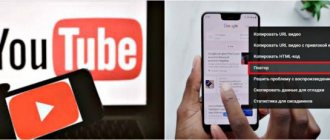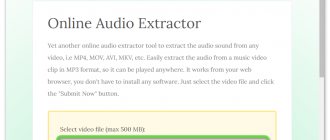The world's most popular video hosting service, YouTube, provides users with services for storing and viewing video files, as well as the ability to share, rate, comment and add videos to favorites.
Despite the wide functionality, the free version of the official YouTube application has limitations, for example, it does not allow listening to content in the background. This option is implemented only under the terms of a premium subscription, and this will not suit every user; moreover, the YouTube Premium subscription is simply not available in many regions.
The function is sorely lacking in cases where it is inconvenient for the user to watch a video on an Android device, and in the information provided it is the audio that matters, not the picture. So, if the goal is to listen to music, broadcasts or other content perceived by ear, and at the same time there is an intention to use the mobile device for other tasks, you have to look for other ways to implement this opportunity, since the usual minimizing of the application (pressing the “Home” button) ) causes playback to stop. Fortunately, there is a way to solve the problem, and not just one.
How Android solved the problem of lack of background mode for YouTube videos
You will go to great lengths to improve the functionality of the device and achieve what you want. Developers of individual Android shells are expanding capabilities at the level of the operating system kernel, and the Russian manufacturer Yota Devices has gone even further, introducing the world to a smartphone with two independently functioning screens. At the same time, the second generation YotaPhone has both touch screens - AMOLED made by Samsung as the main one and black and white E-Ink on the back of the device. This feature allows you to seamlessly operate the device on the main screen while content continues to play on the e-ink.
Today, there are a lot of ways to listen to content from YouTube in the background, some of them require having root rights on your Android device. One solution is to install a mod. For example, YouTube Vanced (there are versions for smartphones with and without root access) not only provides background playback, but also allows you to get rid of advertising, and also opens up a lot of other opportunities, and the software works without being tied to Google Apps and can be placed next to YouTube application.
Let's look at several effective tools used to activate the background mode on Android devices, using which you can easily cope with the task.
List of the best players for watching background videos on Android and iOS
In the following paragraphs you will find detailed information with a list of the best players to watch background videos. We'll tell you what the main features of each of them are and which OS you can install them on.
These video players:
DN PLAYER - Video player of all formats
With this tool we can play all video files regardless of the format of each one . It supports 4k and HD quality video, is ad-free and hardware accelerated, and allows us to protect files because it makes them. save in a personal folder .
It has the ability to customize audio and subtitles, and also supports downloading the latter. Among the various controls, it stands out to be able to easily adjust the volume and brightness , as well as the progress of video playback.
QR code
all formats video player
developer: DN PLAYER
When: free
XPlayer - Video player of all formats
This allows us to customize a theme with which we can control various parameters of the image interface. In this way, we will improve our experience as a user because other controls are also easy to use and most importantly, our mobile device will not work too much because the application does not require much memory to process it. Support the Smooth Video .
In the Settings , we were also able to enable autoplay of the following file . When we need to get subtitles, we can download them from any application because this tool supports this element class. Available for Android OS.
QR code
Video player of all formats - XPlayer
developer: InShot Inc.
When: free
Accountlab - Video Player
It is considered by many users to be a very practical video player. . With this application we will have the opportunity to turn our mobile device into a multimedia center, since it allows us to connect it to an Android TV and thus control the TV's controls from the phone.
You have the option to save the video in a separate folder. will manage , saving us time and steps to find your favorite files . The front and rear controls are very effective, giving us the ability to choose exactly where we want to continue the transmission later.
It also allows us to edit files using various preset filters.
QR code
video player
developer: accountlab
When: free
VLC for mobile
When we play videos using this application on our device, we will find different alternatives that will help us improve our experience . For example, there is a command that will allow us to fast forward or rewind a file by 10 seconds and be able to pause and resume playback at any other time from the same location.
If we need to view the screen horizontally, with this tool we will only need to click on the top left side of the screen. In addition, we have controls for brightness, sound and color balance, which gives us the ability to adapt the projection at any time of the day
report this ad
Official solution YouTube Red (for money)
If you need a background mode and don’t want to bother installing third-party software, you can use the officially proposed solution to the problem. With a paid subscription to YouTube Premium (formerly YouTube Red), you will watch videos without ads, and also play videos in the background or offline. After rebranding to YouTube Premium, the geography of the service has expanded significantly; the list of countries where the function is available includes Russia.
Background playback is active by default; if desired, the option can be controlled (disabled, changed parameters, enabled). You can find the background and offline mode in the settings (gear icon), here in the corresponding section you can also set under what conditions the mode will be activated.
YouTube Premium
If you're willing to pay to use the feature you want, you can also choose YouTube Premium if it's available in your country. YouTube Premium provides an ad-free YouTube experience with additional features such as the ability to download videos for offline viewing, access to original YouTube content, access to YouTube Music Premium , and of course, background playback.
A YouTube premium subscription costs $11.99 per month , which includes ad-free music, background playback, downloads, ad-free videos, and access to all YouTube originals. If you just want to listen to music, you can opt for the YouTube Music Premium subscription, which will cost you $9.99 per month and offers ad-free music, background playback, and downloads.
Note: Prices above are based on YouTube Premium in the US and may vary slightly in other regions.
If you're a student, you can access special student pricing on YouTube Premium; $6.99 per month for YouTube Premium and $4.99 per month for YouTube Premium Music. Students who sign up for the service before January 31, 2022 can get a YouTube Premium subscription for just $5.99 per month.
Try YouTube Premium
Firefox and Chrome
You can play content in the background for free and without the need to install modified clients thanks to the browser's capabilities. The mobile version of Firefox for Android solves the problem with the Video Background Play Fix extension, which unblocks the YouTube background mode. So, when you switch to another browser tab, minimize it and work with other applications, as well as lock the smartphone screen, the device will continue playing.
The standard browser for Android devices, Google Chrome, can also solve the problem, for which you will need to perform some actions, after which YouTube videos will be played in the background, while you can work with other browser tabs or other applications on your smartphone. The smartphone can even be used as a player, since the video will play even when the screen is off.
How to make YouTube content play in the background using Chrome:
- Open YouTube in the Google Chrome browser.
- By default, the mobile version of the service will open, but we need to select the full one, for which we click the three dots in the upper right corner and select this option from the menu.
- Now you can minimize the browser by pressing the “Home” or “Menu” button, after which the YouTube video will stop playing. To resume it, press the play button in the notification shade. After this, you can work with various applications on your Android device, while the content will continue to play.
- If you go back to Google Chrome and then minimize it or go to another tab, the YouTube video will stop playing again, so you have to repeat the manipulation to play in the background.
You can perform the same trick in other Chromium-based browsers.
How to watch YouTube in picture-in-picture mode
PiP (picture in picture) is a technology in which an additional window with a video or image is displayed on the screen on top of the main window. Thanks to this mode, you can watch and listen to videos while working in another program.
How to run this mode in YouTube on different devices:
On the computer
- Play the video on YouTube.
- Hover over the video and right-click. The settings menu will open.
- Right-click on an empty space in the player again.
- Now that the menu has changed, select Picture in Picture.
- Move the player to any part of the screen and go about your business.
On the phone
On mobile devices, the window-in-window mode is also popular. For Android and IOS it is enabled in different ways.
Android
The feature is enabled by default on all devices running Android version 8.0 Oreo or later. But if it doesn't work for you:
- Open Android Settings → Apps & Notifications → Advanced → Accessibility → Picture-in-Picture.
- Click on YouTube .
- Slide the switch next to Allow Picture-in-Picture to the OFF position.
- Open the video to play in full screen.
- Click on the "Home" button.
- After which the video will be displayed in a small window on the desktop.
IPhone
For iPhone, this mode is available starting from iOS 14.
- Download the Shortcuts and Scriptable apps from the App Store.
- Download the command for YouTube from the YouTube PiP v3 (icloud.com) link, which opens the video playback function in “window-in-window” mode.
- Before installing the command, go to “Settings - Quick Commands” and activate “Untrusted Commands”. After installing this script, we recommend disabling the switch again.
- Confirm all required permissions when installing and running the command for the first time.
- Open the desired video in the YouTube application.
- Click the “Share” button and select “More”.
- Find and select the “YouTube PiP v3” command.
- In the window that opens, select “Picture in Picture”.
- Playback will begin in the desired mode, which will work on top of other applications without problems or restrictions.
You can also open the desired video in Safari. Select the full version of the site through your Internet browser settings and watch the video with the browser window minimized.
TubeMate
A convenient alternative to the standard YouTube application for Android devices, you can use the client to enable video in the background. The software allows you to view video content from YouTube hosting, comment, add to favorites, download videos with the ability to select download speed, including several files at the same time.
You can also listen to and download just the audio track, or simply minimize TubeMate and work with other applications. So, if you open a YouTube video or start downloading, the content will continue to play or download in the background.
Use a bubble browser
So-called bubble browsers such as Flynx or Flyperlink are another good alternative. They sit on top of the user interface and can be collapsed into a small icon. In this bubble, you access YouTube's mobile website and start streaming. YouTube videos will continue to work even if the screen is turned off or another application is running on your system.
When using the Brave browser, you must first disable power saving mode - otherwise the video will stop at default settings when you minimize the browser window to a bubble or turn off the display.
Using links from bubble browsers can be a great workaround.
An important caveat is that not all bubble browsers are the same: quick access to YouTube is almost impossible when using Flynx, since such browsers are optimized for collecting links from clients of Twitter, Facebook or other applications. Flyperlink allows you to enter the URL directly, meaning there's little to no stand in the way of your YouTube fun. The advantage of a bubble browser is that you can also use other video services.
OG YouTube
Another product for Android (there are versions of the software for devices with and without root rights), which is a clone of the official YouTube application with expanded functionality and allows, among other things, viewing content in the background.
With OG YouTube software you can download several videos at the same time, audio track, subtitles, playback is available when the screen is off and much more. The option to play files when the application is minimized works starting from version v8.10.
iOS
If you are a user of a device with the iOS operating system and want to listen to a YouTube video in the background, then you will need to perform the following procedure:
- Open the Safari browser on your device and enter “youtube.com” in the search bar. When you find yourself on the official YouTube page, click on the aA icon. This icon is located at the top left of the screen.
- A small menu should appear. Click once on the section " Request desktop website».
- After which, the YouTube page should change completely. It will look like a page that is opened through a personal computer. You will need to open the video you want to play in the background.
- Click on the icon to play the video.
- Once the video recording starts, you can minimize the page. Swipe the screen from top to bottom to bring up the control panel. There should be a playback of the selected video. Click on the triangle icon to play the video.
- Ready! After completing the above steps, you will have a video playing in the background.
FireTube
You can also listen to YouTube music in the background using FireTube. This is one of the best applications on Android with the ability to play content when the screen is off, thanks to which the smartphone can be used as a player and save battery power. The functionality implemented here is simply a godsend for music lovers, the music player supports playlists, there is a search for music, similar tracks and alternative options, you can switch between video and audio modes, select playback quality, etc.
Free for Stream app
This method is completely free, but instead of a browser you should use a special Stream application, which can be found on Google Play.
- Launch the Play Market, find the Stream program;
- After downloading the client, go into it; The most convenient way to log in is through your Facebook account;
- We find the desired video and turn it on;
- Minimize the application.
As a result, the video is played in the window, and at this time you can freely use your device.
Awesome Pop-up Video
An application that allows you to run any YouTube video in the background without root rights. The launched video file will play in a small pop-up window with buttons that allow you to expand it, close it, or check the playlist. When you first launch the installed application, you need to enable the display of Awesome Pop-up Video on top of other programs. Options are available to search, add videos to queue for background playback, download video files and much more. At the same time, the application does not allow you to play content with the screen turned off.
In the Android phone app
You can make YouTube in the “background” on your phone. Just like the poet wrote!
There are several ways, so we will list them in subheadings.
1—Purchase a Premium subscription
In this case, you don’t have to worry too much. Unless you enter the card number. When you subscribe, you will be able to download videos from the site. You can also listen to music for free in the YouTube Music app. But most importantly, watching videos in the background becomes accessible. Moreover, the user has the right to listen
video. That is, lock your smartphone and listen only to the sound.
Someone might say: “Why do you even need a video on YouTube if you listen to
? Answer: sometimes the graphic part of the video does not carry much meaning. An example is Stand-UP. In addition, the video hosting site has a lot of free and high-quality music tracks.
The disadvantage of this method is that the Premium package costs 199 rubles.
2—Special Applications - The best way!!!
Are there ways
free viewing in the background?
Certainly!