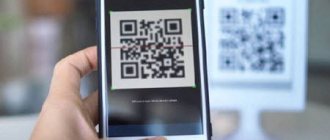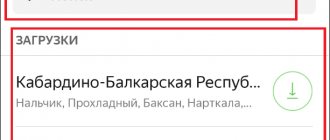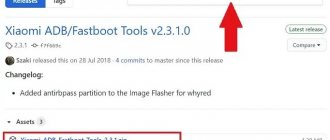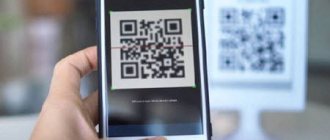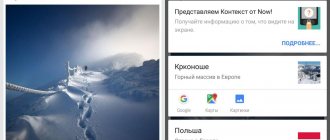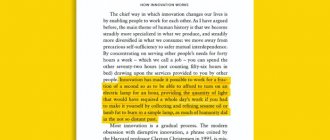Modern smartphones are becoming more and more multifunctional and versatile. You will no longer surprise anyone with the photo and video recording function, satellite navigation and voice recorder, instant messengers and Internet navigation. Phones and various visual codes are also well read, among which a QR code occupies a significant place along with the barcode. And if you are just understanding the functionality of the latter, and are looking for the most convenient tool for scanning them, then our material is just for you. In it we will look at how to read a QR code online using a mobile phone. We will also describe useful tools that will help with this.
What are QR codes for and how to scan them
As you know, QR codes were originally developed as an extension of barcode technology. Compared to the latter, they are more convenient and functional; they can be scanned horizontally and vertically, due to their square shape.
When you scan such a code with your smartphone, it usually opens a link to a website or social media account, shows you a YouTube video, or shows you a coupon or contact information.
The most common platform for using QR codes is advertising. Popular brands can add such code, for example, to a billboard or magazine. Allowing them to redirect users to your website or landing page. This avoids the need to type a long URL or write it down on paper. The advertiser directly benefits from the results obtained because the user immediately visits his site.
For security reasons, it is recommended to scan QR codes only from sources you trust. A hacker could link the code to a malicious site that steals your personal information when you try to log in. Therefore, be sure to check the URL before entering your credentials on the site you arrived at through scanning.
Let's figure out how you can use your phone to read the QR code you need online.
This may be useful: Which applications should be removed on Android first.
Lightning QR scanner
Lightning QR Scanner app
The Lightning QR Scanner app works with all Android devices.
Features (readable codes):
- links to websites (URL);
- phone book;
- geosensor data;
- call information;
- reading SMS and e-mail;
- product codes;
- calendar.
The program has a user-friendly interface and instant scanning option.
Good reading speed, saving scan history, turns on the backlight in poor scanning conditions.
How to read an encrypted QR image on iOS phones
The functionality of Apple phones has a built-in functionality for reading QR codes, eliminating the need to install any external application on the smartphone.
You can scan such a code online on such a smartphone using the following steps:
- Open the camera app. Starting with iOS 12, Control Center has a special tool for reading such codes. If you don't see the QR code icon in Control Center, just go to the Settings app and click on Control Center. Next, select “Customize Controls.” In the "Advanced Controls" section, find "QR Code Scanner" and click on the green "+" icon to add it. Now it will be easily accessible directly from the iOS control center. You can easily access it by swiping down from the top right corner of the screen;
- Position your phone so that the QR code directly appears in the digital video finder;
- The camera app should automatically recognize the picture;
- Run the code. If you scan it using a reader in Control Center, it will automatically launch the corresponding app or website online. However, if you use the camera app to scan the code, your iPhone will not run the recognized code. Instead, a notification bar will appear at the top of the screen indicating that the QR code has been recognized, usually with a brief description of the purpose (for example, opens a web page);
- If you think the code is safe, click on the notification bar to run the code.
If the functionality of the built-in application does not suit you, try alternatives in the form of QRScanner, QR Reader for iPhone, Quick Scan.
How to read a QR code on smartphones with Android OS
Unlike iOS phones, not all phones support QR scanning. Google Assistant works well with these codes. Press and hold the Home icon or say “Hey Google,” then tap the Google Lens icon in the Assistant menu.
If you have a Samsung smartphone with Bixby capabilities, then the functionality of the latter also allows you to automatically detect QR codes.
Google Pixels also allows you to simply open the Camera app and scan using the viewfinder.
Otherwise, you will need to install a third-party application on your phone to read QR codes online on your phone. We recommend "Free QR Code Scanner" which is a simple and effective option for such an app.
Next, do the following:
- Launch a scanning app (Bixby, Free QR Code Scanner, Samsung Optical Reader, Google Pixel camera app, or any other app for reading such codes installed on Android phones that can be found on the Play Store) ;
- Place the picture with the code within the digital viewfinder. Hold your phone level for accurate recognition;
- Having recognized the code, the application will offer a list of actions (going to the site, downloading something, opening the application, and so on). If you trust the source, choose the option that suits you.
Third Party Applications
Special Android applications for scanning codes allow you to expand the functionality of the built-in scanner. For example, they can save swiping history, protect the device from viruses by checking the security of texts and encrypted links, or recognize regular barcodes. To download the program, simply enter “QR” in the Play Store search bar and select the option with the most suitable functions for you, based on the description and user reviews.
How to read QR using third-party applications: • install the program and run it; • place the frame that appears on the image; • read the encoded information, or follow the link that opens.
You can scan a code saved on your smartphone without using a camera or third-party applications using online services such as QR Reader or XScan.
Read code online using a browser
In addition to the functionality of mobile applications, you can also take advantage of the capabilities of special web resources. Among them, the site webqr.com is especially popular
To scan a QR code online, do the following online:
- Go to webqr.com in your phone's browser;
- The site will ask for permission to access your gadget's camera. Click on “Allow”;
- Point your phone camera at the QR code;
- The read code (link) will be displayed below. By tapping on it, you can follow this link.
If you want to upload a file with the code to the website, click on the camera icon, then click on “Select” - “Files”. And find the file in your phone memory to upload to the site.
Among other services of this kind, we recommend the-qrcode-generator.com/scan and qrstuff.com/scan.
If you have a Samsung phone, you can use the Samsung Internet browser that comes pre-installed on phones from this manufacturer.
You will need to do the following:
- Launch Samsung Internet Browser;
- Click on the button with three horizontal lines;
- In the menu that opens, select “Settings”;
- In the settings menu, tap on “Useful features”;
- Move the slider for the “QR code scanner” option;
- Now go back to your browser's home screen and tap on the address bar. A QR code icon will appear on the right;
- Tap on it and the phone will go into scanning mode.
QR and Barcode Scanner
QR and Barcode Scanner is a simple, concise and intuitive program for reading QR and barcodes. Translated into Russian and completely free. There aren't even built-in ads. The application does not take up much space in the phone's memory. Suitable for those who do not use the scanner regularly.
There aren't a lot of options in the settings either. Only control the sound signal, copy the read data to the clipboard and disable autofocus.
Functionality includes camera scanning and recognition in an uploaded image. Shows scan history on the main screen. The disadvantage is the complete lack of ability to create your own QR code.
How to scan:
- Press the round green button at the bottom center to turn on the camera.
- Point the camera at the image.
- The application reads the code and shows the result in a new window.
Video instruction
In our material, we looked at how to read the QR code you need from your mobile phone online. And what applications and services will effectively help us with this. If your gadget does not have built-in tools for reading such codes, we recommend using third-party applications. We do not recommend reading from sources that look dubious. In some cases, you may end up with some kind of malware on your phone. Which could result in a leak of your private data and loss of material assets. See the video for more details.
Application area
A linear barcode is familiar to everyone who has ever purchased a product in a store. With its help, the cash register “understands” what product the buyer wants to purchase. Complex barcodes with a large amount of encoded information are used in industrial enterprises and logistics centers.
In turn, the QR code has become most widespread in everyday life. Largely thanks to the development of smartphones. It helps to significantly save time by simplifying certain operations on the device:
- send contact details,
- register,
- go to the site,
- connect to Wi-Fi, etc.
These actions are performed automatically after scanning. At the same time, its use to pay for goods and services is becoming increasingly popular.
The code may contain commands for the device to perform any actions: send an SMS, make a call, launch an application, etc. Attackers can take advantage of this. To avoid trouble, disable automatic execution of commands in applications.