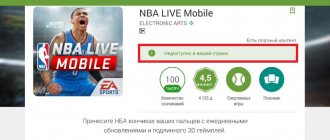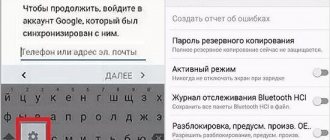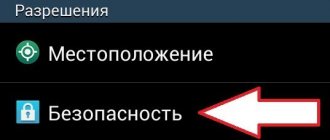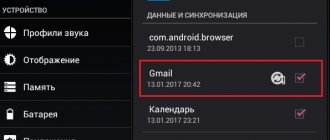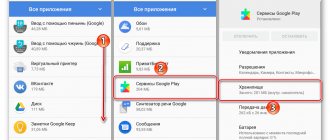For a modern person, a smartphone is not only a convenient means of communication, but also a multifunctional, convenient device. Most smartphone models run on the Android operating system, which includes the Google Play store. You can install any application from this official store without fear of accidentally downloading a virus to your device. But sometimes unforeseen situations occur, the system malfunctions, and the store disappears. Therefore, it is important for users to know how to restore Google Play in different ways.
Ways to restore Google Play if an application has been disabled or hidden
Before you try to restore Google Play, you need to figure out why it disappeared from your device. The most common possibility is that the user accidentally or intentionally disabled this application through the system settings. Therefore, you can restore a disabled program in the same way. To do this you need to perform a number of actions:
- Go to “Settings”.
- In them, find the “Applications and Notifications” section.
- Go to the list of installed applications. In some phone models, menu items may appear in a different order and have different names. Sometimes it’s enough to just go to “Settings” and find the “Applications” item there.
- In the list of programs installed on your smartphone, find Google Play Store and click on it. To quickly find the software you need in a large list of all programs, you can use the search bar. It is enough to write the first few letters of the name.
- After clicking on the name of the application, a page with information about it will open. If it is disabled, the Enable button will be active and the store name will say Disabled.
- You should click on the “Enable” button. After this, the inscription under the name of the store will change from “Disabled” to “Installed”, and 2 active buttons “Disable” and “Stop” will appear just below.
Google Play - software store for gadgets
Note! If initially the “Disable” and “Stop” buttons remain active in the basic information about this program, then you need to check for another reason for the disappearance of the Google Play application. It may have been accidentally hidden.
The program is disabled
Not all, but many modern smartphone models with launchers allow the user to hide some applications so as not to clutter the main screen with shortcuts and clear the general menu. It is likely that Google Play did not disappear from the device at all, but was simply hidden due to negligence by the owner himself or other users. The program recovery algorithm for all devices will be general, but not universal. It consists of performing the following actions:
- You need to go to the launcher menu. All you need to do is hold your finger on any free space on the screen for a few seconds.
- Find the “Settings” or “Options” item or icon. Usually one of them opens the main settings section of the operating system. In this case he is not interesting. The other opens specific program settings. To fix the problem, you need the second option.
- In it you need to find an item called “Applications”, “Applications Menu” or another similar one, but with a similar meaning, and open it.
- In the list of suggested options, find the “Hidden Applications” section; it may also have different names depending on the brand of the device.
- After opening this item, find the Google Play Store application in it. If it is on the list, it means it was indeed hidden.
- It is necessary to perform an action that cancels its hiding depending on the type of launcher installed. You may have to click on the cross next to it, uncheck the box, go to additional information and click a separate button there.
Finding hidden programs
After completing this action, you can return to the main screen of your smartphone and scroll through the application menu. The previously missing Play Market should appear in it.
Enable program settings
There is a good chance that you may still have Google Play on your mobile device. It may simply be “off” and you can’t see it. In order to fix this, you need to do the following:
- Go to Settings on your Android device.
- Then go to “Application Manager” or similar name on your brand of phone.
- They are usually divided into “Loaded”, “Running” and “All”. Click All.
- Scroll down the page, after a while you can find “Google Play Store” in this list. Click to open.
- If you see an active Disabled button in this app's configuration, click Enable.
At this point, the steps to restore the Google Play store are completed, the program will become active again, if necessary, you can add a shortcut to the main screen.
What to do after deleting Google Play
How to log into Google Play - step-by-step instructions for the user
If the Play Market on Android has disappeared, and you cannot return it using the two methods described above, it may have been accidentally deleted from the device. This does not mean that you will no longer be able to use the application; it is possible to restore it.
Note! Uninstalling Play Market from your device yourself is not so easy or simple. This component is initially present in the firmware of most modern tablets and smartphones based on Android.
In this case, you need to literally restore the application, but for this there must be a backup copy on the device, created when the Play Market existed in the system. If there is no backup copy on the device, then you will have to reinstall the Play Market. To do this, you will need to download it from the official Google website by following these steps:
- Give the device permission to install applications and programs from third-party resources. To do this, you need to open “Settings”, go to the “Security” section and activate this option.
- Then open the browser on your device and search for Play Market.
- You need to look for a file with the extension .apk. This type allows you to install Google Play on your device without any problems.
- After opening the installed store for the first time, you will need to specify a personal Google account.
- To log into the application, you need to enter your email address and password.
It is best to download Google Play from the official website
For your information! After this, the Play Market will be available again, through it you can download absolutely any interesting, useful applications that meet all security requirements. The programs are conveniently structured into various categories, including ratings.
Restoring a program by installing APK files
Here is another working method if you deleted the Play Market on Android - how to restore the program using files from the Internet download. You just need to find a reliable site from where you can download the required software (you can “browse” through thematic forums and see what people are using).
APK. Google Play file
How to restore Google Play Store on your phone by downloading APK files:
- Using a browser on your computer, find a resource where you can download APK files to install the Play Store or click on the button above;
- Download the files and save them;
- Connect your smartphone to your computer - via USB or Bluetooth;
- Transfer the APK files to the SD card of your smartphone and disconnect from the computer;
- Start installing the program from your phone.
If startup does not occur, you can try the following option on how to restore Google Play Market:
- Install the APK installer program on your computer. For example, you can use InstallAPK.
- Download APK files from the previously selected service and save them on your computer.
- Connect your phone to your PC using a USB cable (this is important).
- Double-click the left mouse button to launch the APK*
- The installer will independently prepare, activate and install the application on the connected device.
*You do not need to first transfer these files to your smartphone space to restore Google Play!
Reset your Android device to factory settings to restore Google Play
How to change the country in Google Play - step-by-step instructions
Since Google Play Market is already present in the firmware of Android smartphones, when you turn on the device for the first time, it can be found on the display. Therefore, you can restore the Google Play application by resetting your Android to factory settings.
Important! The method should be chosen only if the device does not have valuable, unique information or important applications. You can first make a backup copy of your Google account.
To perform a factory reset, you need to:
- Go to “Settings”.
- Find the “Backup” section.
- Select “Reset data” (settings).
- Reboot your smartphone or tablet.
- Restore your personal Google account backup.
Factory reset will destroy all data on your smartphone
Note! After rebooting, the Play Store icon should appear on your desktop. If resetting the device to factory settings did not help solve the problem, then the only option is to reflash it at a service center.
Restoring access if you lose your password
You can regain access to your account if you lose your password in the following way:
- Go to https://accounts.google.com/signin/v2/recoveryidentifier?flowName=GlifWebSignIn&flowEntry=ServiceLogin.
- Enter your phone number or email, then click “Next”.
Search Google Play in smartphone manufacturers' stores
The most popular stores are from Samsung, Xiaomi and Meizu. They are briefly described below.
Meizu and Xiaomi store
How to add a map to Google Play - step-by-step instructions
Smartphones from the Xiaomi and Meizu brands have a store built into the operating system. If it disappears from the Play Store device, you can download it from this application. To do this you should:
- Launch an app store.
- Use the search bar to find the Play Market.
- Click “Download” and follow the steps indicated by the specific device.
- After this, you need to log in to the service, and then you can use the store to your advantage.
Samsung Store
The Samsung manufacturer has not provided its own application to restore the Play Store or download any programs. The only thing you can do is download the application through your browser.
Important! First you need to remove the ban on downloading files from unknown sources. To do this, go to “Settings” - “Biometer” - “Data and Security” - “Install unknown applications”. Then specify the browser that will be used for downloading, and move the switch next to the “Permission for this source” line to activate the option.
Play Market is a popular application in Android devices for most users. Regardless of the brand and model of smartphone, the Android version may experience problems with this application. It happens that it disappears, is accidentally deleted, or stops working. But now every user will know how to quickly and easily solve each of these problems.
What to do if Play Market on Android disappears
Play Market is the official application of the Google store, where you can find various games, books, movies, etc. That is why, when the Market disappears, the user begins to think what the problem is. Sometimes this is due to the smartphone itself, sometimes to incorrect operation of the application. In this article we will look at the most popular reasons for the loss of Google Market from an Android phone.
Account has been deleted
A deleted Google account can only be restored within one week after deletion. After this, the account is deleted forever without the possibility of recovery. To do this, open the gmail.com website and enter your account login and password.
Login
You can restore your account only by sending a code to your mobile phone number. To do this, you need to choose a more convenient way to receive the code - an SMS message or a voice call.
Account recovery using a mobile phone
If your phone number and backup email are not available at this time, you may be able to recover by providing your account information. The data must be provided as accurately as possible so that the system recognizes you as the account owner. If the answers are incorrect, the system will not restore the account. In this case, the problem can only be resolved by registering a new account.
Confirmation of successful recovery
How to change profile?
1. To complete this procedure, you need to log out of your Google Play account (currently used):
- open: Settings → Accounts → Google;
- tap on the account you want to delete;
- at the top right, click “three dots”;
- in the submenu that appears, run the “Delete account” command.
Attention! A profile can only be deleted directly from the device. In the future, you can log in again on your computer or phone.
2. Return to the Settings menu.
3. In the “Accounts” section, open “Add account”.
4. Log into another account (see previous login guide).
How to recover my account?
To do this you need to do the following:
- Go to the same Google Account Recovery;
- When asked about an access problem, select the item about a forgotten access code, and then enter the appropriate email address;
- Next, you need to write the mobile phone number attached to your account, after which a verification code will be sent to it;
- Enter the code and click “Continue”;
- If a key reset window appears in front of you, change it, after which the record will be restored.
Done - all you have to do is write a new key again, and you can continue using all services.
Attention! If nothing happens after entering the verification code, then your Google account is permanently deleted.
What to do if you did not add a mobile number or other email when registering?
As in the case of resetting your password, open the Google Account Recovery menu, select “I don’t remember my password”, after “Difficult to answer” and take the knowledge test regarding your account information. Let us remind you that the likelihood of recovery depends on how long ago it was deleted and on the correctness of your answers.
The Play Market was deleted - no problem
The Android operating system compares favorably with its competitors in that it is excellent for beginners due to its simplicity, convenience and accessibility for both the general public and advanced users due to the openness of the system, the possibility of customization, and a responsive and advanced community. You saw this in the example of the situation considered: the seemingly impossible removal of the Play Market turns out to be easily doable and reversible.
That is, regardless of the task, the system retains its flexibility in solving the problem. If you like Google Play, use it; if you don’t like it, you can always find an alternative approach, regardless of the user’s skills.