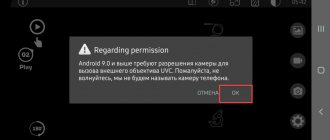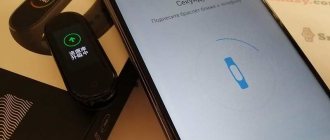What is an endoscope for a smartphone?
The endoscope is a small device on a flexible cable 1 to 10 meters long, which connects to the phone via a USB connector.
It consists of a plastic body measuring 4-5 cm, and a chamber with a diameter of 4-15 mm. The device provides the ability to externally inspect various hard-to-reach places and cavities in order to search for breakdowns, detect and remove small objects and parts. The endoscopic camera comes with a disc for installing software on your computer or laptop. The kit includes other auxiliary accessories, the number of which may vary depending on the model of the device and its cost. The standard set includes the following elements:
- Flexible camera for smartphone. It provides image capture and transmission.
- Adapter from USB to micro-USB and Type-C. Allows you to connect the device to smartphones or PCs.
- Mirror. Provides the most detailed inspection, since it can transmit an image not only from the angle of the camera eye, but also from the side of it.
Hook and magnet. The first is used if you need to grab, remove, clean or turn something. Using the second, you can remove small metal parts or jewelry.
Today, stores offer a large selection of endoscopes for smartphones, which can be roughly divided into two large categories.
- Budget models with low-resolution cameras (640x480 or 1280x720) on a flexible cable that connect to the device via USB or Wi-Fi (new models belonging to a higher price segment).
- Expensive, professional accessories with high-resolution cameras, supplied with various attachments and monitors in branded cases.
Technical characteristics and parameters
Smartphone endoscopes with different capabilities are available for sale. The characteristics of the device depend on the cost; expensive models always produce a good picture, but you can also purchase them at a discount. The following values are considered to be the average statistical camera parameters for a smartphone:
- Resolution: 640x480 pixels.
- Camera diameter: 5.5 millimeters.
- Camera: 1.4 MP for computer and 0.3 MP for smartphone.
- Compatibility: Android smartphones >
How does an endoscope work for Android?
The operation of the endoscope is extremely simple. The image (signal) is transmitted to the phone or tablet through a flexible wire that is connected via a USB port or Wi-Fi module. In this case, proprietary software or application must be installed on the mobile device. With its help, you can control the device, adjust brightness, contrast, and adjust the viewing angle.
The image from the camera is transmitted to the screen in real time in AVI format. There is a freeze-frame function that allows you to take photos, as well as a full-scale zoom feature that helps you see all the smallest details.
The camera head on most models is equipped with several LEDs that, when turned on, improve visibility. This allows you to illuminate dark areas, such as pipe cavities, sink drains, areas under cabinets, or the hood of a car.
Endoscopes are equipped with a moisture-proof function, thanks to which the devices can be used not only in air, but also in water.
Thanks to such rich functionality, the popularity of endoscopes is rapidly growing and the scope of applications is expanding. If previously similar devices were in demand only in medicine, today they are used in everyday life and at work.
USB Camera - Connect EasyCap or USB WebCam
An assistant focused on transmitting images from connected cameras, video recorders and endoscopes. It works efficiently (at least, community members rarely have complaints about the technical implementation), does not ask you to watch ads, and at the same time offers you to choose a dozen settings related to video or sound quality (there is a place for an equalizer and codecs!).
You may be interested in: The best Android apps that will help you recover any lost files
But what the USB Camera is not able to please is the search for equipment. Instead of lightning-fast detection - dancing with a tambourine. You have to turn off Bluetooth three times, change wires, turn off your smartphone or tablet and look for problems in everything that comes to hand.
But the main problem here is not even how long the first preparation takes, but the constant difficulties. Nothing goes smoothly with USB Camera.
How to connect an endoscope to a phone
Due to its versatility, the video endoscope can be connected to any equipment: PC, laptop, tablet or smartphone. After connection, it immediately recognizes the camera and you can begin exploring the problem area.
Preparation
The key point of the preparatory stage is to check the compatibility of the equipment. The smartphone or tablet must have an OTG function, otherwise no adapters or adapters will help with pairing. You can check this experimentally: if, after connecting the flash drive, the device detects the external drive, then the format is supported. If you don’t have a flash drive at hand, you can go to sites where the characteristics of the smartphone are indicated and study them.
It is equally important to check the integrity of the cable: since they reach several meters in length and are supplied rolled up, the possibility of mechanical damage cannot be ruled out.
The most important point is the installation of the software, which is supplied with the endoscope on a disk or included in the manual in the form of a QR code. If the software is missing, you can visit Google Play Market and download the mobile application from there.
Connection
Currently, there are two ways to connect an endoscope to a smartphone: via cable and wirelessly.
USB option
To connect the camera to your phone using this method, you need to:
Insert the plug of the cable that came with the camera into the USB port. If it is equipped with a standard output, you will need to use an OTG adapter for this purpose.- Install an application for working with the endoscope. To do this, you need to scan the QR code or follow the link.
- Select and install any program from the list of available ones. If it doesn't fit, delete it and upload another one.
If the connection is made via Type-C, the manufacturer recommends using the “SeeAN” application.
Wireless option
Some models provide for connecting an endoscope via a Wi-Fi connection.
In this case, you will need to activate the mode by clicking on the button marked in the screenshot (1). Connect the micro-USB cable to the external module, which must first be charged, by inserting it into the appropriate port, illuminated by a green indicator (2). On your smartphone you will need:
- Open “Settings”;
- Go to the “Wi-Fi” section;
- Move the slider to the right to activate the connection;
- After the search for available devices is completed, select the name of the endoscope from the list. To continue, tap the “Connect” button.
- To activate the connection, enter the default PIN code set by the manufacturer.
- Confirm the connection by selecting “Ok” in the window that appears.
Launch and use
After pairing is completed, you will need to launch the previously installed application. Using the program or by pressing the button, turn on the camera. Use the wheel to adjust the brightness of the backlight for the dark area.
An image transmitted from the endoscope camera will appear on the smartphone screen. The program interface allows you to display a picture that is practically indistinguishable from the one seen by the device.
Endoscope app for android – endoscope camera
Connect your Chinese endoscope to any Android device and enjoy the video in good quality. You can record a video of the screen or take a clear photo. This endoscope app can help camera owners in a variety of ways, from checking sewer pipe blockages to searching for tiny objects in a dark room.
The service synchronizes with the camera and allows you to control the flashlight remotely: if you need to highlight a specific area, tap the special icon in the corner of the screen. You can download the application from Google Play.
Source
The endoscope does not work - what to do?
Usually, connecting an endoscope is not difficult and even beginners can do it. However, if after connecting all the parts the picture still does not appear on the display, you should pay attention to the following points.
Vyacheslav
For several years he worked in mobile phone stores of two large operators. I understand tariffs well and see all the pitfalls. I love gadgets, especially Android ones.
Ask a Question
Question to the expert
The app is not suitable for camera control
Delete the program from the phone and download a new one
Poor or damaged cable
Carry out a visual inspection, check operation by connecting another device. In case of malfunction, replace with a new one.
Non-working adapter.
Check the serviceability and purchase another one.
Defective equipment
Contact the store where the endoscope was purchased or a service center.
Lack of OTG support on the phone
This problem can be solved by purchasing a new smartphone.
Results
Finding a use for such a unique gadget is easy, especially since the areas and methods are limited only by your imagination. You can connect an Android and PC endoscope to your smartphone and check all the hard-to-reach places in the house, repair and diagnose breakdowns in the early stages of the car, get lost small items from hollow thin things and perform many other useful actions.
The only thing worth paying attention to is the seller and the store from where you will order the item.
Source
Bonus: Best Endoscope Apps
Although the Endoscope camera comes with a disk for installing software on a PC or laptop, special software is not always required when connecting to a mobile device. You can monitor the completion of tasks and save a video recording of the examination in the internal memory of your smartphone using a standard application. Similar programs are available for download from the Google Play store.
OTG View
Widely considered the best endoscope utility software, the app is packed with many important features and is compatible with most endoscopes. OTG View is distributed free of charge, and the visual interface allows you to quickly understand navigation, which is especially important for beginners. After connecting the device to your smartphone, you will need to launch the application.
- If the procedure was performed correctly, an image from the external camera will appear on the screen. Otherwise, you will need to update the connection. You can do this using the icon located in the upper left corner of the display.
- The program allows you to take screenshots, create videos of excellent quality and save them in the internal or external memory of the device. Pictures can be mirrored or rotated using the options available in the auxiliary menu.
- Particularly noteworthy is the function of creating various notes in the built-in graphic editor, as well as setting the video mode and displaying watermarks.
In any case, after purchasing an Endoscope camera, you should first try it using OTG View.
AN98
Like the previous option, the program is aimed at working with an endoscope, so it is advisable to install it separately. It provides identical functions, so it is practically no different from OTG View. But the main advantage of the application is that it can work on most mobile devices.
To access the image on the display, you must start the program. If the screen turns black and the picture still does not appear, you will need to check the connection of the external camera and update the connection by pressing the key in the upper left corner.
As in the previous case, the program allows you to create photos and videos, sending them for storage to the working folder. And using the options in the auxiliary menu, it allows you to rotate images and mirror them. But you can control the camera functionality only after taking a photo.
Despite all the undeniable advantages, the application has one significant drawback - due to the lack of a menu = settings, you can only work with them in a limited mode. The only thing that can be changed is the capture area at the time of photo or video shooting.
In general, the program can become an ideal analogue of the OTG View application if for some reason it turns out to be inoperative, especially since it can be used on any smartphone, regardless of the operating system version.
Camera Fi
This multifunctional tool is capable of working with both medical and technical endoscopes, as well as standard cameras and video recorders. The advantages of this application are lightning-fast connections (via wire, Wi-Fi or Bluetooth), rich functionality and a huge number of additional settings. The disadvantages are compatibility with a limited number of devices, the need to purchase a paid version due to a short trial period.
The usage scheme is simple:
- After connecting the endoscope to your smartphone, you should launch the application.
- Confirm additional permissions in the pop-up window (done once upon first launch).
If the image does not appear in automatic mode, you need to check the correctness of the connection and update the connection using the button on the bottom panel.- The advanced functionality of the program allows you to create pictures and videos, control the position of the frame, and adjust the brightness and contrast at the preliminary stage.
Using the “Camera Selection” option in a special menu, you can influence the operation of the endoscope, set sound and text design parameters.
In general, the application is considered successful, except for the abundance of advertising that appears on every page. However, you can disable it if you purchase the paid version.
4.7/5 — (34 votes)
OTG View
A multifunctional program that allows you not only to view and record video from an endoscope in real time, but to take photographs, and also quickly save everything in the memory of your smartphone. View captured videos directly in the application, without going to the gallery. A special feature of the OTG View application is the ability to open the video in full screen mode, as well as the angular rotation function, which greatly facilitates working with the camera.
If you need to export a captured video from an endoscope, you can easily find it by its name - it is formed from the start date of recording. Unfortunately, the OTG View endoscope application only works with the Android operating system no lower than version ten.