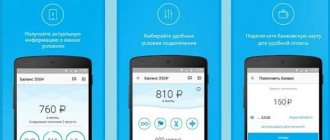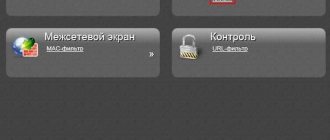Author of the article
Vladimir Novoselov aka Rescator
Technical support specialist, PHP programmer, WordPress developer
Ask a Question
Have you ever had a situation when you were using your home Wi-Fi and moved a long distance and the Internet disappeared? To solve this problem, the famous Tp-Link brand proposed the TL WA850RE device. This is not a full-fledged router; it will not be able to access the Internet, but it is quite capable of solving the described problem. Tp-Link TL WA850RE belongs to the class of repeaters - wireless signal amplifiers. By connecting it, the user receives a strong, good signal where a standard router does not work.
Correct placement of the amplifier
In order for the Wa850re to fully perform its functions, it must be installed correctly.
Setting up the device will be discussed below, but here we note that placing it on the table next to the router is not the best solution. Since the Wa850re is a repeater, it needs to be used where the router cannot cope. For example, in the back room. Here it is worth noting another design feature of the repeater. This is a small box, 65 mm wide and 110 mm high, resembling a power supply in shape and appearance. And according to the designers’ plans, it is plugged into a socket just like a power supply. No additional cables.
Meaning of indicators
The main difference between the Wa850re and the power supply is the indicators. Laid out in the shape of a circle, they indicate the operating mode and signal strength. It should be taken into account that the latter in this case is the one that he feels from the source, and does not distribute.
In the middle of the circle there is one button - turning the Wa850re into repeater mode.
The vertical circle indicators are conventionally divided into two parts. The left side indicates the operating modes, the right side indicates the signal strength that the Wa850re picks up from the main device. The instructions for the repeater recommend installing it so that the signal power is at least 3 divisions (5 in total).
If everything is clear with the right side - at 5 divisions half of the circle lights up, then let’s look at the left side of the Wa850re indicators in a little more detail. Down up:
- Ethernet - connection to the RJ-45 connector on the device;
- Power - food;
- Wireless - the repeater works as an access point (naturally, in this case, all signal indicators will light up);
- RE is the main function activated by the central button. The device became a signal amplifier.
What is a Wi-Fi repeater: general information and principle of operation
The principle of operation of a signal repeater is to copy the network settings of the main router. A regular router switched to bridge mode acts as a repeater. Installed near an area of weak signal, the device expands it and allows you to use the Wi-Fi network in normal mode.
Important: There is a widespread belief among users that a repeater can strengthen the wireless signal and even speed up the Internet. It's a delusion. The only purpose of a repeater is to expand the coverage area.
How to connect a repeater to a router
There are two options for connecting a repeater and a router, and which one to choose depends on the router model. If it has a WPS (sometimes) QSS button, you need to press it, as well as the button between the repeater diodes. Indicators 3 and 4 will light up on the latter (see section above). After “negotiations” with the router (up to 3 minutes), the repeater will go into operating mode: button 3 will go out, and the signal strength diodes will light up.
If there is no button, you will have to use the web interface and connect the device through the control panel.
To configure the repeater, you can also use two options. Via cable - it is recommended to first connect the computer and the repeater directly or via a wireless network, if the PC has such an option.
Possible problems and solutions
Many users are faced with the problem of the repeater not working. In rare cases, this is due to marriage. If tp link wa850re does not work, follow these steps:
- first of all, make sure that the amplifier catches the signal of your wireless network (3-5 values on the signal strength scale are recommended);
- reboot the repeater hardware (unplug and plug);
- do a soft reboot (section “System tools” -> “Reboot”);
- reboot the router itself.
If functionality is not restored, reset the repeater settings. You can press the reset button on the case or do it through the user interface (subsection “Factory settings”). You can also update the software in the “Firmware Update” subsection. First, you will need to download the firmware file to your computer from the manufacturer’s website. If your problems are not resolved, contact a specialized service center.
Basic setup
To configure the Tp-Link TL WA850RE repeater, you will need any browser installed on the user.
Unlike a regular router, the instructions for setting up a repeater consist of two parts. Basic (fast) - so that the relay and router can find each other, and the former understands which network needs to be strengthened.
Fine tuning - where you can select the device’s operating mode, configure the channel, security and other features.
Enter https://192.168.0.254 or tplinkrepeater.net into the address bar of the browser.
It is worth noting here that even if the main router is also from Tp-Link and the domain name and address are different, there will be no error. It is important that the computer is on the network behind the repeater, and not in front of it. The repeater settings will open.
As usual, enter your username and password. They can be specified on a sticker located on the bottom cover of the repeater, but usually it is “admin” in both fields.
The window that opens tells you that the device is not amplifying any network because it is not connected.
There are two buttons on the page, but you should be careful. For basic settings of the amplifier, click “Next”; to configure operating modes, click “Exit”.
For basic settings, click “Next”. The next tab will prompt you to select your region of residence. By default, “Russia” is suggested.
By clicking “Next” you agree with the proposal. The repeater will search for all available networks, then open a third tab, where it will show the search results in a summary table.
It may turn out that the user's network will not be in the list. This is a flaw in the interface and can be solved by clicking “Update” several times.
After checking the desired network, click “Next” again. The repeater will move to the fourth and final tab, where it will show the setup process.
And then a summary table of all settings.
Here you can either complete the settings or export them to a text file for later restoration if necessary. But the basic setup comes down to one action - specifying your network, so click “Finish”.
Main characteristics of the TP-Link repeater
TP-Link is a Wi-Fi amplifier that is most often purchased by property owners. Data transfer speed reaches 300 Mbit/s.
The TP-Link repeater expands the coverage area and increases the signal strength of the wireless network, eliminating interruptions in the Internet. The presence of the TL-WA850RE Ethernet port allows the amplifier to function as a wireless adapter, which makes it possible to connect wired devices.
Wi-Fi Range Extender (Wi-Fi range extender) provides high data transfer speeds. Owners of the device can stream high-quality videos, play games online and listen to voluminous audio files. The amplifier's compact and convenient housing makes it easy to move it to another location. The presence of a profile saving function makes it possible to remember the wireless network to which the amplifier was previously connected.
Users can easily increase their wireless network coverage. There will be no need to lay an additional cable. Just hold down the WPS button located on the router for a couple of seconds. After this, you will need to press the Range Extender button on the repeater.
Advice! To set up a secure connection with user devices, you should additionally click on the Pair button.
The presence of an Ethernet port makes it possible to connect digital video recorders, watch programs on Internet television, and connect to wired devices such as Blu-ray players and game consoles.
If you change the router, the repeater will not need to be reconfigured
Fine tuning
The above describes a quick installation diagram for tl wa850re. You can configure other device parameters in the “Wireless network” section (sometimes “wireless mode”).
In this window you can:
- Select the operating mode (universal or new access point);
- Change region and MAC;
- Change the name of the network under which the amplifier will be presented, as well as Change the name of the source network (reconnection will occur);
- Set channel width.
Like routers, a repeater allows you to configure network protection. For this purpose there is a section “Wireless network protection”
The user can enable/disable protection or set encryption.
Checking connected devices
Through the repeater settings, the user can view the list of active devices. To do this you need to do the following:
- Go to the device’s web interface via a computer or other device connected to the local network.
- In the list of sections, select “Network”.
- Among the subsections, click on the line “DHCP Client List”.
The window will display all devices that are connected to the amplifier.
Profile
Separately, it is worth mentioning the “Profile” section in the main menu. When connecting to each new router, the repeater will have to be configured again. The engineers took care of this by introducing the “Profile” section into the menu.
The first one is created automatically - at the beginning of device setup.
By going to a section, you can rename, change or delete it.
If the repeater is connected to different routers, the connection with each creates its own record. Subsequently, in order not to configure the connection from scratch, you can select the desired profile, and the amplifier will connect itself.
Installing port forwarding (NAT)
Port forwarding is a non-routine procedure associated with establishing an Internet connection through a router attached to a remote computer.
A NAT connection is used in cases where it is necessary to configure the Internet through a remote computer and router.
In this case, the user needs to proceed as follows:
go to the router home page by entering your username and password;
open the “system monitor” tab and select the “home network” option;
in the updated window, in the “list of connected devices” section, select the option “Assign an IP address to the device”;
in the new “Registration of network devices” window that opens, check the “permanent IP address” field and click on the “register” function;
return to the home page and select the “Security” tab;
click on the option “translate NAT network destinations”;
Click on the “Add rule” option and fill in the fields:
interface (Broadband connection ISP);
protocol (TCP/21 – FTP file transfer, where 21 is the port number);
TCP/UDP ports (one port, 21);
redirect to address (192.168.1.33);
click on “save”.
Firmware update
Information about the firmware and the ability to update it is located on a separate page in the system settings section.
Everything is standard here. Find the new firmware file on the developer’s website, download, select, and select “Update.”
The repeater will reboot using the new version.
Password
As is customary with Tp-Link products, the user can change not only the password for entering the device settings, but also the login. When he opens this page, he will see the corresponding fields.
At the top there is information about the login, at the bottom about the password. For control, you will be asked to enter the current name, after which it can be replaced. If you want to change your password, you must enter the new one twice. Also for control.
Factory reset
Resetting all settings is on the next page.
By pressing the button you need to confirm your desire.
In the system settings, you can also reboot the repeater if problems occur, or save/restore settings. By the way, the physical button is located at the bottom, next to the network socket. According to tradition, it needs to be pressed for 10 seconds with some sharp object.