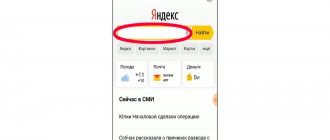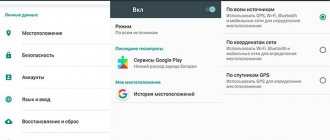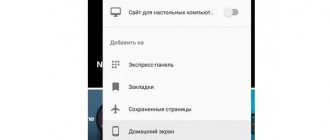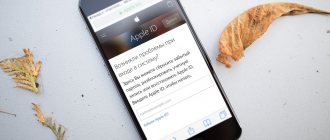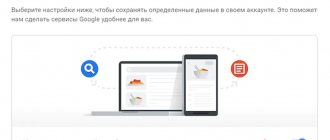Are you worried that you can't find your Android phone? Maybe it was stolen? Eliminate your fears by installing a tracking system before the worst happens. Most smartphones now come with a built-in Find My Device service (previously called Android Device Manager). This service automatically tracks the location of your phone, so if it gets lost, you can sit down at your computer and find out the last known location of the lost gadget.
While Google's built-in service option is certainly better than nothing, there are worthy alternatives in the form of third-party apps. Next we will tell you about the best of them. If you are in doubt about the choice, install several. This is much easier than searching for a lost phone that does not have a security system installed at all.
Google Find My Device
Find My Device is Google's official tool for tracking your lost Android phone or tablet, no installation required. All you have to do is go to the Find My Device website using your Google account. The site will automatically try to determine the location of your phone.
In a recent update, Google has introduced new features on the search page: you can quickly find any registered Android device right in the search results, as you usually search for some information. If you enter the phrase “where is my phone,” Google will display a small map above the search results.
You can track a lost device from someone else's phone. To do this, use the Find My Device application. They log in using guest mode and a Google account. Now you can track your lost device, make it ring or erase data.
Can't find your Android this way? There may be 2 reasons for this: it is not connected to the Internet or is turned off.
Track Android Phone Using Find My Device
All smartphones running the Android operating system are equipped with the useful Find My Device feature. It is designed to restore it or disable it in case of loss and is available to all users in the settings menu without the need to install third-party software. If you want to find your phone, you'll need access to an internet browser where you can pinpoint the location of your Android device.
It should be mentioned that if the service is disabled in the device settings, you will not be able to track the smartphone.
Timeline from Google
Here's what you need to do. Go to Google Places Timeline (formerly Google Maps Location History) and make sure the calendar is set to the current day. In the left sidebar, you can see the full timeline for that day, including the names of all recorded locations. On the right you can see all the places shown on the map.
In addition to Find Your Device, which uses satellite GPS for tracking, Timeline uses cell tower IDs and Wi-Fi location to collect device location data. This way you can identify frequently visited places where a thief might live or work. This will help the police catch whoever stole the phone.
Conclusion
Android phone users should ensure that their devices have one of the necessary tracking services so that they can recover their smartphone in case of loss. We recommend that you always save important information in reserve so that you never lose it if your device is stolen.
Just in case you need to recover information from your phone's memory card, Starus Recovery . and you can try programs for recovering deleted data completely free of charge!
Samsung Find My Mobile
If you have a Samsung device, you may be able to find your phone using Samsung's tracking service - Find my mobile.
Is the application installed? Wonderful! Go to and log into the Find my mobile website. Check the left sidebar and make sure your device is connected to an account. Now all you have to do is select Find My Device from the sidebar and click the Find button.
If the device is connected to the network and remote control is enabled, you will see its approximate location. This option also allows you to perform other actions: lock the device, call it, send messages and erase data.
Enable Find My Device in Android Settings
As we have already said, this feature is installed by default on all Android devices. However, if you wish, you can install third-party specialized programs from Google Play if you do not have enough services offered by the developer. Let's look at a few steps to make sure that the Find My Device on your smartphone.
- 1. Go to Settings and open the Security .
- 2. Open the Device Administrators .
- 3. Make sure the checkbox is checked on the Find device .
The setup process doesn't end there. Now you need to enable location services and their history to accurately locate your device. Use the following instructions:
- 1. Return to the Settings and go to the My location .
- 2. Place the top switch in the On .
Once these steps are completed, you can find your stolen or lost phone at any time as long as it is connected to a mobile network or Wi-Fi.
Prey Anti Theft
Prey Anti Theft is an application from a developer with more than 10 years of experience in finding lost phones, laptops and tablets. It is also available for iOS, Windows, Linux, Ubuntu or Mac. Using a free account you can track up to three devices. More than 7 million people use the service.
Prey opens up wide possibilities for remote control. Obtaining the exact coordinates of the device on the map and access to all built-in cameras will allow you to find out the location as accurately as possible. Not only does it have GPS, but it also scans nearby Wi-Fi networks for better location determination.
If your phone goes missing indoors, such as at a conference, you can remotely activate a very loud sound signal, even if silent mode is turned on. Displaying a warning message on the screen will help motivate an attacker to return the device to the owner. When you change your SIM card, you will receive a message with information about the new card. By sending just one SMS command from any phone, you will begin to receive a report on the status and location of the gadget.
Family Locator
Life360's The Family Locator app is primarily designed to allow friends or family members to share their location with each other. But it can also be used to find a stolen phone.
It will bring the greatest benefit to families using several phones at the same time. Family members join Circle, the name of a closed group of people on the app who have agreed to have their phone location tracked in real time. If a phone from this group is lost or stolen, the application will immediately show its location.
Where My Droid
The core features of the Where My Droid app will allow you to call a lost phone, locate it using GPS on Google Maps, and use a passcode to prevent unauthorized changes to the device. When you change the SIM card, you immediately receive a notification, and the stealth mode is available.
There is a Stealth Mode that will not allow a thief to view incoming text messages. You can use SMS messages to control your device. The paid version allows you to remotely wipe data, lock the device, and control the front and rear cameras to take a photo of the intruder.
Nothing helped?
If the search for your lost phone does not bring results, we recommend, if possible, using the “Find Device” tool to completely clear the memory. After this, you need to contact your mobile operator (or operators) with a written application to block the SIM cards installed in your smartphone. Finally, it doesn't hurt to file a report of the theft with the police - without expecting an overly diligent search in advance.
Do you have any questions or want to clarify details? Contact the Good Deeds Service - we will tell you how to set up applications on your phone and what to do if the device has already disappeared!
Use Google Photos
With Google Photos' backup and sync feature, all the images you take on your phone will be uploaded to your account. The image shows where it was taken. So if the thief is not signed out of your Google account and is using the camera, new images will appear in Google Photos.
So, sign in to Google Photos with your account. Check to see if photos were taken after the device was stolen. If yes, then click on the image. Now click on the information icon in the top right corner. In the sidebar that appears, you can see information about the image, including where it was taken.
Please be careful if you locate a lost phone - it could very well be the thief's home address. Don't try to pick it up yourself! Use this information and call the police to take your report.
Find your lost device using the Find Device service
To complete the following steps, you will need a computer and an Internet browser.
- 1) Go to Android.com/find.
- 2) Enter your Google profile information.
- 3) If you are using multiple devices from one profile, select the one you want to connect to.
After selecting a device, you will be able to perform three possible actions:
- You will be able to make a remote call to your lost device. The phone will play sound continuously for 5 minutes even if it is in silent mode.
- If you wish, you can block the device if you have configured the appropriate settings in your smartphone settings.
- Finally, you still have the option to completely erase the device. Please note that this action will remove the Google account from the phone and eliminate any possibility of tracking it. If you have sensitive information stored on your smartphone and there is no hope of getting it back, the third option will be the best choice.