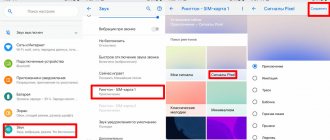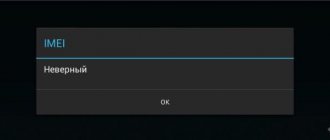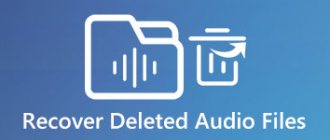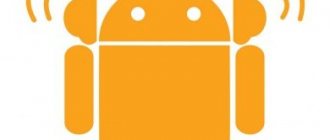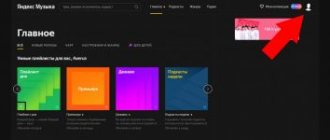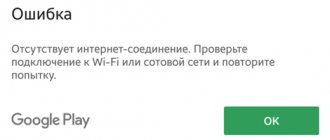Android operating systems
16.08.20199532
Google claims that about 2.3 billion people in the world use Android phones. In most cases, people quickly get used to the operating features of this operating system. However, sometimes even trivial actions cause a lot of problems and difficulties. For example, many people do not know how to set a new ringtone and change the standard ringtone to their own music.
Note: find out how.
Changing the melody using standard Android tools
In order to hear beautiful music and not an annoying ringtone when a call comes in, the user is asked to take a few simple steps:
- Open Explorer.
- Hold your finger on the file of the composition you like.
- Go to the "More" section.
- Select the “Set as ringtone” option.
An important condition is the presence of the song in the internal memory of the smartphone. You won't be able to play a music track from your favorite streaming service due to copyright restrictions.
How to set a ringtone for each contact?
You can also change the ringtone music for a single contact. To do this, you need to use the following tips:
- Click on the “More data” button.
- Open "Default Ringtone".
- Specify the melody.
Attention: you will be able to set a new ringtone for a call from a specific subscriber if the contact is saved in the phone’s memory and not on the SIM card. Otherwise, you must first copy the data to the device's local memory.
If for some reason you cannot copy the information, but you still want to change the music for a call from a specific subscriber, you need to use third-party applications:
- Download the “Ringtone Make & MP3 Cut” application to your phone from Google Play.
- Allow access to contacts.
- Allow access to files on the device.
- Click on the “Contacts” section.
- Specify the desired melody.
That's all. With this application you can change the music for any contacts. There is no need to first transfer information from the SIM card to the internal memory of a phone running Android OS.
Install via media player
You can also change the ringtone through the media player that is used to play music on your device. Let us remind you that you first need to download the song you like. Next, all that remains is to do the following:
- Launch the Music application.
- Open the desired song.
- Go to the additional menu by pressing the button in the form of three dots.
- Select the “Set to call” option.
On a note. Also, to change the ringtone, you can use any other media player that is downloaded through the Play Market application store.
After completing these steps, incoming calls will sparkle with new colors, as they will be accompanied by your favorite song. If desired, it can always be replaced by any of the methods discussed in this material.
Changing the composition using the built-in player
The first and, perhaps, the easiest way to change the ringtone on your smartphone is to do it using the built-in music player. To do this, you need to go to the main menu and open the “Music” or “Player” tab. This program may be called differently on different phones, but it should be present in any case.
Find the desired song in the list of audio recordings that you would like to play and press it. A window will appear in which you will need to select the “Call” option or something like that. Perhaps this item will be hidden under three dots, the “More” or “Advanced” button.
Via "Settings"
Since the ringtone is one of the smartphone options, the manufacturer makes it possible to change the melody through the settings menu. Let's take a closer look at what needs to be done for this:
- Open your phone settings.
- Go to Sounds and Vibration and then Ringtone.
- Select the music track you want to change the current ringtone to.
Next, all that remains is to save the changes so that each next incoming message is accompanied by a cheerful song, and not a boring melody from the standard set of smartphones.
Installing a ringtone using the file manager
Open the menu and find an icon there that says “File Manager”. Next we follow the path in which the composition is located. Either phone memory or SD card - it all depends on where you store your music files. Next, look for the Music directory and open it. Find the desired track and press until automatic selection is applied. Then open the context menu and click “Use as a signal”.
Via the "Contacts" menu
Another standard tool that allows you to set up a sound signal for incoming calls is the Contacts application. On some models it may be called “Phone”, but this does not play any role in choosing a suitable ringtone. In all situations, it is proposed to act according to the following scenario:
- Launch the Contacts application.
- Open settings.
- Go to the “Ringtone” section.
- Select the desired track.
It is worth noting that on some smartphones, after completing the third step, the application transfers the user to the standard settings menu. However, this does not prevent you from setting your favorite song as a ringtone.
On a note. You can also set a ringtone for an individual person in the Contacts application. The operation is performed not through the general settings menu, but through the subscriber card.
Installing custom music on Android
Different melodies for contacts allow you to recognize the caller without taking your smartphone out of your pocket. In addition to convenience, it entertains and adds variety. Moreover, on Android, setting a ringtone for a call is not a very difficult task.
There are many ways to set individual music for each contact, but the easiest way is to use standard device tools.
Music for contacts in Android changes:
- through the smartphone settings;
- through the built-in file manager;
- via a standard audio player.
Through third party applications
Finally, you can set your favorite track as your ringtone using a special application. In particular, the Rings Extended program, available for download through the Play Market, allows you to add a ringtone. Its capabilities include both selecting songs stored in the device’s memory and setting one of the melodies from the application developers as a ringtone.
Installing different ringtones on different SIM cards
If your Android smartphone supports two or more SIM cards at the same time, you can differentiate their use using different call signals. This is very convenient if you use work and personal SIM cards in one smartphone. We'll tell you how to put music on your phone in this case:
- Use the DualSim Ringtone application. It will help you set the volume for each SIM card, select a separate melody and notifications. In this case, you do not have to add ringtone files to the folder with standard ringtones; you can select them directly from the memory card.
- If you are solving the problem of how to put music on a Samsung phone, then on some models there is a standard way to set separate ringtones for different SIM cards. To do this, you need to go to the settings for using sim cards and set your own parameters for each.
Following Samsung's efforts, other manufacturers have also made it possible to change ringtones for each SIM card as a standard feature. Changing the ringtone for them also occurs through the “SIM Usage Options” menu.
How to set a custom ringtone for a contact?
In push-button phones, a very convenient option was to set melodies for each contact. Modern smartphones have not lost this function. You can set music to a phone call from a specific subscriber using the standard Contacts application. To do this you will need:
- Find the person you want to highlight with a special ringtone, open the contact for editing.
- Click on the three dots in the upper right corner to enter the context menu. There you will need to find the “Ringtone” or “Set ringtone” item. Click on it. In older versions of operating systems, the special menu options are located in the contact card, just scroll down.
- Point your smartphone to the path to the file with the desired melody to select it. Click on the “Add or Ok” button. The phone must have a “File Manager” or an application that performs similar functions installed. If you do not install such a program, then you will not be able to indicate the path to the required melody. You will first need to use a PC to add the new ringtone file to the standard ringtones folder.
A contact card cannot be edited if it is saved to the SIM. In this case, transfer the data to the smartphone’s memory, and then synchronize it using your Google account.
How to set your own ringtone for a group of contacts?
Most models of modern smartphones have lost the function of setting a special ringtone for a group of contacts. If you want to set special ringtones for each group, download the Group Ringtones app.
The only drawback of this program is that it does not see all the folders in the memory of your smartphone. The melody will need to be selected from the standard ones or from the “Downloads” directory. The application does not display files on the memory card.
The best ringtone personalization appshow to change the ringtone on your phone
The easiest way to change the ringtone is using special applications. They help you install new ringtones, download them, and set up playback of a specific fragment. In most apps you will also find additional tools to personalize your smartphone. All the programs listed below have one thing in common - you don’t have to pay to use them.
ZEDGE Ringtones & Wallpapers
One of the most popular applications is ZEDGE. All owners of Android smartphones and tablets have used it at least once. With it you can find:
- ringtones;
- sets of sounds for messages and alerts;
- wallpaper;
- alarm calls.
The catalog of this application is almost endless. It is regularly updated with new pictures and melodies. Everyone can find an option that suits their taste. One of the most useful features of this application is the “Related Content Gesture”. While listening to a tune, just swipe to the side to find similar ringtones. It’s easy to install your favorite melody - just a couple of movements and it will be used on your smartphone. The disadvantage of the application is the lack of Russification.
Audiko Ringtones
Do not miss:
- How to turn on and set the alarm clock on Android phones and tablets.…
- Why don’t I receive SMS messages on my phone from banks, services, friends...
- Simple ways to transfer photos from your phone to your computer
The developer of this application claims that its catalog contains more than 2 million ringtones and almost 15 thousand wallpaper images. You can find something new to configure your smartphone every day, as the database is regularly updated.
The app connects to your Google Play Music account, allowing you to use your tunes as ringtones. Also in the toolkit you will find an editor that allows you to edit files:
- trim;
- shorten length;
- select fragments.
The developers have also built TOP lists into the application, which will help you keep up to date with new musical releases. If you are used to changing ringtones often, you can subscribe to updates. You can import music files and set them as calls using this utility in a matter of minutes.
Funny & Telephone sounds
This app is a little different from others. Its interface is divided into two parts:
- Funny Ringtones contains quotes from films, funny sounds, music from films and TV series. Here you can find sounds from classic films, such as "Ghostbusters", and from modern animation, for example, conversations of minions. This section is suitable for those who have a sense of humor.
- Telephone Ringtones – a section for those who are nostalgic for the old days. Here you will find the sounds of analogue telephones from the last century. Simple but nice. This section will help you feel at home.
This application is suitable for those who do not want to play music on calls. It offers a fairly wide range of different sounds. Its advantage is that you can use these ringtones for notifications. You will definitely be able to stand out from the crowd.
Mobile 9 Ringtones
If you want to customize your phone inside and out using one application, then you need to download Mobile 9. In its catalog, you will have to choose for a long time what music to put on your phone, since it contains more than 3 million options. In addition, you will have access to a catalog of wallpapers, theme packs and a variety of fonts. You will also find stickers for text messages and additional unique materials created specifically for this utility.
All these packages and new features will allow you to personalize your phone as much as possible. Additionally, you will find entertaining content in it: GIF animation, memes, unusual photos, videos. You can view these elements for free at any convenient time, and also download them to your smartphone’s memory to share them via instant messengers or social networks.
Today's Hit Ringtones
This utility has a very simple idea - it contains the most popular songs that you can set as a ringtone. The advantage of this option is that the best songs are collected separately for each genre. The main drawback is that the number of songs is significantly inferior to similar applications. The catalog of this utility collects only hits, new releases and the best songs.
It is convenient to manage this application. In order to listen to a melody, you just need to press its name once. If you rest your finger on it, it will immediately be set as the main ringtone. There is another drawback in the controls - you cannot set a special sound for messages, notifications or a specific contact. Although the developers promised to think about this part of the application’s functionality, perhaps such features will appear in future editions.
MTP Ringtones and WallpapersPlay Music
MTP is the only application that can compete with ZEDGE. In this application you will find a completely free catalog, easy navigation, and the ability to set special calls for individual contacts from your phone's address book. With this utility you can also change message sounds or wallpaper.
Setting a new ringtone using MTP is convenient and simple. You don’t have to wander through the phone’s settings, look for the necessary items in the menu - everything can be done using this utility, it adapts to any system and smartphone manufacturer.
Now you know everything about changing ringtones on Android phones. Changing the standard melody to a custom one is not so difficult, you just need to have some free time. The easiest way to solve this problem is with the help of special utilities. Share the information you receive from us with your friends and leave comments. In them you can ask any questions or share the names of applications that helped you.
Possible problems and methods for solving them
Although the operation looks very simple on the surface, many users complain that they do not have a track for the ringtone. Moreover, problems manifest themselves in different ways. It happens that the user simply cannot find the item on the phone that is responsible for selecting a ringtone. In this situation, it is important to note that the names of the menu items indicated when describing the steps to perform an action differ depending on the smartphone model. They may be called differently on your device, so be careful.
Another problem is that the song does not appear in the list of available ringtones. Here it is recommended to make sure that the track is saved in the internal memory and not on the MicroSD card. The file integrity factor is also important. You need to check whether it plays correctly through the built-in or third-party media player.
Finally, it also happens that a person follows the instructions, selects a track, but the melody is still not installed in the inbox. The occurrence of this type of problem is seriously influenced by manufacturer restrictions. On some smartphones, you can set the ringtone to a song whose duration is less than 30 seconds. It is possible that this is exactly your case.
The ringtone does not change even though I did everything correctly
If you are wondering why the melody still does not change, although I followed all the recommendations, try more radical measures:
- Perform a “rollback” to the original settings. This will solve the problem, but all files will be deleted. Therefore, it is recommended that you back up your data first.
- Remove "junk from the system." In recovery mode, find the clear flash section, click “Activate”.
If none of the methods help, the problem may be with the device. Show it to a service center specialist.
Using the Contacts app
At one time, even Symbian-based smartphones allowed you to set a specific melody for each contact. You can do this on Android as well. To do this, you must follow these instructions:
Step 1 . Go to the "Contacts" section.
Step 2 . Select the contact you are interested in.
Step 3 . Here you need to click the “Change” button. It may look like a pencil or hide under the ellipsis located in the upper right corner.
Step 4 . Now you just need to click on the three dots. In the pop-up menu, click on “Set ringtone”.
Step 5 . Select the application that will be used to view the list of songs stored on the device.
Step 6 . Select the folder with MP3 songs, and then the song itself.
Step 7 . Save the result by clicking on the checkmark.
Please note: the ringtone setting process may vary on some smartphones. Everything, again, depends on the branded shell - each manufacturer is sophisticated in its own way. Our example is given for “pure” Android installed on devices of the Nexus family.
On Xiaomi devices the order will be slightly different. For example, by selecting the desired contact you do not have to go into editing mode. In the same window, just click the “Default melody” button. After this, a new window will open in which you can set the ringtone (we have already told you how to do this).
We use a more advanced method to set the melody
If the previous methods did not work, let's try a more advanced method. To do this, you will need to go to the memory card on your device through the file manager and create several folders there. The first folder we will create will be called media. Then create an audio folder in the media directory.
By going to this folder, we will find ourselves in the sdcard/media/audio directory. Inside we create four directories: alarms, notifications, ringtones, ui. Please note that directories are created without periods or spaces, with a lowercase letter. Thus we get:
- sdcard/media/audio/alarms - alarm signals;
- sdcard/media/audio/notifications - signals for alerts and SMS;
- sdcard/media/audio/ringtones - ringtones for the phone;
- sdcard/media/audio/ui - interface sounds.
Now, to set the desired ringtone, alarm, interface or SMS, you just need to put the desired melody in the appropriate directory. You do not have to create all 4 folders, if, for example, you want to change only the standard signal - just create the path sdcard/media/audio/ringtones and put the desired song in the ringtones directory. After completing all operations, reboot the device and try to set up a call through the phone settings - you will see that the audio recordings you moved have been added to the assortment of standard ringtones.
If you have root rights, then you can do it even simpler: copy the desired ringtones to the appropriate directories at system/media/audio.