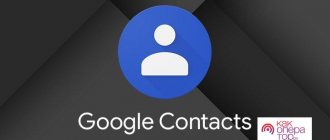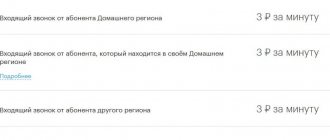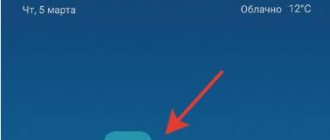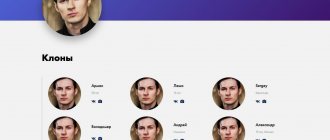Good day, amazing readers of my blog. Fedor Lykov is in touch. Today I will tell you how to add contacts from your phone and computer to WhatsApp.
So, we learned how to download and configure WhatsApp, and also figured out how to format text in different fonts.
Who would have thought earlier that we would have convenient instant messengers in our lives, such as Viber, Skype and, of course, WhatsApp, which would greatly simplify our daily lives. Nowadays, life without them is no longer realistic.
Well, let's get down to our exciting topic.
Adding contacts from iPhone
1 way
If you want to make your life easier, you need to find out your mobile number, then consider half the job done. Let's consider this method from my girlfriend's gadget.
- To begin, find the WhatsApp application in the menu of our iPhone and go into it.
- Now we find the notepad with pen icon in the upper right corner. Click on it.
- The following window will open in front of us, where we will be asked to enter “New Contact”, click on it.
- But now we need to fill in the data required of us.
Fill in:
- Name
- Last name (optional, optional).
- Phone number (indicate the country, label and ten digits of your number).
- Additional fields (if you wish).
- After our work is done, click “Save” in the upper right corner
2 way by phone number
- Go to your “Contacts” on your phone.
- Find the “+” icon in the top right corner and click on it.
- A window will open in front of us where you need to enter the user data of the cell phone number that you want to add. Enter your first and last name, as well as your number and various additional data. When you're done, don't forget to click "Done."
- So, we saved the number. Now let's go to WhatsApp. Let’s go to “Chats” and there will be a search term waiting for you at the top. We enter there the person we just added, who will immediately appear. Click on it and Voila, you're done. Now you can write messages to him.
So we learned how to add contacts from an iPhone to WhatsApp.
Transfer WhatsApp between platforms
Unfortunately, the application developers did not provide the ability to restore WhatsApp chat history when switching from one operating system to another. Backups created on Android are not compatible with iOS, just as backups of chats from an iPhone are not compatible with an Android smartphone.
There are third-party tools that allow you to bypass these restrictions. True, the workaround cannot be called easy: you will have to use paid third-party software to convert backups into a format readable by another system.
How to Transfer WhatsApp Messages from iPhone to Android
WazzapMigrator application is capable of adequately coping with the task . The product is paid (about $7 when downloaded from Google Play), and the transfer process itself is quite labor-intensive. However, the method is proven and working: the user will be able to transfer all WhatsApp chats with correspondence and multimedia files. To carry out the transfer you need:
- Get an UNencrypted copy of WhatsApp chats via iTunes, extract the ChatStorage.sqlite file from it using iBackup Viewer or iPhone Backup Extractor;
- Install WazzapMigrator on your Android smartphone. Move the resulting archive with the ChatStorage.sqlite file to the directory with the installed WazzapMigrator application;
- Launch WazzapMigrator, select the previously saved backup file and start the conversion process;
- Install messenger on Android smartphone. Log in using your number and agree to restore data from a pre-converted backup.
For more detailed information on working with this tool, it is recommended that you watch this video instruction.
How to Transfer WhatsApp Chats from Android to iPhone
To solve this issue, you will need a PC program - Backuptrans Android WhatsApp to iPhone Transfer . The software is paid - the license costs almost $20. It’s not cheap for such a procedure (unless the message history is really valuable to the user). But, unfortunately, it was not possible to find a free tool that actually works.
A short guide to using the utility
- First, you should install ADB drivers and the latest version of iTunes on your PC. And then launch the Backuptrans Transfer program.
- In the iPhone settings, disable the creation of backups, and on the Android device, activate the USB Debugging mode. Connect both smartphones to the PC via USB.
- When the utility recognizes the connected devices, all that remains is to follow the program prompts.
The software works by automatically extracting a copy of WhatsApp data from an Android smartphone and then downloading the backup to the PC. The last step will be to transfer the received data to the iPhone (via the interface of the same program).
Adding contacts from Android
Method No. 1
Now it’s time to sort out this issue from a smartphone. The actions can be said to be the same, but there are still small differences. Repeat the same steps after me, and success will not keep you waiting.
As you remember, first we need to find and open the application on our mobile phone.
There will be a green icon at the bottom right corner, click on it.
Now a new window will appear in front of us, where a list of various functions will be presented. We need a "New Contact". Find it and click on it.
Here you need to fill in certain information:
- Name
- Company
- Name
- Telephone
And also the “Add information” item, they will offer you a lot of different things.
The most important thing is not to forget to click “Save”, otherwise all our work will go down the drain.
We return to a window with a list of all users. There in the upper right corner we find and click on the vertical three dots.
As a result, a menu will open in front of us where we select “Update”.
After we have done all the above work, it remains to check that the result awaits us with a positive note.
To do this, enter the name that we recently added in the search line. For those who like to complicate life, you can leaf through the entire list of our notebook.
From the list that appears, we find our option. Click on it and you're done. You can start texting.
Method No. 2
Let's look at the most basic way to add contacts to WhatsApp using a notebook in our mobile phone.
We will need the following actions:
- We find “Contacts” in our phone on the desktop and go into them.
- Now we look for the “+” icon, which is usually located near the search line. Or there will be, like mine, three vertical dots in the right corner. Click on them and select “New Contact”.
- A new contact page will open in front of us, which needs to be filled out. Of the required data, we need to write down the name of our person and, of course, his mobile number. Don't forget to click "Save". The remaining data is entered as desired.
- Great, half the battle done. Now we open our messenger called WhatsApp. Go to the “Chats” tab and click on the icon at the bottom of the “Create a new dialogue” page.
- After our previous actions, a new page will open, in which at the top you will see the three vertical dots already familiar to us. Don't be shy, click on them.
- In the mini menu that opens, select “Update”.
- We can finally discover our newly added contact.
- Then you already know what to do, if not, then I already wrote this above.
Annoying discrepancies
How to transfer WhatsApp contacts to a new phone if the operating systems do not match? It will not be possible to do this as simply as in the first case. In order to save chats, this option uses third-party programs such as WhatsApp Transfer Software. With its help, it becomes possible to transfer WhatsApp contacts and correspondence from one phone to another.
Of course, reinstalling applications, transferring the address book, gallery and other necessary files is a troublesome task. We hope that the information on how to transfer Whatsapp contacts to another phone will help you do this easily and quickly. Here we will show you how to use WhatsApp online.
Sources used:
- https://v-androide.com/instruktsii/rabota/kak-perenesti-whatsapp-s-odnogo-telefona-na-drugoj.html
- https://dadaviz.ru/kak-dobavit-kontakt-v-whatsapp/
- https://ru.wikihow.com/import-contacts-to-whatsapp-on-android-device
- https://what-is-app.ru/whatsapp/instruktsiya-po-dobavleniyu-novogo-kontakta-nomera/
- https://w-hatsapp.ru/kak-perenesti-kontakty/
Adding a foreign contact to WhatsApp
This question compared to the above will be more complex. Well, it's okay, I think we can handle it. To start a chat you need to:
- Firstly, first you need to go to “Contacts” on our gadget.
- Secondly, when we start entering a mobile number, we should start with the “+” sign.
- Thirdly, first of all we enter the country code.
- Fourthly, and after that just your cell phone number.
As a result, the input will coincide with the usual one when making a call, so there will be no difficulties. So we learned how to add foreign contacts on WhatsApp.
What to do if contacts from the phone book are not synchronized?
Usually, contacts from the phone book are synchronized automatically; if this does not happen, then we will check the smartphone settings. Repeat after me:
- Let's start with the "Settings" section.
- Then you need to open the “General” tab.
- Now go to the “Accounts” item.
- We are required to have a WhatsApp profile with the original application icon.
- As a result, the switch located at the top should enable the “Auto-sync accounts” function.
If a situation arises in which you do not see the added friends, although you are 100% sure that they have WhatsApp, then proceed as follows:
- Check that the number you dialed is correct.
- Check that all our contacts from the phone book have permission as “Visible”.
Main problems when adding
In some cases, the new user may not appear in the list of contacts available for communication in the application.
There are several reasons:
- There is no WhatsApp on the phone. If the added contact does not have messenger installed on his smartphone, then you cannot dial his number or write a message to him. For these purposes, an “Invite” button is provided. If you click on it, a letter will be sent to the subscriber asking you to install the program on your mobile phone for further communication.
- The foreign number was entered incorrectly. It must be entered in international format: + [country code] [main number]. Only in this case will it be possible to transfer the number to the program.
- The application does not have access to the phone book. To add a subscriber to WhatsApp, you need to make sure that he has access to the list of numbers. This is done directly in the smartphone settings.
- Contacts in the device's address book do not have the Visible status. To view this option, you need to open the settings from the phone book menu.
If none of the troubleshooting methods help, there may be a problem with the application itself. In this case, it is recommended to reinstall it. Also, for complete information, we suggest reading the article on how to write on WhatsApp to a phone number that is not in your contacts.