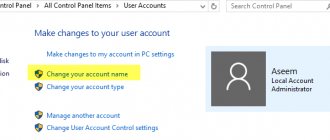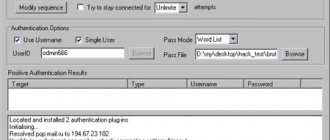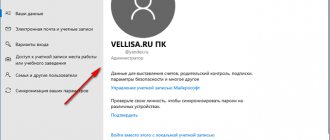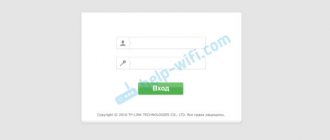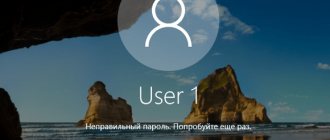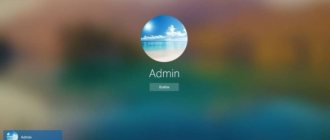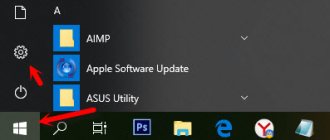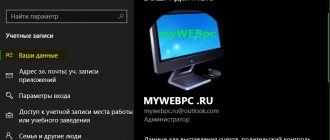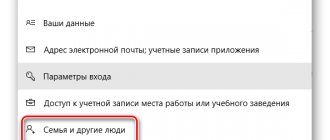Although the login window may seem secure and impenetrable, the truth is that from a security perspective it leaves much to be desired. The login API itself, LogonUserW, by default does not have a locking system after a specified number of failed attempts. This opens the door to brute force attacks, which are very easy to perform, through which we can obtain the password of any user on our PC. Other shortcomings can be found in other Windows APIs such as LogonUserA, CreateProcessWithLogonA, and CreateProcessWithLogonW.
To do this, we will need no more than a computer with Windows (from XP to the latest version of Windows 10), as well as any user on the computer. It doesn't matter if it's a limited user or a guest. In just a few seconds we can find out the PC administrator password and with its help gain full control over the computer. And the best thing is that, unlike other alternatives, this one does not erase or crack your password.
Contents [show]
- How to find out (hack) the password of any user in Windows Create a test user for hacking
Administrator Password in Windows 10: Brief Description
Some users are wondering what the current Windows 10 password is. The administrator password is a set of characters that are used to protect personal data. This is a kind of pass to an account under the name “Administrator”, which opens up expanded functionality of the operating system and computer.
What does the window for entering an account password look like on Windows 10?
Note! The administrator password in Windows 10 is always disabled by default.
Starting a computer from a USB drive
Now that the OS image is recorded on the flash drive, the drive can be used as a means of determining the Administrator password:
- Connect the drive to your PC.
- Restart your computer.
- During startup, hold down the “F8”, “F11”, “F12” or “Esc” key (depending on the device) to enter the BOOT menu.
- Using the control keys (up and down arrows), select your flash drive from the list.
This way you will be able to start your computer through the system image. Next, you will need to perform a few simple steps that will ultimately allow you to restore or replace your access code.
Find out and change your password using Net User
How to find out your neighbor's Wi-Fi password - ways to get it
The first versions of the Microsoft operating system were not equipped with such a highly developed graphical command line interface, which made using the PC much more difficult. A user with modern versions of the OS already has this opportunity.
Instructions on how to find out the current Windows 10 password using the NetUser utility are as follows:
- On your desktop computer or laptop, go to: “Start” - “All Programs” - “Accessories” - “Command Prompt”. If the user fails to log into his account during the startup process, he will have to resort to a little trick. A flash drive with the installation image of the operating system is inserted into the appropriate connector and loaded. When you turn on the computer, you need to press and hold the “F12” key.
- In the next step, the user needs to display the interaction window by simultaneously pressing the “Shift + F10” keys.
- Now, to access the system registry, you need to enter “regedit” in the interaction window line, then go to the “HKEY_LOCAL_MACHINE” branch.
- After going to this branch, you need to click on the “File” button, then select “Load hive” from the available options.
- When the above steps have been completed correctly, the user needs to go to the root directory on the hard drive where the operating system is installed. From the available files, open “System”.
- In the window that appears, enter any name of the partition to be loaded and enter the “HKEY_LOCAL_MACHINE” branch, then “Partition name” - “SetUp”.
- The screen will display several parameters whose values you will need to change. To do this, right-click on the “Change” item.
- The "SetUpType" parameter is set to "2" and the "CmdLine" is set to "cmd.exe".
- Next, you need to select the name of the loaded section “HKEY_LOCAL_MACHINE” in the registry branch and unload the hive in the same way.
Changing the password using the Net Use command
At the end, the user needs to shut down the registry and command line and remove the flash drive from the computer. Continuing to load the OS, the command line will be displayed on the screen, where you will need to enter “Net User”, as well as the account name and new password for it.
Note! If the account name has spaces, then the entire name must be entered in quotes.
Restoring the Yandex browser cache erased CCLeaner
The program analyzes the contents of both existing and deleted system files of web browsers and, interestingly, provides detailed information about the history of user behavior on the Internet. The utility provides the ability to analyze the history of websites, other people's correspondence on social networks, search history, Email letters, videos watched on YouTube, etc.
The intuitive Russian-language interface allows the Internet spy to be used both by parents at home to monitor children, and by forensic investigators while working with digital evidence. The product will provide information even if the browser history has been cleared, data has been deleted, or the drive has been formatted.
The whole secret is that physically deleting files from your computer is quite difficult. We discussed in more detail the principles of recording to media in previous articles. Information (unless the disk has been formatted with a special program) remains on the media for some long time.
Part of it is lost if another was recorded over it. But, if there is enough free space, often all deleted information can be completely restored.
If you deeply cleaned your computer with one of the programs like CC Cleaner, then this can also be fixed. For the test, I will now clear the cache on my computer using a similar program called GlaryUtilytes. Select disk cleanup, wait until the end of the scan and start cleaning. For the purity of the experiment, I also delete the contents of the trash:
We install and launch our Hetman Internet Spy with Administrator rights. The program supports Russian language. Therefore it is very easy to use. On the welcome page, re-read the short list of its capabilities and click “Analyze”:
If there are several users on the computer, select the one you need. The program gives a kind of “report” on the number of accounts in the system:
The next step is we will see which browsers are installed on our computer. Moreover, Microsoft Edge also falls into this list. Select the browser you are interested in:
Next comes the most interesting part. We receive detailed information, which is divided into categories. The first one on the list is “Visit History”.
Moreover, the “history” includes what you typed into the search engine, that is, our search queries:
You can restore information about visiting social networks by going to the following tab (what the program considers as such, Odnoklassniki does not appear here yet):
And also - have you used search engine translators, if so, what did you translate and into what language:
Information about what mail you viewed in your browser will also be retrieved. Not yet the letters themselves, but information about them. Internet Spy can export all received information into a report to make it convenient to analyze what, where, when:
You can save the report in Excel, PDF or HTML format and analyze the information obtained.
Finding and changing your password using ERD Commander
How to find out the Wi-Fi password on the phone you are connected to
The variety of effective third-party applications is simply stunning, one of them is ERD Commander. Its main task is to bypass and reset the administrator password of Windows OS of any version, including the top ten. To use it, you will first need to create a bootable external drive on your work computer. Further instructions on how to view the password for Windows 10 using ERD Commander look like this:
- Prepare a formatted flash drive in FAT32 format with a capacity of at least 1 GB and download 4 system files onto it: a utility image in the form of .gho, Grub4dos.zip, Ghost32.exe and HPUSBDISK.zip.
- Insert the external drive into the computer and run the HPUSBDISK.exe file. Next, in the “Device” window, you need to specify the filler used, set the FAT32 parameter in the “File System”, and then click on the “Start” button to start the process. The drive will additionally be formatted, so you should first take care of copying the user data stored on the flash drive.
- Unpack the Grub4dos.zip archive and run the grubinst_gui.exe file from this folder. Next, in the “Disk” line, indicate the flash drive you are using, and at the very bottom of the window, click on the “Install” button. The procedure for preparing the installation drive will begin; if successful, the notification “The Mbr/bs has been successfully installed. Press to continue..."
- The next step is to run the Ghost32.exe file, then click on the “Ok” button, then “Local” - “Disk” - “From Image”. At the end of this step, you will need to specify the program installation file and click on it.
- A window will appear on the PC screen where you need to select an external drive, then “Ok” - “Ok” - “Yes”.
Interface of the ERD Commander utility
Note! The user will need to wait 10-20 minutes until the process of creating the installation media is completed.
The next stage involves working directly with the ERD Commander bootable flash drive itself. The algorithm of actions will look like this:
- Connect an external drive to the computer, then in the BIOS select the flash drive rather than the hard drive as boot priority.
- In the appropriate sections, indicate the version of the operating system that is installed on the PC. If the user accidentally specifies the wrong system bit depth, an error will be displayed during the operation of the utility, and everything will need to start over.
- When all system files are loaded, you must select the installed operating system again, then follow the path: “Next” - “Microsoft Diagnostics” - “Password Change Wizard”.
- A window will appear on the screen with an available list of users and fields for entering a password. Select the administrator account, enter a new password there and be sure to save the changes, otherwise they will not take effect.
- Remove the external drive from the connector, then boot in normal mode and enter a new password for the administrator account.
Windows target OS selection window
Note! This method can only be used to delete the old password and set a new one; you cannot simply view it.
Creating a bootable flash drive
- And so first you must find a flash drive of about 4-8 GB, maybe more.
- After this, you need to download the Media Creation Tool program from the official website.
- Launch the program and select the first item.
- We accept the license agreement and in the next window you need to select the language, edition and bitness of the operating system.
- Also in the process you will need to select the Windows type. After that, select the “USB flash memory device” option.
- We are waiting for the flash drive to install.
How to find out your password using additional software
It is much easier to find a forgotten password than to reset or hack it. The third-party utility Ophcrack can help in resolving this issue, the work of which allows you to find any password in the text and graphical interface of your computer.
Instructions on how to use the additional software are as follows:
- Go to the official website of the application developers and download the appropriate version from there. If the user manages to log into the system, then in the form of an ordinary installation file. If the user plans to create bootable media, then in Live CD format.
- After downloading the installation file in a suitable format, you need to load it either from your hard drive or from an external drive. As soon as the interface is displayed on the screen, you need to go to the text or graphical interface of the program.
- Wait until the system passwords are displayed in the program window. The time spent searching for passwords depends on the technical characteristics (power) of the computer.
Ophcrack utility to view forgotten passwords
The algorithm for using the program is extremely simple. Once the access key is displayed on the screen, the user will be able to log in.
Note! If the access key is too complex and consists of a large number of characters of different registers, it is quite possible that the program will not be able to determine it.
Flash drive for creating an OS installation image
There are many ways to view, bypass, reset, and set a new password for the Administrator account. You can use both the built-in tools of the Windows 10 operating system and third-party software. If you strictly follow the instructions described above, the procedure should not cause any difficulties.
Use the app to access your saved Wi-Fi passwords
If you often forget your passwords, running commands through the Command Prompt is not practical since you will have to type the commands every time.
The best option that will save your valuable time is to use a third-party application that will help you quickly recover your saved passwords.
Third-party apps make accessing passwords much easier; you don't have to go through multiple steps to get to your goal.
Many apps, such as Wi-Fi Password Revealer , allow you to view passwords without going to the command line.
You can also choose from many other free options to find out all your passwords without opening your browser.
However, since Microsoft Edge is new, we will be looking at apps that target IE passwords at this time.
One such free application, IE PassView , allows you to find out all your saved Internet Explorer passwords. To get it:
- Download and save the application on your computer
- Run it
- It will automatically scan your IE browser for any saved passwords and display them for you