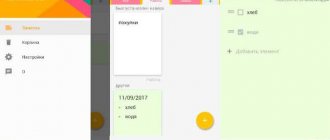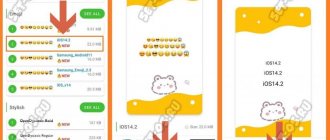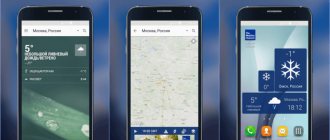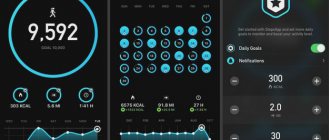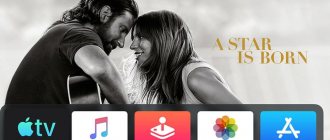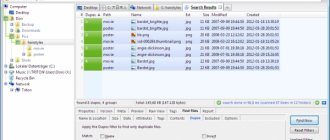It would seem, why emulate the Android mobile operating system on a computer if you are not a developer? There are plenty of reasons for this, and one of them is the huge ecosystem of applications and games that are created specifically for Android, but are not present on Windows, Linux or OS X. What to do if you want to continue playing Clash of Clans on your computer or upload a high-quality photo to Instagram from PC? Of course, you should resort to the help of emulators. The best of them are presented in this article.
Subscribe to our Telegram
Subscribe to our Telegram
What is an Android emulator on PC and what is it for?
An Android emulator is a special program for a PC (personal computer) that is used to simulate the operation of the Android operating system on other OSes, with partial or no loss of functionality when launching applications. You can easily install and run Android games and applications on your computer using it.
Regular users use emulators mainly for games, since many mobile games are much more convenient to play on a large monitor than on a smartphone display. Other mobile applications are also often used, such as online banking or instant messengers. If your gadget does not support a new toy or is under repair, then launching it on a PC or laptop through an emulator will easily solve the problem.
Android application developers use special emulators for comprehensive testing of their software products. It's much more convenient and faster than using a phone or tablet.
Most video reviews on YouTube of mobile games and applications are also edited through emulators.
So the thing is useful and in many cases effective.
There are many versions of Android OS. When choosing an emulator, make sure that it can run your game or application.
Many Android emulators require Intel VT-x or AMD-v virtualization technologies to be enabled on your PC or laptop to install and run. By default they are always enabled, but if you encounter problems during installation, go to the BIOS (UEFI) and check the settings.
Below I have provided a list of all the most used Android emulators for Windows, Mac and Linux, including portable (without installation) ones such as Bliss OS, developer tools, etc. I tried to place them in order of popularity of use.
I also wanted you to vote for this or that emulator. Thanks to this, everyone will have a rating, which will help undecided users choose one or another product that meets their needs.
LeapDroid
A free emulator that allows you to run about 98% of applications from smartphones and tablets on your PC. At least, this is what the developers of the LeapDroid program themselves say. LeapDroid is one of the newest emulators, even crude in some ways, but its promise and great potential are already noticeable. I am very pleased with the high performance of the program when working with fully three-dimensional and highly detailed actions.
TOP-1. BlueStacks is the best Android emulator on PC
Probably everyone who has ever wondered about finding and using an Android application emulator on a PC knows about Bluestax. This is one of the oldest and most popular Android emulators. The first version of BlueStacks was launched in 2009, and the latest version 5 in mid-February 2022.
The developers are positioning their latest product as the best mobile gaming platform for Windows and Mac. And in fact, the fifth version of Bluestacks loads much faster than the fourth, and is also more responsive when using games and applications. It also differs for the better from other similar programs.
The fourth and fifth versions of the software are not compatible, so you won’t be able to update, but you can run both versions at the same time and compare their performance with each other. According to the developer, in the top five, RAM consumption has been reduced by 50%.
Before writing this article, I myself used BlueStacks 4. Somehow there was no need to change anything, since I used it quite rarely. After installing the fifth version, the difference in performance is immediately noticeable. Version 5.4 was released on December 9, 2022. You can see the history of corrections here.
Android OS versions available to run in additional BlueStacks 5 windows:
- Android 7.1.2 Nougat 32-bit 2016. Most games work with this version of Android and it is used by default;
- Nougat 64-bit. This version of Android allows you to play 64-bit games;
- Pie 64-bit (Beta). This is a 64-bit version of Android 9 (Pie), which allows you to use applications that only run on Android 8 or 9. This version is available starting with Bluestacks 5.2.100. Installation instructions.
The BlueStacks X cloud gaming service is also in beta.
Advantages and disadvantages
Simplicity and ease of installation and operation, convenient settings menu.
Free and entirely in Russian.
Regular updates.
Built-in automatic game translator.
Installing APK files from third-party resources.
Advanced and flexible settings for working with RAM (random access memory) and CPU (central processing unit). It will be very helpful when working on weak PCs.
It is possible to broadcast content to a TV.
Built-in Play Market.
Good compatibility with games.
BlueStacks 5 introduces access to your computer's file system.
Supports platforms on Windows 7 and newer, macOS.
The program interface differs from the Android interface on a mobile device, which takes time to get used to.
On some devices, Bluestacks may perform worse than other emulators.
Advertising in the free version. For $3 a month you can turn it off and get access to technical support.
Problems often arise with the operation of new games (they are fixed over time).
Download BlueStacks from the official developer website
Overall, BlueStacks is a powerful software that can satisfy all your Android gaming needs on the big screen. Of course, its performance depends on the power of your computer hardware, but even on machines with below-average performance, it works quite well.
BlueStacks
Bluestacks is probably the most famous and popular Android emulator: free, entirely in Russian, regularly updated and existing longer than other similar programs.
Among the advantages of the latest Bluestacks emulator are:
- Flexible performance settings that allow you to set parameters that suit your PC, even those that are not very productive.
- Setting up game controls with a mouse and keyboard and having preset settings for most popular games.
- Excellent compatibility: often games that crash in other emulators work successfully in Bluestacks.
- Built-in Play Store, ADB (Android Debug Bridge) support.
At the same time, some users report that specifically on their devices, Bluestacks shows lower performance than other emulators, although for my part I cannot confirm this: on my laptop with integrated graphics, this emulator showed some of the best results.
A detailed review of the emulator and a video demonstrating its operation can be found in a separate article. Bluestacks is the most popular Android emulator for Windows.
TOP-2. MEmu Play - a lightweight Android emulator in Russian
The next great Android emulator is MEmu. The interface is very similar to Bluestax 5. Very fast and has good optimization. In the settings you can specify how much computer power to allocate for MEmu operation.
For example, how much RAM to reserve for it and at what maximum frame rate (FPS) to run games. On the left panel, there are buttons for recording video, taking screenshots and setting up the on-screen keyboard.
Supports video cards from both Nvidia and AMD. In many CPU and 3D tests, MEmu outperforms both NOX and BlueSticks.
This emulator has many supporters. The latest version of the program is the seventh.
Glitches and problems with games can be resolved on this page. You can also contact technical support here.
Advantages and disadvantages
Completely free and in Russian.
High speed.
Low PC hardware requirements.
Good compatibility with games.
There is shared access to local files and folders on the computer.
It is possible to bind keyboard keys to areas of the screen.
The program emulates the main elements of the Android operating system, including the notification panel, settings menu and file manager.
The ability to enter messages in Cyrillic from an external keyboard.
GPS module emulation.
Quick installation of applications from files (*.apk).
Support for the old version of Android OS 5.1, which is why many games do not start or are buggy.
Supports Windows operating systems only.
Download Memu play from the developer's website
MEmu download
MEMU provides access to a variety of Android video games and plays them as an emulator on your home computer. The service has a large selection of exclusive Android games, easy and intuitive control settings, the ability to manage multiple accounts of one game or several games in one account. The emulator perfectly supports gamepad, keyboard and mouse, allows you to change settings to more optimal ones at any time, select windowed and full-screen modes, and run games on your computer without a phone.
TOP-3. Nox App Player (NoxPlayer)
A well-known free emulator originally built on Android 5.1.1 Lollipop. In the latest versions, support for Android 7 has appeared and a beta version for Android 9 is already available for download.
This player was created specifically for running mobile games on a desktop computer or laptop. All options and settings are designed to simplify and convenient the gameplay, but not to the detriment of functionality.
The Nox emulator has a lot of positive user reviews. It is entirely in Russian and is well optimized for various games. If your PC or laptop is weak, then in Knox you can select an earlier version of Android and run applications through it, which will have a positive effect on performance.
The emulator has built-in Google Play for quick and easy access to games and other applications. You also get all the features of Android OS, including the home screen, folders, notification center, etc., through a familiar interface with control buttons on the side panel.
More information can be found on the NoxPlayer blog.
Advantages and disadvantages
Supports keyboard, gamepad, recording scripts (macros) and simultaneous launch of several instances of the emulator, which allows you to play from several accounts at once.
It is possible to change the theme, adjust FPS settings, record streaming video and take screenshots.
It is possible to install games or applications from APK files from third-party resources (outside Google Play).
Full Russian interface language and official help in Russian, which is rare for such programs.
Lightweight and stable with fast operation.
You can enable root access rights in the program settings.
You can adjust performance by adding processor cores and the amount of PC RAM used.
Virtual GPS.
Supports Windows 11, 10, 8, 7, Vista or XP. There is a version for Mac.
Various bugs and glitches often arise with new games, but this is a problem with all emulators.
Tries to install a third-party program during the NoxPlayer installation process.
Nox
The next worthy emulator for players is Nox. It has all the basic functionality like keyboard key mapping, built-in controller support, and even gesture controls. For example, you can assign an action under the right arrow to swipe the mouse to the right, etc. The technology works well in most applications and looks quite fun. Among other advantages, it is worth noting constant updating and free distribution.
.
TOP-4. GameLoop is the most stable Android emulator
Initially created exclusively for Tencent's own gaming applications. When the emulator was called Tencent Gaming Buddy, it was positioned for only one game - PUBG Mobile. After rebranding and changing the name to GameLoop, Call of Duty Mobile and other games were connected. Now the catalog contains more than 1000 of the most popular games, thanks to which it is confidently gaining popularity among users.
Initially, I wanted to place it on the 7th line of the rating, but after analyzing the information on it, I realized that recently it has strongly rushed forward, overtaking its previously more popular brothers. And I realized that the GameLoop emulator is worthy of 4 lines. Perhaps your votes will raise it even higher.
Advantages and disadvantages
A convenient site with a category for game genres. The game you need is easy to find and download.
The program interacts perfectly with the keyboard and mouse.
Detailed graphics settings.
Game engine of our own development AOV.
Built-in anti-cheat system.
Interface in Russian.
High stability of games.
Regular applications perform much worse than in more general-purpose emulators.
Tencent Gaming Buddy (Official Android Emulator for PUBG Mobile)
Tencent Gaming Buddy is an Android emulator currently designed for a single game, PUBG Mobile, on Windows (though there are ways to install other games as well). The main thing about it is high performance in this particular game and convenient controls.
Update: now this is a Gameloop emulator and it supports not only PUBG, but also Call of Duty Mobile and other games.
TOP 5. MuMu App Player - Android emulator on PC for weak computers or laptops
Another great option to play mobile games on weak computers. Not many people know about this emulator, but those who use it are quite satisfied. The most important thing is that the developers do not give up developing their brainchild and are constantly improving it.
In December 2022, a player was announced on a new engine - MuMu Nebula Beta. For more details about the development, read the official developer page https://www.mumuglobal.com/blog/mumu-nebula-online.html. If you want to participate in testing, there is a download link at the end of the article.
One of the main features of the new emulator is the ability to launch it without shutting down
VT virtualization technologies and compatibility with Hyper V.
Advantages and disadvantages
Russian language support. Changing the interface language also affects the language of the games being launched.
There is a pre-installed Play Store.
Supports FPS up to 120 frames per second and Free Fire, Blue Archive and other technologies to improve the gaming experience. It is possible to limit FPS, which affects performance.
Separate tabs for running applications have been implemented, which is very convenient. Other emulators do not have this feature.
For the most popular games, such as Pubg Mobile or Call of Duty Mobile, the most convenient control settings are already set. Flexible keyboard control settings.
Low hardware requirements to run. The required amount of RAM is from 2GB.
Not a lot of CPU usage.
Adjusting the performance of the emulator hardware characteristics.
Integration with Windows to install third-party APK files.
You can enable root access.
MuMu Nebula Beta supports Android 7.1.2, but the simple player only supports version 5.
The installed language may be reset when the application is restarted.
Some games crash without error messages. They are different for different users. The problem most likely occurs due to the configuration of the PC or laptop.
Not all APK files install successfully.
NoxPlayer
The free Android emulator NoxPlayer (until September 2022 was officially called Nox App Player) was developed specifically for gamers and is “tailored” to various gaming needs.
The Russian language, a very simple and intuitive interface, support for joysticks, gamepads, hotkeys and any applications from Google Play, the ability to change your location and a host of other useful features, coupled with low system requirements, leave almost no chance for its competitors. Here is a partial list of Knox features:
- Emulation Android 7.1.2 (supports games from 2017-2018) and earlier versions.
- Horizontal and vertical screen orientation.
- Windowed and full screen mode.
- Obtaining root rights without additional means (by checking a box in the settings).
- Simultaneous launch of several copies of the player on one machine.
- Copy files and install applications by dragging and dropping from folders and from the PC desktop.
- Work in 2D and 3D modes.
- Binding hardware keyboard keys to selected points on the screen.
- Screenshots.
- Synchronizing applications with your Google account on your mobile device.
- Built-in application and game stores.
- Emulates shaking the phone and controlling it with two fingers.
- DirectX and OpenGL support.
- Several options for designing the working environment (skins).
- Transmission of game audio with support for volume control.
- Recording autoplay scripts (macros) in games.
- Run games with high fps (up to 60).
NoxPlayer is available in versions for Windows and OS X (both are available on the official website) and works quite well even on old and weak computers. The application itself, along with the content that fills it, is ready to be content with one GB of hard drive space and 512 MB of RAM.
The emulator comes with several applications and games (apparently sponsored), in particular, Facebook, Lineage 2 and Pokemon Go.
If you have questions about using NoxPlayer, as well as in case of errors in its operation, which, although rare, does happen, you can refer to the FAQ section on the developer’s website. All information in it is in Russian.
TOP 6. LDPLAYER - fast and simple
One of the least demanding and most productive free Android emulators for running games. The program interface is entirely in Russian. Good compatibility with most modern games and applications.
On the main page of the official website, it is possible to download different versions of LDPlayera. The latest version 4 supports Android 7.1 Nougat. Available for both 32-bit and 64-bit systems. The third version is based on Android 5.1 Lollipop.
Many users consider this emulator to be the best for running mobile gaming applications.
Excellent support for the Russian language, including Russian-language help on the official website.
There is a live support group on VK.
Advantages and disadvantages
Convenient control using a mouse, keyboard or joystick. Support for macros and scripts.
Popular games have pre-configured controls.
Built-in Play Market and its own application store LDStore, which allows you to download games without logging into your Google account.
Multi-window support, which allows you to run several games at the same time.
The settings allow you to allocate the required number of processor cores and memory, enable root access and set other parameters for your tasks.
Works with Windows 11, 10, 8.1 and 7.
Support for installing third party APKs.
Regular updates and bug fixes.
Convenient and intuitive user interface.
Just like other Android emulators, crashes and crashes constantly occur in various games, which are constantly being fixed.
Various problems often arise after updating video card drivers.
Phoenix OS
An operating system that is a complete environment for running Android on Windows. It is based on Android 7.1. and has an interface modified for Windows that supports mouse operation. With its help, you can launch the famous mobile operating system from Google, and on its basis you can launch any of the currently existing Android applications. This wonderful OS was created by programmers from China, and currently supports only two languages - English and Chinese.
TOP 7. XePlayer
XePlayer is a free Android emulator for PC that allows you to run most mobile games and applications on Windows operating systems. Quite fast and stable.
Support for the Russian language is implemented very well, which is automatically installed. There is also no need to perform any manipulations when installing with a physical keyboard. Everything works great right after installation.
Advantages and disadvantages
Convenient file sharing via folder between Windows and Android.
Quick APK installation by drag and drop.
Ability to run multiple instances of Android simultaneously.
Flexible settings for the processor, size of RAM used, screen resolution, location of the navigation bar.
Support from Windows XP to Win 11.
Low system requirements.
Supports Windows OS platforms only.
Unoptimized games may crash. Other applications are more stable.
XePlayer
The advantages of XePlayer include very low system requirements and relatively high operating speed. Moreover, as stated on the official website of the developer, Windows XP - Windows 10 systems are supported, which is rare for emulators.
Another nice thing about this program is the high-quality Russian interface language out of the box, as well as support for input from a physical keyboard in Russian immediately after installation (you often have to suffer with this in other emulators). Learn more about XePlayer, the features of its installation and operation, as well as where to download the XePlayer Android emulator.
TOP-8. AndY
This free emulator can be safely classified as contraindicated for games. It is still quite suitable for working with non-gaming applications. Perfect for fans of minimalism. There are practically no settings in the program. After launch, a clean Android interface appears in front of you.
Since this is a full-fledged Android emulator, you can move applications on the home screen and install additional widgets, change the display orientation and switch to full-screen mode.
It has few positive aspects and many disadvantages.
Advantages and disadvantages
Uses version 7 of Android.
Andy works with Windows 11, 10, 8 and 7, Ubuntu from version 14.04 and Mac OS X 10.8 and later.
It is possible to use PlayStation and Xbox controllers as a gamepad along with the smartphone itself.
During installation, it tries to install the Opera browser and a third-party antivirus. If you don't need them, you have the option to refuse.
Large installation file (about 3 GB), many unnecessary utilities included with the installer.
Not updated since April 4, 2022.
According to Reddit reports in 2022, there were suspicions that the AndY emulator was mining cryptocurrency without the user’s consent, but this was not proven. Perhaps this served as a stop in its further development in the same year.
AndY
An Android emulator based on VMWare Player, which has proven itself in launching video games and in the full development of new gaming applications. The main advantage of AndY is its maximum compliance with the original Android environment. Here this is implemented as much as possible. Due to this, absolutely most modern games on Android, as well as other applications on this mobile OS, run on AndY. Everything works smoothly and without freezes, with consistently high FPS. And all this even on not the most powerful hardware.
AndY has flexible control settings and supports almost all modern game controllers, including gamepads from Xbox and PlayStation. It is also possible to use a smartphone or tablet as a controller. In general, this is a very high-quality and convenient emulator created with gamers in mind. But the application is quite large - more than three gigabytes. And the process of installing and launching AndY is a little more complicated than most other Android emulators on PC.
TOP-9. Leapdroid
Another good emulator for running Android utilities under Windows OS. There are a lot of really good reviews about Leapdroid. Last updated on July 20, 2022. Not that often, but quite acceptable.
After installing the emulator, you will have two shortcuts to launch on your PC or laptop desktop:
- Leapdroid VM1 - uses one virtual processor;
- Leapdroid VM2 - uses two virtual processors.
Advantages and disadvantages
Can work without hardware virtualization. To start we use VM1.
High performance and good support for games and applications.
Full screen mode and the ability to manually adjust screen resolution.
Easy installation of apk files from third-party resources.
There is a shared folder with a computer for quick file sharing.
Ability to run multiple windows of the same game by creating multiple emulator profiles. This allows you to play one game while logged in with multiple accounts.
Availability of Russian language in the emulator. The Russian keyboard layout works.
No help center.
Complexity of settings.
Support has ended.
On the official website of the developer, the emulator is not available for download due to the end of support. You can download it from many resources. I advise you to do this on foreign softonic.com. A clean distribution of the program is available there, without any unnecessary add-ons.
Leapdroid emulator
At the end of 2016, in the comments to this article, a new Android emulator for Windows, Leapdroid, began to be positively mentioned. The reviews are really good, so I decided to take a look at this program.
Among the advantages of the emulator are: the ability to work without hardware virtualization, support for the Russian language, high performance and support for most Android games and applications. I recommend reading a separate review: Android emulator Leapdroid.
TOP 10. KoPlayer
The latest free Android emulator for PC, which deserves attention in this review. It is quite powerful and allows you to run various mobile games and applications on Windows-based computers.
Advantages and disadvantages
Works well on weak systems.
In the settings you can control the amount of RAM used.
Convenient keyboard settings for various games.
Installing applications and games from the Google Play Store or through APK files.
Switch to full screen mode or change the display resolution.
Version in English only.
Last updated June 26, 2022. Version 1.4.1056.
Installation problems may occur on some configurations.
Frequent crashes in new games.
No support for other OS.
That's it, that's it for the list of emulators that, in my opinion, can participate in the rating. Next, I will briefly talk about developer tools and programs that can only partially perform the functions of an emulator. This could be due to lack of functionality, obsolescence or difficulty in use.
KoPlayer
A very powerful emulator that runs any Android application. They work without delays, crashes and other problems that may arise. At the same time, KoPlayer is “light weight” and has more than reasonable requirements for computer hardware. The program itself is free, and the built-in advertising appears at very long intervals, making this action almost non-irritating.
Android Studio
On the site for Android application developers, you can download Android Studio and other necessary add-ons for Android programming (Android SDK). Not suitable for gamers, but ideal for running other applications that are not demanding to manage.
It is specially created for developers who use it to test and debug their new applications.
Unfortunately, it is not as easy to install as we would like, but you can figure it out. The website has detailed installation instructions.
Xamarin
It is an IDE with many similarities to Android Studio. The difference is the ability to connect to programs like Microsoft Visual Studio. Expanding the development environment allows you to get more tools. It also has a built-in emulator for testing software products. But setting up the emulator is quite tedious so that you can use it all the time. And in terms of power, Xamarin is inferior to Genymotion, but the flexibility of personalization in the software is at a high level.
Download from the site.
Visual Studio Emulator for Android
A fast and free Android emulator for deploying, testing and debugging applications. Best in class. It comes bundled with Visual Studio, but a standalone installer has been provided for Java developers using Eclipse with Android Development Tools or Android Studio.
To run it, open the Visual Studio Emulator for Android entry in the Start menu, click the play button, and the emulator is ready to use.
Developed on x86 architecture, which allows you to load and work at a speed close to the speed of a physical device. This makes it easier to debug graphics-intensive and CPU-intensive applications.
Advantages and disadvantages
Compatible with Hyper-V virtualization technology.
Can work via remote desktop.
Simulate real-life conditions using various device sensors.
To run, you must have Hyper-V components on Windows.
Works only on Windows 11, 10 and 8.1 Pro.
You can download Visual Studio Emulator for Android from the official website https://visualstudio.microsoft.com/ru/vs/msft-android-emulator/
Windows Android or Windroy
This program with a simple name from Chinese programmers, as far as I could understand and see, is fundamentally different from other Android emulators for Windows. Judging by the information on the site, this is not emulation, but a porting of Android and Dalvik to Windows, using all the real hardware resources of the computer and the Windows kernel. I'm not an expert in such things, but Windroy feels faster than everything else listed in this article and less stable (the latter is forgivable, since the project is still in progress).
You can download Windows Android from the official website (update: the official website no longer works, downloading WinDroy is now available only on third-party sites), no problems were noticed during installation and startup (however, they say that not everyone starts it), except that I was unable to switch the program to windowed mode (runs in full screen).
Note: install to the root of the disk; there is a lot of information about Windroy on thematic Russian-language forums.
Remix OS Player
By installing this emulator, you get a full-fledged free operating system based on Android 6.0.1 Marshmallow. Outwardly, it looks like a regular OS. It has a desktop area, a Start button and a drop-down menu in it, a taskbar, and a trash can for deleted files.
The program interface is similar to NOX Player. Remix OS Player was specially created for easy installation and launch on PCs and laptops.
Advantages and disadvantages
The usual process of installation and use, as in regular Windows.
You can run multiple applications at the same time.
You can manually set GPS settings, phone coverage, and battery level.
Changing the orientation of the emulator screen.
Low system requirements for computer hardware. RAM from 1 GB and dual-core processor with virtualization technology.
Installing any applications through the Play Store.
Does not work directly with APK files.
Large installation file (about 800 MB). After unpacking about 7GB.
Supports operation only on Intel processors.
Last updated on July 30, 2022.
Downloading Remix OS Player on the developer's official website is no longer available. The distribution can only be downloaded from third-party resources. https://remix-os-player.ru.uptodown.com/windows.
Bliss OS
A slightly unusual Android emulator that runs on a PC through a virtual machine. At the same time, it can also work as portable software from a USB flash drive. Launching from a drive is quite difficult, so it is recommended for use only by active and experienced users. The startup process on a virtual machine is quite simple, although tedious for those who have not done this before. The installation method via USB looks even more complicated, but it allows you to launch a mobile system without additional problems. The system is based on Android Oreo, there are no older or newer versions.
.
AMIDuOS
AMIDuOS is a once popular and high-quality Android emulator for Windows from American Megatrends. Significantly faster than Bluestacks. The utility is shareware. Well, I think 30 days is more than enough to test it.
The emulator has many shortcomings, which modern programs have long since gotten rid of. In my opinion, it is only interesting for experiments. It is not suitable for constant use.
The project was closed in 2016. Latest version: 2.0.9.10342. You can download it from many third-party resources. For example, here https://soft.mydiv.net/win/files-AMIDuOS-PRO.html.
If you want to try installing it, there is a lot of information on the 4PDA forum https://4pda.to/forum/index.php?showtopic=649977.
Preparing for installation
How to pay by phone instead of a Sberbank card Android - NFC system
Before installing the operating system, you need to carefully prepare. To do this, create a bootable USB flash drive and configure the BIOS on the computer. In fact, the process of recording an image of this OS is no different from a similar operation with Windows. You will need:
- Android image. It is best to use Android-x86 as it is well ported and actively supported by developers;
- Rufus program. It is needed to write the OS distribution onto a formatted flash drive;
- flash drive. Preferably with a volume of at least 16 gigabytes;
- netbook, laptop or computer on which the installation will take place.
YouWave
A legacy Android emulator that is very easy to install and use. Has two versions. Paid and free. The paid one supports Android 5.1 (Lollipop), while the free one is based on the old Android 4.0 ICS (Ice Cream Sandwich). The paid version costs 30 bucks, which is unreasonably expensive for software of this level and support.
Minimum requirements to start:
- Intel processor from 1.6 GHz;
- 2GB RAM;
- works on Windows XP/Vista/7/8/10/11;
- Premium version requires 64-bit Windows and VT-x support in processor (enabled in BIOS).
Although YouWave is quite outdated, it is fast enough and supports all the basic features, making it a smart choice for running older mobile apps and games.
Both versions are possible.
MEmu
The third very popular emulator on our list, which is something between the two programs described above. It, like Bluestacks, impresses with its extremely simplified installation process and friendliness towards inexperienced users, but at the same time it contains a bunch of different functions, some of which are quite unexpected and rare. For example, MEmu has such an ingenious and necessary feature as installing an APK with one single click directly from a directory on your computer.
It is also possible to run MEmu countless times with the same application, but with different configurations, which allows you to maximally test a game and select the most optimal settings. And another very important feature of MEmu is that the emulator allows you to run any Android application in 4K resolution, which not many modern Android emulators on PC can do. Even though MEmu is a fairly old emulator, launched in 2015, it is still actively developed and updated.
Droid4X
If you want to enjoy your favorite mobile games on the big screen, then you should try the Droid4X emulator. Acceptable performance will allow you to successfully emulate the Android environment even on a low-power PC or average laptop. Suitable for both mobile application developers and ordinary users.
Main functions:
Built-in Play Market, ability to install any APK, Windows folder explorer, video recording and taking screenshots, Multi-Touch support, ability to change screen resolution and orientation.
The disadvantages include the fact that the program interface is in English.
Developer support for the program has ceased, but there is a Russian-language website for the program where you can . No viruses were found in the downloaded archive. Just be more careful during installation, since Yandex services are trying to install by default.
BlueStacks download
A decent program for launching and testing Android applications on a computer and synchronizing a mobile device and a computer with each other. The emulator allows you to download programs from the Play Market, open them on your computer as on a phone, look at the phone book, install software, and configure your account. The default installation package contains various popular programs, social platforms and instant messengers. BlueStax also allows you to set the date and time, edit contacts in the phone book, and resize applications.
Genymotion
A high-quality Android emulator for professional use in developing mobile applications with extensive functions. With it, you can test your applications on a wide range of different devices. Definitely not suitable for gamers.
Main features:
- work is available both in the cloud (Genymotion Cloud) and after installing the distribution on the desktop;
- many different configuration settings;
- Compatible with Android Studio tools and SDK;
- support for Windows, Linux and Mac OS.
The lack of Russian language is disappointing.
You can download Genymotion after registering on the official website.
Genymotion is a quality Android emulator for developers with rich features
Android emulators Genymotion target developers who need to test their applications on a large set of different devices and are available in two variants:
- In the cloud with access directly in the browser, there is the possibility of USB debugging and other functionality, as if it were a regular emulator, as well as the ability to simultaneously work in the cloud of several instances of devices with different characteristics. This option, after a short paid period, is available only with payment for running virtual appliance instances. Setting parameters and launching the emulator in the browser is available after registering on the official website. There is also documentation for working with it.
- Like offline Genymotion Desktop emulators based on VirtualBox, available for Windows, Linux and Mac OS. This version is free for non-commercial use and supports ADB from the Android SDK Tools. The offline version is available for download on the official website https://www.genymotion.com/download/ after creating an account. When downloading, you need to indicate that the emulator will be used “For Personal Use” and download it with or without VirtualBox (if you don’t have VB, download it along with it).
The PC version of the Genymotion emulator is easy to install and allows you to emulate a wide range of real devices running different versions of the Android OS, including new ones. And, perhaps importantly, it is fast and supports hardware graphics acceleration. There is integration with popular IDEs, simulation of incoming calls, SMS, camera operation, battery drain, screen recording and many other functions that programmers should find useful. But there is no Russian interface language.
After launching Genymotion on your computer, you will see a list of available devices with preset parameters (you can create your own). Having selected any device, configured its name and hardware parameters, Android version, click “Install” to download the necessary files. The emulator is ready to launch. By default, there is Root access, but there are no Google Play services, however, it is possible to install Open GApps directly in the emulator interface.
If you encounter problems starting the emulator, despite virtualization being enabled and the hypervisor being disabled (in the case of Windows 10 and 8.1), try running Genymotion as an administrator.
Own emulator
- Price: Free (usually)
Many people do not know that you can make your own emulator. To do this, you will need to download VirtualBox (from the link below), and then the image from Android-x86.org.
Then it all comes down to choosing one of the huge number of guides available on the Internet and following its instructions. This is one of the more complex methods, but it is still easier than setting up a full development environment like Android Studio or Xamarin.
We do not recommend using it without guidance and special knowledge. The application will not work well and will have many bugs that will be difficult to fix if you are not a programmer. However, such an emulator can be customized indefinitely to your satisfaction, and who knows, maybe your program will one day be included in this list.
Installing Android on a laptop as the main system instead of Windows
Installing Windows on a laptop: what needs to be installed after reinstallation
Next, the system image is written to the USB flash drive. You can use two programs: Android-x86 Project or Remix OS. Both are quite convenient and have their own set-up and control advantages. Each one should be considered.
Android-x86 Project
In the case of Android-x86, first of all you need to:
- Download the OS image in ISO format and select the bit depth of your PC (available for x64 and x86).
- Install the Rufus program and log into it.
- Set the parameters as in the picture below.
- Click on “Start” and wait until everything is ready.
After this you can configure the BIOS:
- Reboot the device and enter its BIOS.
- Go to the “Boot” tab and select the “Boot Device Priority” option.
- Set your flash drive as the priority device.
- Save the settings and exit them.
To install as the main system, you should follow the following algorithm:
- Insert the drive into the USB port of the PC.
- Boot it with the accepted BIOS settings.
- Select “Install Android-x86”.
- Select the hard drive partition to boot (ext4).
- Click on “Skip” if you plan to use only this system.
- Wait until the installation is complete and click on the “Restart” button.
- Set up the OS and log into your Google account.
Even x32 bit versions are available on a laptop or computer
Remix OS
For this OS, 8 GB on a flash drive is enough, but you will definitely need a computer with x86 architecture. First of all, you need to download the system image and install it on a flash drive. You can use the standard program. Just specify the file and media and click “OK”. Everything will be done automatically.
Next, you should, by analogy, set the correct BIOS settings, specify the mode of operation with the operating system, install it and configure it for yourself. It is not recommended to make it the main one, since the project is not yet very stable and is not suitable as the main OS.
Note! Recently, support for x32-bit netbooks with weak system characteristics has appeared. Remix OS can turn them into portable music or video players.