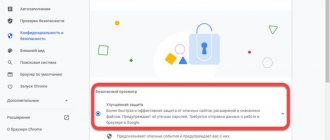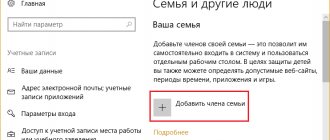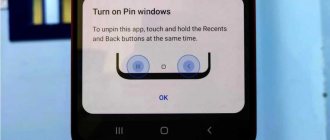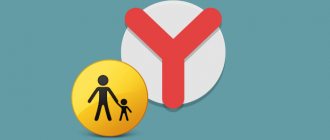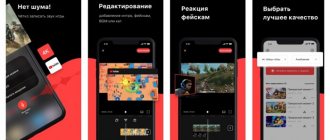Today, not only adults, but also children use the telephone. As you know, there is a lot of dangerous information on the Internet that fragile minds do not need to know. To limit the child from negative content, the developers added a parental control function that allows you to specify applications or sections of the program, access to which will be prohibited. Now there are a large number of utilities that provide similar services, and most of them are completely free. Let's take a closer look at how to set up parental controls on a child's phone, and also look at some of the features of the software.
In general, parental control means protecting the child from certain information, such as:
- Content containing scenes inappropriate for children.
- Prohibition of installing a certain category of applications.
- Limiting the duration of smartphone use.
- Monitoring the child's movement using a GPS sensor.
Developers constantly analyze information and build their application based on the data received. Therefore, when activating parental control, you can be sure that the child will not see anything prohibited that could spoil the unformed psyche.
Built-in functions
First, it's worth looking at the basic functionality of Android. The system itself already has a solution for blocking negative content on Internet resources. The function appeared starting from version 5.1.
How it works: the program filters content according to the age restrictions set by the source (0+, 6+, 16+ and others), after which the user does not see films, videos, programs if the appropriate setting is set.
Blocking in the application
This method will be useful for blocking access to the network to the youngest family members. With its help, a password restriction is set so that the child cannot launch any game or application.
Just in case! Instructions on how to remove parental controls.
Set the block (video instructions below):
- Go to the “Settings” of your child’s phone. Find "Security and Location".
- Now click “Block in application”.
- When you go inside, settings will open where you can set restrictions. There is also an “off/on” option here. In this menu you can set a pattern lock.
- As soon as you activate the function, you can set a restriction on any smartphone application.
For example, try opening a browser. In the drop-down menu, click on the “Block” pin picture. Now access to this application will be only by code or key.
This method will be useful as a preventive measure. For example, to protect correspondence in the messenger, as well as hide information in the gallery.
In Play Market
The marketplace itself already has a built-in filter that allows you to filter out unwanted content and applications.
Censorship works through age ratings, which are set by the developer, as well as by the moderator when the utility is posted in the store.
We set a block:
- Go to Google Play. Go to the program settings - three dots/stripes.
- Go to “Settings” (indicated by a gear).
- Section “personal” → “parental control”.
- Check the box next to the setting itself.
- The program will ask you to set a 4-digit PIN code, enter it and confirm the entry again.
Now you can independently specify age restrictions for downloading from three sections: games and applications, movies, music. Go to each of them and set a point on the slider according to age: from 3 to 18 years. Save your changes.
On Youtube
YouTube is considered one of the most important providers of video content. Of course, in 2022, video hosting policies have become much stricter. The bolts were tightened. Bloggers began to swear less, as this deprives their videos of monetization. But with the rest of the censorship, everything is still not very clear.
However, you can play it safe and set the content restriction settings yourself.
We set a block:
- Open the profile (username and password required) of the child on YouTube. Tap on his avatar at the top of the display. In the drop-down menu, find the “settings” item.
- A new page will open with settings. Screw the tape down, where the “safe mode” option will be located. Activate this feature.
The lock can be set from a PC or laptop. It will work on all devices on which your son or daughter is using his profile.
Create a new user
Often a personal smartphone or tablet is used as a babysitter. It is given to the child so that he does not distract the parent from important matters. In this case, the child gains access to the adult’s personal information, applications and search queries. It can simply open any site, even with spicy content, which is not very good.
To prevent children from having access to your settings and data, we recommend creating a new user specifically for the child.
Switch account:
- First you need to create a new profile on the Google website. In fact, a new user is a created mail account in a search engine. She is also a login. Just make a gmail account for your child. It can be created both from a PC and from the smartphone itself.
- To switch between two accounts, go to the “Settings” of your device. Scroll down the tape to the “Accounts and Synchronization” tab → “Google” → The settings menu will open. Click on the “down arrow” next to the name of the mailbox (account). In the drop-down menu, click on “Add account”.
When adding a new profile, the smartphone may request access using a pattern key or fingerprint. When a new account is added to the system, you will be able to log in using your username and password. At the same time, Android settings will change.
How to track the location of a child's smartphone?
In order to be aware of where the child is currently located, there are many applications. For example, “Where are my children? ” To work with the program, you need to install it on the devices of a child and an adult. After the application is downloaded, you need to go through a short registration on the parent’s phone, specifying your email address, and synchronize your gadget with the child’s gadget.
After performing a few simple steps, the adult will always know where the child is currently spending time by looking at the map built into the application. In addition, the program offers the following options: “wiretapping”, “setting movement zones” and “saving movement history”. They help you learn more about your child, as well as limit his range of movements so that he does not wander far from home.
Question answer
A lot of questions come from users about the legal aspect of blocking. People ask about web versions of “parental controls” and separate applications for specific brands of smartphones. Let's take a closer look at them.
Is it possible to block access at the level of cellular network operators?
According to the law, a parent acts as the primary representative of his child in signing transactions and agreements until he reaches the age of 14 years. It turns out that it is the adult who concludes the contract for the provision of cellular communication services. It turns out that he can simply terminate the agreement for the provision of services.
Of course, in practice this rarely happens. It's better to just install a control app. Or use additional operator services. For example, since 2022, “parental controls” offer .
Is it possible to use spyware?
Parental control programs are not hiddenware or spyware. However, it can become one if it is installed without the child’s knowledge. Moreover, if the application has a function for recording movement (geolocation), as well as opening access to a person’s personal information.
Are there solutions only for Chrome, Safari and other browsers?
Yes, they exist as extensions. Each of these add-ons has its own functionality. The most famous extensions:
- Adblock Plus – ad and pop-up blocker;
- Mipko Personal Monitor is a spy program that allows you to take a photo from a webcam and spy on messages on social networks;
- Nanny is a parental control extension with standard functionality.
These utilities work in Chrome and some browsers.
In addition to the methods listed above, parents can use special services “Yandex. DNS” implemented at the software level in the Internet. This bundle allows you to automatically block some unwanted content on the network.
If specifically for Samsung?
There is an application “Samsung Marshmallow” especially for Samsung smartphones. This is an educational program that “guides” the child through the gadget. Samsung Marshmallow shows the functionality of the phone and hides unwanted content from children's eyes. The application is made in the form of a game. The child receives special points (Marshmallows) for completing tasks. At the same time, the little researcher learns to use a smartphone.
How does parental control work and what is it for?
Today the situation has become many times more complicated, the capabilities of smartphones surpass any technical means of those years, and the Internet has made children practically uncontrollable. But not entirely, there is so-called “parental control”, which at least partially returns to adults the knowledge of what their child is watching and listening to. And where is it actually located?
Many of the listed functions are pre-installed in the iOS and Android operating systems, and the missing ones are implemented in fairly powerful applications. The basis for their work are databases of cybercriminals and sites distributing inappropriate content.
Programs for blocking websites from children
Similar programs work on a similar principle. They block certain websites and prevent you from using instant messengers and social networks on your smartphone. Programs block these options in the software and cannot be unlocked without a previously specified password.
One of the most popular programs for blocking websites is LOCKit. Program:
- Allows you to block, by setting a password, not only websites, browsers, social networks and instant messengers, but also information in the device memory itself. For example, videos or photos in the device gallery;
- It is not removed from the list of programs and does not finish its work if a child independently tries to remove it from the software. This can only be done by entering a password or pattern, or by completely uninstalling and installing a new system;
- Offers additional options. For example, there is functionality that limits the amount of traffic for a certain time or during certain hours, as well as the safety of certain data on a mobile gadget.
It is worth noting that standard tools on gadgets often provide such opportunities. However, it is more convenient to use the application, since it is done in one menu, which is intuitive for the user. It works on Android and iOS operating systems - there is no difference. Applications, browsers, instant messengers, folders and the like to which access is going to be restricted, as in the previous version, are indicated in the line and then blocked on their own.
SafeKiddo Parental Control
To child-lock some phone features, you can use the SafeKiddo Parental Control app. This is a free program that works on Android and iOS.
Using SafeKiddo Parental Control you can:
- Block Wi-Fi and mobile Internet on the child’s phone for a certain period of time - for example, while doing homework or at night;
- Control purchases in the app store and see what your child installs;
- Prohibit or allow the use of any application or game - either temporarily or permanently;
- Install “safe search” in Google and YouTube, which limits the displayed videos and web pages to options suitable for child viewing;
- View reports on children’s activity on the Internet - what sites they visited, what information they looked for.
You can monitor your child’s online activity both in real time and by viewing the activity log.
To work, the application requires a connection to Wi-Fi networks - home or public.
Among the disadvantages is that it can cause the smartphone to freeze. Another drawback is that there is no translation. For now, the interface is only available in English.
KidLogger
This is a free app that allows you to control how much time your child spends on the phone and what they do there. There are also extensions for controlling your computer on Windows and MAC.
It has several modes:
- “Standard”, when any installed programs can be used;
- “Night”, when the phone stops working so that the child sleeps peacefully throughout the night;
- “School”, during which only educational applications and any other programs for which you give permission are allowed;
- “Evening” allows you to use all applications to which you have given unlimited access.
KidLogger also saves search history and keeps a record of all web pages and applications that were opened on a child's device. In the reports you will find out not only the name, but also how much time the child spent there.
You can view reports in real time or afterwards - they are saved in the parent device.
In addition to limiting the time you can use games, you can completely block or delete any application on your child’s phone.
Initially, the application only worked on Android, but recently an option for iOS appeared. It is protected from deletion, and the premium version can be installed secretly - then the child will not even realize that you are watching him. However, not all features work on iPhone.
The interface is available in Russian. There is also Russian-language support - if any problems or questions arise, they will promptly help you solve them.
A free version is available - allows you to connect up to five devices. The activity history is stored for nine days, and the storage capacity is limited. Paid subscriptions allow you to store more data for up to two months, and you can pay for a subscription for three, six, or twelve months.
Kaspersky SafeKids
Currently, Kaspersky SafeKids is the most popular parental control application in Russia. And for good reason, because it has all the necessary functions.
Here's what functionality awaits you inside:
- Complete blocking of all unwanted sites - dangerous, with adult content and simply those where you do not want to give your child access;
- Setting a “white list” of sites - the child will be able to visit only a few permitted resources, and access to all other sites will be denied;
- The “safe search” function ensures that the child does not stumble upon unwanted information;
- Control over application usage time;
- Blocking of any programs and games - permanent, scheduled or in real time;
- Limiting the time the phone can be used - for example, the child will not be able to use it during lessons or at night.
All this functionality is included in the free version of the application.
There is also a premium version - where you can track your child’s location using GPS in real time, as well as receive reports on his behavior on the Internet. At the moment it costs 900 rubles. in year.
The application was created by Russian developers, therefore it initially supports the Russian language.
Among the disadvantages is that with the application, the child’s phone will begin to discharge faster, but this problem exists with almost all parental control applications.
Mistake No. 1. Total ban
I believe that addiction appears when there is a clear, very strong prohibition. Why doesn't it work? Yes, because you really want to break any strict rule. It's human nature, we can't eradicate it. If we strictly limit, suppress, do not allow children to do something and also say “this is bad”, “this is evil”, then we get the opposite effect. There is no need to have any illusions that you will be able to protect your children from computers and mobile phones forever, and they will get used to living without gadgets. Someday they will “get their hands on” the so-called “forbidden fruit”, and then no one knows what might happen.
What to do : Let me emphasize once again - you should not take away all the gadgets from your child. Strict prohibitions have the opposite effect. Parents should wisely limit the time they use the phone and other gadgets. Make it clear exactly when the technology cannot be used. For example, during lunch, a few hours before bedtime, etc. The main thing is not to forget that this rule should be the same for absolutely all family members.
Article on the topic
Digital dementia virus. How do gadgets influence modern children?