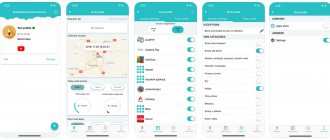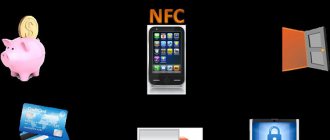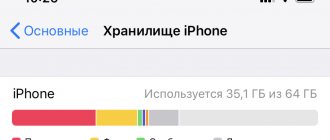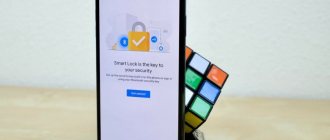Almost all modern smartphones have a GPS module, but not all owners know that it brings not only benefits (for example, it helps motorists navigate), but also harm, since it stores the history of visited places in a special journal. We'll tell you how to disable geolocation on your phone and prevent the device from collecting this data in the future.
Typically, gadget owners do not change the default geolocation settings, thus accepting the terms of the user agreement for their recording and storage. A smartphone with the GPS module turned on begins to record your movements, focusing on the position of satellites, client Internet access points, and many other parameters.
This collection of detailed statistics is carried out, as the largest players in the smartphone software market Apple and Google explain, with good intentions - to provide relevant results for the provision of services in their online services (search results, in-app purchases in stores, etc.). However, as many already know, the collected information serves not only this, but, in particular, is the culprit for the appearance of annoying advertising, and in general, if your phone is stolen, such data can be used against you.
In general, you definitely need to disable geolocation. And here's how to do it.
Instructions for disabling the tracking system on your smartphone
You most likely know that your phone can pinpoint your GPS location for navigation, local searches, accurate weather forecasts, and more. We hope you are also aware that this intrusive service assumes that your phone tracks all the routes, all your movements throughout its entire life (as long as its battery allows it to be in touch with the satellite)... Do you know that?
From one point of view, there is nothing wrong with this approach, much less illegal on the part of gadget manufacturing companies and companies providing communication services.
On the other hand... on the other hand, it’s still somehow unpleasant when you are being watched 24 hours a day, 7 days a week! And who knows how this very personal data about movements is stored and into whose hands it ends up? No one has canceled corrupt or shady schemes, and even if Apple claims that there is no need to worry, this does not make my soul any easier!
What about hackers and gadget hacking? The smartphone’s memory records not only all personal correspondence, but even any “sneeze” or any body movement. In general, a smartphone becomes an ideal tool for collecting comprehensive data about any activity of the gadget owner. You don’t even need to install a chip under your skin for tracking! Such a device is always at hand of a modern person. Some have it simpler, some have more sophisticated ones, but now everyone has it!
And be honest, you were confused by the offers of some electronic programs on your smartphone about the desire to send a review or give a point for a recently visited establishment/store/shopping center? If the answer is yes, one of the solutions may be to disable the location tracking function.
What to do if GPS doesn't work
Let's consider all possible reasons for GPS failure:
- The GPS module is broken . All that remains is to take the phone for repair. If the theory is confirmed, it will not be possible to solve the problem programmatically.
- The phone's memory is full and is not enough to activate communication with satellites. In this case, you need to clear the memory and restart the phone.
- Presence of malware . In this case, you should check your mobile device with an antivirus and reboot it.
- Incorrect firmware . This is a possible reason if you have modified your phone with unofficial firmware. Try performing a hard reset.
- Weak satellite signal. Although most of the Earth is covered by a network of GPS satellites, sometimes, especially far from civilization, the GPS signal is extremely weak. In this case, you need to move to another place.
Manage Location Services on Android
If you're an Android user, you'll know that Google's location services are broken down into three main features: location accuracy, location history , and location sharing .
Location accuracy is a feature that gives apps like Google Now, Google Maps, Foursquare, Twitter, and even your camera app access to your position. Whenever the app shows you something nearby, suggests local stores, or helps you find the nearest gas station, it uses a precise location feature.
If you leave it on, your phone will triangulate (calculate your exact location) using GPS, Wi-Fi, mobile networks and other device sensors. Turn it off and your device will only use GPS to find your location.
Location History is a feature that keeps track of where you've been and any addresses you enter or go to.
Location sharing – This feature allows others to see where you are in real time. For it to work, you must manually set up the spy functionality in Google Maps for your friends or relatives, in general, people you trust. This way they can determine your location if anything happens.
If the card is private, what's the problem?
We didn't say there was a problem! But not everyone feels comfortable knowing that they are being tracked. If you lose your device, then the data could be used by someone with malicious intent. If you were a burglar, wouldn't it be great to know not only where the victim lives, but also when he leaves and returns from work?
It's also possible that location data could one day be used against you in court. And of course, some people just aren't comfortable with private organizations like Google knowing every aspect of your life.
To disable location accuracy in Android:
1. Go to “Settings” 2. Click the “Location” tab 3. Disable the “Use location” button. Also tap on Google Location Accuracy and set this feature to Off.
On the Location Data , you can make fine-grained settings for apps. For example, so that an application always has access to your device's location or only when using a specified application. You can also turn off automatic Wi-Fi and Bluetooth connections if you want apps and services to make it difficult for you to determine your exact location.
This screen also allows you to turn off Google Location History if you don't want it to keep a record of where you've been, as well as sharing your Android's location with third parties.
(Note: Tested on a Google Pixel 3 smartphone. Exact navigation/menu names may vary slightly for your specific Android device).
Summarizing
We think that thanks to this review, everyone was able to get at least a general idea of the capabilities of the navigation program from Yandex and the features of its functioning.
The Yandex.Navigator navigation program left conflicting impressions of use. On the one hand, we are pleased with the free distribution, excellent functionality of the application and the ability to plot a route according to given coordinates. If not for one big but... Firstly, in the absence of an active Internet connection, the application turns into a banal tool for viewing maps of settlements. Secondly, the program works fully (meaning with route planning and information about traffic jams) only in some neighboring countries. Thirdly, the overall functionality falls far short of monsters like Navitel. But despite these nuances, many users have made their choice in favor of freeness and simplicity; they are interested in knowing how to use Yandex.Navigator correctly. We hope that thanks to this review, everyone was able to get at least a general idea of the capabilities of the navigation program from Yandex and the features of its use.
The company has several options that allow you to track the location of any subscriber. One of these options is the Navigator service. With its help, you can track the location of your child, relatives, friends or subordinates. This option is in demand among parents, because they can control the child without interrupting calls or messages. Today, this control method is very convenient.
It is worth noting that the information presented in the review was considered for the Moscow region. The cost of using the service may vary depending on the region. Therefore, people living in other areas should check the details before using the option. You can find out more information on the company’s website, from a call center operator or in a company showroom.
We also recommend considering a similar service, MegaFon Radar.
To delete saved location history in Android:
1. Visit Google's Activity Tracking controls (where you can also turn off location history tracking at the account level).
2. In Google Maps Timeline, you can edit your location history and delete all or just part of it.
"Important! It will be impossible to recover deleted data,” Google warns.
Cost of using the option
provided to customers for a subscription fee. A monthly fee of 3 rubles is charged every day. At the same time, clients receive only 3 tracking requests for this amount. For each subsequent one you will need to pay separately.
Clients can determine their location if necessary. This service is provided free of charge. To determine the coordinates of another person, you need to pay 5 rubles for one request. To receive a message on your phone through the option website, you will need to pay 1 ruble.
Users of the option can set up special alerts that will notify when a subscriber enters or leaves a given point:
- To determine, every 3 hours the client will pay 5 rubles;
- For notification 8 hours – 10 rubles.
- For control 5 days – 35 rubles.
- Customers do not have to pay anything to activate or deactivate the option.
How to Delete All Location History in a Web Browser
1. Open your Google Maps timeline in your web browser. 2. Click on the “Delete” icon (trash can icon). 3. Follow the instructions on the screen.
Confirm that you want to delete all of your location history, and then click on the big red “Delete Location History” link.
You can also ask Google to automatically delete old location history on your behalf (useful if you want to use this feature to track your recent location but don't want to keep a permanent record of your visits). On Google Maps, click on the gear icon to adjust your settings.
Select "Automatically delete location history" and then select the timeline you want:
support.google.com/android/
Detailed description
Using this service, clients can determine the location of a specific person, the data is displayed on a map of Russia, which is received by mail or phone in the form of an mms message. It is important that the MegaFon network is available.
allows you to receive coordinates not only of those people who use communications from MegaFon, but also of those clients who use the services of the MTS company. The main thing is that the person allows and agrees to have their data tracked.
The option can be used in several ways:
- Via text messages;
- Through service requests;
- Use the company website or mobile application.
For subscribers who want to try the option, the company has provided a free test mode for a period of 7 days. After this, you can refuse the option or connect and pay according to the tariffs.
Option restrictions:
The company allows you to monitor only 10 MTS phone numbers at a time. At MegaFon, the list of contacts for tracking is not limited.
A client cannot exceed 100 requests per month to track people who use MTS communications. If during the test period more than 100 tracking requests are made, the free use of the option will not be available; it will be automatically activated on the SIM card.
To stop sharing your location with certain people
1. Go to the “Geodata Transfer” settings
Location Sharing lets you share your current location with people you choose (if Location History is enabled on your device).
What information will be visible to others In Google services such as Maps, your name, profile photo, and current location will be visible to selected people. These users will be able to see where you've been recently and how you get around (for example, driving or walking). In addition, they will be able to see information about your device such as battery life and GPS data, as well as places you have added to your account (such as your home or work address): Google data
2. Remove people from your list so they can't see your location online.
If you're doing this through your phone, open Google Maps, tap the hamburger icon, and tap location sharing. You will be able to add and remove your friends as you wish.
General description of Yandex.Navigator
“Yandex.Navigator” is a free application that greatly simplifies the life of a motorist who finds himself in an unfamiliar area. Below you will find instructions on how to use Yandex.Navigator.
The main features of the program are as follows:
- Plotting a route from the current point to a specified destination.
- Voice prompts while driving.
- Building the best route between two points on the map.
- View the map offline.
- Search for parking in parking lots in major cities.
- Display information about traffic jams along the route.
- Voice search function.
The user interface of the navigator program is simple. It is not difficult for even an inexperienced user to master it.
Manage Location Services on iOS:
Here's how to determine which apps can and can't access your iPhone or iPad's location.
1. Open Settings 2. Scroll down and tap on the Privacy menu 3. Tap on Location Services (Location Services)
Here you can disable location services on a device-wide basis. When you do this, your iPhone or iPad will warn you before disconnecting with some details about disconnecting:
On Apple's website, the company notes that location services "use GPS and Bluetooth (where available), as well as mass Wi-Fi hotspots and cell towers, to determine the approximate location of your device." By turning off location services, "apps won't be able to use your location directly or in the background."
Note that the Location Services menu also allows you to set up location and access for your device's apps individually - or allow them to use your location: any time, only when you're using the app, or never.
Using maps offline
Many people working with the application have a question about how to use Yandex.Navigator without the Internet. Without access to the network, you can use maps downloaded in advance from the network. To download them to your device, you need to do the following:
- Activate the Internet connection on your mobile device.
- Launch the Yandex.Navigator application.
- Enter the main menu of the program.
- Select “Download maps” - “Search by city”.
- Next, you will need to enter the name of the city and download the proposed map file.
After downloading, the map will become available for viewing even without a network connection.
Delete "important places" of your iPhone or iPad
Finally, go back to the main location services screen and scroll down to “System Services” at the very bottom of the list of apps. Pull it up and you'll see a large list of features that can access your location (if you allow them). To remove locations that you regularly visit (enough that your device considers them important), tap the Significant Places option, then the location, and then Edit to remove it. You can also clear your entire Significant Places history using the option at the bottom of the screen.
And finally. Why you shouldn't cut off all connections on your device.
First, all data is encrypted and stored locally on your device - Apple has no access to it. At least that's the official security explanation.
Likewise, Apple does not collect your location data, associate it with your account, or store it anywhere on its servers. You can check this yourself by requesting a copy of all the data Apple has collected about you, or you can also read Apple's various statements about location and privacy.
Routing and other basic functions
So how to use Yandex.Navigator on Android? Below are brief instructions on how to use the functionality of the navigator application.
To start working with the program and make the initial settings, you must do the following:
- Launch the navigation program.
- Wait until the GPS module finishes determining its own coordinates.
- Touch the bottom of the smartphone display.
- A menu bar will appear. To search, click the magnifying glass icon.
- Set search parameters, find the desired address (or coordinates).
- Press the “Let’s go” button to start moving along the specified route. To change the scale, just touch the on-screen icons with a plus or minus.
- The color of the route line can change from green to red, depending on the intensity of traffic jams along the route of the car.
You can also select the type of map display in the settings. There are three options:
- Scheme. Displays maps compiled by cartography experts. There are street signs and house numbers. Various organizations are also tagged.
- Satellite. In this case, the background for the map is a satellite photograph of the area. Sometimes it’s easier to navigate an unfamiliar locality using a photograph.
- Folk. This category includes amateur maps created by Internet users. Their use is relevant in the absence of official versions of maps for the desired locality.
Other navigation application settings:
- Selecting the interface display type (day or night). In the second case, screen colors are inverted for better perception of information in the dark.
- Choice of voice accompaniment. You can choose one of three options: no voice, female, male.
Configuration via the engineering menu
You can also configure the sensor’s operation through the smartphone’s engineering menu. This method is suitable only for experienced users, since the menu is hidden from prying eyes and does not have Russian localization. To go to the appropriate interface, you need to open the dialer and enter one of three USSD requests (depending on the device model):
- *#*#3646633*#*#;
- *#15963#*;
- *#*#4636#*#*.
Important. The engineering menu may not open if you do not first activate root access on your smartphone.
Once in the same interface, follow the following instructions:
- Go to the "Location" section, and then - "Location Based Service".
- O and “Auto Download” to determine geolocation.
- Return to the "Location" section.
- Open the YGPS tab and then Satellites.
- In the diagram presented, make sure that the smartphone sees GPS satellites (indicated by red dots).
- If there are no satellites, return to the “YGPS” tab.
- Open "Information" and then click the "Full" and "AGPS Restarts" buttons in turn.
- Restart your smartphone.
This fine-tuning can eliminate most problems associated with GPS operation. But these are not all the difficulties that may arise when using the sensor.
Why connect geolocation?
The GPS system ensures the correct operation of almost all stationary built-in applications related to determining time and geography. Services from Google: GoogleMaps, GoogleCalendar will work without errors and provide correct information to the owner. It will be easy for the client to find the required route, track the movement of parcels or taxis, they can easily find the required route or leave a review by adding the cafe or store they like to their “Bookmarks”. GPS services will also help you find a smartphone if it is lost, if the gadget is synchronized with the user’s personal computer.
The smartphone will also be completely personalized: in addition to the owner’s address and phone number, the device will be able to include the necessary routes or notes for loved ones and relatives, allowing you to easily find the owner’s house or use a map for sightseeing.
Maintaining a permanent route will help athletes track their progress.