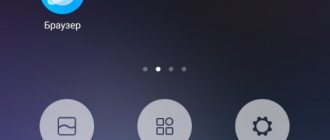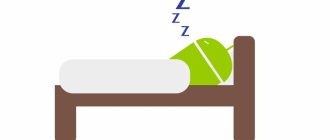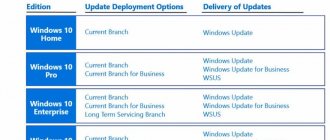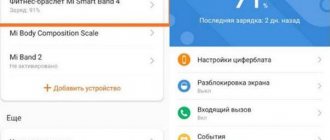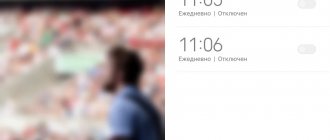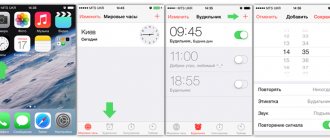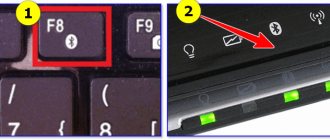Free Alarm Clock
A very simple utility that I use all the time. During the day I set several “reminders” with different sound signals and text prompts. A very convenient solution that even allows you to turn off your PC on a schedule.
Among many analogues for Windows, this utility has a Russian-language interface (I apologize for the “English” screen. I’ve been using it for several years now. Every hour it notifies me that it’s time to get up from the computer and warm up a little)
And although the program does not have a variety of visual settings, it does have a lot of important options that allow you to customize the software for yourself.
It is worth noting that this alarm clock can “wake up” the computer, that is, activate it to exit the “sleep” mode. And this is a rather important function that not all analogues have.
In order not to forget to run the utility, you should allow it to be loaded with the PC in the settings. This option is enabled by default during the first installation.
Let me clarify once again that the Free Alarm Clock alarm clock has a Russian interface. You can download it from the link:
Download
What to do if the alarm doesn't go off
As a rule, there are no problems setting the alarm, but then it turns out that the laptop does not turn on automatically. There's good news and bad news