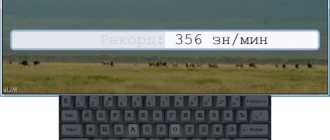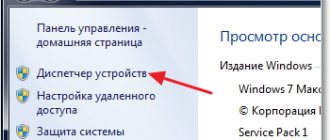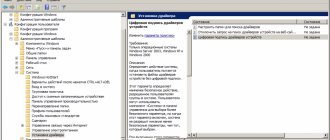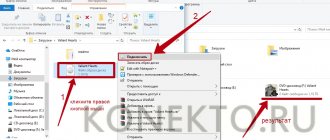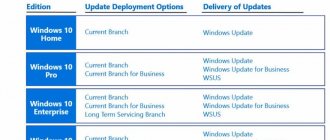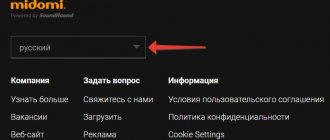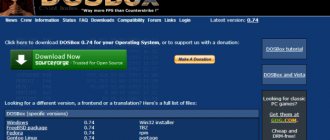How to find components that do not have drivers installed
A driver is software necessary for the correct operation of the operating system and all its components installed on computers and other digital equipment. They are also responsible for the normal functioning of PC components and peripherals.
Incorrect operation of drivers is immediately obvious. For example, a picture with a very low resolution on the screen is a clear sign of abnormal operation of the video card. The lack of Internet may be due to an uninstalled network driver or Wi-Fi module. Problems with sound means there is a problem with the audio card. In general, various types of interference indicate that it is time to update the software.
PC components that do not have drivers installed can be detected using the device manager. In Windows 8.1 or 10 operating systems, you can enter it by pressing the key combination “Win + X”. In Windows 7, access will be granted by using the Win+R combination and typing: devmgmt.msc. Equipment without installed drivers will be indicated by an exclamation point in a yellow triangle.
If the operating system does not accurately identify the connected equipment, for example, naming it “Unknown Device” or “Basic Video Adapter,” then most likely generic programs are installed on it. It is advisable to replace them with personal ones for certain models.
How to find out the driver version of your computer's video card
The performance of a computer's graphics system depends not only on the power of its video card, but also on many other factors, including the graphics driver used. The same computer can “run” a certain game without any problems, or “slow down” in it if the driver version turns out to be inappropriate. Therefore, in the system requirements of many computer games, along with other computer parameters, the recommended version of the video card driver is indicated. To ensure maximum performance, you need to make sure that the driver installed on your computer is at least the recommended version. Otherwise, the driver needs to be updated. There are several ways to find out the video card driver version. But we will talk about them a little below. First I want to draw your attention to one important point. Some video card developers release software for their devices in the form of "unified packages". Each such package contains a set of drivers for a number of video card models, as well as additional utilities. At the same time, the version of the unified package does not match the versions of the drivers that it contains. This feature must be taken into account so as not to get confused. Thus, Nvidia produces software packages called “ForceWare” for its GeForce video cards. On my work computer, ForceWare version 365.10 was used to install the video card driver (GeForce GTX 660). As a result, the video card driver version 10.18.13.6510 was installed on the computer.
Where to find drivers on your computer if you need to update or remove them
Installed drivers are usually located in the System 32 driver folder. However, you cannot somehow use or transfer files from there, so as not to disrupt the operation of PC components and peripherals. The list presented is purely informative.
To update or remove the driver, you must follow these steps:
1. For Windows 7:
- open "Start";
- right-click on the “Computer” shortcut;
- Select “Properties” in the menu that opens;
- select "Device Manager".
2. For Windows 10:
- right-click on the “Computer” shortcut;
- Select “Device Manager” from the drop-down menu.
3. Next for both systems:
- select a program marked with a warning sign;
- double-click the left mouse button to open properties;
- select the “Driver” tab;
- click "Update".
A warning sign that looks like an exclamation point within a yellow triangle means that the device driver is not installed or is not working properly. If the update does not help, you need to reinstall it.
In which folder are the drivers stored?
Sometimes you need to find the location of these files and find out their names. This may be necessary when uninstalling them, as well as installing identical drivers on another device.
Where are installed device drivers located in Windows?
You can view the list of files for a specific device using the device manager:
- First you need to go to Device Manager.
- You should find the necessary equipment and right-click on it. In the window that appears, go to the “Properties” section.
- In the next window, select “Driver” and click on the name “Details”.
- A list of driver files will appear in a new window.
When looking for driver files to install on another computer, you will also need an installation information file. It is located in the C:\Windows\inf folder.
This folder is hidden. To view its contents you need to activate the display of hidden files and folders. The installation information file is in .inf format. You can find his name using the following steps:
- Launch Device Manager.
- In the equipment list, find the device you are interested in and right-click on it. Next go to “Properties”.
- In the window that appears, select “Details” and click on the “INF Name” item. The file name will be shown in the Value line.
To simplify these steps, you can use the Driver Genius program. With its help, you can automatically transfer drivers to another PC. This manager can update components via the Internet. The program itself will find, select components and determine which update packages to install.
If you are going to reinstall the OS, it is recommended to save a list of your drivers so as not to waste time searching for them in the future. Simply put, you should always create a backup. The utility will help convert this data into an installation file. The program works in different languages, but there is no Russian, so you will have to get used to it. The utility also requires a license for its advanced capabilities.
Where are the installed Windows 7 drivers on a computer or laptop?
Usually, few people are interested in where the drivers installed on a computer or laptop are located.
In such cases they will not work. Drivers must be registered in the registry, and this may be removed from the installer.
In Windows 7, vista, XP or Windows 8, installed drivers for the printer, sound, usb, video, mouse, keyboard or network on the computer are located in the driver folder - “drivers”.
It is located on drive “C”=>>>, “windows”=>>> “system32”.
A much better way is to use the "device manager". Let's say you need to find out where the sound is located.
Then expand the line (shown in the picture below) audio video and gaming devices, highlight the audio driver and click properties.
In the window that opens, go to the information tab, click on the “device description” option.
There you will find not only the place where the drivers are located, but all the information about them.
You can also update drivers directly in Device Manager, but this is not the best option, since the system will only search for them in the Microsoft database, and it does not care too much about updating it.
It is much better to use the official websites of computer and laptop manufacturers. The latest versions are there. Read more about this here.
As for drivers, there are many programs on the Internet that promise to quickly update them or make backup copies.
If you are looking for where the drivers are located to remove them, then do this only through the device manager.
There is an option to delete or roll back. This option is not only the most effective, but also the fastest. That's all. Good luck.
36 responses to “Where are the installed Windows 7 drivers on a computer or laptop?”
Thank you! Finally I read a sensible answer to the question asked. And even more interesting information that you can get through the device manager about all the devices on your computer!
Thank you! Very useful information.
Thank you! I'll try to do as you wrote.
Thanks a lot. They helped a lot! I found 5 problems. Now I know what to fix.
Good day! After uninstalling the game, the driver left is incompatible with Win 7. Every time you start the laptop, it tries to start itself. The system blocks the start. I can’t find the driver through SEARCH and DEVICE MANAGER...
Tell me where to find the installed driver? How to remove it from the system?
The drivers are located in the folder along the path: C:\WINDOWS\system32\drivers, only for games they can be in another place. Try cleaning the registry, for example with the free CCleaner program - if it detects that the driver is unnecessary, it should block it from starting.
You can also install the game again and delete it with a special program for deleting files that does not leave tails.
Thank you very much for this information. However, when I looked at the “drivers” folder on my computer, I found a huge number of drivers there, the purpose of which I think is impossible to find out. Is it possible to delete unnecessary entries in “drivers” and if YES, what method should be used. Or maybe you don’t need to delete anything? How do these drivers affect the speed of the computer? Thanks in advance for your answer.
Can drivers interfere with the wifi signal if there are a lot of drivers? 12 pieces
Without drivers, nothing will work on your computer, but the “wrong” ones are very harmful.
Drivers are available for the ATI Radeon 9550/1050x video card and for the Acer monitor and LG plasma TV. The monitor works on broadcasts, but the TV does not (although there is some initial image of the desktop). The Screen texts say everything is fine. What to do? 04/09/2015 — 20:58
It's not entirely clear what the problem is. A regular monitor, when connected to a computer, works as it should, but the TV does not want to connect. Is it like this or something else?
and if I have a 64-system with 32 drava, I threw off the work, there will be no
some will but not all
Removed the driver from the system. The dispatcher writes that the equipment is installed incorrectly. Tell me how to install it correctly.
On the right side there is a “driver” menu - look there.
I lost sound on my computer, please help me what to do
How does this apply to system drivers, for example agp440.sys, mup.sys, etc. They also cannot be updated by “transferring” from computer to computer? Only during installation. After all, they are also probably registered in the register.
I liked the article. Thanks to the author.
It’s tough, you can’t just write where the drivers are located. No, you have to fucking do it this way, through your ass, and through a joint.
For XP there was a cool utility called MyDrivers, which made a complete copy of the drivers by folder. For 7 and higher there is Auslogics Driver Updater, but you must use it correctly and I do not recommend updating through it from the Internet.
I have a weak video card, can it be improved?
A weak video card can only be improved by replacing it with a more powerful one, and then only if the processor is powerful.
Tell me, I have a drivers folder on drive D. As I understand, the drivers should be on drive C in system32 and they are there too. What is this folder, can I delete it? It weighs more than 2GB.
You can delete those drivers that are not used in the system on drive D, only these can be drivers specifically for your PC. Some manufacturers can stick them there so that the buyer does not have to look for them on his own.
Installation in Device Manager
You can install the driver manually when the Internet is connected. To do this, in the “Device Manager” section, perform the following steps:
- Right-click on the PC components and select “Update Driver”.
- Click on “Automatic search” and wait for the results.
- If the system finds the necessary program, it will install it independently, sending a notification to the home screen.
- If you receive a message that it is already installed, you should use the “Update Center” section.
- The lack of results at this stage forces you to search for drivers manually.
Method 4: Install using DriverPack Solution online installer
Log in to the website https://drp.su/ru and click on the “Install all necessary drivers” button.
In the next window, select a location to save the online installer and click the “Save” button
Launch the installer by double-clicking and wait for the main program window to load.
In the next window, click on the “Set up your computer automatically” button.
Wait while DriverPack Solution makes a restore point, which will be useful if problems arise on the system after installing drivers and programs.
After this, all components, programs and utilities will be installed automatically. If you install drivers for a video card or chipset on a computer or laptop, you will need to restart OS Windows.
Manufacturers' websites
Any drivers, just like regular programs, can be found on the Internet and downloaded by clicking on the installation file in EXE format. They may also be on a DVD that comes with some equipment.
To find the driver you need, you need to enter the manufacturer's name into the search bar. If you have difficulties with information about PC components and peripherals, you can use diagnostic programs such as AIDA64, CPU-Z, Speccy. They will help determine the type of equipment used.
For example, to find the installation package for a video card, you need to do the following:
- Find out the name and series of the PC component.
- Open the manufacturer's website.
- Enter the required data, including the bitness of the operating system.
- Download and install the required file.
If you still cannot find data about the device, and the system sees it as an “Unknown device,” you should use the search by ID. To do this, in the “Device Manager” section, you need to hover over the required equipment. Select “Properties”, then the “Details” tab and the “Hardware ID” item in the “Property” subsection. Enter the resulting value into the search bar. If there is no result, you should repeat this algorithm with adjacent PC components.
Determining device manufacturers and models for which you need to install drivers
To find out what devices are installed on your laptop or computer, you need to use the Everest ( / ). For our purposes, the demo version is quite suitable.
Note: since the Everest AIDA64 ( / ) instead AIDA64 has an almost identical interface and is developed by the same development team as Everest .
Run the file that you downloaded, install and run this utility:
Since this is a demo version of the program, click on OK .
To find out for which devices you need to install drivers, you need to go to the Devices -> Windows Devices :
On the right side of the window a list of all drivers in the system is displayed. A yellow question mark next to the name means that the system could not find drivers for the devices. Expand the tab:
At the top right we see a list of devices with question marks. Windows could not find drivers for them.
Now you need to determine what kind of device it is, who the manufacturer is and what model it is. How to do this?
In fact, everything is very simple: click on the unknown device:
In the window below we see information on that device. We are interested in the line Hardware ID with VEN and DEV (it is highlighted in the picture). What's special about that line?
Each device, be it a video card, a mouse or an infrared port, has two four-digit numbers. The first number ( VEN or VID ) is the manufacturer's code. In the picture it is 8086 , which corresponds to Intel . The second number ( DEV or PID ) identifies the device model that manufacturer produces. In the picture it is 4232 , which corresponds to the Wi-Fi adapter 5100 AGN from Intel.
If the Everest knows this device, then it identifies it using the VEN and DEV and writes the name below:
As you can see, the program indicated that this is an Intel Wi-Fi Link 5100 AGN .
This operation must be performed for all unknown devices. You just need to write down their manufacturer and model or a line with the VEN/DEV code on a piece of paper.
Important note: if you still cannot find out what kind of equipment is installed, then there is another way. The essence comes down to burning the Ubuntu to disk, booting from it and entering the lsusb and lspci . This procedure is described in more detail in these guides: Quickly diagnosing laptop problems and Finding and installing a driver for a webcam.
As a result, you should have a list of device names and models for which you need to find and install drivers. Now you can move on to the next step.
Driver Installation INF Files
Driver installation files can be in either the usual EXE or INF format. The second one is a text file containing the software installation conditions. It's loading
by selecting the appropriate option in the context menu. Using special programs based on this format, you can create professional installation packages.
Driver auto installers
Special programs that can independently install and update them can make the task of finding the necessary drivers as easy as possible.
The task of finding the necessary drivers can be simplified as much as possible by using special programs for installing and updating them. These include:
- DriverMax;
- Driver Booster;
- Advanced Driver Updater;
- SlimDrivers;
- DriverHub, etc.
The principle of operation of these programs is that they scan the operating system, identifying which hardware drivers are outdated or missing, find them on the Internet and install them. For example, for the free DriverHub program the algorithm will be as follows:
- Enable search.
- Wait for the system scan results.
- Select from the suggested programs the programs you want to install.
- Install them.
It would seem that such an effective method is a real user assistant. However, these programs have their drawbacks.
For example, installing the wrong driver can cause Windows to crash. That is why some of them have a system recovery tool built into them. Where it is missing, you can create a return point yourself.
Free auto installers are a source of commercial waste. In addition, these programs are not able to work in the absence of the Internet, Wi-Fi, or without an installed program for the network card. For such cases, there is another category of programs - driver auto-installers with a local base.
Trouble with the lack of a basic program for a network card or Wi-Fi can occur when installing Windows 7 and other systems. In such a situation, without access to the Internet, either a driver and an installation DVD downloaded in advance onto the media, or an auto-installer with its own database can help.
Driver auto-installers with local database
The main advantage of such programs is their own database of drivers for any computer hardware, which can be accessed even in the absence of the Internet. The disadvantage is the large weight due to the huge storage, which can contain tens of gigabytes. One of the most popular auto-installers of this type is Snappy Driver Installer Full (16 GB).
Although it seems that with such an arsenal of capabilities it is unlikely that problems with the software will arise, it is still better to play it safe and have a basic driver package available from an independent resource.