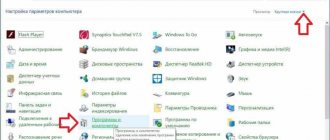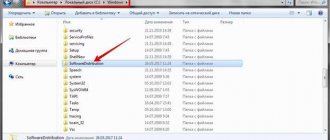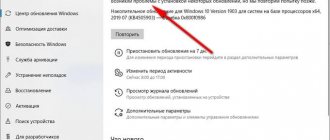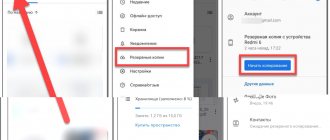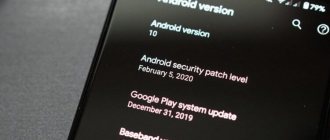The Google Play service, running on devices with the Android operating system, is convenient and useful for users. It allows you to download and install applications on your smartphone in one click, and download updates for them in a timely manner, performing the procedure automatically and in the background, without distracting the phone owner. But due to errors or oversights by third-party program developers, fresh updates may not please users. In such situations, it is important to know how to remove an application update on Android.
Is it possible to remove an application update on Android?
Curiosity or a persistent offer from Google Play to try leads to the fact that this or that application on a smartphone switches to a new version. Android OS, fortunately, provides the possibility of returning to the previous one. Since it is quite simple to roll back the version of an application on Android, any user can do it.
To avoid deleting it later, you can disable all updates in advance.
Algorithm of actions:
- Go to Applications (or Application Manager).
- Find the program you need.
- Clicking on it opens a list of possible actions.
- Click on “Uninstall updates”.
- Confirm your intentions by activating the “Yes” button.
Note! After this, the updates will be reset. The system will show which version the rollback occurred to.
First way
Go to "Settings".
Find the applications section. Open it.
Find an application for which you can remove updates. Let's use Google Photos as an example. Click.
On the application page, click on the three dots in the upper right corner.
The “Delete updates” button appears, tap on it.
Confirm the removal of updates.
Updates have been removed. Please note that the application version has also changed.
Why remove the latest updates on Samsung, Honor and other phones
How to remove system apps on Android
The most common brands in the world of smartphones, Samsung and Huawei, monitor the quality of their equipment and promptly correct any errors that arise. New versions of software applications arrive with enviable regularity.
Often changes turn out to be not as interesting as they seemed. This may be incorrect operation, inconvenience of the interface, unusual pairing with other (usual) sources of information, etc. There is a desire to return everything back.
So how to undo the latest update on Android and is it possible? Luckily, this is possible, although you may have to wait for the next update. The problem may resolve itself, as favorable changes will occur and the new shell will become more convenient than the current one.
How to remove old updates on Android for system programs
Google Play Music - registering and setting up an application on Android
The option of not being able to update system applications only works with older versions of the Android OS. It is possible to refuse the new version only for pre-installed, standard programs. Most often these are Google services, such as:
- Google Chrome;
- "Voice assistant";
- Play Store, etc.
Removing pre-installed applications
For such applications, there are several ways to remove old updates.
Through settings
Algorithm of actions through settings:
- Open the “Settings” item.
- Enter the "Applications" section.
- Tap on the “System applications” item.
Uninstalling updates on Android
From the drop-down list you need to select the desired application and click on it. A window will appear asking:
- clear cache;
- remove the program;
- remove the latest updates.
From these items, select “Uninstall updates” and complete the operation by activating the “Ok” button. It will appear in a new window. As a result, current updates for the selected applications will be erased.
Important! For the operation to complete successfully, the selected applications must not be open. The running program needs to be stopped, for which you should find the “Stop” tab in the menu and click on it.
Via Google Play
Through Google Play it is possible to delete only new versions of pre-installed applications. Everything is simple here, using the “Delete” tab of the Google Play service, all updates are erased at once.
To do this you should:
- Activate Google Play.
- Select the desired application.
- Click on it.
- Tap the “Delete” tab.
Important! These actions will only lead to erasing the updates. The application itself will remain, which is very important for the safety of personal information, such as passwords, email addresses, etc.
After activating the “Delete” button, the system will ask you to confirm the request. By clicking on “Ok”, they agree.
If this operation is performed with a third-party application, activating the “Delete” button will lead to the removal of the program.
Note! Attempts to redownload via Google Play always result in downloading the latest version. To prevent this, you should disable auto-update. Moreover, you can ban all programs or only some of your choice.
Resetting phone software settings
For pre-installed applications, there is another way to reset new versions. Only it will lead to the loss of all data on the gadget. Since it is impossible to selectively remove an update on Android, the device will become the same as it came from the factory. This method is a complete reset of the OS settings.
Factory reset
When you reset the software settings, the smartphone will return to the factory firmware. This feature is very useful if you forget your password or the device does not turn on. Clogging your gadget with unused files can also complicate your work, even leading to a complete failure of the operating system.
Important! After the reset, all information from the device will be lost, that is, it will become clean, as if it had just left the factory. Therefore, it is highly recommended to create a copy of the data, such as copying it to an SD card, moving it to cloud storage, or saving it to a PC.
If the shutdown function is preserved, then it is easier to reset the settings through the settings or using codes.
In the first case, it is recommended:
- Enter "Settings".
- Select “Backup and reset” - “Reset” - “Reset settings” or “Backup and reset”.
Resetting using codes is different for each manufacturer. You will have to search for the combination you need for a particular model. For example, for Samsung the following options may be suitable:
- *#*#7780#*#;
- *2767*3855#;
- *#*#7378423#*#*.
A switched-off device can be reanimated through the Recovery menu or using the reset button. The process using Recovery occurs by pressing certain buttons. Combinations may vary. This depends on the smartphone model. The volume keys + power button are most often used.
You can enter the menu by long pressing the desired buttons. Moving within the menu occurs by pressing the buttons that control the sound. The selection is confirmed by pressing the “On” button.
For your information! Modern gadgets are often equipped with a special reset button. True, it is very difficult to find. Typically this is a very small hole. The button itself can be activated with a needle or paper clip.
Devices from other manufacturers
To perform a rollback, you will first need to prepare your device.
- The first thing you need to do is get root rights. This will give you access to all system files, and as a result you will be able to perform any actions with them.
- Next, you must download the appropriate firmware to your computer. To do this, you will have to visit the corresponding sites where fans of flashing smartphones and tablets are located.
- You also need to remember to install drivers on your PC. Without them, it is impossible to get full access to the smartphone’s file system from your computer.
- You also need to download a special flash driver. It also differs depending on the device manufacturer, so we cannot recommend anything specific.
- Finally, you may need to install a custom Recovery. But if you find a suitable program and get root access, then you can reflash your smartphone without going to the Recovery menu.
This should be your preparation. Then all you have to do is connect the device to your computer using a USB cable, launch the program and follow the instructions from its creators. In a word, this way you will perform a flashing, which is essentially what an update rollback is.
How to roll back an update
How to delete a contact from WhatsApp on Android
How to roll back an application update on Android if it is not a system update? Third-party applications are those that were not pre-installed at the factory, but were installed from third-party sources.
Uninstalling third-party applications
To do this you need:
- Enter "Settings".
- Go to "Applications".
- Find the application you are interested in.
- Tap the “Delete” button.
If you need to restore the operation of this application, its versions will have to be downloaded from third-party sources. If there is a need to remove a non-system program, you will have to use some tricks.
To solve the problem, you need to download the program from any third-party site, and not through Google Play. There can be any version. To access via an APK file, you must give permission to install from “Unknown sources”.
Important! You need to use only verified sources. Trashbox is often used.
Process step by step:
- Find out the update version of the desired application on your smartphone.
- From the selected source, for example, Trashbox, download the previous version.
To find out the update version on your gadget you need:
- Log in to "Applications".
- Select the desired program.
- Click on it.
- From the drop-down list, select the “Version” tab.
- Study the information provided.
After these steps, you can start deleting what you don’t need and downloading what you need:
- Completely remove the application from the device.
- Allow installation of APK files from third-party resources.
- Select and enter the Trashbox website or another similar one.
- Enter the name of the application in the search and activate it.
- Select the desired version from the list.
- Download to smartphone.
After downloading, you need to check the functionality of the installed software.
Important! To avoid infecting your gadget with viruses, you should use only trusted sources.
How to prevent updates from being installed again
Automatic updates are user friendly in most cases. Each new version corrects the shortcomings of the previous ones.
Not often, but it happens that the user is comfortable working with the current version. Sometimes the reason lies in the reluctance to pay for data transfer.
Disable auto-update for all applications
To disable automatic updates of all applications installed on the gadget, you need to use the Play Market settings.
Disabling auto-update
The process goes step by step like this:
- Open the Play Market application.
- Activate (swipe from left to right) the application.
- Select "Settings".
- Open the “Auto-update applications” item.
Next there are several options. If the smartphone is not online, the “Never” and “Always” items will appear. With the Internet connected, an additional option will appear - “Only via Wi-Fi”. To disable auto-update, only the “Never” option is suitable. In this case, Play Market will stop installing new versions of applications.
Note! The Play Market settings, in the “Notification” block, have another function called “Auto-update”. It is intended only to notify you of upcoming updates. This function is not responsible for disabling updates.
Disable updates for a specific application
Sometimes you need to save the current version of only a specific application. This must be done manually:
- Login to Play Market.
- Select and enter the desired application.
- Tap the three dots icon (upper right corner).
- Uncheck the "Auto Update" tab.
When you need it
Why the ability to cancel an update might be useful:
- If messages like ANR “Application is not responding” start to appear constantly.
- The smartphone stopped loading after an unsuccessful update.
- The Wi-Fi module does not receive a signal or does not connect to networks.
- “The Camera application has stopped” – it is impossible to take pictures, you need to restart it every time.
- The battery drains much faster than before.
- Requests for a Mi Account password and requests to send an SMS to the Xiaomi server began to appear.
This also includes any problems in the operation of the device, if there is a clear connection between a change in the OS version and their appearance.
Rolling back updates to Android 10
Contrary to the information circulating on the Internet, on Android 10 there is still no option to return to the previous version for both system and third-party programs. This is explained simply - it is not beneficial for developers, since each subsequent version makes the program better. In addition, Google Play strives to clear the information space of incorrect and viral products. As for users, the optimal operation of programs is important for them, especially in such frequently used ones as Instagram, VKontakte (VK), Odnoklassniki.
Rolling back updates to Android 10
You can return to the previous version of Android firmware. Even in several ways. But, as practice shows, all methods only work with preinstalled programs. If you download previous versions using third-party resources, there is a risk of introducing viruses. To remove them, you will have to contact a specialist or reset to factory settings.
Is this always possible?
Modern electronic gadgets are very software-based. In many cases, the device is tailored for a specific version of the operating system. For example, if a laptop was sold with Windows 8 pre-installed, then with a high degree of probability you won’t be able to install “7” on it unless you replace the hard drive. A similar situation is observed in the case of Android-based smartphones. Only in some cases can you cope with installing a very old version of the operating system if the device came with Android 5.0 or 6.0.
Not all users know about this, but even mobile components work with the help of drivers - in this regard, they are no different from PC components. To save money, processor manufacturers write drivers only for specific versions of the operating system. So it turns out that some Snapdragon 820 is simply not recognized by the old Android 4.2.
However, a rollback involves installing the version of the OS that was previously installed on the device. And manufacturers, it would seem, should not interfere with this. But it's not that simple. Rolling back the system would be easy only if a copy of it was stored in the device’s memory. But Android devices do not have such a function - the update completely erases all data about the old version of the operating system. This is due to the fact that there is not very much built-in memory in smartphones and tablets, and no one wants to occupy it with unnecessary load. That is why it is very difficult to rollback on Android; it is better not for an untrained user to do this.