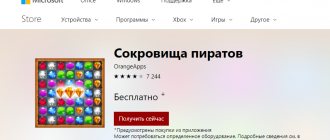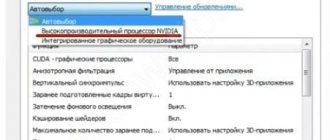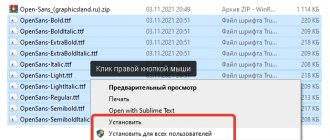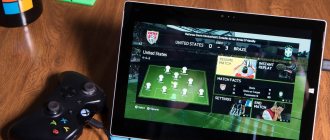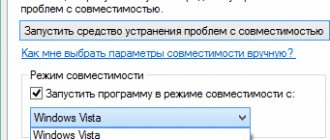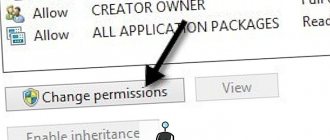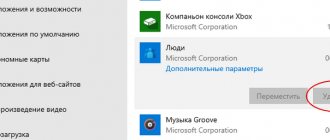06/08/2018 Category: GamesAuthor: Mikhail Vavilov
During any tiring job, people welcome the opportunity to take a break and take a break. Such a break within a strictly limited time increases the employee’s productivity. And for many years, Microsoft systems have had a pre-installed package of games for such recreation. People got used to it and may even have come to love some of the games in this package. Only in Windows 10 these games are not available by default.
- Ways to return standard games to Windows 10
Installing games in a single package - Installing games from the Windows Store
- Installing standard games using the program
- Video: bringing back standard games to Windows 10
The safest and easiest method
The easiest way is to use the Microsoft store, which is installed in the operating system by default. This option is completely safe and does not require significant time investment: you just need to open the application and enter the name of the desired game into the search.
Standard games on Windows 10 are usually always free. The only significant drawback is that it is not always possible to easily find exactly the games that were installed in previous versions of the OS. However, there are many similar games on the store that offer the same features. Therefore, you can easily choose an application to suit your taste.
Download standard apps from the store
For unknown reasons, Microsoft did not add standard games to the latest version of the OS, but all applications can be found and downloaded for free in the official store.
Each of the standard toys has been redesigned and improved in terms of gameplay and design.
Follow the instructions to find out how to return missing games:
- Open the application store window;
- Search for "Microsoft" to see all the apps the company makes. These will include standard ones. The search results will be like the picture below;
No. 11 – search result for the user’s request
Open the games tab to get a list of all developments.
No. 12 – games tab
To install the game, first find the one you need and then click on it and click the “Install” button.
Thematic video:
Another safe way to solve the problem
A little more complex and less common is the Missed Features Installer. This is a unique package that includes a variety of elements present in previous versions of the operating system. There are also old games with a familiar interface.
It is important to consider that the package is available on a variety of sites. It is recommended to download it exclusively from the official page: otherwise there are no guarantees of security.
Classic games from Windows 7 on Windows 10
Familiar applications from the Microsoft developer do not lose their popularity. In the updated version of the operating system, these software are almost completely absent. Some users use the Microsoft Solitaire Collection, which presents games in a new format that may not be to everyone's taste.
Installing games in one package
To simplify the procedure, you can download the necessary programs in a combined package. This package includes a classic set of built-in games in the amount of 11 pieces:
- tapeworm;
- sapper;
- hearts;
- mahjong;
- scarf (the main feature is advertising-free software);
- “Spider” solitaire, which can be installed in several versions;
- and others.
To use these applications, you need to download the document package Win7Games4Win10_8_81_v2.zip, then unpack it in the standard way. During installation, you can select the language - English or Russian, for example. If there is no need to install the entire list of applications, you can uncheck some boxes.
Attention! You can download information only from trusted sites - it is better to use the official Microsoft product developer page. Using data from unverified sources can lead to your PC becoming infected with malicious software.
From the Windows Store
If applications from the Microsoft solitaire collection block are not suitable for the user due to changed external characteristics, you can use the Windows Product Store. The developer has provided the opportunity to purchase games separately.
Action steps:
- open the appropriate shopping section;
- In the search bar, type the name of the program that you want to return to operation of your personal device (stationary, portable, mobile). Attention! The required applications can be found in the description. For example, type “Card games” in the search field. This method is suitable if the user does not remember the correct name of the desired program;
- open the block with the necessary software, click the “Download” button.
The download procedure takes a little time. After this, the “Open” message will appear on the monitor instead of the “Download” button.
Installation using the program
If the specified methods for restoring entertainment programs did not work (or are not suitable for other reasons), you can use the additional utility Missed Features Installer for Win 10. User action steps:
- open a browser (any browser will do – the one the user uses most often);
- Type the name of the program into the search bar;
- launch the page that appears at the top of the list;
- go to the “Downloads” section, activate the installation file;
- an additional shortcut to the application that needs to be launched will appear on the desktop of your personal computer;
- in the new window you need to click on the tile with the name “Games”.
The monitor will display a list of available gaming software - cards, minesweeper, mahjong and others. At this stage, you can select those applications that need to be installed.
Attention! You can download installation packages for additional utilities only from trusted sites. For example, from the page of the program developer company. Using other sources may lead to your PC becoming infected with malicious software.
Installation using special utilities
On the Internet you can find a huge variety of programs that allow you to install individual games or several components from previous operating systems at once. These, for example, include the well-known “Windows 7 games for Windows 10”. The utility was released by a third-party developer and does not have its own website, and therefore you need to download it with caution: there is always a risk of infection with viruses.
It is recommended to download this particular program, since it boasts simple installation and the absence of unnecessary components, which are often found in such utilities. If you wish, you can install not all, but only some games:
After completing the procedure, all applications can be opened via the Start menu as before.
To summarize, standard games on Windows 10 can be installed manually. To do this you will have to resort to one of the methods indicated above. Each of them has its own advantages and disadvantages, so it is impossible to say for sure which method is better: you should choose based on your own experience in handling a computer and the availability of an antivirus.
Where can I find standard games on Windows 7?
After installing Windows 7, there is no spider solitaire, solitaire, mahjong, etc. on this operating system. became a problem. Using the instructions, you can figure out this problem:
[adsense1]
- open Control Panel from the Start menu;
- find “ Programs and Features”, open this section;
- On the left, click on “ Turn Windows components on or off ”, in the window that opens, find “ Games” and expand the root folders by clicking “ +” , then open “ Internet games” and check the listed games solitaire, mahjong, spider solitaire, etc. . and click " Ok";
- a window will appear with information about the changes that have occurred;
- then in the Start , find and click Games;
- Now, standard Windows games, card games (spider solitaire, solitaire, mahjong), checkers, chess, etc. are available for use.
Where are apps downloaded from the Store?
On drive C (or another partition dedicated to the system) there is a ProgaramFiles folder, and in it there is a subfolder of the WindowsApps store. This is where subdirectories are created for each downloaded application. You may not be able to see or access it right away, so use the “How to open a folder” instructions below.
The store folder is located on drive C in the ProgramFiles folder
At the same time, remember, when you want to delete an application, remember that you cannot manually move its files to the trash, as this will leave broken files scattered across many sections. There are special methods described below that allow you to remove an application from the store without negative consequences.
Restoring old versions
There are several collections on the Internet. Some of them do not allow you to install just one game; they only work with all games at once. Our build is much better. If you need, for example, Solitaire or Minesweeper, then you can install it and not waste space and time on other games. After installation, everything will appear in the Quick Launch panel.
The design almost completely repeats the design of the times of Windows 7. Since this is a modified version, the interface has been slightly improved. This was done not so much for the sake of design, but for the sake of the convenience of playing on tablets and other devices with touch screens. Standard games for Windows 10 are often used on tablets. But we have to admit that they are very simple, so you may quickly get bored and want to download more complex and interesting games.
Many owners of Windows 7 OS liked the built-in standard games - there are ones for children and adults.
Today, when there is a massive transition to Windows 10, many are disappointed - this set is not available in the top ten.
Of course, questions begin to arise: does Windows 10 support the standard set of games from 7? What is the compatibility with the new OS? How can I return the set? Where to download in Russian? And so on.
OS 10 - fully supports games from the seven - full compatibility, and to get them back, you just need to download the installer from the seven.
However, it is not necessary to download the installer for OS 7 - you can find thousands of similar ones on the Internet.
Only these are some kind of “mutants”, most of which are paid, and it’s almost impossible to play them, everything is so confusing.
How to download standard games for Windows 10
Hi all! Don't know where the standard games for Windows 10 have gone? - don’t worry, we’ll return everything now... it’s actually strange, classic solitaire games like “Spider” were the hallmark of Microsoft and it’s not entirely clear why they were removed from the distribution. Standard toys disappeared in Windows 8, and there is an opinion that this was done to promote their application store. You can download them from the Windows Store, but as a rule there are versions with advertising - this is not particularly pleasant, but the good thing about Windows is that there are always a huge number of alternatives.
Since we started talking about these standard games, it is logical to announce the entire list - these are Chess, Mahjong, Klondike, Spider, Minesweeper, Solitaire, Hearts and several more Internet games like backgammon or checkers. Perhaps someone is looking for Purble Place (quite a child's game).
My Documents folder
- It’s impossible not to pass by Rockstar Games - in the personalized folder, in the “My Documents” directory, there are saves from GTA 4, GTA 5, Max Payne 3 and others.
- Ubisoft games are also often placed in the "My Documents" folder - there you will find saves from the Assassin's Creed series, ANNO, and many others.
- And, of course, WB Games - saves Batman: Arkham City, Batman: Arkham City GOTY, Batman: Arkham Origins, Batman: Arkham Knight, Lords of the Fallen, Witcher 3, Project CARS, Dying Light and many others.
What games can be returned?
Everything. Starting from the classic Spider and ending with the unusual Minesweeper. But in order to somehow compensate for the inconvenience - that you had to download everything manually, the developers added some interesting additions, such as chess.
You will also find updated versions in the set. Mechanically, they are no different. Moreover, it is impossible to come up with something radically new in a product that has existed for hundreds of years before the release of computers themselves. But there are updated versions in terms of design. Some of which are deliberately designed so that you can play without any problems on a touch device.
There is no need to talk about any system requirements, since the utilities are so simple that they will work on 100% of devices that run Windows 10. If you still experience problems due to performance, and not drivers or other reasons, then feel free to Write in the comments, we’ll figure it out together. Perhaps you simply chose the wrong bit depth, for example 32 bits for 64 or vice versa.
Please note that you have the opportunity to download everything separately from each other. This is a convenient option if you are faced with a task, to be distracted as little as possible at work, or if you really have little space. Of course, to download standard games for Windows 10 and install them on your computer, you will need no more than 200 MB, but in some cases this volume plays a role.
What happened was that all the standard entertainment disappeared. The developers decided that such an addition would be of no use on a working machine.
But users did not like such changes and are looking for options to get out of the current situation.
Let's look at how to install standard gaming applications for different versions of Windows.
Previously, in addition to the standard entertainment that was always available on any PC on which this operating system was installed, there was always a constant set of toys: