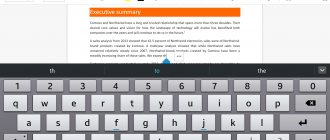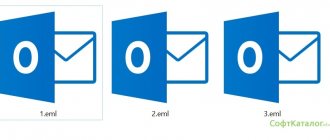If you have an Android device, then you have heard about APK files and wondered what they are. If you plan to understand in detail how your smartphone works and install applications not only from the Google Play Store, then you need to know about APK files. Today we will figure out what an APK file is, how to download and install it on an Android device.
What is APK
To download games and applications on Android, you should understand that this is an APK extension. Android Package Kit is a file format used to install software on Android and includes its zipped components. One such file is enough to install a working application. APK is supported not only by the Android platform. Using special utilities, you can open them on Windows, Linux or Mac.
The purpose of the APK is to quickly install software. When it is launched, all components from the archive are unpacked one by one. In addition, they are used by the developers themselves, who can extract fragments of the application and work with them - edit, debug, etc.
Programs for modifying APK packages
Working in Virtuous Ten Studio
Depending on the installed operating system, there are several programs for working with packages in APK format.
Includes ApkTool and features a graphical interface. Allows you to perform all unpacking and decompilation operations in a few clicks. The program is available for free download from the official website.
The software allows you to unpack and modify APK packages. The modified file can be installed on your Android device. After this, you cannot update the installed (modified) application through the Play Market.
On mobile phones or tablets, apk packages open by default. This can be done through Explorer or a file manager. But if you want to edit or extract individual resources from it, then use SmartAPKTool or other similar software for the Android OS.
A little theory
- Apk is an installation package format for the Android operating system. It is a single file, the name of which says apk after the dot.
- The file itself is an archive containing all the necessary information - these are images, program code and components of the program, how it should behave on such and such a device, and so on.
- You can open the file using a regular archiver, or even better from Total Commander. This is for those who are especially interested in seeing what is inside.
- The files are needed in order to independently install third-party applications that are either not on the market, or you are too lazy to look for them there. How to install, see and read below.
Removing a virus from an Android phone in safe mode
Sometimes a program blocks system functions of the device and the malicious file is not deleted. Then you need to switch to safe mode, in which only system applications are launched. For this:
- hold down the power key of your smartphone until a window appears asking you to turn off the device;
- Long tap on the “Disable” option. The “Go to Safe Mode” icon will appear;
- wait until the phone reboots;
- remove applications and files that you couldn’t remove before.
The possibility that the removed malware will resume its activity is minimal.
What's inside the APK file?
APK files have a clearly defined structure.
- META-INF: MANIFEST.MF – file with data about other files located in this archive (file checksums);
- CERT.RSA – the certificate with which the application is signed;
- CERT.SF – file with data about the certificate and resources;
- armeabi – for ARMv6 and older processors;
Viewing the contents of an APK file is very simple and anyone can do it. All you need to do is open the APK file with any archiver. For example, you can use the free archiver 7Zip.
Why do I need to install an APK file?
Android apps are not limited to the Google Play Store. Third-party developers release their own apps in APK files that offer exciting features. Additionally, some apps on the Google Play Store cannot be installed in your country. However, you can download the APK file and install the desired application bypassing the Google Play Store.
If your Android device does not have access to the Google Play Store, APK files are the only option for installing applications.
However, you should be careful because third-party APK files can be malicious. Some APK files allow you to download pirated applications. Of course, such APK files should be avoided.
How to download and install
The largest APK repository is the Play Market. Its peculiarity is that the site does not allow you to download the file itself to your mobile device, but immediately installs it, so the user does not have to think about how and with what to open the APK on Android
If the user needs content that is not on Google Play, he can find the APK on the Internet. It is important to download them only from trusted sites, otherwise there is a risk of downloading malware or infecting your equipment with viruses.
You can find an APK on the Internet and download it to your computer, and then transfer it via cable, Bluetooth or other method to your phone or tablet. Another solution is to download directly to the mobile device’s memory through its browser.
After downloading:
- Open your smartphone settings.
- Go to the “Security” tab.
- Find the line “Unknown sources” and activate the function to allow installation of software from APK.
- Find the downloaded APK in your phone's memory and click on it to begin installation.
- Confirm installation.
Next, all you have to do is wait for the operation to complete, and then start working with the application or launch the game.
Causes and results of AFK
Most often this situation occurs for three reasons:
1. The team player actually moved away from the keyboard;
2. Technical difficulties occurred (for example, the game client crashed);
3. There is a problem with the network.
The consequences of AFK are punishment from the creators of the game. For example, in Valorant, a warning is given at the first AFK. But in CS:GO, if you are inactive for five minutes, you risk getting banned.
If we talk about the consequences that await the team, it often loses, since with the loss of one fighter the forces are unequal.
Preparing Android OS
The smartphone will automatically recognize any application that does not come from Google Play as an “unknown application”. Therefore, in the settings you need to allow installation from unknown sources.
This is quite easy to do. Go to the settings section. Select "Security" (or "Lock screen and security"). Find "Device Administration" and enable installation from unknown sources.
After allowing the installation of applications from unknown sources, you will need to find the APK file on your smartphone. Usually, Android already has a standard file manager. If it is not there, go to Google Play and look for applications using the keyword “File Manager”. Many options will appear. Choose any of them or just download the most popular one - Cx File Explorer.
Removing a virus manually
This removal option involves monitoring malware through the running application manager to identify the infected file. First, you need to go to the Settings menu and open Application Manager. After that, find the “Running Applications” tab and see which ones are currently running.
Be careful! When using this method, it is possible to close “healthy” system programs, which can lead to improper operation of the mobile OS. After you have found an unknown program, find the root folder with the infected .apk file and delete it. After all these operations, reboot the device.
Easy way
The easiest way to install APK on Android is to download it using your mobile browser. Find a site that offers an Android app. On it you will see a download link. A pop-up window may appear asking if you want to allow the browser to save files to your smartphone storage. Please agree. You'll also see a warning that "this file type may damage your device." Just click "OK" and continue.
If your smartphone browser does not allow you to open the file after downloading, open your file manager and find the Downloads folder. Click on the downloaded file and allow the application to perform the necessary actions it requests. Then, at the bottom of the window, click the “Install” button.
You will see a notification that the application has been installed. After that it should appear in the list of programs. If something doesn't work out, try using other methods.
Archivers
Any archiver will do an excellent job of opening a file and viewing data with an APK extension: WINRAR, Winzip, 7-Zip and others. It all depends on the user’s preferences; their functionality is almost the same. Before using an archiver to open an APK file on Windows, you should take into account some risk of damaging certain elements of the archive, which will make it impossible to launch it correctly on Android in the future.
Instructions for using archivers to open APK files are as follows:
- Download the file with the APK extension, right-click on the downloaded file and select “Properties” from the menu.
- Go to the “General” tab and find the “Edit” menu, which is located opposite the “Application” column.
- In the drop-down window, select the “Open with” option.
- You will then be asked to specify a program to open the file. There are times when the required program is not available in this window.
- If you do not have the required program in this window, then use the “Advanced” link. If the desired archiver is not there, then click on the search line at the very bottom of the window, which is labeled “Find another application on this computer.”
- In basic Windows Explorer you will need to go to the directory where the archiver was installed.
- Find the archiver executable file.
- In the Explorer window, click the Open button.
- Save the changes in the “Properties” window using the “Apply” and “OK” buttons.
- Now the document can be easily opened by double-clicking on it.
This method is more suitable for cases when you only need to view the contents of the APK file. If you need to run it or edit anything in it, you will need to use special Android emulators.
Medium difficulty method
If you don't have internet access or for some other reason you can't use a browser, you can install the application from your desktop computer.
Using a browser on your computer, download the APK. Then connect your smartphone to your computer and copy the file to it. If you've never done this before, you'll need to enable USB debugging.
To do this, select Settings, scroll down to About Device, and tap Build Number seven times. This will open up the hidden developer menu for you. Go back to Settings, select Developer Options, and click USB Debugging. Check the box next to “USB Debugging”.
Now you can connect your smartphone to your computer using a USB cable. The device should be detected in the same way as a memory card or flash drive. Move the file downloaded from the site to your smartphone. Here's what you need to do to do this:
- Find the file you need on your computer.
- Right-click on it and select “Copy”.
- Find your smartphone on your PC, which appears as a removable drive.
- Open it and find the /sdcard/download folder.
- Copy the APK to this folder.
Once the copying is complete, use the file manager on your smartphone to find it and launch it.
If you don't have a USB cable, you can install WiFi FTP-Server from Google Play and then use an FTP client on your computer to transfer the file. But this is a more complicated option; a USB cable is usually easier to find.
How to understand that there is a virus on your phone
Yes, malware is dangerous not only for your computer, but also for your smartphone. Especially now, with the development of technology, attackers simply dream of sneaking closer to the device that contains all your personal and payment data. So, what should alert you and make you think about how to remove a virus from your phone:
- There are too many advertisements on the phone. Banners fly out from everywhere, appear on your desktop, notifications pop up even when you are not using your phone.
Advanced method
If for some reason the APK installer does not launch when you click on it on your smartphone, you can resort to an emergency solution. In this case, it is assumed that APK Installer will be launched with Minimal ADB and Fastboot. You can install the app on your Android device from your computer using a simple tool called Minimal ADB and Fastboot.
You need to follow the steps described in the previous section to connect your smartphone to your PC. Then download and install the latest version of Minimal ADB and Fastboot on your computer. Launch the tool and open a command prompt. After synchronizing your smartphone with your PC, enter the command:
adb devices
If the program detects a smartphone, you will see its identifier in the list of connected devices.
Now, using Windows Explorer, navigate to the Minimal ADB and Fasbtoot folder (usually C:Program Files (x86)Minimal ADB and Fastboot). Paste the APK file into this folder. You can rename the file by giving it a short name. This will make it easier to manually enter it into the command line.
Back in the same command window you opened earlier, enter the command
Let's sum it up
We have described for you two simple ways to work with APK on mobile devices. There are also more advanced ones, for example, using Minimal ADB and Fastboot. It requires working with special programs and text commands, so it is not suitable for everyone. We recommend using the first two methods - they are suitable for most applications.
Please keep in mind that such a download is not considered secure because you are not using an official store that can vouch for its software.
Download apk files only from trusted resources and always look at real reviews of applications. Because if you infect yourself with a virus or a broken program, then most likely, without the services of a service center, you will no longer be able to start your phone and work with it normally. Liked?
How to install APK from your Android device
To start the installation, you can use a regular browser on your smartphone, from any manufacturer.
Instructions:
- Launch a web browser and find the file on the relevant site.
- Start loading the item, as indicated by a notification in the top panel of the device.
- Once the download is complete, open the “Downloads” section and tap the APK file.
- At startup, the system will ask for permission, in which you need to click on the “Yes” button.
- Wait for the installation to complete and enjoy the program.
How to install APK files from computer?
Due to the abundance of sites on the Internet that distribute APK files, you need to first check the reputation of the web resource and use one or two of them that are trusted. Such a solution will significantly reduce the risks to data confidentiality and device security. One of the trusted sites is APK Mirror. Downloading from here is much safer than from other sources, but there is still no complete guarantee. Usually, if viruses are detected in a file, there is a note about this in comments and reviews.
Management:
- Initially, you need to find the target file on the Internet and download it to a convenient place for further use.
- Take your smartphone in your hand and go to “Settings”, and then “Security”. Here or in one of the subsections you need to activate the “Unknown sources” item, if this has not been done previously. This action will allow you to install applications not from the Google Play Store. In recent versions of Android, there is no need to set a global setting to allow installation from third-party sources. Instead, when attempting to install, a notification appears asking you to allow the action.
- Synchronize your computer with your Android smartphone and select the “Multimedia device” or storage mode. This way the PC will be able to work with files on the phone.
- Open a new disk with the name of the gadget in Windows, namely in the “This PC” section.
- Copy the APK file and place it in a suitable folder on your Android device.
- On your phone, find the downloaded item through Explorer or the file manager, tap it and select the “Install” option.
After a certain waiting time, the application will appear in the system. Now you can open it and check that it is working correctly. If the procedure does not bring the expected result, you should repeat it with another APK file. Most likely you will have to change the download source.
BlueStack
There is BlueStack, a program for running Android applications on Windows operating systems. This emulator is considered one of the best for the Windows operating system, as well as the most popular. The program is provided to users free of charge, however, in this case you have to put up with some restrictions, in the form of advertising banners, although they do not interfere much with the work.
The main feature of BlueStack is its complete emulation of Android functionality, including the ability to download applications from the Play Market. In such cases, there is no need to install applications on the emulator via an APK file, but here they can be opened and even installed.
Let's move on to opening the APK file using this emulator:
- Launch BlueStack using the icon on your desktop.
- Drag the desired file into the window that opens. It is worth considering that the APK file you drag must be independent of the cache. Otherwise, transferring and opening the file will fail.
- After dragging and dropping, the emulator will unpack the APK file (it will take some time).
- Once the unpacking is complete, BlueStack will notify you that the application is installed. The notification will look like this (see screenshot).
- Now all that remains is to click on the application file in the “My Applications” tab located in the emulator itself or launch it through a shortcut on the computer desktop.
The method described above is not the only one, there is an alternative, let’s consider it in general terms:
- We find the file we need, right-click and in the drop-down menu we find the “Open with” item.
- Next, select BlueStacks from the menu that opens. If for some reason this program is not in the list presented, click the “Advanced” tab, then find the folder with BlueStacks installed and click on the “HD-ApkHandler” file.
- The installation of the application will begin and upon completion, the APK file required by the user will be launched.
Installing APK using an Android device
Samsung Galaxy S10 in hand
To install an APK file, you usually do not need anything other than the Android tablet or smartphone itself, into which you need to install this or that program. To do this, you need to do a little preparation. First of all, go to Settings and select the “Security” tab there. Next, check the box “Allow installation of applications from unknown sources.” This will allow you to install applications not only from the Google Play Store, but also from other sources. Just what you need! In newer versions of Android, the procedure may vary. Sometimes the system, already in the process of installing an application from an APK file, asks whether the user allows this. You need to allow it, otherwise nothing will work.
Now that the preparation is complete, you just need to open your browser, find the desired APK file, download it to your device, and then launch it to install the application. Remember where you downloaded the file. This is usually the Downloads folder unless you select a different path before downloading. Having found the downloaded file, just click on it and then agree to the installation by tapping “Yes”. After this, the application will begin to install. Ready!
Factory reset
If it is not removed by other methods, this method of removing viruses is the latest and most radical. When using a factory reset, all information stored on your smartphone will be destroyed, and the phone will return to its original form in which you purchased it. In order to save all information, we recommend copying it either to cloud storage or to your PC. This type of wrestling is the simplest and most effective, and is also suitable for “beginners”.