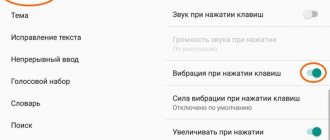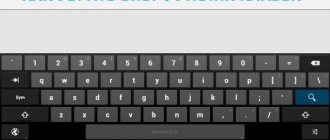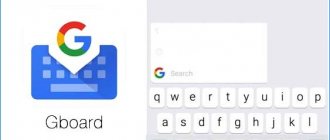A very convenient feature of phones and tablets is the ability to signal calls or messages not only with sound, but also with vibration. This notification method is convenient, for example, for important meetings or work situations—colleagues are not distracted and the message is not missed. But in addition to these functions, vibration also accompanies the virtual keyboard. And if your device has vibration feedback for typing by default, you can spend a lot of time and effort before turning it off.
Vibration settings for calls and notifications in Android
Setting a vibration signal for calls or messages is a topic that deserves a separate analysis. Modern smartphones usually have several modes built into them for calls and notifications of various kinds, which, however, can be configured independently. By default, their parameters are usually the following:
- Normal - ringer sound is on, vibration intensity is medium, screen locking and unlocking sounds are on.
- No sound - all sounds are turned off, all types of vibration are turned off.
- Meeting - all sounds are turned off, vibration is on.
- On the street - maximum volume and intensity of vibration.
Default audio profiles on Android
In normal mode, you can enable or disable vibration feedback, key sounds, and select a ringtone.
Create a custom audio profile
- If you need to set up a completely customized profile, this can be done by creating a so-called custom audio profile (via the menu button in the upper right corner of the screen).
Select “Add”
- Let's call it “My Profile”.
We write “My profile” or any other name
- Click on it and select “Edit”.
Set the volume for ringtone, notifications and alarm clock
- Then you can, for example, leave the phone’s vibration response and the sound when you press keys, but turn off the sounds when you press the screen and lock the screen. Vibration feedback in this context means the phone vibrates when you press the “Menu”, “Home” and “Back” keys - there is no response when you touch the screen.
- To save your profile, simply exit back to the profile menu. Connect the newly created profile.
Select "My Profile"
In previous versions of Android, there was an option to adjust the vibration intensity for calls, messages, and vibration feedback. You can configure it through the “Sounds and notifications” settings item by dragging the slider.
In this window you can adjust the vibration intensity for different types of notifications and responses
The “Tactile feedback” item, by the way, implies the screen responds to all possible touches. In Android 5.1, for example, there is no such feature - only vibration in response to key presses.
Customize Vibrancy: control vibration modes and intensity
To enhance vibration, there is software that can be found freely available on the Play Store. Such applications include, for example, Customize Vibrancy.
On the play market the application looks like this:
You can download Customize Vibrancy from the Play Store
The description of the program is quite promising. According to it, you can configure not only vibration for calls and notifications, but also adjust its intensity, rhythm (for example, make the phone vibrate to the rhythm of the Imperial March or Smoke on the Water), as well as vibration alerts when connecting/disconnecting the Internet and many useful options for calls. In particular, you can connect a vibration signal to connect with a subscriber - then you don’t have to listen to beeps, but calmly hold the phone in your hand, going about your business, until it vibrates. Or you can, for example, set vibration for every minute of a call after a certain duration of the conversation.
The program looks simple - one window, which lists possible settings: enable/disable vibration for an incoming call, for picking up the handset, for ending a call, for SMS and others. With a long press you can go to the vibration selection menu.
Vibration selection menu in Customize Vibrancy
The plus sign in the upper right corner is another specific feature of the application. It allows you to record your own “melody” of vibration by clicking on the screen, even translating Morse code - you can enter a word or phrase into a line, and the program will encrypt it into short and long signals. In the settings you can change the length of the time unit, which is equal to a point in Morse code.
The Customize Vibration functionality is undoubtedly interesting. But there is an unpleasant moment: on Android 5.1, for example, the program not only does not work, but the user is thrown to the desktop the first time they try to change the vibration for incoming calls. Judging by user reviews, many people encounter this problem. The application may work better for other versions of the operating system.
How to disable vibration feedback on Android
In addition to the vibration response when pressing keys on the keyboard, there is a vibration response in the Android operating system itself. It triggers when you press any on-screen button, including the Back, Home, and Applications buttons. If you want to disable this system vibration response, then you need to open Android Settings and go to the Sound settings section.
In this section, all basic settings related to sound will be available. You need to scroll to the very end of these settings and find the “Other sounds” subsection there.
After opening the “Other Sounds” subsection, you need to disable the “Vibration Feedback” function.
Also in this subsection of the settings you can enable or disable such functions as “Dialing sound”, “Screen lock sound”, “Battery status signals” and “Tap sound”.
Sources used:
- https://mobila.guru/faqsingle/kak-otklyuchit-vibratsiyu-na-android/
- https://upgrade-android.ru/stati/stati/3798-kak-ubrat-vibratsiyu-na-androide.html
- https://androidnik.ru/kak-otklyuchit-vibraciyu-na-android-pri-nabore-teksta/
- https://poandroidam.ru/setup/kak-otklyuchit-vibraciyu.html
- https://smartphonus.com/how-to-disable-vibrate-feedback-on-android/
SHARE Facebook
- tweet
Previous article
Next articleAdjusting microphone volume through the engineering menu
Access to advanced settings - engineering menu
To access advanced settings, you can use the engineering menu.
For devices on a Mediatek processor, entering the engineering menu is done by typing a code that actually “enters” this menu.
Table: codes for entering the engineering menu
The parameters that can be adjusted in the menu should be changed with caution. For example, before changing the speaker volume or microphone sensitivity, it is better to write down the set parameters in case something goes wrong and you need to change them to the original ones.
Another way to open the engineering menu is to download a program that will allow you to go there.
There are many of them on the Play Store: at the request of Engineer Mode, at least a dozen suitable applications appear. These are, for example, MTK Engineering Mode, Engineer Mode Test Tool or MTK Engineering App. As for the possible vibration settings, you can find several functions that were introduced in Customize Vibrancy - vibration feedback when connecting or disconnecting a call, for example. Adjusting the vibration intensity, by the way, is not noted in the menu: many more functions relate to audio settings, but vibration is not among the adjustable parameters.
Video: how to enter the engineering menu and what settings can be changed
What to do if vibration does not work at all or suddenly disappears
Yes, this happens too. If, for example, the phone stops vibrating at all during incoming calls (which may be completely inappropriate when waiting for an important call, for example), the first thing to do is check and double-check the audio profile settings. It may happen that you accidentally switched to the mode without vibration - then there is no problem as such.
If everything is fine with audio profiles, the reason may lie either in the equipment itself or in application problems. In the first case, it is optimal to immediately take the phone to a service center, but some users offer a slightly “barbaric” method, which, nevertheless, works for many. If the vibration disappears due to the vibration motor coming loose, you can try to dial your number from another phone and lightly tap the phone on your palm during the call - there is a chance that this will help put the motor back in place. If it doesn’t help or suspicions fall on firmware problems, it’s better not to risk it and still take the phone to a technician.
So, if you have a problem or question related to the vibration settings of your Android device, you are already familiar with most of the methods. The main thing is to know where exactly to configure certain parameters, and to be as careful as possible in the engineering menu and not accidentally “increase” too much.
The vibration function is built into all Fly smartphones and is very user-friendly. This way you can feel an incoming call, SMS or notification even in silent mode, vibration response to key presses allows you to better control the device and work with it more comfortably.
But what to do if the vibration stops working and what are the reasons for such a failure?
In most cases, the problem can be solved by the user, but sometimes specialist intervention is required.
Conclusion
If you are tired of music during calls or incoming notifications, then it makes sense to set the vibration mode. Share in messages how often you use this notification mode, as well as which application you prefer to adjust the vibration strength.
A very convenient feature of phones and tablets is the ability to signal calls or messages not only with sound, but also with vibration. This notification method is convenient, for example, for important meetings or work situations—colleagues are not distracted and the message is not missed. But in addition to these functions, vibration also accompanies the virtual keyboard. And if your device has vibration feedback for typing by default, you can spend a lot of time and effort before turning it off.
Vibrate does not work on the phone: check the settings
Before taking your smartphone to a service center, make sure that all the settings on it are set correctly. If you need to set vibration for an incoming call:
- go to the “Settings” of the device;
- select the item “Sound Profiles”;
- open the appropriate profile (for example, “Standard”);
- Next to the “Vibration” item, check the box.
If vibration does not work for incoming SMS and notifications:
- go to “Messages”;
- go to “Settings” (options button or icon in the corner of the screen);
- select the “Notifications” item;
- Place a check mark next to the “Vibration” line.
If we want to set vibration response to key presses:
- go to the “Settings” of the smartphone;
- select the “Language and input” section;
- click on the settings key next to your keyboard;
- select the “Settings” item;
- Next to the line “Vibration when pressing keys”, put a checkmark.
Note! In different versions of the Android OS, the names of the items and their location may differ slightly, but in general the algorithm of actions is the same.
Other Fly smartphones
All Fly phone models can be found in our online store.
Why does my phone keep vibrating?
If you have completed the process for your smartphone and continue to detect vibration, we are faced with two possible scenarios; Firstly, it is not vibration, but tactile sound. They are easy to confuse as they occur when we touch the Back, Home buttons or when using gestures. Another possible scenario is that the vibration is still active at some point by mistake. To prevent this from happening again, we invite you to repeat the process for your mobile phone and even check the steps for stock Android mobile phones in case they have made any changes to your model's system.
Source
Vibrate does not work on Android: software glitch
If checking the settings shows that they are set correctly, but there is still no vibration, it is possible that a software failure has occurred.
In order to solve this problem, you need to reset the settings.
Attention! Before doing this, save your important data on an external storage device, sync your contacts with your Google account and save them on your PC.
After that, go to “Settings”, find the item “Backup and reset” (“Restore and reset”), select “Full reset” (“Reset settings”).
You can also try to control phone functions using third-party applications. They read errors in the operation of the device and eliminate them, correct and control all functions of the smartphone. A large number of similar utilities can be found on Google Play. Turbo Cleaner is very popular, but you can choose any other application.
The third way to fix a software failure is to flash the device. You can find the software on our forum, but if you are not an expert in mobile device software, we recommend that you contact a service center.
Why vibration doesn't work: hardware failure
If all of the above methods did not help, the problem is probably that the vibration motor of the smartphone or other elements of the gadget are broken. In this case, the only right choice is to contact a specialist who will diagnose your device, restore or replace the elements of the device.
Remember, no matter how carefully you choose an Android phone, it is not immune to failures and breakdowns. However, in the vast majority of cases, all problems are easily solved on their own and only sometimes with the help of specialists.
If you are interested, you can read the article about.
Sleight of hand and no fraud. The phone is in your pocket in silent mode, but you already know that you have received an email and not some kind of promotional SMS. Experts in the know: iPhone supports the creation of unique vibration rhythms
, allowing you to personalize each alert. It's very simple.
The feature has been around since time immemorial and has enjoyed varying degrees of success. Some people don’t even suspect that the iPhone has several ready-made pre-installed vibration alert patterns. And some, even in silent mode, determine only by the intensity and pattern of vibration whether the boss or their significant other is calling. Or the mail just arrived.
An excellent tool that helps you understand in advance what awaits the owner on the screen of the device in your pocket. You don't need any special knowledge: here are simple instructions
, which will take a couple of minutes maximum to complete!
2.
In this menu you will find 7 ready-made vibration drawings.
Below them there is an item Create vibration
, which we select.
3.
To create your own drawing, you need to press and release your finger in a large gray field that stretches across the entire visible area of the screen.
This mode works like this. As soon as you touch the screen with your finger, your iPhone's vibration motor is activated. You release your finger and the “motor” goes silent. The blue scale at the bottom of the screen displays the time allotted for recording a vibration alert, as well as the duration of the presses.
Practice. Alternately touch the screen to create your own vibration rhythm. After each session, the result can be “listened to” or re-recorded. Once you are satisfied with everything, simply save the resulting vibration pattern, giving it a name.
5. After this, your own will appear in the list of vibration options. It will be set by default for all calls.
If you want to change the vibration for messages, mail or tweets, go back to the Sounds
and repeat the above points in the appropriate submenus - for example,
New Mail
. It's simple!
By the way. To delete your vibration tone, in the Vibration
You need to swipe your finger along the vibration rhythm to the left - then a red delete button will appear.
Click on it - and the system will delete your vibration tone and return the standard one instead. The second method is to click Edit
in the upper right corner of the screen, and then delete unnecessary vibration patterns. The built-in ones cannot be removed, so don't worry. A little imagination - and with your eyes closed, to the surprise of your colleagues and family, you will instantly sort out incoming calls, mail and other notifications, even in silent mode. The rhythm of your favorite song, the “chant” of a sports team... in general, come up with it yourself.
The text was written by Mikk Sidorov as part of a test placement on the site.
site Sleight of hand and no fraud. The phone is in your pocket in silent mode, but you already know that you have received an email and not some kind of promotional SMS. In the know, iPhone can create unique vibration rhythms to personalize every alert. It's very simple. The feature has been around since time immemorial and has enjoyed varying degrees of success. Some people don't even suspect...
How to remove vibration on Android. Vibration is one of the main ways to notify the user about an incoming call, received SMS or other notifications. Vibration is also used to confirm when you press a screen or button. Not everyone likes it when their phone vibrates. Below you will learn how to turn off vibration on Android and increase the sound.
Turning off vibration is a fairly simple process. You can disable it in the Sound Profiles
».
You can get into it like this:
- Go to “ Settings
” - «System
» - Next - “ Sound Profiles
”
By default, the user has 4 profiles available:
- The first profile is “ Standard
” - Second profile - “ No sound
” - Third profile - “ Vibration
” - Fourth profile - " On the street
"
Vibration” box.
" in every profile.
To turn off keyboard vibration on Android, change the sound profiles. This time you need to uncheck the “ Vibrate when touched”
" You need to do this in each profile.
Versions of Android, as well as third-party firmware, are slightly different from each other, so some settings look different for them.
Let's look at a simple and clear algorithm of actions for other versions:
- «Settings
» - «Language and input
» - Click the icon to the right of “ Android/Google Keyboard
” - Uncheck the box “ Vibration response of keys
”
Ready. Now your device does not make disturbing sounds.
If you were unable to disable incoming call vibration using the methods we listed above, then try doing this using third-party programs.
One of these is called Customize Vibrancy.
The main function of the program is to set vibration for each individual action, for example, notification, ending a call, etc. But in the program you can completely disable vibration on Android.
If you want to turn off incoming call vibration, then:
- Install the application and launch it
- Press and hold the item “ For incoming call
” - From the list that appears, select " Don't vibrate
"
Do this for the remaining points if you want to completely remove vibration from your phone. Using this application you can make the vibration weaker or stronger.
In Android operating systems, the user receives feedback from the gadget using vibration feedback. But what to do if you need to remove excess noise? The owner of the device can easily adjust or disable vibration for actions such as notifications, SMS, calls and typing.
Cancel vibration when app alerts
Many popular applications use the vibration system of a smartphone. Social networks, various instant messengers, mobile banking and online alarm systems are not a complete list of useful programs that regularly issue alerts.
A signal about an event in the application may be accompanied by vibration even if this function is disabled in the settings of the device itself.
To refuse vibration alerts, you need to make appropriate changes to the configuration of the application itself. Each program has its own interface, but the general technology is generally standard:
- go to settings (parameters, configuration or something similar);
- find the section or tab responsible for managing alerts (notifications, signals, feedback);
- disable the vibration function (uncheck the box, select the “Off” menu item, or simply move the switch).
For example: in the popular Viber messenger, deactivation is carried out through the menu located in the left curtain: “Settings” -> “Notifications” -> “Vibration on call”.
How to turn off vibration in favorite apps
Scenarios are not excluded in which the user does not want to feel the vibration only in certain programs. For these purposes, a disable option is provided. To get rid of annoying vibration when receiving notifications, you need to open the phone settings, go to the “Applications” section, specify the program and move the “Vibrate” slider to the inactive position.
The option can be disabled in the settings of all programs that support vibration. But not every smartphone firmware version will allow you to perform this operation. Unfortunately, the vast majority of smartphone manufacturers block the ability to disable vibration in the application. As a way out, the user is asked to completely deactivate any vibration response through the settings or quick access panel.
Also, the vibration mode will stop working if a person decides to block receiving notifications. This function is available in every smartphone, so anyone can cope with the task.
To turn off notifications you need to:
- Open device settings.
- Go to the “Notifications” section.
- Select an application.
- Set a ban.
Immediately after this, the program stops bothering the user with its countless messages. This operation must be performed for each specific application. This is the only way you will be able to completely get rid of vibration and sound signals that are produced by various programs on Android.
How to remove/enable keyboard vibration
- Go to the settings menu and in the “Personal Data” section, click on the “Language and Input” item.
In the “Language and input” item you can configure the keyboard features
- In the “Keyboard and input mode” section, opposite the keyboard we are using, click on the settings icon.
Select the keyboard whose settings you would like to change
- At the very bottom of the list we see the item “Sound and vibration”, go to it.
The device's keyboard can not only vibrate, but also make sounds when you press the keys
- Uncheck or check the box next to “Vibrate when pressed.”
Now when you press any of the keys on the selected keyboard you will feel a slight vibration
- If desired, you can reduce or increase the strength of vibration by going to the “Vibration Intensity” window. Settings are changed by dragging the slider.
The vibration intensity of the keyboard can be increased using standard tools of the Android operating system
Disabling vibration on Xiaomi
On Xiaomi, this item is located in a slightly different place, so if you are the owner of a smartphone from a Chinese manufacturer of this brand, your actions will be as follows:
- Go to “Settings” of your smartphone and click on the “Advanced settings” tab;
- Next, select “Language and input”;
- Click next on the “Keyboard Management” tab, after which you will see a complete list of installed input methods;
- In the list, find the keyboard that is installed and activated for you at the moment (the slider will be activated next to its name) and below it, click “Settings”;
- For example, in our case we are looking at Gboard. After switching to this keyboard, you need to click “Settings” again;
- A list of parameters will open in front of you. Scroll down to “Vibrate response when pressed” and turn it off.
This way, you can turn off vibration for any input method on Xiaomi phones, since all the keyboards installed in the system are located in one place.
Disable vibration when typing a message
There is another faster way to disable vibration feedback on your smartphone, which can be activated immediately when typing a message, regardless of where you enter it: social networks, comments on a website, SMS:
- When typing a message, click on the gear icon in the keyboard;
- You will be redirected directly to the control window for this keyboard. In our case, this is, again, Gboard. Here click “Settings”;
- Scroll down the list and disable the “Vibration response to key presses” option. This completes the disconnection process and you can return to the message and continue typing it.
- Open device settings.
- Go to the “Notifications” section.
- Select an application.
- Set a ban.
What to do if vibration disappears?
If vibration is turned on, but it does not work at all or intermittently, this means that there has been some disturbance in the operation of the vibration alert. This problem can have several causes:
- installed programs conflict with the vibration alert;
- The battery is low and the device is operating in energy saving mode;
- if the smartphone is completely new, then perhaps it has a manufacturing defect;
- accumulation of dust between the vibration motor and the internal board, loss of contact between them;
- mechanical impact or moisture entering the device;
- software errors.
What to do?
- Make sure vibration is actually turned on in settings.
- Charge your device.
- Reboot your cell phone and check if this feature works again.
- If you have the opportunity and experience, disassemble and clean the device from the inside.
- Update the firmware, do not forget to save all data to another media or device before doing this.
To avoid this problem, treat your device with care:
- avoid mechanical damage;
- avoid moisture: an accidentally spilled glass of water can lead to serious damage and long, expensive repairs;
- buy a special case for your phone; there are many accessories that will not only protect your device from dust and dirt, but also decorate it.
Bring the vibration back
First, let's look at the system capabilities of the phone and try to turn on vibration through the standard settings.
Settings
First, let's go through the menu of your phone. We list only the main options provided by the manufacturer.
If you have your smartphone's instructions at hand, be sure to use it.
We check the menu items associated with turning vibration on and off:
- Ring – there are silent, quiet and flight modes. We transfer everything to standard settings.
- There is a separate option for vibration. After going through the settings of your smartphone, you will definitely be able to find this category.
- Restore everything to factory settings (Don't forget to save the necessary information first).
- Energy conservation also has an impact. Disable all battery saving modes.
- Put your phone into test mode by pressing *#0*#. In the middle, among other categories, find vibration(Black). This will force the vibrator to spin. Relevant for Android and in particular for Samsung.
Many apps downloaded from the store also affect vibration control. It is recommended to remove all recently installed software that was loaded immediately before the breakdown. This should include not only applications, but also games, alarm clocks, and screensavers.
If vibration stops working after installing a specific application, you can contact its developers directly. They will be able to recommend several solutions. It's possible that the app is somehow blocking vibration alerts. This is also true for cases when the software causing the problem is removed, but the problem remains. To completely uninstall, you must also contact the company that released the application. Although in this situation it makes sense to also check for viruses, because licensed programs themselves must be completely removed.
Firmware bugs associated with turning off vibration
Try manipulating the battery. Take her out for a while. Then put it back in place. This will fix the current problems in the OS, which will boot without many problems in the registries.
Smartphones are prone to a large number of bugs. They mainly arise due to low-quality OS. If you switched to unlicensed operating systems, then return to them immediately. Reinstall the OS only from your manufacturer's database. To do this, visit the website of the developer of your phone.
Vibration Control Applications
This application will allow you to select a vibration "melody" for various actions: "Imperial march" for connecting to the Internet and "La Cucaracha" for incoming calls, for example. How to set this up?
- Download the Customize Vibrancy app on Google Play and open it.
Customize Vibrancy on Google Play
- We see on the screen a list of actions and vibration melodies for them. The application works for picking up the handset, for ending a call, for the interval of every minute of a call, for incoming SMS, when the Internet becomes unavailable, when the Internet becomes available via a Wi-Fi connection, when the Internet becomes available via 3G. You can feel the selected vibration by clicking on the action.
List of actions in Customize Vibrancy
- To change the “melody”, press and hold the desired action for a few seconds. A list of vibrations appears. You can select and listen to each one at the same time by clicking on it.
Selecting a melody in Customize Vibrancy
- You can also record your own “melody” by clicking on the “+” in the upper right corner above the list. There are two recording options available: Morse code or touch recording.
Recording your own melody in Customize Vibrancy
- For example, we select a recording by pressing it, and by touching it we play the melody.
Click on the center of the screen to the rhythm of your music
- To stop recording, click on the square at the bottom class=”aligncenter” width=”480″ height=”854″[/img]
Stop recording by clicking on the square at the bottom in the center - We save the vibration with a standard or invented name.
- Now there is a new vibration on the list.
After saving, we see that the list of melodies has been updated
Video: Controlling Vibration with Customize Vibrancy
Using special utilities
The above describes shutdown procedures using system capabilities. Let's find out how to turn off vibration on Android using third-party software. Such a need may arise if for some reason it is not possible to change the corresponding system parameters, or you simply do not want to tinker with the settings.
The most popular vibration control software is Customize Vibrancy. Its main function is to control the frequency and duration of the vibration signal, so that you can program an individual “ring” for each action. However, this utility also provides complete disabling of the mode.
To use Customize Vibrancy, download it from the standard Google Play store, install it on your smartphone and run it. In the menu that appears, hold down the required line (for example, “For incoming call”) and select the “Do not vibrate” option.
If, after you decide to turn off vibration on Android, there is a need to activate the mode again, this will be very simple: we repeat the above procedures, only instead of removing the vibration marks, we set them again.
Source
Checking vibration in the engineering (service) menu
In the service menu you can test all the settings of your Android phone. To enter the service menu, you need to go to calls and dial a special code instead of a friend’s phone. Each phone model has its own combination:
- Samsung - *#*#4636#*#* or *#*#8255#*#*
- HTC - *#*#3424#*#* or *#*#4636#*#* or *#*#8255#*#*
- Sony — *#*#7378423#*#*
- Huawei - *#*#2846579#*#* or *#*#2846579159#*#*
- MTK - *#*#54298#*#* or *#*#3646633#*#*
- Fly, Philips, Alcatel — *#*#3646633#*#*
After typing the key combination, the phone will automatically switch to the service menu. If this does not happen, try pressing the call key.
Vibration in the Android operating system can be easily disabled, enabled or configured by following the instructions above. This can be done using standard methods or using additional software. Each user can customize the device based on their tastes or situation.