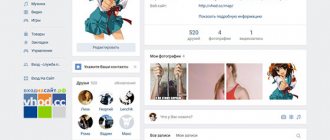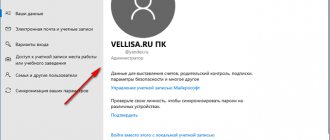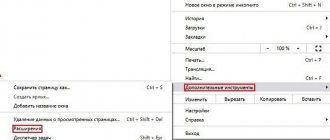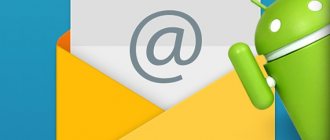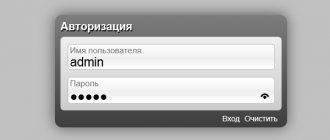Instructions for creating an email address.
Long gone are the days when mail was delivered by pigeons or by the postman in envelopes. You can receive the treasured message in just a few seconds. For this purpose, email or e.mail was created - an electronic mailbox. The most interesting thing is that initially no one specifically intended to create it. In 1965, an American programmer tried to invent a program for sending short messages. That's when email was created. But it became truly popular only recently.
What is an email address, what does it look like?
You need mail not only to send messages, but also to send each other pictures or some video files. This is necessary not only for entertainment purposes, but also for work. Therefore, now all global companies actively use e-mail to send messages. Also in order to inform the employee about a meeting or some kind of corporate event. In addition, this is an excellent way to exchange information, which allows you to send contracts, letters, and work notes.
Mail Ru Mail
Now there are several options with which you can create an email account. There are many services that offer free registration. This is the well-known mail.ru and yandex.ru, Rambler, as well as Yahoo. Now there are a lot of other services, but the above are the most popular.
Yandex Mail
An e-mail box is required in order to receive newsletters if you buy clothes in one of the online stores. This is a great option to receive messages about discounts and promotions in these stores. Moreover, now registration on almost all sites is possible only using email. Even ordinary social networks, such as VKontakte or Facebook, require email confirmation, so without this mailbox you will not be able to register in any of the social networks.
Yahoo Mail
Registration on a mobile device with Android
You can create mail on any Android mobile device only for the Google service. In all other cases, it means adding an existing email address to the gadget. To create your email in Google, you will first need to register an account, and then follow these steps:
- Open the device settings, find the “Accounts” section.
- Click the "Add" line, then select Google.
- Create a new e-mail or enter an existing one by clicking the appropriate button.
- In the window that opens, enter the requested data, create an email address and password.
- After accepting the terms of use of this service, you can use your mailbox from your mobile device.
What email can you come up with and a password for it: tips
If you decide to create your own e-mail, or you need it for work, you need to come up with a name for the mailbox, as well as a password for it. With the name of the box, everything is quite clear, because very often when entering your first and last name, the system itself offers possible free options. If this is a work email, try to write your first and last name as you actually have it. If this is some kind of email for receiving newsletters from stores, try to come up with something interesting so that in case of hacking, attackers will not receive your first and last name.
To set the correct password, you must follow several rules:
- Do not use your child's name or date of birth as a password. Attackers on social networks can easily find information.
- You should not use the same password for all accounts. It is best to encrypt Internet banking so that attackers cannot transfer your money from your card.
- Try to make the password quite complex, but in this case there will be a problem with remembering it. If your memory is not very good, you can use special programs to remember passwords.
- You can also save it on your hard drive on your computer, or the old-fashioned way, write it down on a piece of paper and put it in a book. Just don't forget the title of the book. Do not store it near your computer, because your relatives, friends or co-workers can easily open it and find a list of passwords.
- For the password, choose numbers and letters, uppercase, large and small, as well as other symbols, such as percentages, numbers, quotes, and various dashes. This makes it harder for hackers to break into your email account.
Email
How to create a mailbox on a computer
Mail.ru
1. Go to the website mail.ru.
2. Click on the “Create mail” button.
3. Fill out the registration form:
- Enter your First and Last Name.
- Set your date of birth.
- Select your gender.
- In the “Account Name” field, create a login.
- Create a strong password and repeat it.
- Enter your mobile number so that you can always restore access if you lose your login or password.
- Click "Register".
4. Enter the confirmation code sent by SMS into the field and click “Continue”.
Registration has been successfully completed and the mail is ready to go!
Now people will be able to send you emails to this address. Example Where komarov.kw is the login, @ is the designation that this is email, mail.ru is the mail service.
Yandex
1. Go to yandex.ru.
2. Click on “Create mail” in the upper right corner of the site.
3. Fill out the form:
- In the first two fields, enter your first and last name.
- Create a username.
- Create a strong password and repeat it.
- Enter your phone number so that you can restore access if you lose your login or password.
- Click on the “Verify number” button.
Enter the received SMS code in the field.
And click on the “Register” button. That’s it – the new address has been successfully created!
Now people will be able to send letters to this mailbox. Example Where juravleva.dv is the login, @ is the designation that this is email, yandex.ru is the mail service.
Gmail.com
1. Go to gmail.com.
2. Click on “Create an account”.
3. Fill out the registration form:
- In the first two fields, type your first and last name.
- Create a username to which you will receive messages. In my case, the login was free, but if it is busy, the system will notify you about this - you will need to come up with something else.
- Create and confirm a strong password.
4. Attach your mobile phone number for protection in case you lose your login or password.
Enter the code sent via SMS into the field and click “Confirm”.
5. Specify a backup email, if available. Also add day, month and year of birth, select gender.
You can attach a phone number to Google services, but we'll skip that step for now.
6. Read and accept the Terms of Use.
Account created successfully!
You can now receive emails to this address. Example: [email protected] Where lebedev.mw is the login, @ is the designation that this is email, gmail.com is the mail service.
Email mail - how to create and register your email address: rules, instructions
To begin, select the service in which you will create a box. This could be mail.ru or Yandex, possibly Yahoo. Let's explain the registration procedure using mail.ru as an example.
Instructions:
Enter the words in Russian mail.ru in any search engine. You will be taken to the site. Press the “Mail” button below, you will see the words “name” and “password”, and even lower “registration”. Click this button and fill out all the fields indicated by a red asterisk.
Start of registration
After you fill out all the lines indicated in red, you must click “Register”. After you do this, you will receive an email informing you that you are registered. The mail.ru team congratulates you on your registration.
Here you need to enter the mailbox name and password
Go to your mailbox, press the "Enter" key. Don't forget to write down your password. Under no circumstances write it down on social networks in messages to yourself. A lot of information leaks this way.
Fill in all the fields
After your page is hacked, all information becomes available. Therefore, it is best to write down the password on the hard drive in the computer itself or on a piece of paper.
How to create mail on an IOS phone
If you have an Apple smartphone, most users register the built-in iCloud mailbox after the first turn on. If this does not happen or you need to connect another e-mail, you can do it manually:
- Open the settings of your iOS smartphone, then find the “Mail, Calendar, Contacts” – “Add Account” sections.
- Find the one you need in the list of providers (Mail, Gmail, Rambler, Yandex and others).
- Enter the requested registration information.
- Wait for the box to connect.
How to enter your email account on your page: instructions
In order to open your mail, you need to log in to the system in which you created the mailbox, for example mail.ru.
Instructions:
- In the upper right corner you will see a blue square with the name of the box, as well as the password. You need to type the name of the mailbox that you registered; there will be a drop-down list in the right corner. You need to choose the mail.ru or inbox.ru system, or perhaps bk.ru. Next, in “password” enter the value that you registered.
- After that, click the “Login” button. If you did everything correctly, filled in your name and password correctly, you will be able to log into your email account without any problems. If you do not leave your mailbox, and it is in open form, then the next time you log into your mail, you will not need to enter your login and password, everything will be open.
- Similarly, you can log in to Yandex mail, enter your login and password in the same way. In general, Yandex mail looks almost the same as mail.ru with minor differences. At the same time, Google very often remembers the username and password of an email account.
- Keep in mind that if you have forgotten the name of the mailbox or the numbers with which you can access your mail, you can restore access using your mobile phone. This makes things easier and will allow you to access the box if necessary.
- Please note that you must enter the mailbox name and password accurately down to each letter and number. Because a space or incorrectly typed numbers will not give access to your mail. So don't rely on memory when entering your mailbox, it's best to write it down in a notepad or on your computer hard drive so you can copy and paste.
How to log into your mailbox
Of course, at the very beginning of using email, some difficulties will arise when entering your login and password. But over time, you will learn and remember your passwords, as well as the name of the mailbox, and be able to use it without hindrance.How to enter mail ru mailbox
An electronic mailbox has a lot of advantages, because it allows you to transfer information to the other side of the world in a matter of seconds, as well as insert videos, pictures and report the necessary news.
Creating mail on Gmail
Google's interface is, in principle, intuitive. Therefore, you should not have any problems with creating mail.
To start creating, on any search engine page in the upper right corner, click “Login”:
After this, a window will appear on the screen in which you need to select “Create an account”:
Clicking the button will open a list of registration options. Consider registering “For yourself”:
You can also create an account on the Gmail home page. In this case, you just need to press the button of the same name - and you will move on to the next step.
In the form that appears, you must fill in all the data:
- Name,
- last name
- username (part of the email address up to @) from 6 to 30 characters,
- and password.
If the desired email address already exists, Google will offer similar options, or you can choose a different name yourself. After all fields are filled in, click the “Next” button.
In the next window you need to enter your phone number, backup email, date of birth and select gender. It is not necessary to enter contact information, but we recommend doing so in order to always have access to your account using your phone number and second email (if it exists).
To confirm the specified phone number, you need to enter the 6-digit code that will come in the message. If your phone is nearby, click the “Send” button and enter the code; if there is no phone, click “Not now”:
Next, the terms of use and the main provisions of the Privacy Policy will appear, which you must read and accept. You can also make some personalization settings by clicking on “Other options”:
This completes the account creation. After that, you will be taken to the mail itself, where there will already be the first letter from the Google team:
If you registered through a Google account, you will be taken to its main page. At the top right, by clicking on the square of dots, select your email:
Ready. You can start setting up folders and launching your first mailing.
Launch the first mass mailing from eSputnik
The most important settings
Of all this heap of settings, I have identified only three that really should be changed - the sender's name, photo and signature.
The sender's name is what will be written in the "From" section. As a rule, this is the data that the recipient sees when a new letter arrives.
A photograph is a small image that will decorate each of your messages. It can be either a personal photograph or just a picture. It's not necessary to add it, but many people like it
Signature is text that is automatically added to each letter. Convenient to use for business correspondence so you don’t have to retype contact information each time.
Where to change
Yandex.Mail: → Personal data, signature, portrait.
Mail.ru: Settings → Sender's name and signature. To add/edit a photo, click on “Personal information” in the menu on the left.
gmail.com. To change the sender name:
- → Settings.
- Go to the “Accounts and Import” tab.
- In the “Send emails as” section, click on “edit” (on the right).
- Click on the circle next to the empty field, type the required data into it, and then click on “Save Changes.”
To add a signature to letters:
- → Settings.
- “General” tab.
- Part "Signature" (below).
Adding/changing a photo: click on the upper right circle with the image of a man or an already added photo and select “change photo”.
Creating a single account
When using several email accounts, it is very inconvenient to log into different services each time to access each of them. In 2022, such an opportunity as “uniting everything into one” is available.
Let's give an example. You have mail in Mail Ru and Yandex. You can connect your Yandex mail to Mail ru to receive and send letters through a common account. In fact, you will have one big account.
Connecting other mailboxes in Mail.ru
- To activate the service, you need to go to your personal account, to the “ Mail from other mailboxes ” section.
- Select the desired service provider service: (for example Yandex)
- Next you will be asked to enter the name of the mailbox:
- Click “ Add box ”.
- After processing, you will be “transferred” to the selected project, where you need to log in to your email by entering your username and password.
- We do this and after successful login, the mail will be connected.
- The second box will appear on the right in your personal account.
Linking in Yandex Mail
For Yandex Mail, the binding is as simple as in the previous version.
- In your personal account, click “Add your box«.
- On the next page, you just need to enter the correct details and click "Enable selector«.
- All is ready! The letters will appear on the right side of your personal account.
Most Popular Email Resources
Simple and convenient Mail.ru
The main advantages of Meil ru mail are simplicity and ease of use. The Russian company ensures stable operation of its services throughout the Russian Federation. Letters and attached files can be stored both on servers and in the cloud. Convenient grouping by sender and email chains add even more points to the project’s score.
Fast and reliable Yandex Mail
Yandex Mail with servers in Russia ensures good quality and speed of letter delivery. You can always be confident in the delivery of your shipments due to the ease of content filtering. Reliability is ensured by servers that prove their capabilities at various presentation exhibitions.
Modern and global Gmail
The world-famous Gmail from Google is the leader in the number of registered accounts. Its popularity among the CIS countries is determined solely by the availability of other competing companies on the market.