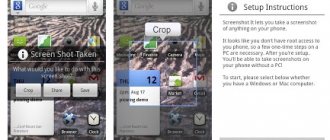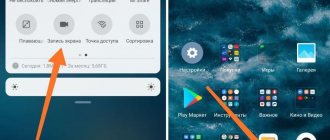Are you wondering how to take a screenshot on Honor? We've collected all the ways!
Whether it's a quote you found on Instagram or an interesting conversation you had with someone special, screenshots are a way to share them with your friends.
There are three methods you can follow to take a screenshot on Huawei Honor:
- Knuckle-Sense technology, screenshot in 2 ways.
- Hardware buttons.
- Screenshot button in the quick access menu.
- Photo using the application.
All these methods will make screenshots very easy. You can use any of these:
How to take a screenshot on Huawei Honor?
As with any other Android phone, taking a screenshot on Huawei Honor is quite easy. All you have to do is press the Volume Down button and the Power button at the same time! Follow the step by step instructions:
Step 1 – It goes without saying that first open where you are going to take the screenshot.
Step 2 – Next, as mentioned above, hold down the Power button and Volume Down button at the same time.
Step 3 – By holding the buttons mentioned above for a few seconds, you will see an animation on the screen and a clicking sound.
Step 4 – Now, head straight to Gallery on your phone to find the image.
Additionally, as soon as you take a screenshot on Honor, you will be notified about it. You can simply tap on the notification to view or share a screenshot.
Taking a long screenshot
If you need to take a screenshot of the entire page of a website or application, and not just the area visible on the screen, then you need to use the “long screenshot” function.
- Open the notification panel by sliding the top line. Click on the icon. When taking a long screenshot, you can also use any of the methods described above. Further actions will be identical.
- After clicking on the screenshot icon, there are two options depending on the version of EMUI. The first option is that after clicking on the icon, additional functional buttons appear at the bottom of the screen; you need to have time to click on the long screenshot symbol before saving the image in the gallery. The second option is that after clicking, a miniature image of the smartphone screen will appear in the lower left corner of the screen; also have time to click on the image and an additional menu will open with a long screenshot function. After pressing the key, the image will scroll to the bottom limit and save it, or while scrolling, click on any area of the screen to stop and save the image size you want.
- An example of a long screenshot taken on an Honor smartphone in the Google Chrome browser.
If you still have questions about taking screenshots on Huawei or Honor smartphones, as well as on any other devices of these brands running the Android operating system with proprietary EMUI and MagicUI shells, then ask them in the comments and we will try to help.
How to take screenshots with Knuckle Sense?
This feature was introduced for the first time on Huawei Honor 8 - the first Android phone to get it.
Step 1 – If you have not activated it yet, then you need to activate the Smart Screenshot function in Huawei Honor yourself. To take a screenshot, go to the Settings app and select another option from the Smart Assistance menu.
Step 2 – Now tap on Motion Control, then select Smart screenshot from the list of features and turn it on.
Step 3 – Close the Settings app, go to the screen you want to take a photo of.
Step 4 – Now simply tap the screen twice. Your phone will vibrate slightly and a preview of the screenshot will be shown on your screen.
How to take a partial screenshot on Honor?
Step 1 – Place your finger firmly on the display and move it around the image you want to take a photo of.
Step 2 – Select the size of the captured area, increase or decrease.
Step 3 – Now choose how to save the screenshot: the original shape, turn it into a circle, square or even a heart shape.
With the Smart screenshot function, you can take a photo of the desired part of the screen.
Taking a screenshot using three fingers
Another way to take a screenshot is using gestures. For Huawei and Honor models with certain versions of EMUI, an additional function must be activated to take a screenshot (as a rule, in all the latest versions of EMUI and MagicUI, this function is available for configuration).
- Go to your phone's settings by opening the notification panel and tapping the smartphone settings icon.
- Select the "Management" tab.
- Find and click on the "Moves" tab.
- Select Three Finger Screenshot.
- An example of hand movement is shown here and the option to turn the option on/off is available.
How to merge/join multiple photos on Honor?
Do you need to take one long photo? Honor developers have foreseen this and added the function of creating a single photo.
Method 1:
- Hold power and turn down volume.
- Tap the Scrollshot option.
- Then, touch the screen again to stop the screenshot scrolling at the desired location.
Method 2:
- Double-tap the display with your finger.
- Tap the Scrollshot option.
- Then, touch the screen again to stop the screenshot scrolling at the desired location.
Method 3:
- Touch the display firmly with your finger, scroll "S" in the process.
- Touch the screen again to stop the screenshot scrolling at the desired location.
- Save and edit the screenshot as needed.
How to make a collage from pictures
The most universal method is the use of special programs with a large list of options. But such applications overload the hardware and most often require the creation of paid accounts.
You can also create an original poster in the built-in Gallery application. For example, we will take Honor 10 with screenshots of the desired topic. The sequence of creating a collage:
- Select from 2 to 9 photos (you need to hold your finger on one of the images in order to mark all the pictures at the same time).
- Click the “Create” buttons on the panel below.
- Select the desired template.
- Edit selected pictures to create a collage.
- Save the created poster.
After completing this procedure, the collage will be available in the “Gallery” for use as a screensaver, wallpaper, etc.
How to take a screenshot on Honor using the application?
If you think that taking a screenshot using the above method is not entirely suitable, you can try taking a screenshot using apps.
Screenshot is the most popular app to take screenshot with more than 5 ways. In the application, you can add text, crop photos, preview photos so as not to fill up your memory.
Additionally, you can define the folder where the screenshots will be saved. You can crop screenshots, make drawings and write text.
Screenshot Easy is another application that is quite innovative and highly popular. There are different ways in which you can take screenshots depending on your device. For example, you can hold down the power button and the home button. You can tap on your phone, make various gestures and actions to capture and edit a screenshot on the go.
The choice is yours depending on what you are comfortable with.
We hope this guide on how to take a screenshot on Honor was helpful. If you encounter any issues or want to provide feedback, please use the comment section below.
Software screenshot
The second method involves using the software of the smartphone itself. We can do a screen capture by simply moving the Android bar down and selecting the option that is indicated in the picture below.
Any screenshot you take will be immediately opened in a special graphics editor, and it will allow you to crop the image, add some auxiliary elements, and also immediately send the picture to any social network or save it to your phone’s memory.
What is a long screenshot and how to take one
Sometimes there are situations when the owner of Honor 10 i needs to save an image that goes beyond the workspace. In this case, you can take a long screenshot. Its peculiarity is that the user himself sets the fixation area. The algorithm is like this:
- Use one of the methods discussed above (except for gestures using knuckles).
- Wait for a thumbnail image of the screen to appear on the bottom left side of the screen.
- Click on it and select the Long screenshot section from the menu provided.
- Stop moving when necessary.
- Save the image, edit it, or send it to someone else.
If you are using the knuckle option, to create a long screen, draw the letter S on the screen, and the Honor 10 i will do the necessary work.
Stock editing
Smartphones have a native screen photo editing feature. This also applies to photographs. Once the latter is created, three buttons will appear at the bottom. One of them is “Change”. Click it and go to the editor. With it you can:
- Crop (cut) the photo.
- Highlight the main areas with a marker or write a text note by hand.
- Pixelate photos in different ways.
Basically, the reduced functionality offered when working with the newly created screenshot of Honor 9 Lite is sufficient. If not, then: save the file, open it through the “Gallery” application, and then click “Edit” there. Here, in addition to the above functions, filters, fills, blurs, writing text and other possibilities for working with photographs are added.
Save the image on your Honor smartphone through the curtain
The next option is as universal and simple as the previous two. You can take a screenshot using the standard curtain that is found in every Honor smartphone.
To use it:
- You need to swipe sharply down from the top edge of the smartphone screen.
- A standard feature of Android smartphones from any manufacturer. Find the "Screenshot" option here and select it. After which the screen frame will appear again, notifying us that the photo is ready.
- Now you can go to the gallery of your device and find the Honor screenshot that you just created.
To send it by email, social. network or instant messenger, select the file and click the “Share” button. Don't forget to first open the app, game, or go to the desired screen to take a screenshot and pull down the shade.
Applications in Google Play for creating images
In addition to the built-in functions for taking a screenshot in Honor and other mobile devices, there are applications for this. You can download them from the Play Market. They provide a wider range of features. For example, the “Simple Screenshot” application allows you to take a regular photo, a long one, and record the screen as a video file.
And also make a screenshot of the site page, regardless of its size.
Moreover, after creating one of these types of pictures, you will be able to add text, emoticons, drawings, layers, add transparency, etc. Enter in the search bar of the market - how to take a screenshot on your phone and download one of the programs for your Honor.