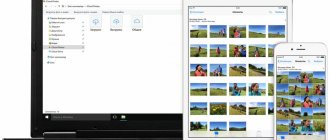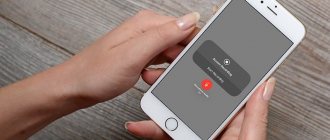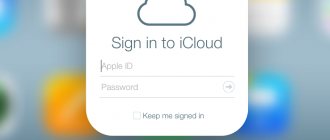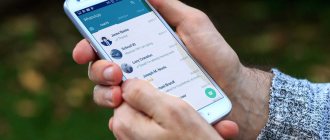- April 25, 2020
- Instructions
- Daria Spirova
Geolocation (or geolocation) is a very thoughtful feature. With its help, a route is quickly built from your location, and the place where the photo or video was taken is determined. If you use one account on several devices, you will be able to track the location of one of them. This will help if you lose your smartphone.
The question of how to share a geolocation on an iPhone arises when you need, for example, to explain a route or notify someone about your location.
There are several ways:
- Through the "Messages" function.
- Through the Latitude application.
- Through the WhatsApp application.
The user can choose any one convenient for himself.
Before sharing a location on an iPhone, you need to configure the device:
- Go to "Settings".
- Select the "Privacy" section.
- Go to “Location Services” and turn them on by toggling the toggle switch.
- In the same section, select: “Share location.”
- Switch the toggle switch to “on” in the “Find iPhone” and “Share Location” sections.
Now the process of sending a geolocation will be more convenient and faster.
Below we discuss in detail how to send geolocation from an iPhone.
How geolocation works on iPhone
Geolocation is necessary for:
- Browsers. They determine regional search results and formulate the user’s position and what he needs based on certain queries, such as “Object nearby”;
- Maps, navigators, weather applications. They simply need geolocation in order to plot routes, make forecasts, etc.;
- Some games. Games need geolocation in order to determine the user's region and connect him to the desired server. This reduces ping and connection loss. Also, in games, the monetization policy always depends on the region, which means the prices for in-game goods will vary;
- Messengers and social networks. They have a function for transmitting geolocation, such as marks on photographs, etc. Allows the user to communicate information about where he is to others.
Geolocation works using GPS receivers that are installed in a smartphone. The function can be turned on and off in the menu. Additionally, cell towers can be used to determine location, which form the connection range and the user's expected location.
Modern smartphones additionally take into account information via Bluetooth and open Wi-Fi networks nearby. This allows you to more accurately determine the user's location, even without access to GPS.
Constant operation of geolocation greatly drains the battery. That is why it is recommended to turn on geolocation only in those moments when you need to transmit your location or build a route. In all other cases, it is better to disable this function.
Do I need an internet connection for GPS to work?
The answer is both yes and no.
When you turn on GPS on your device, it connects directly to the satellite. This system does not require internet or mobile network. However, this handshake between your device and the satellite takes time (for example, several minutes). Therefore, to speed up the process, most devices use A-GPS (Assisted GPS), which requires an Internet connection.
Simply put, you can send your GPS location without the internet (via SMS) and you can also navigate without the internet if you have saved maps offline or even if you have them in your cache. But when you travel to a new city (that is, whose map you haven't saved or opened), it will take a long time for GPS to retrieve the map, in which case you will need the Internet to use GPS navigation.
So now that we know the basics, let's see how to send your GPS location to every popular app like Facebook, WhatsApp, iMessages, etc.
How to enable geolocation
Geolocation on iPhones is enabled in a special menu. To run this function you need to:
- Go to “Settings” - Go to the “Privacy” section;
- The first subsection is “Location Services”;
- Turning the location transfer function on and off is done using the switch.
Below there is a list of applications that use the “Share location” function. The user can configure them so that they can independently transmit geolocation, transmit data only after permission, and never transmit data.
It is highly not recommended to allow or deny all applications to use geolocation, as this may lead to incorrect operation of most of them. It is better to configure everything manually, so that applications that do not need geolocation to work never use it, and those that need to transfer data constantly, such as a navigator and maps, can use geolocation data automatically.
Now your gadgets with iOS 13 are displayed even in offline mode. How it works
iOS 13 introduced the ability to search for a lost iPhone that is not connected to the Internet.
With Find My iPhone enabled, the device constantly uses energy-efficient Bluetooth LE technology to display its location. And even if the iPhone is turned off, the Bluetooth module will remain active. It practically does not drain the battery.
Craig Federighi explained that Latitude actually requires two Apple devices to work correctly. On the lost device, the geolocation data is encrypted, and on the second device it is decrypted.
Each gadget sends a constantly changing key that nearby Apple devices use to encrypt and download geolocation data, so that only your other Apple device has the key to decrypt those locations.
When you press the search button on your laptop, for example, the iPad downloads the same hash of the public key as the ID to Apple. So Apple can search through millions of stored encrypted locations and find the corresponding hash.
Sending geolocation via messages
The function of sending geolocation via messages can be useful when communicating personally with family members or for resolving work issues. On an iPhone, you can send your location via messages as follows:
- Open the program for sending messages;
- Select a recipient to transfer geolocation;
- At the top right there is a “Details” button;
- After clicking, the “Sending current geolocation” field will open;
- Wait until the iPhone transfers all the necessary data.
This way you can send geolocation once. In the process of sharing location data, you may need to give permission to share geolocation. In the open menu, you just need to swipe the switch to the geolocation transfer mode.
In addition to the standard transmission of geolocation in a message, iPhones have a function to constantly send a location at a certain time. To activate this mode, you must:
- Open messages on iPhone;
- Select a contact;
- Click on “Details” at the top right;
- In the window that appears, there will be different periods of geolocation transmission: data transmission within 1 hour; before the end of the day (until 00:00); indefinitely;
- Wait until the data is sent to another user.
If geolocation is transferred indefinitely, it can be disabled using the same algorithm. Go to “details”, select sending the current geolocation and disable the transfer function. It is recommended not to enable perpetual transfer unless necessary. This places additional stress on the battery, which will gradually lead to rapid discharge and very slow charging of the battery.
Is it possible to share location on iPhone?
The answer is yes. Using the family sharing option on any Apple smartphone, a user can share his location with other family members or his circle of acquaintances. This is possible using the Find Friends and Messages programs. In addition, you can help your friends determine where their missing or stolen gadgets are (“Find iPhone” function).
There are many ways to share your iPhone location
Important! If the device runs on the iOS operating system version 13 or higher, then you can share through the Latitude application. On Apple Watches running iOS 6, you typically use the Find People feature.
It works this way. The person who organized family access sets up the ability to share a location in the “Family Sharing” menu. Once this feature is enabled, the location of the head of the household or the organizing user will be instantly available to all group members. After this, each family member can decide whether they want to share their data or not. If so, the location will immediately appear in the Messages and Find Friends apps.
If the gadget is lost or stolen, and the attacker fails to unlock it, then you can easily determine the exact location of the device. This can only be done by those people who were in the family circle at the time of this incident. In some countries, such as South Korea, it is not possible to share positions because it is prohibited by local law.
Resetting geodata means transferring it to a friend to determine your location
How to share geolocation on iPhone in WhatsApp and other instant messengers
On iPhones, you can transfer geolocation to WhatsApp and other managers using a simple algorithm. Let's consider everything using WhatsApp as an example:
- You need to enter into a dialogue with the user to whom you need to send data about your geolocation;
- There will be a small plus (or paperclip) at the bottom left. This is the attachment of various files to the message;
- After clicking on the plus (or paperclip), you must select “Location”;
- The application independently determines the user's current location and then sends it in a message.
If the user enables geolocation in WhatsApp for the first time, the application will require access permission. You just need to click ok in the pop-up menu.
In addition to standard geolocation sending, you can link your location to a specific building and organization. In the menu when sending, you can drag your location to a specific building and link it to your current location.
To transmit a geolocation over a certain period of time, you need to click on the current geolocation and press the i button in the upper right corner. In the menu that appears, there will be a geolocation transfer time, from 1 hour to unlimited data transfer.
Share location on Facebook Messenger
Since Facebook requires you to have Messenger if you want to respond to your messages on your phone, chances are most people already have Facebook Messenger installed.
Open the Facebook Messenger app and navigate to the conversation with the person you want to send your GPS location to > then tap the icon with the three horizontal dots just above the text field > Location > Turn GPS on > Current location > Send.
How to disable geolocation on iPhone
To disable geolocation transfer on iPhone you need to:
- Go to settings;
- Select the “Confidentiality” section;
- Go to the “Location Services” subsection;
- Use the switch to disable the geolocation transfer function.
If geolocation sharing is disabled, applications will not be able to access the user's location. If you need to transfer data, the iPhone owner will be asked to enable geolocation to correctly display the current location.
Some maps and navigators can receive data not only via GPS, so they determine the approximate location even when geolocation is turned off.
Preparation
There are two options for using the function of sending geodata in WhatsApp for iOS, and later in the article both ways to use it for your own purposes are discussed. This is not difficult to do, but to effectively solve the problem from the title of the article you need to do the following in advance:
- Enable the geolocation module on the device, if it has not been activated previously, or check that this hardware and software component of the smartphone is enabled.
Read more: Activating location services on iPhone
- The second important point that needs to be paid attention to is providing the messenger with access to the device location module:
- Open iOS Settings and scroll through the list of options to find WhatsApp in the list of programs installed on your iPhone. Click on the name of the messenger.
- On the screen that opens, tap on the first item in the list of functions – “Geolocation”. Next, tap the name of the “Always” option, check the box next to it and then exit “Settings”.
How to disable the geolocation sharing feature
To disable the geolocation transfer function in applications, you must:
- Go to settings;
- Go to Privacy - Location Services;
- The menu that appears will display all applications that use the geolocation transfer function;
- Select a specific application and disable the function of constant geolocation transfer.
In the menu that opens, you can select any application that uses geolocation and then configure one of the specific options:
- Never. This means that the app cannot use geolocation until you change it again in the settings;
- Ask next time. The next time an application requires geolocation data to perform a specific operation, the user will receive a pop-up window through which they can allow or disable the use of this data. You will be able to select “Allow only when using the application”, “Allow once” and “Do not allow;
- When using the program. Every time an application is launched and requires geolocation data, it will receive it without additional pop-ups. If an application requests location information in the background, it will not be able to gain access;
- Always. Even when running in the background, the application will be able to access the user's location.
It is recommended to carefully select those applications that are allowed or prohibited from using geolocation data. The “always use geolocation” feature can drain your battery quickly.
It is not recommended to completely prohibit the use of geolocation by browsers, instant messengers, social networks and navigators. This can directly affect their functions. Also, you should not prohibit the use of geolocation for games and entertainment applications. They may not launch without user location functionality.
Vyacheslav
For several years he worked in mobile phone stores of two large operators. I understand tariffs well and see all the pitfalls. I love gadgets, especially Android ones.
Ask a Question
Question to the expert
How to enable geolocation on iPhone?
Go to settings - privacy - location services. In the menu that appears, allow the transfer of geolocation.
How to send location via private message?
Open the application for sending messages - select the recipient - click “Details” - “Sending current geolocation
How to transfer location in messenger?
Click on the plus (or paperclip) in messages - transfer location data - select the time period for data transfer - send a message
How to disable geolocation?
Go to settings - privacy - location services. In the menu that appears, switch the transmission of geolocation to off mode.
How to configure the application to work with geolocation?
Go to settings - privacy - location services. Open the application and configure access to geolocation.
4.4/5 — (24 votes)
Benefits of Family Sharing
By turning on “Family Sharing” and specifying the Apple ID of your relatives, friends, and acquaintances, you can synchronize all your purchases on up to six devices. That is, you will be able to use common purchased applications, games, music, movies and other entertainment content. Also, users of the Family Sharing function are often given discounts in official stores. For example, with Apple Music you can purchase a family subscription, which will cost much less than if you paid for it separately for each iPhone and iPad.
Family Sharing gives you access to several more features:
- You can maintain a shared calendar with necessary notes and quickly share photos you just took.
- It becomes possible to track in real time the location of all members of a family group.
Share location on Google Hangout
Although the number is smaller, not everyone uses Facebook or WhatsApp, but if they have an Android smartphone, chances are they already have a built-in Hangout app.
Unlike others, Hangout is smart. If someone sends you a text like “where are you,” it will automatically pop up asking if you want to share your location. But you can always do it the normal way.
Open the Hangouts app > tap on the small GPS icon located below the input field > Send this address.
Share location with messages from Google LLC
Google's native messaging app lets you send your location information securely. This method is very similar to the Android SMS app. Messages by Google is also known for its web version, but the web version does not have location sharing feature.
So here's how it works. Open a chat or create a new message and tap the "+" icon on the left. The icon or setting may change in future updates, but the basic idea is to click the Share button. You should be able to see a location sharing option. Depending on your version of Android or user interface, the location of the tab may vary. But the menu remains the same.
Send WhatsApp location via Yandex
Modern smartphones have automatic access to Google Maps, but if you wish, you can use the Yandex search engine. This is quite simple to do, so even a beginner can cope with the task.
To do this you need:
- Open Yandex.Maps in the browser.
- Select the desired point or object.
- A list of tasks will appear at the very bottom of the window, from which you need to select the “What’s here?” item.
- Select the “Share” task.
- Click on the WhatsApp icon in the list provided.
- Click the “Finish” button.
- A messenger icon will appear on the previous screen, which you need to click on.
- Accept all terms and conditions of the system.
- Confirm sending by clicking the “OK” button.
The whole procedure will take no more than 2 minutes, the main thing is to consistently follow all the recommendations. If the setup was unsuccessful the first time, you can try again, continuing until the location is delivered to the recipient.
There is no need to talk about safety - just imagine how many situations could have been avoided by knowing the exact location of this or that person!