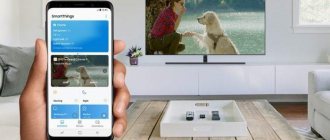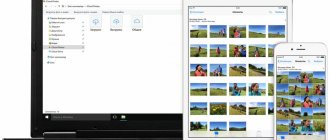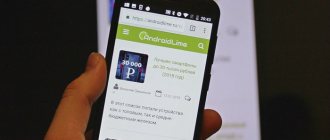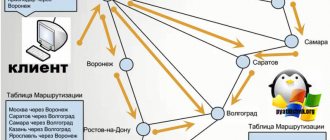Home / Lifehacks / Android / How to watch movies via phone on TV. All simple methods + instructions
AndroidLifehacks
January 12, 2022
Most users store a lot of necessary and useful information on their smartphones; also, a subscription to some online cinema may be connected to their IP, but sometimes there may be a need to watch media data on a big screen, and users have a question about how to watch movies via phone on TV.
Several of the simplest connection methods are given in this material.
The essence of the problem
Files located on a smartphone may be difficult to view on a small screen.
And some online cinema services, when purchasing a subscription, make it possible to use it only from one IP (although this is rare), that is, you will not be able to watch the film even on your computer.
In the case of media, most users first save it on a computer and then view it on a TV using HDMI or other technology.
But this is quite long and it is not necessary to do so. It is much more convenient to connect the phone directly to the TV.
There are several ways to do this.
The disadvantages of this connection are that most simple methods only involve displaying the phone screen on a TV monitor.
That is, with a vertical screen orientation, more than a third of the TV monitor will be occupied by empty black fields, and the image will still not be displayed in full size.
However, for most file types, the problem can be solved by expanding them to full screen.
The advantage of this approach is that you can actually use all the functions of the phone, but on a larger monitor. To control, you will still have to hold the smartphone in your hands and use the touch screen, since most connection methods do not involve controlling a mouse on a smart TV or a remote control on a regular TV.
Technical requirements
Perhaps we have talked in as much detail as possible about how to watch movies on Android. But all this won't work if your device doesn't meet certain requirements. If you really like watching movies, we recommend that you pay attention to the following parameters when choosing a smartphone or tablet:
- Screen creation technology - you don’t even need to think about TFT or TN. You need a display made using PLS, IPS or AMOLED technology, as this will provide you with comfortable viewing angles.
- Screen diagonal is not the most important parameter, but everyone understands that watching movies on five inches is more comfortable than on four.
- Display resolution – it is advisable to purchase a device whose screen has at least HD resolution. Only in this case you will be able to watch movies in good quality.
- 4G support is important for owners of unlimited tariffs. But you can do without it using Wi-Fi.
- Processor - must consist of at least four cores. Do not forget that when viewing online, resources are spent not only on processing the image, but also on loading it, as well as on some other background processes.
- RAM - its volume must be at least 1 GB.
- Battery - if you do not want to be tied to an outlet, then its capacity should be as high as possible. Although this is not so important if you purchase a device with an AMOLED screen that has low power consumption.
HDMI
Many modern phones have a special mini-HDMI connector into which a mini-HDMI to HDMI cable is connected to connect to a TV.
If there is no such connector, then you will have to purchase a special mini-USB-HDMI adapter, with which you can connect a standard symmetrical cable to the phone, and the other end to the TV.
To connect and configure, follow the algorithm:
Rice. 1 Cable
Step 1. Connect the miniUSB-HDMI adapter to the corresponding connector, if necessary, and plug one end of the HDMI cable into it, or directly plug the miniHDMI cable into the corresponding port (the phone may not be turned off);
Rice. 2 Connection
Step 2. Connect the second end of the cable to a standard HDMI connector on the TV (the TV must be turned off) and turn on the device;
Fig.3
Step 3. In the usual way, which differs depending on what kind of TV you have, go to the menu of all device connections and in it select the HDMI output to which you connected the phone (if there are several of them).
Further settings are usually not required, since all modern devices, both phones and TVs, independently adjust the image to synchronize with the monitor.
The picture should immediately appear on the screen.
Important ! The traditional “disease” of this connection method, characteristic of both connecting PCs and smartphones, is that no sound is output to the TV speakers. It is not always possible to solve the problem technically, using settings, since it is not always clear why it occurs. Therefore, it is recommended to simply break the connection and make a new one.
Difficulties arise if automatic image adjustment does not occur.
In this case, you need to open the screen settings in the smartphone settings and manually adjust the screen/image resolution, etc. so that they correspond to those stated in the TV data sheet.
Such settings are not available for change on all phones, the menu is very different and can be complex, so it is recommended to try other methods first.
Pros:
- Sound problems;
- Difficulty setting up the screen;
- Not all smartphones are generally capable of working in this format.
Minuses:
- Simplicity with hassle-free synchronization;
- Low cost - you only need a cable and an adapter in some cases;
- If the USB connector is free, then you can connect the phone to the network so that it does not suddenly run out of charge;
- To simplify the process of working via Bluetooth, you can connect a mouse, gamepad or keyboard to your smartphone, which will make the work process easier.
One way or another, this is one of the most popular methods among users also because often smartphones are immediately equipped with all the necessary adapters.
↑ Cinema HD
An application that can search for movies on numerous resources, so users do not have to install additional programs. The Cinema HD interface is intuitive and simple. After opening the application, a window will appear on the display with a list of films in the “New” section (if necessary, the category of films can be changed in the settings).
To fully familiarize yourself with the functionality of the program, click on the 3 bars located in the upper left corner. Here, in addition to changing the category, you can turn on the last movie you watched, go to a bookmark, open a queue or list of watched movies, and also go to the HD Cinema
.
In addition, movies can be sorted by date, year, popularity or attendance. To do this, click on the ellipsis, then “Sort” and select the one you need.
↑ Advantages of the application:
- convenient search;
- wide selection – Cinema HD finds films, TV series, cartoons, animated series, anime and even television shows;
- the ability to set the quality corresponding to the speed of the Internet connection (from 240p to 4K);
- several types of voice acting, as well as subtitles;
- the ability to broadcast movies on a TV screen;
- low requirements – the application works on all Android devices with OS version 4.0.3 and higher;
- Android TV support;
- Russified interface.
Changes in the version of the Cinema HD 2.0.3 application:
Show/Hide text
- New video source Kinobase (HLS/MP4, 1080p, subtitles)
- New video source Cdnmovies (HLS, 720p - auto, only TV series for now)
- Subtitle support on Seasonvar
- Fix: video sources
- Other amendments
Android required:
4.2
Developer:
-
Google Play:
absent
Russian interface:
Yes
Current version:
2.0.3
↑ Download Cinema HD
USB cable
Another very simple method that does not even require additional cables and adapters, but it also has a number of disadvantages.
In order to connect your device and your TV, you only need a fiber-optic USB cable, which comes with almost any phone.
Next, follow the algorithm:
Rice. 4 Connection type
Step 1. Connect the cable to the USB port of your TV - currently such a port is available on absolutely all models and you do not need any adapters (the TV must be turned off at this time);
Rice. 5 Setting up work
Step 2. Connect the mini-USB plug to the phone, after which the corresponding menu will open in which you will be asked to choose what exactly you need to do - select Enable USB storage , because with this approach your device simply works like a flash drive;
Rice. 6 TV setup
Step 3. Turn on the TV and go to the menu to the list of connections - this should happen differently on different device models - select USB output in the menu.
When using this method, your smartphone works as a memory card, a file archive, that is, you will not see your desktop - only a list of folders on a black background.
Using the TV remote control, switch between folders and directories, external and internal phone memory, and select the files you need.
Pros:
- Very low price or completely free, since fiber optic cable comes standard with almost all smartphones;
- There are no problems with sound, since you are simply playing the file from the drive;
- There is no need to adjust screen parameters;
- Absolutely all smartphones, even weak and old ones, support this format of operation.
Minuses:
- Inability to watch videos online – you can play/view only what is in the phone’s memory;
- You cannot connect a keyboard or mouse for ease of use because your phone is not considered a smart object by the system;
- You can't see the desktop etc.
However, the method is popular if you need to look at a photo. Downloaded videos, play music. Moreover, there are almost never problems with file incompatibility. And you don't need to configure anything.
Download videos from the Internet directly to your device.
You can save a video file to your phone or tablet from the Internet using special applications. Documents by Readdle is good for this. It is easy to use and has a fairly simple interface.
You need to copy the link to the file of interest, then open the application, then follow the link from it to the 9xbuddy.app website.
There will be a special field in which you paste the link and click “Download”, then set the desired video parameters and “Download” again.
The video can be found by logging into the application in the “Downloads” folder.
By the way, to protect your files, you can set a separate password to enter the application.
MHL
Strictly speaking, this cable combines the advantages of USB and HDMI cables.
Its advantage is that in addition to the fact that it transmits the picture to the TV monitor in HD format, it is also capable of simultaneously charging the device from the TV circuits, i.e., ultimately, from an alternating current network.
The cable combines the best features of HDMI and USB without requiring you to plug your phone into a charger.
Connecting using this technology occurs in exactly the same way as in the first described method - you even need to look for the signal output there, that is, it will be designated as HDMI.
In essence, this technology is HDMI for smartphones, and is supported by almost all modern devices.
Rice. 7 Plugs
Pros:
- Possibility of transmitting high quality images;
- There is no need to additionally connect the charger;
- A simple connection method, just like HDMI.
Minuses:
- The need to adjust the image in some cases;
- Not all TVs and phones support this connection method;
- The cable, most often, has to be purchased separately, despite the fact that it is not very cheap.
The technique is not yet very widespread, since it is relatively new, and not all users yet know about it.
Rice. 8 The meaning of the technique
Ivi app
Ivi is an online cinema that gives users access to a huge collection of films and TV series in Russian and other languages, in HD and SD quality.
More than 10,000 TV series and films are available for downloading and viewing; the function is available only by subscription (only from 3 dollars per month, 0.5 $ for access for 14 days). When you subscribe, built-in advertising is also disabled and access to high-definition videos is provided.
Let's show you how to download movies through this application:
- Subscribe and pay for a subscription to Ivi;
- Select the desired movie for later viewing;
- Click on the download icon;
- Select format, quality and audio track.
After downloading, the film will be available for viewing via the built-in player without the Internet during the subscription period. It is also convenient to watch movies through separate video players, see our review of the best of them.
Wireless connection
Connecting your phone wirelessly is much more convenient than all the methods described above, which is obvious - you don’t need to connect the device, physically fixing it near the TV, fear that the phone will run out of power while watching, etc.
In addition, this method guarantees the simplest possible control of playback parameters using a phone from a fairly large distance.
However, this method also has its drawbacks. Firstly, it is not supported by all smartphones and not all TVs, and secondly, using Wi-Fi speeds up battery drain, so it is important to charge the smartphone in time when it is transmitting a signal to the monitor.
Special software is also required.
You need to select it depending on the phone model and TV model.
The connection method is available only to owners of smart TVs equipped with a Wi-Fi module, since it is through it that the connection occurs.
Such TVs are quite expensive, but you can buy a separate Wi-Fi transmitter connected to the TV, which, however, is also not cheap.
Another disadvantage of this approach is that in the vast majority of cases, careful fine-tuning of both devices is required.
Google Play Movies
The service gives access to a huge collection of films and television shows that can be downloaded to your phone for later viewing without the Internet.
Access to films and TV series offline is exclusively on a paid basis, and the user has the opportunity to either purchase the film forever or rent it for a while. The cost of renting is lower than buying.
To view, you can use any player on your phone or use the built-in player through the service.
When purchasing a movie, pay attention to what language it is available in. On the main page of the service, films are mainly displayed in English, but you can also find versions with Russian translation.
To purchase, you must have an account in the Google system, connect a bank card to it and top up your account with the purchase amount.
Advantages:
- Offline access;
- Large collection of films, series and TV shows in different languages;
- Opportunity to save on purchase by renting.
Connect via Wi-Fi
To establish a connection, you will need a fairly powerful smartphone and a TV with smart TV function.
Next, follow the algorithm:
Rice. 9 Enable network search
Step 1. Turn on the TV, activate the wireless module from the remote control, if necessary, as on some older models;
Rice. 10 Enabling Direct on the tablet
Step 2. In your mobile device, follow the path Wireless connections - Wi-Fi - WiFi Direct (in fact, problems may arise already at this stage, since not all even modern smartphones have this function and it is impossible to solve the problem one way or another) ;
Rice. 11 Direct's work
Step 3. Wi-Fi Direct may also not be represented by a separate button. And to enter the Advanced menu in the Wi-Fi section - this depends on the phone model and software version, one way or another, you need to launch this function;
Rice. 12 Network search
Step 4. Using the remote control, go to your TV’s menu in the Connections and start searching for a network - the exact algorithm of how this is done varies depending on the TV model (the example from the screenshot shows that on Samsung brand TVs you need to follow the Source path à Network), sometimes you can open this menu using a special button on the remote control;
Rice. 13 Connection with telephone
Step 5. Here we also go to the Direct section and after finishing the network search, select your phone from the list of available connections found (after initiating the connection from the TV, your smartphone may receive a request to allow this connection - allow it).
As soon as the connection is completed, the image will begin to be transmitted from the phone to the TV, and the sound is also transmitted normally in this case. But this method completely duplicates the smartphone screen on the TV. In this case, as well as when connecting via HDMI, you can connect a keyboard, mouse, or gamepad via Bluetooth to some devices, but in most cases, a mouse or remote control, which is used for a TV, is sufficient for comfortable control.
Is it possible not to convert to MP4?
Sometimes, especially if the file is large, this can take a long time and slow down the computer. For such cases, you can make your life easier by downloading a player from the App Store that will support other formats and use it instead of the standard “Video”.
Among the most common playback programs are Oplayer, PlayerXtreme, VLC for Mobile.
They all work very simply. Download the program, then connect your iPhone or iPad to your PC, and then go to the iTunes application.
Go to shared files and select the recently downloaded and installed player there, click on the “Add” button. There we look for what video we are interested in, add it - and that’s it. Enjoy watching!
External module
A separate difficulty is connecting an external WiFi module to a TV that initially does not have such a function.
Follow the algorithm:
Rice. 14 Module connection
Step 1. Connect the module to the TV (turned off);
Rice. 15 Module activation
Step 2. Turn on the TV and turn on its menu - go to the Connections (Source);
Rice. 16 Connection
Select your module by name among the connections and connect.
Normally, no other actions are required from you - the module will work and the TV can be connected to WiFi. But in some cases, equipment conflicts are possible, the need for careful IP adjustment is another matter. However, if the module was successfully connected, then you can then proceed according to the standard scheme described in the previous paragraph.
Videoder app
Initially, the Videoder application was created for phones as a tool for downloading videos from Youtube hosting. Currently, downloading from more than 50 diverse sites is supported. The program allows you to download not only movies and TV series to your phone, but also music in the desired quality.
Videoder application features:
- downloading videos from platforms YouTube, Instagram, Facebook, Hotstar, VKontakte, etc.;
- access to video recordings in 4K format;
- batch download of selected files when connected to the network;
- accelerated boot process by creating multiple network connections;
- the ability to edit the covers of downloaded files;
- When copying a link, the program will automatically offer to download the selected content.
Verdict
There are many different ways to download content on Android for offline viewing without the Internet. We have listed some of the best methods to achieve this goal. If you're a big fan of subscription-based streaming services, Netflix and Amazon Video are great ways to watch content offline without the Internet. But if you're looking for something with a slightly larger library, Google Play Movies is your best option. They're a little more expensive since you have to buy and rent content for each movie or TV show, but they have a lot more content to consume, including the popular HBO series Game of Thrones.
What's your favorite way to watch content offline without the Internet? Let us know in the comments section below.