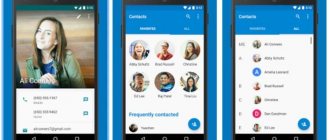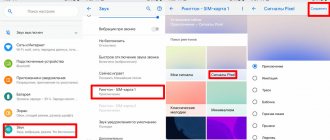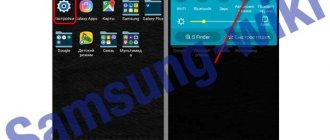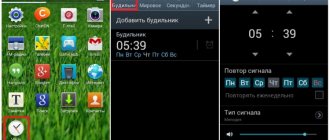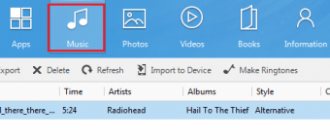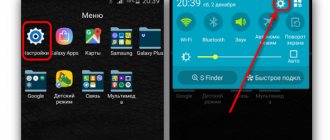A modern phone stores about 1000 pieces of music; users have access to dozens of different melodies, which they can later install on their device. At the same time, it all depends on the phone manufacturer; some operating systems contain standard and outdated ringtones, while some, on the contrary, add new songs to their everyday life. It’s worth taking a closer look at how to put a song on your phone so that a certain melody plays when making calls, what you need to do for this, and what applications you should use.
How to replace the ringtone using standard Android tools
A smartphone comes with a specific set of ringtones by default. To select another, you must do the following:
- Open device settings.
- Find the “Sound” section.
- For operating systems of earlier versions (4.X and older), you need to click on the settings button (gear).
- On phones with pure Android and MIUI shell, select “Ringtone”. In Huawei and Honor - “Call melody”.
- If a window pops up asking you to select a program with which to find audio to install on a call, then you need to click “Multimedia storage”. This is a folder with standard ringtones.
- The last step is to choose a ringtone. To set the standard sound, you need to find the item that says “default” in brackets.
Note. The manual does not indicate the exact location of the parameters because the names of the options differ on devices from different manufacturers. For example, smartphones with MIUI and EMUI shells have different interfaces. The same goes for a clean operating system (official or hacked). But the essence of the settings does not change. It is recommended to search for similar items.
In pirated firmware and OS versions below 4.4.x, an error often pops up when selecting a multimedia storage. The solution is to use a file manager. Standard ringtones are located in the “ringtones” folder in the following directory: “/system/media/”. The files in this path are system files and are therefore hidden by default. To view it, it is recommended to use a custom explorer that requires root access. To install a ringtone, you will need to go to the folder, hold your finger on the selected ringtone and press the appropriate option.
Similar errors appear due to contradictions in the system code. For example, when using outdated programs to obtain root rights. To solve the problem permanently, it is recommended to reflash your Android gadget.
Using the music player
There are several ways to set a ringtone for a call on Android. The simplest one is to use a music player for this purpose. However, a third-party solution will not work! You need to launch the pre-installed player, which is usually called "Music".
Step 1 . Launch the application and select the song you want to set to ringtone.
Step 2 . Hold your finger on that song until the context menu appears.
Step 3 . Select “Use as ringtone” or “Set as ringtone”.
Attention: this method may not work on new smartphones. It all depends on the specific branded shell. In many of them, you can install music on a call only in other ways - the player is not suitable for these purposes.
Setting the melody through the “Settings” section
This method works on the vast majority of smartphones. In order to put a song on a call, you need to do the following:
Step 1 . Go to "Settings".
Step 2 . Go to the "Sound" section. It may also be called “Sounds and notifications”.
Step 3 . Here click on the “Ringtone” item. It may also be called “Phone ringtone”, “Ring tone”, etc.
Step 4 . At this step, you may need to select an application with which to view your media library. For example, you can use the ES Explorer file manager for this.
Step 5 . Select the song you want to use as a ringtone.
That's all! In the same way, you can set a melody for SMS on Android - in this case, you should be interested in the “Default notification melody” item.
On modern smartphones running more current versions of Android, the procedure may be slightly different. For example, on Xiaomi devices (MIUI shell) you need to do the following:
Step 1 . In the settings, select the “Sound and Vibration” section, and then click on the “Ringtone” button.
Step 2 . If you wish, you can choose a melody from the available ones. If you want to install a custom track, then select “All ringtones”. On the page that opens, click “Select a ringtone on your device.”
Step 3 . A window will appear where you can specify the source. It is most convenient to make settings through Explorer, but you can use another method. After this, all you have to do is select the desired track and click “OK”.
Please note that with this method you will set a ringtone for all incoming calls. Custom melodies can be configured separately through contacts.
Using the Contacts app
At one time, even Symbian-based smartphones allowed you to set a specific melody for each contact. You can do this on Android as well. To do this, you must follow these instructions:
Step 1 . Go to the "Contacts" section.
Step 2 . Select the contact you are interested in.
Step 3 . Here you need to click the “Change” button. It may look like a pencil or hide under the ellipsis located in the upper right corner.
Step 4 . Now you just need to click on the three dots. In the pop-up menu, click on “Set ringtone”.
Step 5 . Select the application that will be used to view the list of songs stored on the device.
Step 6 . Select the folder with MP3 songs, and then the song itself.
Step 7 . Save the result by clicking on the checkmark.
Please note: the ringtone setting process may vary on some smartphones. Everything, again, depends on the branded shell - each manufacturer is sophisticated in its own way. Our example is given for “pure” Android installed on devices of the Nexus family.
On Xiaomi devices the order will be slightly different. For example, by selecting the desired contact you do not have to go into editing mode. In the same window, just click the “Default melody” button. After this, a new window will open in which you can set the ringtone (we have already told you how to do this).
Installation using File Manager
The second way to install a melody is using a file manager. We find the icon called “My Files”, “File Manager”, “Files”. You also have the opportunity to use third-party file managers.
Next, you select the music folder where the future ringtone is located.
In order to open the option for this file, you need to pinch and hold it with your finger. In an additional window you will be offered to send via Bluetooth, copy, cut, move and much more. You need the “Use as ringtone” option.
ADVICE! If you do not immediately see this inscription, find the ellipsis and open another additional window where advanced features will be located. Next, you also select “Use as a signal” and the job is done.
All songs are selected and saved to the incoming call ringtone.
Using Third Party Applications
You can also use third-party utilities to change ringtones. They often make the process a little more convenient. We recommend trying out Rings Extended, GO SMS Pro and RingTone Slicer FX. They all differ in their functionality, providing more advanced options for installing ringtones.
Using the music player
There are several ways to set a ringtone for a call on Android. The simplest one is to use a music player for this purpose. However, a third-party solution will not work! You need to launch the pre-installed player, which is usually called "Music".
Step 1 . Launch the application and select the song you want to set to ringtone.
Step 2 . Hold your finger on that song until the context menu appears.
Step 3 . Select “Use as ringtone” or “Set as ringtone”.
Attention: this method may not work on new smartphones. It all depends on the specific branded shell. In many of them, you can install music on a call only in other ways - the player is not suitable for these purposes.
How to change the default ringtone?
The Android operating system already has a good collection of ringtones. You can select any of them and set it to ring. To do this, follow the steps given below.
- Go to the Settings menu and find the Sound option
- Select the SIM card for calls to which you want to change the ringtone
- Select ringtone category
- Select the ringtone itself and click save
Android or iOS
First you need to figure out what operating system your smartphone runs on. Currently, the most popular platforms are Android and IOS. Only iPhones and other equipment run on IOS; a huge number of gadgets are produced; most manufacturers work with it because of its simplicity and accessibility. These are smartphones, Fly, Alcatel, Lenovo, Sony, Huawei, the now popular Xiaomi and others.
For a Russian person, Android is a more convenient and acceptable operating system, since most of the phone’s functions will be completely free. But putting a melody on an iPhone will cost money. By the way, there are phones on another platform called Windows Mobile. It's similar to Android, but only a few people run it, like Nokia and HTC.
How to set your own music or song for ringtone?
Unfortunately, this item may differ on different devices, so we will describe two ways to set a downloaded song or music as a ringtone.
Through the ringtone selection menu
I recommend starting with this method, since it works on most devices and is provided by the built-in capabilities of the Android OS. From the previous paragraph you already know how to enter the ringtone selection menu, please repeat the steps described above and go to the category selection window, and then follow the instructions below.
- Go to "My Signals"
- Click on the "+" in the bottom corner
- Select the desired song in the file manager
- Click "Save"
Tele2: Gudok and Gudok+
The cellular operator Tele2, like the telecommunications company Beeline, also has two main services that replace the standard sound signal while waiting for a connection with a musical composition - Gudok, as well as Gudok+.
Description of service and cost
These functions differ in the following parameters:
| Horn | Gudok+ |
| Install only two ringtones per phone number. | Installation of three or more melodies on one user tariff plan. |
| Inability to purchase a premium composition. | Access to all premium music tracks. |
| Paid feature: Beeper of the day. | Possibility to activate the Hooter of the Day service. |
| Inability to upload your own ringtone. | Permission to use the Own beep option. |
The cost of these services will be as follows:
- the daily subscription fee for the Gudok option is 3 rubles;
- The extended package Gudok+, which contains the services of the Dial of the day, Your own dial tone, Melody as a gift, will cost a mobile communications user from the Tele2 company 4 rubles 50 kopecks per day.
The full catalog of musical and humorous compositions can be viewed on the specialized website of the mobile operator Tele2.
How to set a ringtone on a smartphone with pure Android 8.1.0
First, we’ll show you what you need to do in order to set a ringtone on a smartphone with pure Android, that is, on a smartphone without third-party shells from the manufacturer. An example of such a smartphone are devices from the Google Nexus and Google Pixel lines. In our case, it will be Google Nexus 5X with Android 8.1.0.
First you need to open Android settings. This can be done in several ways. For example, you can use the desktop icon or find the Settings app in the list of all apps. But the easiest way is to open the top curtain and press the settings button.
After opening the settings, you need to go to the “Sound” section.
As a result, a page with sound settings will open in front of you. Here you can adjust the volume of the ringer, alarm clock, and also change other parameters regarding the playback of sounds. Among other things, there is a “Ringtone” section, open it in order to set a melody for the call.
After this, a list of standard ringtones will appear in front of you and you can set one of them. But, if none of the standard ringtones suits you, then you can add your own ringtone. To do this, click on the “Add ringtone” link, which is located at the very bottom of the list.
After this, a file manager will appear, with which you can select a melody. By default, the file manager opens in the "Recent" tab. To go to other file sources, click on the button in the upper left corner.
After clicking on this button, a menu will appear in which you can select the source from which you want to select a melody. If the melody you need is stored in the device’s memory, then click on the name of your smartphone. Also, using this file manager, you can select a melody that is stored in cloud storage, in the “Downloads” folder or in other places.
After you select a melody in the file manager, you will return to the list of available ringtones.
Now, in order to set a ringtone, all you have to do is select the added song and click on the “OK” button to save the settings.
Let us note once again that the instructions described above apply to smartphones with pure Android, without any third-party shells. If you have a smartphone with a non-standard shell, then the process of setting a ringtone may differ. But, even in this case, the differences will not be significant and using the information from this article you will be able to figure it out. As an example, we will additionally look at the process of installing a melody on a Samsung Galaxy S4 smartphone with TouchWiz shell.
Changing ringtone on Android 8.0
On Android 8.0, the path is slightly different: Settings → Sound → Advanced settings → Ringtone → Media storage.
MegaFon: Replace the dial tone
The Change Tone function from the cellular operator MegaFon provides customers with the opportunity to change the standard sounds of the call waiting signal, not a musical composition or a humorous sketch with a specific name.
Description of service and cost
The Replace beep service has many subsections and additional options that a mobile communications user from the telecommunications company MegaFon can connect to his phone number. You should consider in as much detail as possible each of the provided features of this offer from the cellular operator.
You can replace the beep with the following types of compositions:
- Tune from the Hit Parade is a proposal that lives up to its name. During a voice call, the caller will listen to a popular musical composition or a joke;
- A personalized dial tone is a more personalized approach to getting rid of the standard ringtone. This feature provides access to humorous sketches or songs that include the name of the cellular operator customer;
- Music channel - in this offer, instead of one melody, the user is provided with all kinds of compositions of a specific musical genre: classics, chanson, rap, rock, pop music. It is possible to connect only one Music channel to one phone number;
- Music box - three random melodies that correspond to one user-selected genre;
- Melody like a friend's - a copy to your own device of any composition instead of beeps, which is connected to another phone number.
The cost of connection will depend on the type of composition connected to the mobile phone number:
- subscription fee for the service - 3 rubles per day;
- melodies with daily payment - 1 ruble per day;
- compositions with a one-time payment - 30 rubles;
- ringtones with a monthly subscription fee - from 30 rubles;
- Personalized beep function - from 20 rubles per month.
During the first connection to the Replace Dial service, the user of the Megafon mobile operator is given a seven-day free trial period of using this function.
How to connect and disconnect
You can enable the Change tone function in the following ways:
- by selecting the service of interest on a specialized website;
- by calling the toll-free number 0770;
- using the application Replace the dial tone from the mobile operator MegaFon;
- using the USSD command *551# to activate the Personalized dial tone function.
It is also not difficult to disable this offer. You can do this in the following ways:
- in your personal account on the official website of the mobile operator MegaFon;
- by dialing the special USSD command *770*12#;
- using a free call to the operator at 0770.
The feature is also disabled automatically when a user's phone number is blocked.
How to change the ringtone on Android using the file manager and phone settings
First you need to download the song you like and transfer it to a memory card or internal storage using any convenient method:
- connect to a computer via USB cable;
- through a card reader (if there is a connector in your computer or laptop);
- transfer via Bluetooth from another smartphone;
- download on your phone;
- via cloud storage.
These are some of the most convenient ways. There are a huge variety of them. Naturally, it is best to download through a mobile browser to the “Downloads” folder.
Then you need to act according to the previous instructions. But instead of media storage, you need to select File Explorer. With its help you will need to find the file and put the song on the call. If the standard explorer is not in the list, it is recommended to download the application via Google Play. One of the best utilities is ES File Explorer.
For Xiaomi phones
The manual for smartphones with the MIUI shell differs from pure versions of the Android operating system. Step-by-step instruction:
- Open mobile phone settings.
- Find the “Sound and Vibration” section.
- Go to the “Ringtone” tab. The list contains standard ringtones. At the top of the window is the “Select melody” option. In the pop-up menu, click on Explorer and find the file. Then you will need to confirm the changes.
Tip: Smartphones from the Chinese concern Xiaomi have a built-in file manager. There is no need to install a custom utility.
For Huawei and Honor devices
The following step-by-step guide is suitable for phones running EMUI:
- Go to the smartphone settings.
- Open the “Sound” tab.
- Select "Call Ringtone". Click on the desired SIM card, if there are two.
- Tap on the words “Music on device”.
Some Huawei and Honor phone models have the ability to set video to the call. To do this, you will need to click on “Video ringtones” in the fourth step of the instructions.
Android versions 8 Oreo and 9 Pie
For new firmware, you need to open the smartphone settings, select the item with sound parameters and click on the “Ringtone” option. In the pop-up window, click on “Multimedia Storage”. Next, scroll to the very bottom of the window and use the “Add ringtone” function. The system will open a standard explorer for the user to select an audio file.
How to set a ringtone on a Samsung smartphone with TouchWiz shell
If you want to set a ringtone for all contacts at once, that is, change the standard ringtone, then you need to open the settings and find the “Sound” item. In the case of the TouchWiz shell, this item is located on the “My Device” tab.
Once you open the Sound settings section, you will see a list of all the settings that have to do with sound. Here you can raise or lower the volume and set a ringtone for calls, messages and operating system notifications. In order to set a ringtone, open the “Ringtones” section.
After this, a window will open in front of you in which you can select one of the standard melodies. If you want to set your own ringtone, then you need to click on the “Add” button and select a file with a ringtone. After this, the melody you selected will appear in the list of standard ones, and you can set it as a ringtone.
As you can see, in this case, the process of installing a melody is slightly different from pure Android, but the differences are not too big. As on pure Android, here you need to go to the settings, go to the “Sound” section and add the desired melody.
How to Install Music on Nokia in the Contacts Application – Method #2
Sometimes it becomes necessary to distinguish a certain contact from the rest by means of a special call, so that it is immediately clear who the call is coming from. Setting a ringtone for a specific contact is possible through the “Contacts” settings menu:
- Launch the Contacts application and open the contact information page;
- Scroll down until you see the Ringtones section. Click on it and a dialog box will appear with three options:
- Default – use the default melody;
- Ringtones – select a melody for a specific contact;
- Go to “My Files” to select a ringtone file;
- Select “Go to my files” and find the MP3 file you want;
- Select an MP3 file and tap Done.
Installing Ringtones on Nokia Through the “Settings” Section – Method #1
To set an MP3 file as a custom ringtone for Android system, you need to follow these steps:
- Copy MP3 files to your phone. The standard Samsung Music Player application should recognize and see the files. Check if the music tracks have appeared in the Music Player application;
- Go to Settings > Sound > Device Ringtone. You will see a list of default phone ringtones;
- Click the “Add” button to launch the media manager application. If you have multiple file and media management apps installed on your phone, select Music Player from the pop-up window;
- You will see a list of music files stored on your phone. Select the one you need and click Finish.
The MP3 ringtone you selected will now be set as your ringtone. Repeat the same process to add other tracks to the list of default ringtones.
MTS: Gudok
The telecommunications company MTS provides its subscribers with the opportunity to connect to the GOOD'OK service. This feature replaces standard telephone beeps during a call with a user-selected melody. The entire list of musical works available to subscribers can be viewed on the website.
Description of service and cost
The GOOD'OK service is not a simple replacement for annoying mobile sounds during a call. The mobile operator MTS provides its customers with a whole list of paid functions, which should be analyzed separately.
Music box - allows the user to select several melodies at once, consisting of one package. They will be played randomly, the subscriber will not influence it in any way. This service is activated if the client has not selected a specific song for his phone number.
Its own wave is a function that provides a voice call not with a simple specific melody, but with all the songs of a specific genre that the user selects on the site. The music playlist is automatically updated every week, and the client can connect up to 6 different music genres to one phone number.
Catch GOOD'OK - the ability to copy a melody during a voice call from another user to your phone number. To do this, the subscriber must press the * key on the keyboard of the mobile device. However, the function is currently not available in some cities of the Russian Federation. The full list can be viewed on the official website of the service
Some features of the GOOD'OK service:
- the service does not operate outside the territory of the Russian Federation;
- when calling from a landline landline to a number with the GOOD'OK function, the service does not work;
- the function will not be valid when forwarding to another number;
- GOOD'OK replaces only long connection waiting tones; other voice call sounds will remain unchanged.
The cost of GOOD'OK from a mobile operator will depend on the type of melody being connected:
| Price category number | Price in rubles per month |
| 1 | 49,90 |
| 2 | 75 |
| 3 | 85 |
| 4 | 98 |
| 5 | 30 |
| 6 | 75 |
| 7 | 90 |
| 8 | 120 |
| 9 | 29,90 |
| 10 | 30 |
| 11 | 35 |
How to connect and disconnect
This function is connected in the following ways:
- in the user’s personal account on the official MTS website;
- in the specialized mobile application MTS GOOD'OK.
There are three main ways to disable GOOD'OK:
- USSD command *111*29#;
- through the subscriber’s personal account;
- in the mobile application of the company My MTS.
The function will be disabled immediately after submitting an application for refusal.
How to change the ringtone via the player
For “clean” firmware of the Android operating system, it is recommended to use a downloaded player. One of the most common utilities is PlayerPro. The software is available on the Play Market. Setting the ringtone is as follows:
- launch the application;
- provide access to multimedia content;
- open the folder with the audio file;
- click on the additional menu icon (three dots);
- select “Ring.”
Keep in mind that it is not recommended to download utilities from user forums and unverified sites. Extraneous files may become malicious and infect your smartphone with viruses. The advantage of the Google store is the presence of Play Protection, which checks each program.
Built-in player for Xiaomi, Huawei and Honor
On Xiaomi devices, you need to go to the “Music” (or “Mi Music”) application. Next you need to do the following:
- Provide access to files on internal and external memory.
- Find the track in the list, click on “More” or the three dots icon, select “Set to call”.
In the EMUI shell, the actions are similar. In the player you will need to click “All songs”, find the song, open the additional menu and select the “Set as signal” option. The system will ask you to select a SIM card.
Create a “ringtones” folder on Android 8 and 9
The essence of the method is to create a folder with ringtones in a specific directory. The operating system stores all standard ringtones in this directory. To install a song for a call, you will need to move the audio file to a folder. For the next instructions you need to download a file manager. The most convenient are ES File Explorer and Solid Explorer. The following step-by-step guide is written for the second utility:
- Launch the explorer program.
- Go to the tab with internal storage. In the root you need to create a folder called “ringtones”. To do this, you need to click on “+”.
- The next step is to transfer the song. To do this, click on the file and hold your finger until the context menu appears. Use the “Copy” option.
- Go to "ringtones". Insert song.
If the song does not appear in the list, then the folder with ringtones must be placed in the internal drive - “media” - “audio”. If the directory does not exist, you will need to create it.
How to set a ringtone for each contact?
You can also change the ringtone music for a single contact. To do this, you need to use the following tips:
- Select the desired contact.
- Click on the “More data” button.
Possible problems and methods for solving them
Although the operation looks very simple on the surface, many users complain that they do not have a track for the ringtone. Moreover, problems manifest themselves in different ways. It happens that the user simply cannot find the item on the phone that is responsible for selecting a ringtone. In this situation, it is important to note that the names of the menu items indicated when describing the steps to perform an action differ depending on the smartphone model. They may be called differently on your device, so be careful.
Another problem is that the song does not appear in the list of available ringtones. Here it is recommended to make sure that the track is saved in the internal memory and not on the MicroSD card. The file integrity factor is also important. You need to check whether it plays correctly through the built-in or third-party media player.
Finally, it also happens that a person follows the instructions, selects a track, but the melody is still not installed in the inbox. The occurrence of this type of problem is seriously influenced by manufacturer restrictions. On some smartphones, you can set the ringtone to a song whose duration is less than 30 seconds. It is possible that this is exactly your case.
Create a folder “Ringtones” and move the song there
Another way to put a song on a call is to create a “Ringtones” folder in the internal memory of the phone using a file manager and place the downloaded track in it, after which it will appear in “Ringtones”.
To do this, while in the root directory, click on the “+” in the lower right corner of Solid Explorer and select “New Folder”. Then enter "Ringtones" and click "OK" to save.
Move the song to "Ringtones". To do this, press and hold your finger on the audio file until additional options appear. Click on "Copy", go to the "Ringtones" folder and click on the "Paste" button in the lower left corner.
Now the ringtone will appear in the Settings → Sound → Ringtone → Media Storage menu and you can select it.
Sources
- https://linchakin.com/posts/5-ways-to-change-android-ringtone/
- https://SetPhone.ru/rukovodstva/kak-postavit-melodiyu-na-zvonok-na-android/
- https://FlackGames.ru/sravneniya/kak-postavit-melodiyu-na-zvonok.html
- https://zen.yandex.ru/media/mrandroidru/kak-postavit-melodiiu-na-zvonok-na-android-5e53d33efc020165b28c9c62
- https://zen.yandex.ru/media/id/5d1d83267782bf00adbe461c/kak-ustanovit-svoiu-melodiiu-na-androide-poshagovaia-instrukciia-5e04b1bb1a860800aff86d46
- https://SmartPhonus.com/%D0%BA%D0%B0%D0%BA-%D0%BD%D0%B0-android-%D0%BF%D0%BE%D1%81%D1%82%D0 %B0%D0%B2%D0%B8%D1%82%D1%8C-%D0%BC%D0%B5%D0%BB%D0%BE%D0%B4%D0%B8%D1%8E-%D0 %BD%D0%B0-%D0%B7%D0%B2%D0%BE%D0%BD%D0%BE%D0%BA/
- https://PureGoogle.ru/2019/04/set-ringtone-android/
Melody selection
This is interesting: How to turn off the MTS dial tone on your phone: yourself, free, via SMS + TOP 5 methods
The key problem is that the chorus of the song you like may not be available on the Internet and you will have to create the melody yourself. In addition, difficulties arise directly during installation. Smartphone users should carefully read the instructions and recommendations for selecting, downloading, creating and installing ringtones. It is also useful to familiarize yourself with how these procedures are carried out on phones with different operating systems. If all of the above steps are performed correctly, users will be able to get the desired result.
The simplest way to select a song for a phone call is to install ringtones , which are offered by the smartphone manufacturer. Standard ringtones are present on every phone, regardless of its model and installed OS . To select, you must go to the appropriate section of the menu.
Typically, manufacturers offer a wide range of compositions. Many of them may appeal to users. However, in most cases, the proposed melodies quickly get boring for gadget owners, and they want to replace them. In some device models, you can easily select your own audio file in the corresponding menu section, which greatly simplifies the situation.
If you can’t put on a melody, you can move your own file to the folder in which the system sounds are located. After that it will appear in the list of standard ringtones. This trick does not work on all phones, so in most cases users will have to resort to other methods.
Some phones of older models have problems with operation, which leads to ringtone failures. As a result, you will have to install them again, repeating the steps listed above.