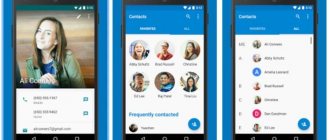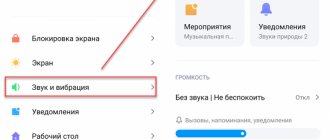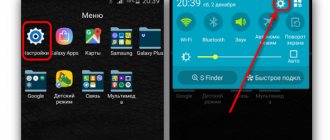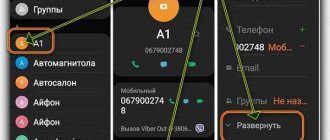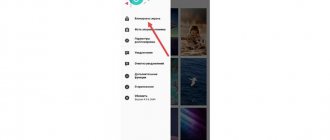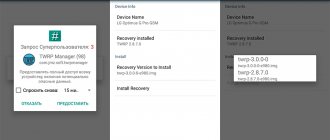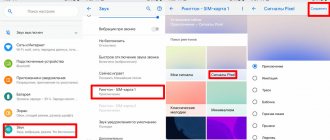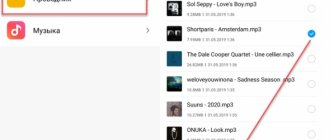Author: 05/08/2019
The standard options for ringtones cannot boast of variety, so most users prefer to install third-party songs for notifications. In addition, different tracks attached to contacts allow you to identify the caller without looking at the smartphone screen. Today you will learn how to set a ringtone on Samsung Galaxy.
This manual is suitable for all Galaxy models. Differences may include minor changes to menu items and interface depending on the Android firmware version.
Standard Android tools
To change the call, the standard functionality of the operating system is sufficient. Let's look at different options for setting the melody.
Phone settings
The most common way is through the smartphone settings. You need to open Android settings using the icon in the menu, desktop, or quick access panel. Then open the section responsible for sound parameters. On most Galaxy models, it's called Sounds and Notifications.
You will see a list of all the sound settings that the phone owner can change. Find the “Ringtones” subsection and open it. On the screen you will see a list of standard ringtones. When you switch, the new option is automatically played. If you want to stay with the standard melody, select it and press the “OK” button. It will apply to all incoming calls to your device. To use a third-party song as an alert, click the Add button.
The system will offer a choice of utility for viewing tunes on the device’s storage. You can use a third-party file manager or the standard Sound Selector tool. The utility will scan the entire phone storage and compile a general list of songs. Select the desired song and click "Done".
The program captures music files from the entire drive, regardless of folders. To quickly find the track you need, use the search by name and sorting sections.
Dialer app
You can also perform this operation using the standard application for making calls. You need to open the “Keyboard” tab and go to the additional menu, then click on the “Settings” item. Now select the “Call” section.
Possible mistakes
Even if you follow all the instructions, it is not always possible to change the music. This may be due to one of the following errors:
- The file format is not suitable for the phone model;
- there was a failure in the software; you need to reboot the device or reflash it;
- the musical composition was damaged or was not downloaded completely;
- changes were not saved.
If the music does not install, you need to try installing a different track. If the error repeats, you need to reset the settings to factory settings; the problem lies in the malfunction of the device. You won’t be able to change the ringtone if the cache on your gadget is dirty; you need to clear it through the “Settings” menu. It is important to make a backup copy before doing this so that personal information and files are not deleted.
Several simple methods available to Samsung users will allow you to put your favorite track on the inbox. In most cases, this action cannot be done the first time. If the changes cannot be saved, you should restart the device, clear the cache, or reset the settings to factory settings.
How to put music on a Samsung phone?
To install a specific ringtone, you must first download the music or select a standard ringtone. Devices from the Galaxy series are considered very popular in our market. They provide ample opportunities, are easy to use, and have a good design. But how to change the standard ringtone on Galaxy from Android?
There are two ways:
- Directly through settings.
- Through the dialer.
Installation using phone settings
How to put music on a call on Android? On a Samsung device, you need to perform the following algorithm of actions:
- Initially, open Android settings.
- Then proceed to the Sounds and Vibration section.
- Here you can set up alerts about various events, including SMS. Select the section with ringtones.
- You are provided with a list of different standard signals.
- If you want to put your own melody, then click on the “Add” item.
- Launch Sound Selector.
- Select a melody from the list. If it is located in a folder, then click on the appropriate item and specify the path.
- Add a melody, after which it will be set as a ringtone.
Via dialer
Important! This instruction is only relevant for the standard “Phone” application on Samsung. If you use a third-party dialer, then it does not have such an option; you must select the signal directly through the settings.
Need to:
- Open the Phone application.
- Go to dialing.
- Click on the three dots to open the menu.
- Select the “Settings” section.
- Go to "Call".
- Next, proceed to “Melodies and key signals”.
- Click on the ring tone selection.
- Select one of the standard signals, or add your own according to the previously described algorithm.
Odin does not see Samsung phone in Download mode
How to set a ringtone to a contact on Samsung?
Additionally, you can set a specific melody to a separate contact to immediately determine who is calling you. But this option is not supported on a number of Samsung devices. Therefore, you will need to use a third-party application - Ringtone Maker.
Important! To set a ringtone to a contact, it must be saved in the device memory and not on the SIM card. You can copy the data to use this option.
Ringtone Maker
Instructions for users:
- Initially, download the Ringtone Maker app to your smartphone from the official store.
- Launch the program.
- The application displays a list of melodies contained in the device's memory.
- Select one of them, click on the icon with three dots next to it.
- Click on the “Put on contact” item.
- Select a number from the list.
- Click on the contact and the procedure will be completed.
No third party software
On a number of smartphones from the Korean manufacturer, you can cope without third-party software. Required:
- Open the standard Contacts application.
- Launch the additional actions menu with three dots.
- Go to "Settings".
- Select "Contacts".
- Click Show Contacts.
- Choose to display them on your device.
- Open your contact list again, find a person from the list.
- Click on the pencil.
- Select the item to set the ringtone. It can be added if it is missing.
- Confirm the launch of the Storage application.
- Choose a suitable melody.
- Save your changes.
Additional features
You can change other notifications in system settings. The device provides ample opportunities for adjusting alerts; the smartphone quickly adapts to the user.
—> —> —> —>
Hello! Today I will show you how to set a ringtone for a contact on a Samsung Galaxy phone. For each contact you can set a specific melody or mp3 track. For example, if your friend Petya calls you, a jazz melody will play, and if your wife calls you, you will hear an alarm siren))) Everything is very simple and fast. See the instructions below and write comments if something is not clear to you. Go!
On the main or secondary screen, find the Contacts icon and tap on it.
Look, you need to create a new contact. I could not find such an option so that I could add a melody to an existing contact (who knows, write in the comments). So, if you want to add music to a contact that is already in the database, delete it and create it again. On this page, at the bottom right of the screen, click on the round button with a plus.
Next, select a location to save the contact and click Select.
On the contact creation page, click on the More tab at the bottom.
At the bottom, click on the Ringtone field.
You will be presented with a page for selecting a default ringtone. If you want to add your own song, click the Add tab at the top right.
Next, you need to select an application to open the music section. Click on Select Sound.
Next, you need to select the music and mark it by clicking on the circle on the left.
Select a song and click the Done button at the top right.
All is ready. All you have to do is enter all the necessary contact information and click the Save button at the top.
Still have questions? Write a comment! Good luck!
Method 2: Third Party Software
There is software in the Google Play Market that offers a slightly more functional solution to the problem. Let's consider this method using the example of two types of applications - a music player and a melody editor.
Option 1: Samsung Music
Not every player allows you to set a ringtone for a contact, but this particular application was developed by Samsung, so it is maximally optimized for these devices. The player is not installed by default, but it can be downloaded from the Google Play Store or Galaxy Store.
- Launch Samsung Music and look for the desired song. To do this, you can use a special panel with categories.
In our case, we will use search. Tap the corresponding icon, find the track, call the context menu
and select “Install as”.
A screen with the function settings will open. You can program it so that either the entire track is played from the very beginning, or an excerpt selected in random order (most often it begins with the chorus), or part of the composition from a certain point. In this case, we will choose the last option. To do this, tap the corresponding item, and when playback starts, use the slider to determine where the melody will start playing when an incoming call arrives.
In the “Set as” block, tap “Done” and select the desired subscriber.
Option 2: Ringtones editor
Application programs of this type provide a more flexible tool for editing the audio track. In addition, some of them offer additional features, for example, the “Boost/Fade” effect and so on. Let's create a melody and put it on a contact using Ringtone Maker and MP3 cut.
- Launch the software and tap “Ringtone”. When you first launch the application, it will need to scan all the music on your phone. Click "Search".
After scanning, enter the name of the composition in the search field (or look for it in the general list), open the context menu, select “Edit”
and use the sliders to edit it.
Click “Save” and enter the name of the melody.
In the “Type” column, select “Ringtone”
tap “Save”, then “Assign to contact”
and select the desired entry in the phone book.
We are glad that we were able to help you solve the problem.
Add the Lumpics.ru website to your bookmarks and we will be useful to you. Thank the author and share the article on social networks.
Describe what didn't work for you. Our specialists will try to answer as quickly as possible.
Instructions
Open the smartphone settings and in the “Sounds and vibration” section, select the “Ringtone” subsection.
Next, click on the item of the same name and, depending on your desire, select one of the preset ringtones or click on the “Add” button in the upper right corner.
If you want to put your ringtone on Samsung for the first time, you will have to click on the “Allow” button to provide access to the file storage and only then select the required ringtone from the list of those available on your smartphone.
Setting a ringtone for a subscriber for Samsung based on Android 7
If you have a Samsung phone based on Android OS 7.X, then you can set a melody to a separate number as follows:
- Turn on your gadget;
- On the main screen, tap on “Contacts”;
- Click on the desired contact, then click on “Details”;
- Select "Edit";
- Tap on “See more”;
- Select "Ringtone";
- Click on the desired ringtone to assign it to a contact on Samsung, and then tap on “Ok”;
- Clicking on the arrow button in the upper left corner will automatically save all changes made.
How to download a ringtone to Samsung?
To download a melody from the Internet, first of all you need to go to one of the specialized sites, for example ringon.pro, select the track you like and download it to your smartphone’s memory.
After this, you can follow the instructions above and add a melody as the main one, but if you want the downloaded melodies to be in the same list along with the standard ones, you need to perform a number of actions.
Open the “My Files” application or any other file manager, look for the downloaded file in the “My FilesDevice MemoryDownload” folder and long press to select it.
In the upper right corner of the screen, click on the ellipsis and select “Copy” (or “Move” if you want the file to be deleted from the “Downloads” folder, but remain where you move it).
Go to “Device Memory” and select “Ringtones” (to set as a ringtone) or the “Notifications” folder (to set as a notification tone).
Click on the “Finish” button and wait for the file to be copied (or transferred) to the specified folder.
Now you can select a ringtone through the standard list of available ringtones.
See also:
Did it help you? Rate this article:
Method 1: Standard software
You can assign a unique ringtone to a specific subscriber on a Samsung device without installing additional software through the Contacts application.
- Open the phone book, select the desired contact, and when its “Menu” opens, click “Change” on the bottom panel.
Scroll down the screen, expand additional fields and tap “Ringtone” at the very bottom.
A list with standard sounds will open. Select any of them, move back a screen and tap “Save”.
Or set your own melody. In this case, we’ll find it in the device’s memory using a file manager, but you can even download the track from a cloud service. Click the “Add” icon in the upper right corner, select the application to search for a song,
we find it and confirm the choice. Now during a call from this subscriber the selected song will play.
How to set a ringtone for all contacts?
Open Settings.
Click on the "Sounds and Vibration" line.
Tap on the “Ringtone” item.
Now again on “Ringtone”.
Here is a list of available ringtones, choose the one you like.
If you want to set your own ringtone, scroll down the page and click "Add from phone."
A selection of melodies will open. As you understand, the ringtone must be downloaded to your smartphone - from the Internet or computer.
Since in our case the ringtone is located in a folder, select the “Folders” subsection, put a checkmark next to the melody (you can listen to it first), and then click “Finish”.
The melody has been set.
How to set a ringtone for a contact on Samsung?
As mentioned above, you can set your own melody for each contact. To do this, go to the Phone application.
Select Contacts.
Find the desired contact, tap the letter next to it.
Click "Edit".
Scroll down the page (if necessary, click on the “More” button), click “Ringtone”.
Specify a ringtone or upload your own as indicated in the previous method.
Return to the subscriber page and make sure that a new ringtone has been selected. Click "Save".
Sources used:
- https://os-helper.ru/telefon/kak-ustanovit-melodiyu-na-zvonok-na-samsung-galaxy.html
- https://samsung-wiki.com/kak-postavit-muzyku-na-zvonok-samsung.html
- https://info-effect.ru/kak-na-samsunge-postavit-melodiyu-na-kontakt.html
- https://kak-na-android.ru/kak-ustanovit-melodiyu-na-samsung-galaxy.html
- https://siteproandroid.ru/kak-postavit-rington-na-kontakt-na-smartfone-samsung-galaxy/
SHARE Facebook
- tweet
Previous articleConnecting your phone to your computer via USB and Wi-Fi
Next articleHow to make a SIM card that will fit a new smartphone