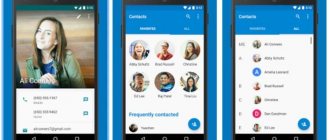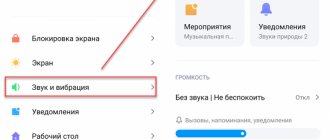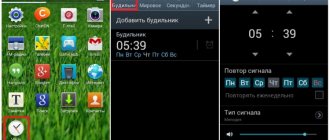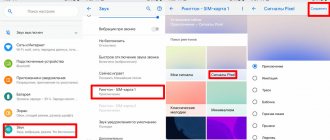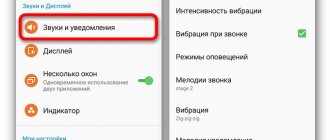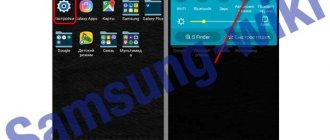Almost all applications on your smartphone by default have rights to show notifications, which will be accompanied by a sound effect. Thanks to such notifications, you can immediately understand that a message has arrived on social networks or instant messengers, a new level or option has appeared in the game, a discount in the program, important news and other events. But often some phones have sound notifications installed by default, which are very annoying with their sound and you want to change them.
If you also encounter this problem and don’t know how to set up notification sounds on Android, we recommend reading this material to the end. We have described all the possible ways to change sound alerts, both for all events and for specific applications.
Changing the notification sound through settings
You can change the sound using standard Android options, but specific menu items may differ depending on the version of the operating system. We have considered all options.
For Android 5,6,7
- On your mobile phone, go to “Settings” and select “Sound”;
- Next, you need to click on the “Default notification ringtone” tab;
- At the next stage, indicate where you want to change the sound from: from the standard set of your operating system or from a third-party application (by the way, they will be described below);
- Select a new sound from the list and confirm the operation.
Here you can also select the volume level. Please note that this can be adjusted separately from your phone's overall volume.
For Android 8.9
In these versions of Android, the menu items are slightly different from previous versions. Therefore, the procedure is as follows:
- Go to “Settings” of your gadget and select “Sound”;
- Next, go to “Advanced Settings”;
- The next step is to click on the “Notification ringtone” tab;
- You will see a list of available sounds to change. Choose the one you like and confirm the operation;
- Now all your notifications will come with the accompaniment that you set by default.
Changing the notification ringtone in Xiaomi
As you understand, some menu items and options are different in different Android shells, especially in Xiaomi. The MIUI operating system has its own ways of changing melodies, so if you are the owner of a Chinese device of this brand, your actions will follow the following algorithm:
- Open the “Settings” of the gadget and go to the “Sound and vibration” section;
- Here click on the “Notifications” tab;
- In front of you there will be a tile indicating a list of available melodies for changing. If you are not satisfied with it, click “All melodies” at the bottom and select from there;
- Once the sound is selected, confirm the operation and enjoy it when notifications arrive.
No option to use file manager
Many users are interested in how to set a ringtone to SMS on Android without using third-party applications. There is a way out of this situation. To do this, you will have to create several folders in the file system of your smartphone. This can be done using a standard file browser. At the same time, for maximum convenience, we recommend connecting the gadget to your computer. It is necessary to create subdirectories media/audio/notifications in the DCIM directory. You need to add a new sound to the last folder (notifications).
After that, it will appear in the standard notification tones. As you can see, setting the desired sound for SMS alerts is not that difficult.
How to set your own ringtone for notifications
If you are not satisfied with the standard list of ringtones on your phone, you can install your own. Again, this can be done in different ways here. We described for the pure version of Android and Xiaomi.
On most versions of Android
- Open any file manager and go to the “Internal Memory” section of your phone;
- Find the Notifications directory. If there is none, then create it;
- Move into it all the necessary sounds that you want to use as a notification sound. They must be in .mp3 format;
- Next, open the “Settings” of your phone, go to the notification sound control;
- Replace the sound there, and select “Multimedia Storage” as the source, indicating the path to this file;
- The new sound will appear in the general list, and you can add it to other sound alerts.
On Xiaomi phones
Again, the MIUI developers decided to add a separate option for their users so that they can easily integrate any sounds and songs for different notifications in their smartphone, so the procedure is somewhat simplified:
- Also go to “Settings” and click on the “Sound and Vibration” tab;
- Next, click “Notifications”, immediately click “All ringtones”;
- And here at the very top, click “Select a melody on the device”;
- Next, select “Explorer” or any other file manager and specify the path to the file. Please note that it must be located on your device and not on the SD card.
In the future, the selected sound will be available in the general list, and you can use it in other cases, for example, with an incoming call.
Conclusion
This article describes in detail how to set up a notification sound on an Android phone. The mobile device contains a lot of standard ringtones for notifications. If you don’t like any sound, use the third instruction and add your own melody. It is advisable to use short melodies lasting up to 3 seconds.
Sources
- https://androidp1.ru/android-postavit-melodiyu-na-sms-ili-zvonok/
- https://androidsfaq.com/kak-postavit-melodiyu-na-zvonok-ili-sms-na-android/
- https://poandroidam.ru/setup/kak-postavit-melodiyu-na-sms.html
- https://tehnotech.com/kak-nastroit-zvuk-uvedomlenij-na-androide/
- https://tarifkin.ru/mobilnye-sovety/kak-izmenit-zvuk-uvedomleniya-na-androide
- https://androidnik.ru/kak-ustanovit-rington-na-sms-na-smartfone-samsung-galaxy/
- https://mirinfo.ru/android/ustanovka-svoey-melodii-na-sms-dlya.html
- https://besprovodnik.ru/kak-postavit-melodiyu-na-sms-samsung/
- https://mrandroid.ru/kak-izmenit-zvuk-uvedomlenij-na-vashem-telefone-android/
- https://www.orgtech.info/postavit-melodiyu-na-sms-na-samsung/
- https://androfon.ru/article/kak-nastroit-zvuk-uvedomleniya-na-telefone-android
Change notification sound through apps
There are also specialized programs with which you can change any sounds on your phone, and we looked at several of these options.
Notification Catch App
- Download the application from Google Play and install it on your phone, then provide all rights for it to work correctly;
- Now you need to create a new profile in the program, which will be used to configure sounds. To do this, click on the “+” icon in the program;
- In the next window, enter the name of the profile, then in the next window click on the Default tab;
- Here, from the list, select the sound that will be used for notifications. All files are provided by the program. You can listen to each of them;
- Now go back to the home screen and click on the “Applications” tab there;
- Next, click the “+” icon to add a program to the list, where the alert sound will be changed, and indicate the previously created profile there;
- From now on, when notifications arrive, the sound will be the same as it was specified in the profile.
Using this utility, you can easily assign different sounds to each application on your smartphone, and you can also change them in a few clicks or delete them altogether. You can create an unlimited number of profiles.
Zedge
This is a universal utility for changing wallpapers, video wallpapers, ringtones, notifications on your smartphone in a few clicks. A huge database will be collected in front of you, where you can immediately select the option you like and install it without downloading anything from third-party applications. In our case, Zedge allows you to quickly replace the notification sound with any music, including new products for 2022.
- Download the program from Google Play and install it on your smartphone;
- When you first launch, provide all rights, otherwise the application will not be able to automatically install wallpaper, ringtones, and notification sounds;
- In the main menu, go to the “Notifications” section;
- Select a music track from the list. You can listen to it here in real time. This requires Internet access;
- Once you have chosen the option you like, click the “Install” tab at the bottom;
- From the list, select “Set notification”, and within a few seconds this music will be installed by default for notifications on your phone.
At any time you can change the sounds, both for notifications and for all other settings. If advertising bothers you, there is the option of purchasing the full version, which does not contain it.
Changing the notification sound in WhatsApp
WhatsApp users can change the notification sound through the settings of the messenger itself. To do this you need to follow these steps:
- Go to WhatsApp and click on the three dots in the upper right corner;
- In the menu that appears, click “Settings”;
- Next, select “Notifications” to go to the WhatsApp sound settings;
- Here we are interested in several tabs: “Notification sound” in the messages section, and the same parameter in the groups section;
- For example, select the first option for messages. Click on this tab and select where the songs will be imported from. In our case, we will use Explorer, since we have downloaded several songs in .mp3 format;
- Select the current track and confirm the operation. This completes the process of replacing the sound for WhatsApp notifications.
Why doesn't the melody install / crash / return to standard?
Some of the possible causes of errors:
- transferring tunes from internal memory to a memory card;
- installing a memory card;
- operating system (firmware) update.
Possible solutions to the problem:
- transferring ringtones to the phone’s internal memory, for example, to the Ringtones folder;
- reset settings to factory settings;
- flashing phone firmware (last resort).
I had a problem, I solved it today, regarding ringtones for contacts. They flashed the phone with a new one, and everything worked, but they said about the old one, it wasn’t fully flashed. I installed the version 4.1.2.
You need to reset program settings to default. Then everything will appear again. Go to settings - applications - ALL tab - menu (three dots in the upper right corner) - Reset settings - Yes
You can always make your phone special by setting original ringtones for calls, SMS, groups of contacts and an individual. Both standard tools and third-party applications available on GooglePlay are suitable for these purposes.
Changing the notification sound in Viber
- Open Viber messenger and click “More” in the lower right corner;
- Next, click on the “Settings” tab;
- Select the “Notifications” item and click on it to go to the sound settings mode;
- Here, click “Notification Sound” and in the “Sound” tab, select the required melody. You can select both system ringtones and those downloaded from the Internet.
Installing and configuring video for incoming calls
But if everything is simpler with melodies and music, then “video tones” for an incoming call is a special issue. Why is this even necessary, you ask. And yet, Android software developers have brought this opportunity to life. One such application is Videotones Pro or VideoCallerID.
Videotones Pro app
The Videotones Pro program, despite being paid, has simple and accessible settings that make it easy to install video on a call.
Select the desired video for incoming calls
Change the notification sound on Instagram
Most of you use Instagram and want to stay up to date, but the standard notification sounds are not particularly pleasing, so you can replace them:
- Open Instagram and at the bottom right side click on your account icon;
- Next, at the top of the screen, click on the icon with three stripes to enter the menu and select “Settings” at the bottom;
- Click “Notifications” and here select any of the items, for example, “Messages in Direct”;
- Scroll down the list of settings and click “Advanced settings”;
- Here you can change the sounds for each type of notification, for example, for messages in Direct, likes, comments;
- We'll look at Direct as an example. Click on this item to access the settings;
- Next, click on the “Sound” tab and select what you need from the list. Here you can select both the system version and the one downloaded from third-party sources;
- This completes the process of replacing notification sounds on Instagram on an Android smartphone.
Changing ringtones and sounds for notifications in the Android operating system is not difficult, and as you can see, there are plenty of options for this. If you are unable to change the sounds yourself according to our instructions, indicate in the comments the model and brand of your phone, as well as the application or section for which you want to change the sounds. The only advice is not to set long-duration melodies for notifications, otherwise they will greatly consume battery power with each notification and interfere with comfortable work with their sound.
Share link:
Method No. 3
Another way to add a ringtone to SMS on Samsung is to go to the Play Market and type SMS Ringtones in the search bar. The system displays several applications offering a large selection of files for messages. All that remains is to choose one of the proposed options and put it on the SMS in Samsung.
For convenience, such programs have several categories, namely whistling, short, funny, etc. If you wish, you can change the melody at least every day. This method is universal and suitable for all devices with Android OS. In this case, you won’t have to look for other solutions and waste time searching for ringtones for Samsung.