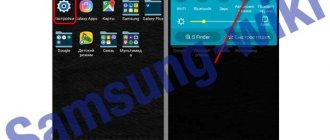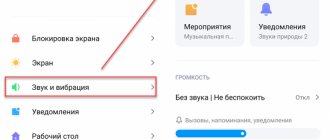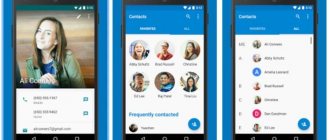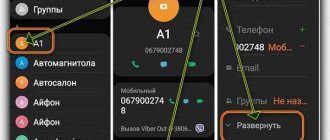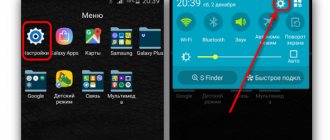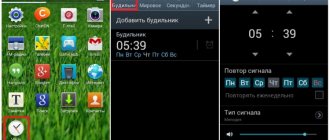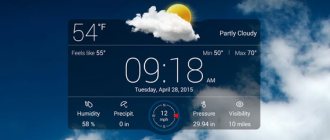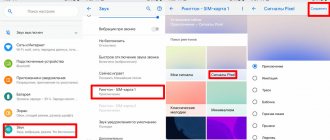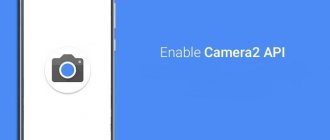Every owner of a Xiaomi phone knows that a standard call is represented by a template ringtone called Mi.ogg. However, not every user can easily replace the standard ringtone with their favorite music, which stands out among the surrounding sounds and emphasizes the individuality of the phone owner’s musical taste. The article describes algorithms for changing the ringtone. It also provides other tips for Xiaomi phone owners on how to set a ringtone for a contact, turn on the flash when calling, activate the rising volume function when calling, etc.
Changing the melody through a standard audio player
- Download the track to your phone in mp3 or ogg format. Be sure to remember which folder you downloaded it to.
- Open your audio player.
- Select the file you downloaded.
- Launch it.
- In the window that opens, select three points.
- Then you need to select the “Set to call” option.
You have installed the music you want to the signal of your smartphone. If you are not satisfied with it, changing the ringtone will now not be difficult for you. You can use standard ringtones.
Problems with changing ringtone
If the ringtone does not change:
- a track in an unsupported format is selected. To change the melody, use tracks with MP3, AAC or OGG resolution. View the type of tracks through the song information in the file manager;
- The maximum file size or playback time has been exceeded. Do not use songs weighing more than 15 MB and lasting longer than 10 minutes. It is recommended to trim songs using the built-in player;
- The audio track from the SD card is installed. The song may have been deleted or the flash drive may have been removed.
We make changes through the settings menu
You can also set a ringtone for a Xiaomi call through the Settings application.
- Find the Settings application icon on your desktop.
- Then look for the “Sound” tab.
- In the window that opens, find the “Ringtone” button.
- Here is a list of standard tracks for calls. If you want, scroll through and listen to them. If you like them, feel free to install them. But we need exactly our download. So click the "+" button.
- From the presented folders, select the one containing the downloaded music. By default this is the Download folder. If your audio file is not there, try searching in Music.
- When you find and click on it, you will be redirected to the list of your downloads. Choose yours. There may be more than one file, so it will take some time.
- Click on the circle on the right side of the audio file you need. It will turn blue.
- To confirm the installation, tap the “Ok” button at the bottom of the screen.
Change ringtone using third-party programs
You can also install it through third-party programs. For example, Zedge.
- Download and install from the link https://play.google.com/store/apps/details?id=net.zedge.android.
- Open the app and click on the three horizontal lines in the top left corner of the screen.
- Go to the "Ringtones" section.
- Select the one you want to install. There is a large selection of songs here, so we hope you find something you like.
- Click on the audio track you like.
- In a new window, open the menu by clicking on the white round button at the bottom of the screen.
- Next, all you have to do is choose where you want to install the audio file.
The application also has the ability to set live wallpapers. If you don’t like them, you can install regular ones. Changing the notification sound, setting different clocks and icons is not difficult. The application is free and freely downloadable on Xiaomi phones.
Setting a ringtone to a specific contact
In Xiaomi phones, it is possible to set different ringtones to specific contacts . To do this you need:
- Log in to the Contacts application.
- Select the contact for which you want to change the ringtone.
- Go to the “Default Ringtone” tab.
- You are in the system tracks library. To find your download, click on the big “+” button.
- Select the folder with the downloaded file.
- Once you open it, you will be in the list of your downloads. Please note that there are many different files. Look for the media file that you want to set as a call alert for this contact.
- Touch the circle to the right of it. It will fill in blue and you will see a checkmark inside.
- Click "Ok" at the bottom of the screen.
How to change ringtone on Redmi note 9
Many users are interested in the question: how to set a melody in Xiaomi for a group of contacts or how to reduce the notification sound so that the ring volume does not decrease. It happens that such a difficulty arises: let’s say the owner of a Xiaomi smartphone has already chosen a musical composition, but another one is playing - one that has already been deleted.
It happens that when trying to change the ringtone to Xiaomi, the owner of the gadget immediately displays a window like: “ There is an error .” Or you need music for the contact group in Xiaomi.
How to set your music to your alarm clock?
You can also set your call as an alarm clock. All smartphones have this feature. Xiaomi is no exception. To do this you need:
- Tap on the Clock application icon.
- You are presented with your alarms. Find the one you want to change the music on. Touch it.
- Go to the "Melody" section on your smartphone screen.
- Select the audio file you downloaded and confirm your selection by clicking “Ok”.
The alarm volume can be easily changed. Press the rocker on board your smartphone. The curtain that opens contains three scales. The upper threshold controls the volume of the signal when calling your device, the middle one controls the player volume, and the lower one controls the alarm clock.
How to set a ringtone for different SIM cards?
Not all users use the same SIM card. Therefore, Xiaomi has the ability to select different soundtracks for several SIM cards. Follow the steps below and you can do it:
- Go to settings.
- Go to the "Sound" tab.
- Touch the Incoming Call button.
- Move the toggle switch “Different melodies for Sim” to a different position.
- In the menu that opens, all you have to do is select the desired audio files for your SIM cards.
- Do the steps you already know.
- Open the folder and look for your track.
- Click on the circle on the right side of the audio file you need, then “Ok” at the bottom of the screen.
- Do the same for the other SIM card.
How to change the ringtone
Some people don’t pay attention, using a standard ringtone, while others prefer to play their own music or even set a separate track for each contact. In this article we will figure out how to set a ringtone for a Xiaomi call. First, let's talk about how to play standard melodies or replace one with another.
Standard Xiaomi ringtone:
- Go to “Settings”;
- After scrolling the page a little, find the “Sound and Vibration” tab - open it;
- In the tab, you can see several sections, from which first select “Volume” and go;
- Please note that here you can adjust the sound volume for all kinds of signals: Bluetooth, alarm clock, ringtone and even call volume;
- Let’s go back a little, select the “Incoming call” tab, then “Incoming call” again;
- “Setting up two SIM cards” means that if your phone has two SIM cards, the melodies you select will be installed on both at once.
To change the installed ringtone you don’t like, simply repeat the above steps and at the end select another music.
Your own music: how to install
Not everyone is satisfied with standard ringtones, so sometimes questions arise: “How to upload your own track?” and “Where can I get it from?”
Before installation:
- First, of course, you need to download the song itself - this can easily be done via the Internet, where, in addition to full versions of the music, there are also special processed tracks for setting ringtones: with the moment you need in the song or suitable in length.
- It is best to download music in “ .mp3 ” format;
- It is also recommended to place the necessary songs in the internal memory of the device .
So, there are two ways to install tracks: through the Music application and through Settings.
How to put a downloaded song on a call - the first method:
- Go to the music application and open the list of tracks;
- You see that they can be sorted into different categories (“Track Display”): “All Tracks”, “Artists”, “Albums”, “Folders” (implying those created by you);
- Select the song you want, then click to open the player;
- Next, click on the menu – the button on the far right (three dots). There are several functions here that we need - “Set to call”;
- Click, and then you receive an instant notification that the melody is installed;
Now let’s look at the second method through “settings”
It is similar to the process of setting a standard ringtone.
Instructions:
- Go to “Settings”;
- Find the “Sound and Vibration” tab;
- Then click "Incoming Call";
- You have already been to this section before, only now you need to click on the “Browse” or “+” button below;
- You are offered several options for track location: “Music”, “Explorer” and “Voice Recorder”;
- So, you can go two ways: if you know for sure that the song is in the Music application, press the corresponding button;
- Now just select the track and click “OK”;
- And if, when downloading a track, you placed it in some other folder, it’s easier for you to go through “Explorer”. You will also need to select “SD card” or “Internal memory”;
- Then simply mark the desired track, press “OK”;
What to do if the ringtone for incoming calls is missing?
It just so happens that sometimes contact ringtones on a mobile phone disappear. However, we can assure you that there is a solution to this problem too. There may be several reasons:
- The most common reason is that the sound on the smartphone is low. In order to increase the sound, shake the volume rocker on your device;
- The other most common reason for this problem lies in the activated “Silent” mode. To disable it you need:
- Find the Settings application icon on your desktop.
- Then go to the “Sound” tab.
- Now we get to the point. If your blue toggle switch opposite the words “Mute” is lit (as in our screenshot), you have this mode enabled. Just click on it and the problem will be fixed.
However, the mode may not be enabled. Try turning it on and off immediately. If this does not help, you will have to perform other actions.
- Reboot your device. Hold down the power button, then click “Restart”;
- If this doesn’t help, it’s better to take it to service. Because the last method is very complex and will delete absolutely all data on the device. Therefore, it is better for people who are well versed in smartphones to perform a factory reset. And the service center will probably identify the real cause of the breakdown and correct it correctly.
Alternative actions with the call function
Some alternative functions can only be enabled using special software. The “Smooth Call” application has a sufficient range of functionality.
Using the application you can activate/deactivate the following functions:
- Increasing ringtone volume when calling. The function may or may not be available in the standard phone settings menu. Accordingly, you simply cannot do without a software method to activate/deactivate it.
- Designation of maximum volume levels during a call and determination of the rate of rise of sound.
- Configuring vibration alert settings.
- Ringtone operation in silent mode.
- Even a feature like turning on the flash during a call. The usefulness is undeniable, since it can be used to find the phone if the silent mode is turned on. The characteristic blinking of the flash LED will indicate the location of the device. The downside is that the function is blocked when the phone screen is on.