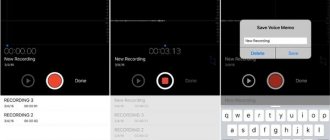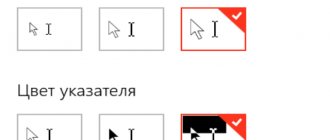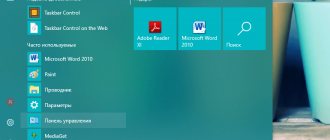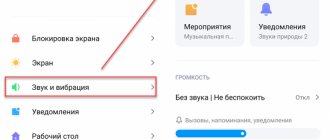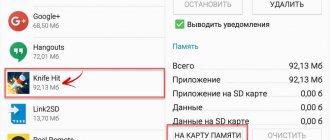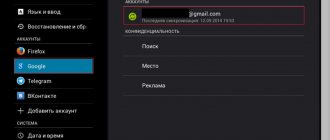Oh those iPhones! It seems that they are easy to use and there are plenty of applications in the AppStore, but as soon as it comes to downloading music or installing our own ringtones, we don’t know what to do and what to put where. And the point here is not that people are stupid, it’s just that Apple again played everything in its own way and we must “learn to live” by its rules.
In this tutorial I will clearly show you how to create a ringtone for iPhone and install it on your device.
The Internet is full of sites with ready-made ringtones for iPhone. At the same time, you come across both free and for money (albeit small ones). I categorically do NOT advise you to pay for ringtones, since this is designed for very narrow-minded people.
You and I can create a ringtone from any mp3 song on our own. This is done quite simply; you don’t need to be a “level 10 IT guru” to do this.
The essence of the process of creating a ringtone comes down to choosing your favorite composition, cutting out the required piece of the song and converting this piece into m4r . Files of this exact format are used by iPhone as ringtones.
Well, as we have already done, I offer you several options for creating ringtones to choose from. Today we will look at the three most likely ways to solve the problem:
Ways to create ringtones for iPhone
- Via iTunes;
- Online, or via the Internet.
When creating ringtones for iPhone, you need to know 2 important limitations , namely:
- Ringtones for iPhone are in “m4r” format and nothing more;
- The duration of the audio track to create a ringtone should be no more than 30 seconds .
With the definition and limitations of creating a ringtone for iPhone clear, you can now proceed directly to the procedure.
We use iTools
iTools is an alternative version of iTunes, but it was created not by Apple developers, but by third-party specialists. In a sense, the program creates ringtones faster due to the fact that you don’t have to fool around with the file format. However, using software that is not designed for the iPhone operating system may cause conflicts with the phone's native applications, so you should be careful.
To set a ringtone using iTools, follow these instructions:
- Go to the program and in the “Music” section, click on the “Add” button to add new tracks to the software.
- Select the desired track and click “Make ringtone” to create a ringtone for your smartphone.
- In the next window you will see the full duration of the melody. It is necessary to set its beginning and end or leave it unchanged.
- Next, save the track using the “Save” button. The program will automatically offer to do this in the required format in the folder of your choice.
- Find the created ringtone and simply drag it from the folder into the program window - it will be added automatically.
- Connect your device to your computer and select “Import to device” to transfer music to your iPhone.
The program is not Russified, so only the English interface is available to the user.
Create a ringtone for iPhone
Below we will look at several ways to create a ringtone for your iPhone: using an online service, the proprietary iTunes program and the device itself.
Trimming and converting a song to .m4r format
Using GarageBand
First, let's figure out how to make a ringtone for an iPhone using the GarageBand application. This is perhaps one of the easiest ways to create a ringtone right on your phone. The main thing is that it does not require money. To create a ringtone, you will need a DRM-free track, that is, it must be transferred to the device’s memory and not purchased from the iTunes Store.
Found a suitable track and downloaded it to your smartphone? Let's see how you can make a ringtone for iPhone using iPhone.
- Launch GarageBand. Click on the plus sign to create a new project.
- Select any tool to start working with the application.
- Switch to Tracks mode by clicking the button in the top left corner.
- Go to the sections menu by clicking on the plus in the upper right corner.
- Click on Section A to increase the number of bars. Set the value to 60 and tap “Done”.
- Click on the loop icon.
- Switch to the Music tab and select the track you want to make a ringtone from. Grab it with your finger and drag it to a separate track.
- Select the desired fragment, reducing the composition from the beginning to the end. Move it to the zero mark on the track. The fragment must be no longer than 30 seconds, otherwise GarageBand will trim it automatically.
- Go to the "My Songs" section.
- Tap and hold a track until an additional menu appears. Select the “Share” item in it.
- Click on "Ringtone" and select export.
How to make a ringtone for iPhone from a song online
At the moment, there are a huge number of online servers on the Internet that help turn any music into a ringtone in one simple move. This method is very convenient because you do not need to download any other specialized programs and struggle with installations. It is enough to open a website, upload a file, and the Internet will do everything for the user.
The advantage of this method is not only that no programs are required, but also that only the phone itself and the Internet are needed. The only negative is the use of iTunes at the end to transfer files.
To start creating a ringtone, you need to choose the best site. At the moment, the most successful service option for creating ringtones is MP3cut. This site is convenient because it has a clear interface and no unnecessary functions.
By going to the site using the link, you need to click on the “Open file” button. In the explorer, you can select the music you like. You need to download it in advance.
After which the service will open a path where you need to select settings. The user can make the settings independently, but there is a “ringtone for iPhone” item that adjusts the melody to the required format. This is convenient, because you don’t have to worry about setting up a ringtone.
Next, using the slider, the user must select the beginning and end of the ringtone, not exceeding 30-40 seconds.
You can control the result using the play button.
The user can smooth the resulting result using the “Smooth Start” and “Smooth End” functions. This will smooth out the beginning notes of the melody and the ending.
After all the manipulations, you need to press the scissors button and download the finished result to your computer.
How to download a ringtone to iPhone using the mobile version of iTunes
The official and most convenient way to add a new ringtone to your iPhone is to search and purchase it from iTunes' vast catalog of sounds directly on your mobile device. But this option has its drawbacks: you have to pay and you cannot edit ready-made ringtones, as well as add your own sounds from third-party sources.
To buy a ringtone from iTunes, click Settings → Sounds → Ringtone → Sound Store. Choose the tunes you like and pay for them.
By the way, to navigate through the catalog of iTunes ringtones, it is more convenient to use the third-party application Tuunes.
How to adjust the sound in the earpiece speaker
If the voice of your interlocutor is difficult to hear through the speaker, you can do the following:
- During a call, use the side buttons to set the volume to maximum;
- Put the conversation into speakerphone mode;
- Use a headset with a built-in microphone.
Unfortunately, there are no options to configure the earpiece speaker. Therefore, if you continue to have difficulty hearing the other person, the speaker may have been damaged. This could happen due to moisture or mechanical damage. In this case, you will need the help of specialists from the service center.
Transfer ringtone to iPhone
So, using any of the methods, you will create a ringtone that will be stored on your computer. All that's left to do is add it to your iPhone via iTunes.
- Connect your gadget to your computer and launch iTunes. Wait until the device is detected by the program, and then click on its thumbnail at the top of the window.
- In the left area, go to the Sounds tab. All you have to do is simply drag the melody from your computer (in our case, it’s on the desktop) to this section. iTunes will automatically start syncing, after which the ringtone will be immediately transferred to the device.
- Let’s check: to do this, open the settings on your phone, select the “Sounds” section, and then the “Ringtone” item. Our track will be visible first in the list.
Creating a ringtone for iPhone for the first time can seem quite labor-intensive.
If possible, use convenient and free online services or applications; if not, iTunes will allow you to create the same ringtone, but it will take a little more time to create it. We are glad that we were able to help you solve the problem. Add the Lumpics.ru website to your bookmarks and we will be useful to you. Thank the author and share the article on social networks. Describe what didn't work for you. Our specialists will try to answer as quickly as possible.
What could be causing quiet sound on iPhone?
As a rule, Apple smartphones produce balanced and clear sound, but due to incorrect settings or damage to the equipment, it may be disrupted. If your iPhone's sound is quiet or abnormal, it may be due to one of the following problems:
- The settings are set to Do Not Disturb.
- The volume control is set to medium or low.
- The protective film is applied crookedly to the screen, obscuring the speaker openings.
- The case may also interfere with sound output due to various deformations.
- If your smartphone has been hit or dropped, the speaker may be damaged.
Services for trimming audio in m4r format
If you choose third-party applications that allow you to quickly transfer files to your iPhone, you need to worry about finding a convenient service for trimming audio. The ringtone of Apple smartphones can only be set to a track whose duration does not exceed 30 seconds, so the question is relevant.
Not all software has functionality for cropping, but it is very easy to find relevant sites on the Internet. The first three from the search results for the query “online services for trimming audio m4r”:
- Ringer - simple functionality of the site allows you to quickly trim audio to the required timing and save it in the required format.
- Ringtosha - the same simple interface with a minimum of functions that are required to create a ringtone in a few minutes.
- Inettools - the service has a separate section for trimming audio and video for iPhones. The video instructions on the website will help you do everything correctly. The process is no different from the previous two.
All of the listed online services are completely free. If you have a good Internet connection, the quality of the track will not decrease, but if data transfer is difficult, the downloaded file may not meet the sound level requirements.
How to Make a Ringtone Using iTunes
We've figured out how to create ringtones online. But what to do if suddenly there is no Internet access? In this case, you can create a ringtone for iPhone using the official Apple program called iTunes. Step-by-step instructions on how to do this.
Step 1
. Open iTunes and add our music file. To add a song, select “File” → “Add file to library” or press the key combination “Ctrl + O”.
Step 2.
Right-click on the song we need. In the context menu that appears, select “Information” and go to the “Options” tab
Step 3.
Select the time period of our ringtone. To do this, check the “start” box and set the time at which it will begin. In the “end” item, put a tick and write the ending time of our melody. Click “Ok.” Let me remind you that the duration should not exceed 30 seconds.
Step 4.
Select the created file and click “File” → “Convert” → “Create version in AAC”.
Step 5.
After creation, right-click on our file and select “Show in Windows Explorer” in the context menu that appears.
Step 6.
After clicking, a folder with our ringtone will open. This ringtone is in .m4a format, but as we said above, we need . To do this, simply rename the file. You need to change the name that is located after the dot. Replace "a" with "r". As a result, we get a ringtone for iPhone.
If you do not see the music file extension, then go to “Control Panel” → “Appearance and Personalization” → “Folder Options”. Here, on the “View” tab, uncheck the “Hide extensions for known file types” menu.
As you've probably noticed, creating ringtones through iTunes is not at all convenient. I myself never create ringtones through this program. I do them using the iTools program. Read below how to do this.