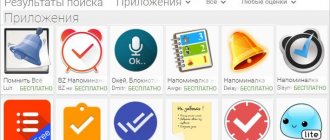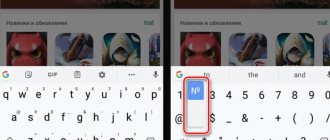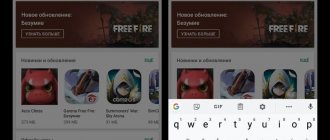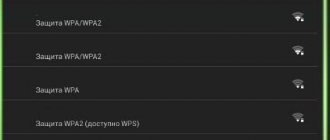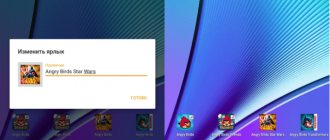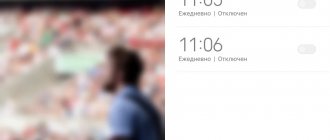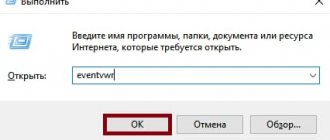Hi all. Do you need to be reminded of any events? I think reminders won't hurt anyone. Due to being too busy or forgetful, every person is unable to keep in mind everything that needs to be done. And here a constant companion comes to our aid, an irreplaceable friend who is nearby always and everywhere - a smartphone. Trust him with this responsibility and he will not let you down. We’ll look at how to set a reminder on Android below.
In Android, this function can be used in various ways, and everyone will choose the most convenient for themselves.
In the near future, Alice from Yandex will also be equipped with the ability to create reminders. She doesn't know how to do that yet.
Of these applications, the best one for creating schedules and reminders is “Okay, Notepad.” The fact is that its functionality is limited only to this. Other applications are capable of dialing the desired subscriber for you, writing him an SMS, accessing social networks or finding the necessary information on the Internet. This application contains:
- 14 design themes;
- color codes for different tasks;
- voice creation of reminders;
- convenient widgets;
- ability to synchronize with other applications.
In its functionality, this application is reminiscent of the once popular “Remember Everything” program, which is now abandoned by the developers. You can increase the functionality of the assistant using plugins that can be installed in it.
Useful apps for setting reminders
If we are already talking about applications that can replace the standard “Calendar” and “Alarm Clock” in terms of setting reminders, then we need to tell you about several programs that have received the best reviews from users in recent months.
Any.do
This free and very convenient application is the leader among organizers. In it you will find:
- convenient widget for your desktop;
- voice assistant (does not always work);
- Create reminders in just a couple of taps.
When creating reminders, you can bind them to a location, specify routes, and much more. Today this application is the leader in the user rating. The only drawback is that it needs some work for the voice assistant to work properly. Now he can fail at the most inopportune moment.
BZ Reminder
This is a simple program suitable for many users. It includes all the necessary options:
- interaction with Android Wear;
- sorting tasks and reminders, marking them with color;
- recurring tasks (you can set up weekly or even daily alerts);
- widgets;
- simple and clear calendar;
- hourly reminders for those trying out a time management system based on task switching.
This program is suitable for many users, as it can perform tasks of different levels, manage your personal files and separate them from work ones by marking them in different colors.
Ike To Do List
A unique reminder application for Android, which is based on Eisenhower’s priority matrix. With it, you can not only set a reminder for yourself, but also prioritize this task. Then it will be easier for you to create a schedule based on the ranking of tasks in order of importance. The application received the greatest response from freelancers who need to create a schedule every day.
Additionally, a wide package of tools is available in the application:
This toolkit allows you to optimize your schedule and store everything important on a cloud server. The program itself is free, but if necessary, you can purchase its extended version. It is distinguished by the absence of advertising and more fine-tuning.
ColorNote
If you're used to writing notes for yourself on sticky notes, then why not do it right on your phone. To do this, you can install this application. In it you can create stickers and place them on one of the screens of your smartphone. You can write on them not only reminders for yourself, but also shopping lists.
The advantage of this application is that all notes will be displayed in the calendar, creating a visual schedule. The disadvantage of this application is that it can only be used to schedule meetings for the coming days; it is not suitable for annual notifications about memorable dates.
Tasks
One of the functions of the Google Tasks application. Currently still in development, but with its help you can set reminders and create a schedule. The advantage of this application is a convenient widget that allows you to display a list of current affairs on the main screen.
The disadvantage of this application is that it cannot be transferred to an SD card. But your notes are saved on a remote Google server and you won’t lose them when you reinstall the application. The free version of the application contains advertising, but the paid version does not. The functions in both versions are completely the same.
Evernote
This application has received multiple awards and received wide response from users. It is used to store various information. It provides tools:
- taking quick notes;
- compiling to-do lists and plans;
- saving ideas;
- collection of photos and files;
- voice notes;
- search through the internal memory array (you can find text in any MS Office files or pdf format).
Moreover, all recorded information can be synchronized with other devices: tablets, Windows computers and iOS gadgets. Reminders in the program appeared relatively recently, but they are already highly appreciated by users. You can even save a link or text from the Internet and set yourself an alert to read it later. The utility interacts well with others.
Purchasing the paid version significantly expands the functionality of the program: you get 1 GB of space on a remote server, the ability to protect your organizer with a password, and offline mode without an Internet connection.
Life Reminders
This is a simple reminder app. It will remind you of the time it takes to complete the required task, and will help you keep track of the time it takes to complete a certain job (set a time period). Tasks can be repeated:
- every day;
- annually;
- every week;
- monthly.
The application supports 7 languages and allows you to schedule calls and send SMS. Almost all functions are available to users in the free version.
TickTick
The free version of this application is enough for personal use; advanced functionality will cost $28 for a year, but it is only needed by businessmen. In the basic version you will receive:
- the ability to create to-do lists;
- desktop widgets;
- ability to set up recurring tasks;
- flexible settings.
This application can be launched in sharing mode with other users. It has proven itself well and is able to synchronize with other devices.
To Do List
A simple application that allows you to create tasks and customize them. Users can group tasks into categories, synchronize with Google Tasks, and view their to-do list on different devices. The advantage of this program is the absence of unnecessary options and a convenient widget for the main screen. The disadvantage is that the interface is not very user-friendly.
Now you know all the ways to set a reminder on Android. You can share your findings among organizing apps and ask questions in the comments. Be sure to share information with friends via social networks.
It is no longer possible to perceive a modern smartphone only as a means of communication. Using a mobile device, we access the Internet, take photos and videos, view email, etc. It also happens that novice users do not know the full range of capabilities of their device.
For example, in order not to forget about an event, an important meeting or a call, you need to know how to set a reminder on Android, and now we will tell you about it.
Method 3: Notes
The following is available on most Android devices initially, and if this is not the case, then an easily organized option for creating reminders is provided by the developers of various versions of the Notes software. the Google Keep solution that is often pre-installed on smartphones (if this is not the case in your case, you can click on the link below to install it from the Play Store) . At the same time, you can use other “note-takers” - most of them, in terms of the task under consideration, work similarly or very similar to the product of the “good corporation”.
- Open the Notes app. By tapping on the three lines in its upper left corner, bring up the menu, then move to “Reminders”.
- Click on the round “+” button at the bottom right. Fill out the “Title” and “Text” fields on the new alert creation screen.
- Next, in the toolbar located at the top of the screen, tap on the button shaped like a bell with a plus. Select “When to remind” from the list displayed below. Set the "Date"
“Time”, “Frequency” (or “Place”) when the device will receive a notification about the occurrence of a particular event.
- Click Save, then the Back arrow button.
- That's all, you can create one or more reminders or close the Notes application - now you will be notified by its means about the need to complete a particular task.
How to set a reminder on Xiaomi watch?
Having seen the procedure for setting a reminder in your Xiaomi's calendar, we will now learn how to do it using your Xiaomi's clock app. Unlike an agenda reminder, which is more intended to be used as an alarm clock or a daily reminder for a recurring task like taking pills, for example, or to remember to check your email, a clock is more intended to alert you about one thing: from the event. However, if you click on the calendar icon, you can schedule reminders for any day of the year. If you are not sure if your mobile phone is set up at the right time, find out in this guide. how to set date and time on Xiaomi. To set a reminder via your Xiaomi watch, follow these steps:
- Open the application "Orlog" of your Xiaomi
- Click on the small "+" icon
- Click the day of the week you want to set a reminder for, if it's a day in the future (more than a week), click the calendar icon to select the day you're interested in
- Set a time for a one-time reminder
- Choose whether you want an alarm ringtone, activate the vibrator or not
- You can also pair it with a notification tone after your reminder at intervals of 5 to 30 minutes and 3 to 10 times.
If you want as many lessons as possible to become the king of Xiaomi, we invite you to explore other lessons in this category: Xiaomi.
How to find a calendar?
To view the schedule for one or more days, switch between different viewing modes.
- Open the Google Calendar
on your Android device. - In the upper left corner, click on the icon.
- Select a viewing mode, such as Schedule or Month.
Interesting materials:
Who shouldn't eat radishes? Who shouldn't eat arugula? Who shouldn't eat fish? Who shouldn't eat chocolate? Who shouldn't eat sour cream? Who shouldn't eat fresh tomatoes? Who eats acorns? Who is the tree? Who is a cactus? Who eats cacti in the desert?
Method 4: Calendar
The methods described above for creating reminders are more suitable for cases when you need to quickly record a future event or the need to complete a non-systematic task that suddenly arises. If alerts need to be created constantly, for example, in order to ensure the efficiency of any processes, create work schedules with their help, etc., a better solution would be to use one of the task planners for Android. This category of software includes “Calendars” from various developers.
Meeting reminder
Step 1. In order to create a reminder for an appointment, you need to schedule it. Tap your finger on the time you are planning to schedule a meeting. Pull up the window that appears at the bottom of the screen to edit it.
Step 2: Click the "Add Notification" button.
Step 3: Select when exactly you want the appointment reminder to go off.
Step 4. If o, a window with additional settings will appear. Here, in addition to the usual, you can set an email reminder. The notification will be sent to the email address that was specified when registering your current account.
Step 5. Click the "Save" button to save the reminder.
Step 6: The reminder appointment will appear in your calendar.
Note! You can add multiple reminders for the same event. For this, the same “Add notification” button is used.
Method 2: Google App
The next very simple and fast method of creating a reminder on Android involves using one of the functions of the search giant's application, which combines access to its various services and is available on most mobile devices natively or installed separately from the Google Play Store.
- Open the Google application by tapping its icon on the desktop or in the OS software menu. Or, provided that the display of the news feed from the “good corporation” is activated in the “Settings” of the OS, swipe the device’s home screen to the right, then tap on your profile photo, which is located at the top.
- In the section panel located at the bottom of the screen, tap “More”, then select “Reminders” in the menu of options and functions that appears.
- Tap "+" at the bottom right of the screen. Write a description of the event you don't want to forget in the "Reminder" field.
- Next, enter the time
the date the alert was received, determine the need to repeat it on certain days of the week.
If necessary, move the radio button to the “Location” position and specify the location within which the reminder should be triggered when the device is located.
- When you have finished setting the parameters, click “Save”. After this, you can close the Google application or return to the Reminders screen to view existing entries, add new ones, or delete unnecessary ones. When the conditions specified when following the instructions above occur, you will receive a notification about the corresponding event or the need to pay attention to a particular task.
- To cancel the reminder or delete it, click on the name of the object in the Google application, then, accordingly, check the “Compete” checkbox.
or tap the Trash icon at the top of the screen.
Just a reminder
Step 1: To create a reminder, launch Google Calendar.
Step 2. Click on the circle with the “ ” icon.
Step 3: Select “Reminder” from the list that appears.
Step 4: Enter your reminder text in the “Remind me” field.
Step 5. Switch the “All day” switch to the “off” position.
Step 5. The application automatically sets the next appropriate time. Click on it to edit. Select the time you need on the round dial and press "OK".
Note! You can change the reminder day in the same way. Click on the date and set the desired one.
Step 6. If you need to set a recurring reminder, click on “Does not repeat” and select the appropriate option.
Step 7: Select Save to apply the changes.
Step 8: A reminder note will appear in your calendar.
Step 9. At the set time, a reminder will appear in the notification area, as well as on all devices where Google Calendar is installed with the same account.
How to turn on a reminder using Alarm Clock
If you have an appointment for the next week, then there is nothing better than using a standard alarm clock. It will work exactly at the time you specify. We'll tell you how to make a reminder on Android using this application:
In the near future, Alice from Yandex will also be equipped with the ability to create reminders. She doesn't know how to do that yet.
Of these applications, the best one for creating schedules and reminders is “Okay, Notepad.” The fact is that its functionality is limited only to this. Other applications are capable of dialing the desired subscriber for you, writing him an SMS, accessing social networks or finding the necessary information on the Internet. This application contains:
- 14 design themes;
- color codes for different tasks;
- voice creation of reminders;
- convenient widgets;
- ability to synchronize with other applications.
In its functionality, this application is reminiscent of the once popular “Remember Everything” program, which is now abandoned by the developers. You can increase the functionality of the assistant using plugins that can be installed in it.
Useful apps for setting reminders
If we are already talking about applications that can replace the standard “Calendar” and “Alarm Clock” in terms of setting reminders, then we need to tell you about several programs that have received the best reviews from users in recent months.
Any.do
This free and very convenient application is the leader among organizers. In it you will find:
- convenient widget for your desktop;
- voice assistant (does not always work);
- Create reminders in just a couple of taps.
When creating reminders, you can bind them to a location, specify routes, and much more. Today this application is the leader in the user rating. The only drawback is that it needs some work for the voice assistant to work properly. Now he can fail at the most inopportune moment.
BZ Reminder
This is a simple program suitable for many users. It includes all the necessary options:
- interaction with Android Wear;
- sorting tasks and reminders, marking them with color;
- recurring tasks (you can set up weekly or even daily alerts);
- widgets;
- simple and clear calendar;
- hourly reminders for those trying out a time management system based on task switching.
This program is suitable for many users, as it can perform tasks of different levels, manage your personal files and separate them from work ones by marking them in different colors.
Ike To Do List
A unique reminder application for Android, which is based on Eisenhower’s priority matrix. With it, you can not only set a reminder for yourself, but also prioritize this task. Then it will be easier for you to create a schedule based on the ranking of tasks in order of importance. The application received the greatest response from freelancers who need to create a schedule every day.
Additionally, a wide package of tools is available in the application:
This toolkit allows you to optimize your schedule and store everything important on a cloud server. The program itself is free, but if necessary, you can purchase its extended version. It is distinguished by the absence of advertising and more fine-tuning.
ColorNote
If you're used to writing notes for yourself on sticky notes, then why not do it right on your phone. To do this, you can install this application. In it you can create stickers and place them on one of the screens of your smartphone. You can write on them not only reminders for yourself, but also shopping lists.
The advantage of this application is that all notes will be displayed in the calendar, creating a visual schedule. The disadvantage of this application is that it can only be used to schedule meetings for the coming days; it is not suitable for annual notifications about memorable dates.
Tasks
One of the functions of the Google Tasks application. Currently still in development, but with its help you can set reminders and create a schedule. The advantage of this application is a convenient widget that allows you to display a list of current affairs on the main screen.
The disadvantage of this application is that it cannot be transferred to an SD card. But your notes are saved on a remote Google server and you won’t lose them when you reinstall the application. The free version of the application contains advertising, but the paid version does not. The functions in both versions are completely the same.
Evernote
This application has received multiple awards and received wide response from users. It is used to store various information. It provides tools:
- taking quick notes;
- compiling to-do lists and plans;
- saving ideas;
- collection of photos and files;
- voice notes;
- search through the internal memory array (you can find text in any MS Office files or pdf format).
Moreover, all recorded information can be synchronized with other devices: tablets, Windows computers and iOS gadgets. Reminders in the program appeared relatively recently, but they are already highly appreciated by users. You can even save a link or text from the Internet and set yourself an alert to read it later. The utility interacts well with others.
Purchasing the paid version significantly expands the functionality of the program: you get 1 GB of space on a remote server, the ability to protect your organizer with a password, and offline mode without an Internet connection.
Life Reminders
This is a simple reminder app. It will remind you of the time it takes to complete the required task, and will help you keep track of the time it takes to complete a certain job (set a time period). Tasks can be repeated:
- every day;
- annually;
- every week;
- monthly.
The application supports 7 languages and allows you to schedule calls and send SMS. Almost all functions are available to users in the free version.
TickTick
The free version of this application is enough for personal use; advanced functionality will cost $28 for a year, but it is only needed by businessmen. In the basic version you will receive:
- the ability to create to-do lists;
- desktop widgets;
- ability to set up recurring tasks;
- flexible settings.
This application can be launched in sharing mode with other users. It has proven itself well and is able to synchronize with other devices.
To Do List
A simple application that allows you to create tasks and customize them. Users can group tasks into categories, synchronize with Google Tasks, and view their to-do list on different devices. The advantage of this program is the absence of unnecessary options and a convenient widget for the main screen. The disadvantage is that the interface is not very user-friendly.
Now you know all the ways to set a reminder on Android. You can share your findings among organizing apps and ask questions in the comments. Be sure to share information with friends via social networks.
Hi all. Do you need to be reminded of any events? I think reminders won't hurt anyone. Due to being too busy or forgetful, every person is unable to keep in mind everything that needs to be done. And here a constant companion comes to our aid, an irreplaceable friend who is nearby always and everywhere - a smartphone. Trust him with this responsibility and he will not let you down. We’ll look at how to set a reminder on Android below.
In Android, this function can be used in various ways, and everyone will choose the most convenient for themselves.
- alarm
- calendar
- third party applications
Other ways to create reminders
As we have seen, setting a reminder on Android is not very difficult. However, this can be done not only in Google Calendar. For example, you can use the Google Keep application, which is designed for taking notes.
With its help, in addition to standard notifications, you can set a reminder that will appear on your smartphone when you are in a specific place. For this feature to work, you must grant Google Keep access to your device's location.