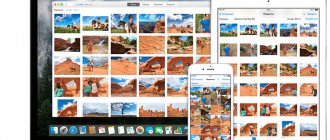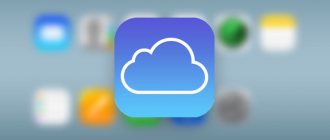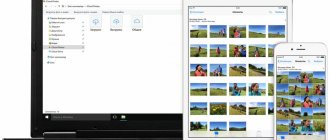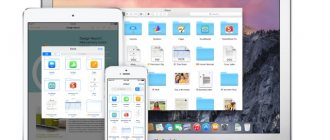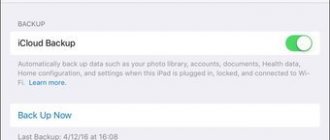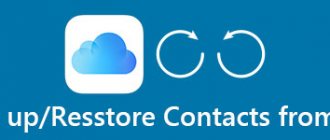Recently I was visiting friends and I, as an “Apple lover” (who said that?), was once again asked to help with a problematic iPhone. The message " This iPhone cannot be backed up because there is not enough free space in iCloud“, which was more annoying than causing any inconvenience.
This problem, if you can call it that, is faced by many iPhone owners. But not many people know what to do about it, and why suddenly all the space in the iCloud storage was filled. So today I will tell you how to free up space in iCloud ...
As probably each of you knows, when registering an Apple ID, Apple allocates 5GB of free space on its servers. These 5GB are intended for storing personal information (contacts, notes, etc.) and backup copies.
At first it may seem like 5GB is a lot, but in reality it’s too little. The statistics are such that more than half of users do not pay enough attention to setting up their iOS devices.
Therefore, quite often, many of them are faced with a situation where the iCloud storage is full and the message mentioned above begins to appear on the iPhone screen.
To give you an idea of what you're dealing with, below I'll tell you why this message appears and what needs to be configured so that the storage is used optimally and does not become full.
- How to copy photos from iPhone to computer - Instructions
- How to retrieve data from a locked iPhone? — Instructions
- What you must do before selling an iPhone or iPad - Instructions
- How to restore iPhone to factory settings - Instructions
Where did the free space go?
So! Synchronization! You know the meaning of the term “iCloud synchronization”? In short, this means that the information you select will also be stored in Apple's cloud storage .
In the future, this information can be synchronized with other devices you use. Now look at the screenshot of iCloud settings below, and tell me which of the list will take up the most space?
Right! Of course, the photos you take on your iPhone , as well as the backups, also automatically go to the cloud.
Now, everyone who has activated photo stream synchronization in iCloud, honestly answer the question below, indicating your answer in the comments to the article.
How to get to photos that are synced to the iCloud cloud?
Look at the statistics and think again - do you really need it so that all the photos are copied somewhere else? Personally, I have this feature disabled. I regularly manually copy photos that are important to me onto my computer (link to instructions below).
Go ahead. Did you know that in iOS settings you can configure iCloud backup? What does this mean and how does it work? Every time your iPhone is connected to a charger and within Wi-Fi range, it automatically backs up to cloud storage. This is done regularly, and you usually don’t even know about it.
Managing iCloud backup of any of your devices is done as follows: go to Settings - [Your Name] , then scroll down the page and select the required device. On the Device Information , there is a switch for iCloud Backup .
What information is stored in the backup copy? I wrote about this in a separate article (here is the link). But the most important thing is that the backup copy can also include all the same photos.
It turns out that if the iPhone is not configured correctly, the entire photo stream is copied to iCloud twice. The first time in its original form, the second time as part of a backup copy.
This is the most common reason for iCloud storage to be full. If you really need photos to be available in the cloud, set it up in one place - either a photo stream or a backup (I would choose the former).
Uninstall on iPhone or iPad
To free up space on your smartphone, you can use file compression. If there is not enough space, then you can proceed to deletion:
- Go to folder "Photo".
- Select the picture you want to erase.
- Click on the trash can icon in the lower right corner.
- Click on the “Delete” button.
The files will not appear on the device and in the storage. But they remain in the Recently Deleted Items and remain there for 30 days. The user can restore them or delete them completely.
iCloud for Windosws 7, to go to the article, click on the link
There is an option to erase all photos at once. To do this, you need to find the “Moments” and click on the “Select” button, select the necessary files. Then the “Delete” button is pressed.
How to free up space on iCloud
As we just discovered, the main problem with iCloud storage overflowing is photos that get stacked... and possibly twice. In order to see what takes up the most space in YOUR iCloud storage, go to Settings - [Your Name] - iCloud - Storage Management .
And at this point everything should become clear to you. Typically, the first two sections (iCloud Photo Library and BACKUPS) eat up all the space. Our task is to remove duplicate photos and thus free up space in iCloud.
It’s not so easy to deal with the Media Library, because... you need to manually clean up photos from your devices and wait until the changes are applied to the photos synchronized to the cloud. Therefore, I suggest excluding photos from the backups created . To do this we do this:
STEP 1 - Click on the item Backups , then on the name of your device.
STEP 2 - In the SELECTING DATA TO CREATE A COPY , disable the “ Media Library ” item (as well as the data of all those programs that, in your opinion, are not necessary for backup).
STEP 3 - Scroll to the bottom of the page and click on “ Delete a copy ”.
Yes, we need to delete the backup that has taken up all the available space in iCloud storage. Don't worry, we will manually create a new copy that will no longer include the photo stream. To do this we do this:
STEP 1 - Go to Settings - [Your Name] - iCloud - iCloud Backup
STEP 2 - Click “ Create a backup copy ”... wait until the creation process is completed.
As you already understood, we deleted the old backup and then created a new one. The new backup does not contain photos of the photo stream, which means it takes up significantly less space in the cloud.
It may also happen that your Media Library has grown to indecent sizes (more than 5GB). In this case, you need to either increase your iCloud storage or transfer photos from your iPhone to your computer and then delete them from your iPhone.
How to reset if you forgot your password
The company treats unauthorized access to iPhone extremely strictly. Removing cloud storage from your phone is one of those functions that requires authorization using your AppleID.
You can reset the old password and set a new one from your smartphone if the user is already using iCloud and the system is protected with an additional code.
You can request a new password for your account on the company website. To do this, just go to the website appleid.apple.com, enter the AppleID that you need to unlock, and click on the “Forgot your password” button.
Select a method for obtaining new authorization data. There are two options to choose from:
- To the e-mail that was specified when the user registered in the Apple system.
- By answering security questions.
You will receive an email containing a link to change your AppleID access code.
When you log into your account, the system will require you to answer security questions.
About installing browsers on a smartphone, read the material: Five best browsers for iPhone
If the smartphone belongs to another person and the password cannot be recovered, you can change the authorization data through the company’s support service. When talking with a specialist, you will need to provide information about the phone, numbers from the box and from the receipt confirming the purchase.
Some documents took up all the iCloud free space
[UPDATE: This section was relevant for iOS 10 and lower firmware. In iOS 11, Documents & Data includes BACKUPS]
Based on complaints in the comments from many users, I realized that the problem of full iCloud storage lies not only in photos and backups.
There is another source of endless kilobytes that are trying to fill your cloud storage. This source is called “ Documents ”, but it doesn’t give you any idea in which direction to dig to clean up iCloud.
After rummaging around in iCloud Settings, I found one interesting page. Below is a short plan of action:
STEP 1 - Go to Settings - Apple ID - iCloud - iCloud (yes, this is not a typo, but you need to click on the storage bar).
STEP 2 - Click “ Manage ” and get to the page for managing your storage.
STEP 3 - See the “ Documents and Data ” section? This is where the data that has ever been “stored” by applications in iCloud is located. Let's clean up a little bit here.
The documents that take up the most space are at the very top of the list. I hope that you yourself will determine what has eaten up all your iCloud storage space.
STEP 4 - Click on “glutton”, and in the window that opens, click on the Change (upper right corner). You can delete one item at a time, or scroll down and Delete all .
To prevent applications from dumping their “junk” into cloud storage, disable iCloud Drive.
Let's sum it up
There are many different ways to quickly and efficiently clean the iCloud of your Apple device from unnecessary data, without deleting really important information. The main ways are:
- reducing your Media Library by deleting unnecessary photos and videos;
- deleting programs or their files with information that is no longer relevant;
- cleaning the storage from outdated documents;
- disabling and cleaning iCloud Drive;
- clearing backups of unnecessary documents and disabling copying for individual applications.
Each method frees up a significant amount of iCloud memory. Also, cloud storage can be increased in volume by paying extra for additional gigabytes, if necessary. We hope that our article was useful and understandable for you.
Disable iCloud Drive
There is another fairly new feature for us iCloud Drive , which quietly appeared in the next iOS update. So, iCloud Drive allows you to store and synchronize application data through the cloud... almost all that are installed on your iPhone.
Thus, it turns out that all your correspondence in Viber or WhatsApp with attachments, videos and porn pictures goes straight to the virtual storage. Again, the question is - do you need this? Let's turn it off!
On your iOS device, go to Settings - Apple ID - iCloud , scroll down the page and disable either iCloud Drive completely, or select which applications should and which should not store their data in the cloud.
Try it - it should help. Well, if it helped, give it a like (press one of the multi-colored buttons).
Possible problems
This material discussed in detail all the methods for logging out of ICloud, as well as unlinking an account. All this must be done before changing your account or selling your smartphone. But even if you have problems, our specialists are ready to answer the most common questions on the topic.
Hermann
Expert in the field of digital technologies and the activities of mobile operators. I am engaged in constant monitoring of industry changes in Russia and abroad.
Ask a Question
Question to the expert
What should I do if I get the error “iCloud account deletion failed” when I try to sign out?
Often the problem occurs due to problems with the Internet, since you need to connect to Apple servers to sign out of your account. Changing the password for your Apple ID also helps get rid of this error. If all else fails, you can try to unlink your iPhone from iCloud from your computer on the website icloud.com.
Will my account be deleted after I log out?
No, you can always re-authorize on any device. To completely remove it, you need to contact Apple support by leaving a request on the official website.
How can I sign out of all Apple accounts on my iPhone at once?
To do this, just perform a factory reset. You need to open your phone settings and then go to the “General” section. The user will only have to launch the “Reset” tab and select the “Erase content and settings” option. At the same time, the owner will not only log out of the iCloud account, but also delete all files on the iPhone.
4.7/5 — (23 votes)
Author
Hermann
Expert in the field of digital technologies and the activities of mobile operators. I am engaged in constant monitoring of industry changes in Russia and abroad.