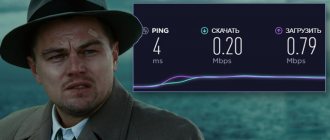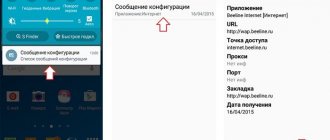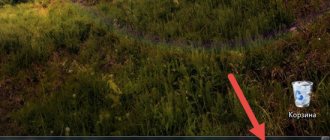100% ways to speed up the Internet, read this article and stop tolerating slow loading pages and videos! It is rare to find a person who is completely satisfied with the speed of the Internet they use. There are available methods for increasing the speed of data reception and transmission on the Internet, which are well known to experienced users. Below are specific recommendations and tips on how to speed up the Internet speed using software methods, that is, without expensive upgrades of the equipment used and reconstruction of communication networks.
Reasons for slow internet
Knowing exactly the cause can effectively get rid of the problem. Unfortunately, the list of reasons is very wide and Internet speed is often influenced by not one, but several factors at once:
- One of the main ones is the type of connection used, for example, cable, DSL or Dial Up (the latter type of connection is the slowest). If the connection is made via a telephone line (copper wires), then the degree of wear of the wires and their length have a significant impact on the reduction in speed. Today, Internet supply companies are switching to fiber optic cables, which allow for the highest possible connection speeds;
- Activity of various utilities and add-ons in the Internet browser;
- Viruses;
- Overload of popular Internet resources. Frequently visited sites are designed for high loads when a large audience works on them, however, it happens that the servers cannot cope with the flow of visitors;
- Problems with local equipment, for example, an incorrectly configured router, outdated software versions, insufficient power of the devices used, PC components, etc.
The listed number of factors is far from complete. A separate article can be devoted to a review of the reasons, but it would be more advisable to quickly move on to specific methods that allow you to determine and increase Internet speed.
Update Wi-Fi drivers
It is better not to touch the firmware of the router itself unless you are 100% sure of your actions. But if devices, in particular laptops, use outdated Wi-Fi adapter drivers, this can lead to connection problems, low speed, connection interruptions and other inconveniences in operating the equipment.
Therefore, you should update the adapter drivers. This can be done, for example, using a special Driver Booster program or similar ones. You can also use standard OS tools.
What is the maximum speed of mobile and home Internet?
There is no clear answer to this simple question.
The subscriber’s contract with the company providing communication services always indicates the speed, but with the mark “UP TO”. Unfortunately, the maximum value specified in the contract with the provider is never achieved in real conditions. Also, it should be noted that the values in the documentation are measured in “Mbit/s”. You should take into account the ratio of megabytes familiar to people to megabits (1: 8). For example, in the case where the number 100 Mbit/s is printed in the contract, this is only about 12 megabytes. ADSL The maximum home Internet speed offered by providers within the ADSL technology standard ITU G.992.1 Annex A (B) does not exceed 12 Mbit, and ADSL2+ is twice as high. However, this popular standard is gradually becoming a thing of the past, since in practice, users using these technologies gain access to the World Wide Web at speeds of no more than 8 Mbit.
Optical fiber
Increasingly, communications based on twisted pair and optical fiber are used for home Internet access. Obviously, the bottleneck in this case is the use of copper wire and, as a result, the data reception speed is no more than 100 Mbit. Although the technology allows you to get a value 10 times higher, gigabit speeds are rarely provided to ordinary people for home use. If only optical lines are used, then the speed values can be tens of gigabits, but ordinary users are provided with from 100 Mbit to 1 Gbit.
Wi-Fi Typically, the speed using WiFi technology does not exceed 140 Mbit/s, while the declared value can be 300 Mbit/s. In practice, the decrease in the indicator is explained by the influence of many factors, for example, interference from electrical equipment, walls and other obstacles.
Mobile Internet
- 2G up to 474 Kbps.
- 3G up to 42.2 Mbit/s.
- 4G up to 1 Gbit/s.
Possible factors that affect Wi-Fi performance
Below is a list of factors that may interfere with stable data transfer according to the provider's tariff:
- malfunctions in the router (distribution device) or incorrect settings;
- weak signal/small radius of distribution. That is, if the router itself affects the Internet speed;
- external factors (for example, walls, partitions, large distances between
- dispensing and receiving devices);
- problems with the receiving device;
- a large number of network consumers.
How to find out who is connected to Wi-Fi and disconnect users via computer or phone completely or limit the connection speed for other users, read in our separate articles!
In all cases, except for the third, it will not be possible to speed up Wi-Fi Internet without interfering with the settings or the router itself. Next, we will show you how to improve Wi-Fi speed without having to study technical details.
How to find out the real Internet speed?
The most convenient way is to use the “speedtest.net” service.
You need to click “Start” and wait for the results to appear on the screen. Even beginners have no difficulty finding out the real speed using this popular resource. There are many services with similar functions on the Internet; for example, experienced users prefer “Yandex.ru/internet”. Here the test launch button has a different name “Measure”, but the principle of operation is the same.
Before running the test, it is recommended to exit all open programs and deactivate Internet browser proxy extensions.
How to increase Internet speed on Windows 7?
You will need to do the following:
- Click “Start”;
- Click “Computer”;
- Right-click in an empty space of the window that appears;
- Click “Properties”;
- Click “Remote” (Device Manager);
- Expand the “Ports” column;
- Click “Serial Port (COM1)”;
- Open the “Port Settings” tab;
- Set the largest number in the “Bits per second” item;
- Click “Ok”;
- Ready.
How to increase Internet speed on Windows 10?
You will need to do the following:
- Press “Win” with one finger and do not release the key;
- With the other finger of your hand, press “R”;
- Type "gpedit.msc";
- Expand the contents of the “PC Configuration” column;
- Enter the “Admin Templates Network” directory;
- Go to the “QoS Scheduler” subdirectory;
- Call the context from “Limit res.prop.ability”;
- Click “Change”;
- Set o;
- Set “zero” as shown in the screenshot above;
- Click “Ok”;
- Call the context from the connections icon;
- Open “Network Management Center”;
- Click “Change network card settings”;
- Call context from connection;
- Click “Properties”;
- Put o;
- Click “Ok”;
- Ready.
How to remove QoS limitation?
To do this you need:
- Press WIN+R on your keyboard.
- Enter the gpedit command. ...
- Click the OK button.
- Open the Administrative Templates tab.
- Expand the Network folder.
- Open QoS Packet Scheduler.
- Double-click on the “Limit reserved bandwidth” tab.
- Check the box next to “Enabled”.
16 Sep.
2022 Interesting materials:
How to format Android with buttons? How to format a flash drive to fat32 on Android? How to format a memory card on Android 10? How to format USB flash on Android? How to disable applications on Android? How to unpin applications on Android? How to open an archive on Android? How to open a zip archive on Android? How to open the clipboard on Android Samsung? How to open task manager on android?
How to increase download speed?
If the user is thinking about how to increase the download speed of a torrent, it is recommended that first of all, install only official client modifications on the PC. At the same time, the speed is almost not affected by which client the PC owner uses, free or paid. Their differences are reflected in the table below.
Internet providers sometimes set limits for their subscribers regarding the speed of torrent downloads, so you need to do the following:
- Click “Settings”;
- Go to the “Program Settings” tab;
- Click “BitTorrent”;
- Next, in the encryption column, select “Enabled” and check the permission line;
- Click “ok”;
- Ready.
Often the client itself has a reception restriction configured. To remove it you will need to follow these steps:
- Open context from client icon;
- Place the arrow on the line “Reception restriction”;
- After this, a menu will open where you need to put o.
Radio channel selection
Low Internet speed over Wi-Fi may well be due to channel congestion, and residents of apartment buildings most often have to deal with this problem. Most routers operate at a frequency of 2.4 GHz, using a range of channels from 1 to 13. If there are many networks in the house, they literally begin to jam each other. There are two main solutions to this problem. You can use the Acrylic Wi-Fi Home the cleanest channel and use it in the router settings. A more radical option involves purchasing a router that operates at a frequency of 5 GHz and, accordingly, has a large range of channels.
How to increase Internet speed on an Android phone?
Owners of mobile gadgets are often dissatisfied with the speed of wireless connections, even of the most modern standards, so the question of how to increase the speed of 4g Internet or Wi-Fi connection is of concern to many.
It should be noted that the problem can be solved quickly and without lengthy manual settings. For this purpose, it is enough to install the “Internet Speed Master” utility. To fully use the application, it is recommended to obtain root access to Android, but some functions will be available without them.
You will need to complete the following steps:
- Install and run the utility;
- In the menu that appears, tap “Give”;
- If the device is rooted, tap “Apply Patch”;
- Restart your Android device;
- If you do not have root permissions, tap “Improve Internet Connection”;
- Restart your Android device;
- Ready. Now you can enjoy high speed Internet. The program will automatically make all the settings.
If you need to roll back the settings to their original state, tap “Restore” and then “Ok”.
How to increase Internet speed through a wifi router?
The following activities will need to be completed:
- Reduce the distance of the PC or mobile gadget from the router;
- Then, in the router’s web configurator, select the most free Wi-Fi channel;
- Update the router firmware;
- Clean the device components from dirt and ensure proper cooling;
- Replace the antennas with others with a higher gain.
How to increase Internet speed on a laptop?
Sometimes on weak laptops the speed is limited by hardware capabilities. Often, installing additional RAM modules allows you to increase Internet speed. It is also recommended to replace the network card with a more modern one. To get the highest possible speed of access to the global network, you should connect to it from a PC not by air, but preferably by cable connection.
How to increase mobile Internet speed for operators?
In the contract with the subscriber, the mobile operator specifies the speed, but in practice it never reaches the maximum values. You can only get closer to them by following the tips described above in this article. Problems with low speed via cellular communications arise mainly in the evening, when users are most active and after using up the traffic provided by operators in accordance with the connected TPs, the speeds are sharply limited. To increase speed again, each mobile company has its own USSD commands.
Beeline
Yellow-striped subscribers often experience a drop in speed to 64 Kbps. With this indicator, even opening Internet pages in a browser becomes unbearable torture and a cruel test of the user’s patience. To increase your speed, you simply need to extend the high-speed traffic provided by your connected plan. For this purpose, you should use the command “*115*121#”. After this, Beeline will provide 1 GB of additional traffic at unlimited speed. However, we must take into account that such an extension is not free (250 rubles).
There are services with extensions for larger and smaller volumes of traffic, which can be found on “beeline.ru”; accordingly, their cost will be higher or lower.
MTS MTS also has a similar service and it is called “Turbo button 1 GB”. It costs a little less than Beeline (175 rubles). You must use USSD “*467#”.
Megafon Megafon customers can use the “Extend Internet 1 GB” option for 210 rubles by entering “*370*1#”.
In addition to using USSD commands, the option can be activated through the subscriber’s personal account.
How to increase Internet speed Rostelecom?
Recommendations for increasing speed are also relevant for RTK subscribers. The company also offers its clients the following special packages to speed up the Internet:
- 100 Mbit/s;
- Turbo acceleration;
- Night acceleration.
After installing one of the three packages the user likes, increased speed will be guaranteed.
Programs to increase Internet speed
There are applications that optimize network settings of equipment and Internet browsers. Used by a large army of users around the world, the following programs have proven the effectiveness:
- Speed It Up Free;
- Internet Speed Booster;
- Proximodo;
- AuslogicsBoostSpeed.
Applications take up little memory on the PC and are easy to install, for example, the last one from the above list has a size of 7 Mb. It is recommended that after installing the utility, you restart your PC so that the parameter changes take effect. The installed application can be launched through the icon that appears on the desktop. The menu of all utilities is intuitive, for example, in “AuslogicsBoostSpeed”, click “Tools” and go to the “Internet Acceleration” tab.
To work in programs, instructions are unnecessary. The user can independently select the degree of acceleration after optimizing the settings.
See our instructions for setting up devas on YouTube!
3 more useful articles:
- Top 40 Games without the Internet on Android phone The best games that work without the Internet - download to your phone running Android OS and...
- Safe mode xiaomi In this article we will understand what safe mode is in Xiaomi, what it was for...
- How to turn on the flash during a call FAST! Instructions for enabling or disabling flash flickering during incoming calls to a mobile phone with OS...
Setting up TTL and other packages
It happens that the provider blocks attempts to distribute the Internet to other devices. To bypass operator restrictions, you must edit the TTL value.
What is TTL?
This abbreviation stands for Time to live. It means the lifetime of a data packet in the IP protocol, that is, the maximum permissible time it can stay in the system, as well as the time the DNS records are up to date.
So, by default the TTL value on iOS and Android is 64, and on Windows 128. When distributing the Internet to other devices, the provider receives two TTL values, and the value of the receiving device is reduced by 1.
Thus, if you, say, distribute the Internet from a smartphone to a laptop, the operator receives values of 127 and 64. He also understands that you have opened an access point, blocking the connection.
Our task is to replace the TTL value so that the operator receives packets with the same values. For Windows, you will need the TTLPatch.exe utility. You can download it on the Internet.
The operating algorithm is as follows:
- Run as Administrator (This is important!).
- We allow the software to make changes.
- Enter the value 65 in the box.
- Click apply.
- We enjoy the result.
If you need to return to the original settings, there is a corresponding button in the program interface.