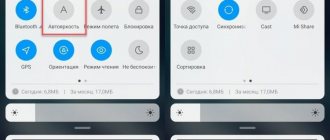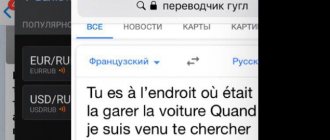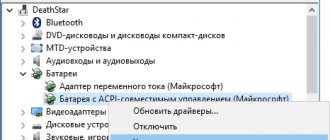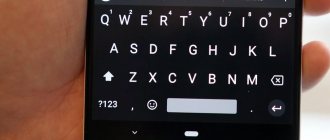How to determine the normal operating time of a smartphone
To determine that a Samsung phone is quickly discharged, you need to understand what exactly affects this circumstance. The battery life of a smartphone depends on the following factors:
- Frequency of use and level of load. If you watch movies, download data from the Internet and play games, your Samsung phone will quickly discharge (within three to five hours). At medium loads, it will work quietly for up to a day.
- OS malfunctions. During operation in the Android OS, errors may appear due to incorrect removal of applications, incorrect software updates, failure to clear the cache, etc.
- Number of installed programs. The battery on a Samsung smartphone drains quickly if applications constantly load the processor.
- Battery conditions. Over time, the battery tends to wear out. Consequently, its capacity and real capabilities deteriorate.
- Cellular network signal. The worse it is, the faster the Samsung smartphone discharges. This is because the transmitter draws more power from the battery.
Under normal use, the battery lasts on average 1-1.5 days. If you actively use the device, the battery discharges quickly and runs out within 6-8 hours.
Energy saving on Samsung smartphones
Many devices from Samsung have a screen created using Super AMOLED technology. This alone saves battery power. But if you still sometimes have the question “Why does my phone discharge quickly?”, then you can use a couple of functions related to energy-saving technology.
Attention: the following text concerns new Samsung smartphones belonging to the middle and high price segments.
South Korean devices some time ago learned to limit the operation of those applications that are used extremely rarely by the owner. To activate this feature, follow the instructions:
Step 1 . Go to Settings.
Step 2 . Go to the "Battery" section.
Step 3 . Scroll down the screen. Here you will find an item regarding limiting the power consumption of applications. Click the "Details" button.
Step 4 . Enable this feature. Now, if any application is not used for three days in a row, it will literally freeze. Its background work will be stopped. This is very important for those people who download and install a very large number of programs and games.
In the same “Battery” section, you can configure the “Energy Saving” and “Extreme Energy Saving” modes. They are very relevant for devices with a Super AMOLED display. In the first mode, the shades change to darker and the screen brightness decreases. Along the way, you can limit data transfer via Wi-Fi and disable location determination via GPS. Well, the second mode completely turns the device into an analogue of a push-button telephone, making the screen completely black and removing all auxiliary functions, leaving only the ability to make a call.
Analogues of the modes described above are also present on some smartphones from other manufacturers. But they act less effectively on them, so we do not advise you to seriously count on longer battery life.
Each new version of the Android operating system is becoming more energy efficient. That's why devices based on Android 6.0 work noticeably longer than technically similar devices that have the old Android 4.2 installed.
Causes
Taking into account the above and operating practice, it is possible to determine why the Samsung phone began to discharge quickly. Several points can be highlighted here:
- Natural wear and tear. The condition of a smartphone battery can be judged not only by its characteristics and shorter service life, but also by its appearance. Sometimes damaged batteries swell slightly.
- Application in low and high temperatures. In such modes, the battery of Samsung and other devices is quickly discharged. The operating temperature range of the device can be found in the specifications.
- Increased display brightness. If you set this parameter to 100%, the battery on your smartphone will run out very quickly. The optimal solution is to set the brightness level to somewhere around 50-60 percent.
- The activity of applications and options that take up a lot of resources. If all functions work on a Samsung phone, the battery drains quickly. The most energy-intensive operation is considered to be wireless networking, bluetooth and NFC. To save battery, it is advisable to disable these options if necessary.
- Virus programs. If the security system recommends not to download certain applications or go to a tab, these warnings must be taken into account.
- The GPS sensor is turned on and the cellular connection is weak. Activated GPS and a poor network literally “eat up” the battery before our eyes.
These are just some of the reasons why a new or old battery on a Samsung phone drains quickly. To this list you can add software failure, battery failure and other reasons. In this case, the task of the smartphone owner is to find the problem and try to improve the performance of the power source (if possible).
Mobile communications and Internet, Wi-Fi and other communication modules
The second thing, after the screen (and the first thing when the screen is off), that intensively consumes battery power in the phone is the communication modules. It would seem that what can be configured here? However, there are a whole set of Android communication settings that can help optimize battery consumption.
- 4G LTE - for most regions today, you should not turn on 4G mobile communications and Internet, as due to unstable reception and constant automatic switching to 3G, your battery lasts less. In order to select 3G as the main communication standard used, go to Settings - Mobile networks - More and change the network type.
- Mobile Internet - many users always have mobile Internet connected to their Android phone, but they don’t even pay attention to it. However, most of them do not need it all the time. To optimize battery consumption, I recommend connecting to the Internet from your carrier only when necessary.
- Bluetooth - it is also better to turn off and use the Bluetooth module only when necessary, which in most cases does not arise very often.
- Wi-Fi - just like in the last three points, you should turn it on only in cases where you need it. In addition to this, in the Wi-Fi settings it is better to disable notifications about the presence of public networks and the “Always search for networks” option.
Things like NFC and GPS can also be classified as communication modules that consume energy, but I decided to describe them in the section on sensors.
What to do in such a situation: all options
Now let's look at what to do if the battery on your Android Samsung runs out quickly, and what to do to restore its previous performance.
The action algorithm looks like this:
- Check the operation of the device in safe mode. Its peculiarity is that after starting the device, only system applications work, and programs installed by the user are disabled. Use your Samsung smartphone during the day and see whether the battery is actively discharging or not. If the power supply does not drain as quickly, the problem may be some application installed since the purchase of the device. Uninstall programs one by one and observe the behavior of the smartphone. To activate safe mode, turn off the device, press the power button and when Samsung appears, press and hold the volume down button until the device turns on completely. Safe Mode should appear at the bottom left. If the battery is also draining quickly, try other ways to solve the problem.
- Disable any programs that are not being used. If you don't use any apps, turn them off or uninstall them. The first decision concerns system software, and the second - installed after purchase. We talked about how to remove unnecessary applications and especially pre-installed Facebook in other articles.
- Buy an extra battery. If your phone's charge runs out quickly on your Samsung, buy an additional source (external power supply). It can be used as a portable socket. Charge the external device first. Then connect your Samsung smartphone to it and thereby ensure long-term operation of the device. Such devices have a relatively low price and ensure long-term operation of the smartphone. They are especially useful if your cell phone battery is draining quickly.
- Reduce brightness. As noted, operating at maximum brightness leads to increased consumption of the power source. The optimal solution is to set automatic level detection taking into account the light level outdoors or indoors.
- Take out the SIM card if it is not in use. If your Samsung Galaxy or other smartphone has two SIM cards, one of which is not used, remove it from the device. In this case, you can save the energy that the phone uses to maintain a normal level of cellular communication. This especially applies to SIM cards from operators that do not provide normal communications in your region of residence.
- Turn off unnecessary functions. It's no secret that the battery drains quickly if various functions are enabled on your Samsung smartphone - bluetooth, Wi-Fi, NFC, GPS and others. Turning off can be done through quick settings by lowering the “curtain” at the top of the display.
- Turn on airplane mode. If you often travel to areas where cellular coverage is poor, activate Offline or On Airplane mode. Their advantage is that the network turns off and the battery retains its charge longer. But, by the way, it is not necessary to use this option during flights. After all, many air carriers have WiFi on board their planes.
- Turn off synchronization. The Samsung smartphone automatically synchronizes with different accounts for sharing files. This feature is very convenient, but it consumes a lot of power, causing the battery to drain quickly. It is best to enable synchronization yourself, for example, once a week or a month.
- Reset your data. If OS errors accumulate, you can take drastic measures and reset the information to factory settings. In this case, the device software returns to its original settings. The manufacturer recommends doing this work every six months before updating the software.
- Change the battery. If none of the methods worked, and the phone has been running on the same power source for more than two years, change the battery.
Before purchasing a new battery, go to a service center. The technicians will conduct diagnostics and determine the real cause of the rapid discharge. The malfunction may be caused by a controller or board going out of order. In this case, replacing the battery on a Samsung smartphone will not work and will be a waste of money. If you cannot do without purchasing a new power source, you need to buy it at Samsung branded stores.
When it won't load
This situation is one of the worst we can find. In some cases this may be a minor problem, but in others it may require technical assistance as the battery may be damaged or there may be an internal problem with the charging port . But before requesting an appointment with a technician, we may check some points ourselves to try to resolve this problem.
Problem with cable or adapter
If the mobile phone is not charging, we first need to check both the charging cable and the adapter of our Samsung mobile phone. In this case, we must alternate, replacing the cable first and then the charger, or trying a completely different set of cable and charger. It is also recommended to use a different outlet or change the position if you are using an extension cord. At this point, we must remember once again that we must use the original charger to ensure the best performance and avoid charging problems.
Is this a USB port?
Very often, due to prolonged use, the internal load component moves and contact does not occur correctly. In this case, we can insert a thin element, such as a pin, through the USB port to try to straighten it again, but without affecting the part. When we think it's already on your site, we'll try to upload it again to see if the problem goes away.
Look at the battery details
If the terminal is not charging but we still have enough battery, a good option might be to install an application specialized in information about our battery. There are many of them on Google games, but Accubattery is one of the best, most famous and highly rated. It offers specific health or wear information related to applications. It also provides real-time information while it is connected to current, so we will see the intensity of the load, no matter how low it may be.
Guilty apps
It is also possible that the problem is related to an application that is interrupting the download process. In this case, we must go to Settings / Batteries to view the battery consumption of the device. If there is an app that is using up so much battery that the phone stops charging, we should fix it immediately. To completely resolve the doubt, we will have to turn off the phone and charge it. If it charges well when it is turned off, there is no doubt that some software is interrupting the charging process.
Useful tips
Today, many users are wondering why the battery on a Samsung smartphone drains quickly. Above we discussed the main causes and measures to eliminate the problem. In addition, we highlight a number of useful tips for using your smartphone economically:
- Buy Samsung phones with Amoled or Super Amoled display. It is considered the most economical, thanks to the display of only color pixels.
- Try to minimize the use of widgets that constantly “hang” on the display. They reduce the operating time of the device. This is also due to the fact that programs are constantly updated, so this function must be switched to manual mode.
- Turn off vibration. Remember that this mode negatively affects the battery, which quickly discharges. Also, turn off touch vibration. Not only is it annoying, but it also drains the power source.
- Buy only original devices. If your Samsung smartphone has a removable power supply, in case of replacement, install only an original product from a trusted manufacturer. Otherwise, you can damage your phone and get less battery life.
- Set a shorter waiting period for the display. To reduce the amount of time your screen is active, set the minimum amount of time it remains active after the last activity. We noted above that display performance is one of the main reasons why the battery drains quickly. For example, instead of a minute, you can set only 10 seconds.
- Use power saving mode. Samsung smartphones have a special option that allows you to extend battery life. Alternatively, you can turn on Airplane mode.
- Turn off special features and gestures. If you rarely use this functionality, give preference to standard management methods. Otherwise, you shouldn't be surprised that the power supply quickly discharges.
Another important tip is to regularly update your device and application. Software developers are constantly optimizing their creations, which allows them to improve their performance and increase the service life of the power source.
Screen
The screen is almost always the biggest energy consumer on an Android phone or other device. The brighter it is, the faster the battery drains. Sometimes it makes sense, especially when indoors, to dim the brightness (or let the phone adjust the brightness automatically, although in this case energy will be wasted on the light sensor). You can also save a little money by setting a shorter time before the screen automatically turns off.
Remembering Samsung phones, it should be noted that on those that use AMOLED displays, you can reduce power consumption by installing dark themes and wallpapers: the black pixels on such screens require almost no power.
Economy mode
If your Samsung phone runs out of charge quickly, you can use the saving mode, which is turned on automatically or manually. After activating the option, the following happens:
- The device does not update automatically;
- geolocation is disabled when the screen is off;
- programs do not run in the background;
- voice commands are disabled.
After turning on the mode, a special icon appears at the top of the display, and in Samsung phones with an older version of Android, the screen takes on an orange tint. During charging, the option is automatically disabled, and after removal from charging, it is automatically activated.
To turn on the power saving mode, swipe down from the top of the screen and tap the Power Saving Mode icon. To enable the option automatically, go to Settings, then Energy Saving Mode, and then activate the Enable automatically option. It is optimal for the option to be activated when the charge drops to 15-20 percent.
Battery calibration
Unlike swinging, calibration is recommended for all batteries if they have been identified as having problems holding a charge. If the device quickly runs out, turns off when the displayed charge level is not zero, or does not charge completely, then it must be calibrated. Thanks to this procedure, the device will understand what the maximum capacity of the battery actually is, and in the future it will allow it to be completely filled.
Via a third party application
Since Android does not have a battery calibration application by default, you will have to download it from the Play Market:
- Go to the store and install the Battery Calibration program.
- Open the program and, focusing on the charge level that it shows, wait until the device is charged 100%, and then keep it charging for about another hour.
- Click on the “Calibrate” button.
- Reboot the device, then discharge it completely and charge it again to 100%, but without calibration. After all manipulations are completed, the battery settings will be changed and it will perceive its volume correctly.
Video: calibrating the battery using the Battery Calibration program
No third party programs
To calibrate the device without using third-party programs, follow these steps sequentially:
- Charge the device while it is turned on for about 9 hours without interrupting the process.
- Turn it off without unplugging it and wait another hour.
- Remove the charger from the device, turn it on for three minutes, and then turn it off again and charge for another hour.
- Unplug the device and turn it on. This completes the calibration. The device must understand the maximum battery capacity and remember it.
Battery saving apps
If your Samsung smartphone discharges quickly, you can install a special application that monitors and saves the battery. Best software:
- Battery Doctor is a convenient program that monitors the charge level and shows the reasons why the battery is draining quickly. The application compares different states of the power source, calculates the impact of applications and different processes on the battery. Software capabilities allow you to change profiles and scenarios.
- Battery Saver is another application that runs on Android. There are many functions here that allow you to save battery on Samsung smartphones, in which the battery drains quickly. The program shows the current consumption and operating period. control of different energy saving modes is provided.
- Power Battery is a reliable application that works without root rights and informs the smartphone owner about the status of the power source. It can also be used to keep background applications under control and optimize the device’s autonomy. There are additional options for deleting files, memory settings, etc.
Other programs are of no less interest, such as Power Pro with a large selection of scenarios and DU Battery Saver, which can extend the battery life for as long as possible. When you purchase the Pro version, you can get even more advanced functionality.
What to do if calibration and buildup did not help
If the methods described above did not help you return the previous charge retention time, then there is only one thing left to do - replace the battery. Batteries are sold separately and can be purchased at most stores that sell phones and tablets. When purchasing, be guided by the model and battery capacity. Before you pay, check if the battery fits and works with your device model.
Recommendations for charging your phone
Above, we looked at all the features of the situation when a Samsung phone heats up and quickly discharges, we learned what to do, and how to extend its service life. In conclusion, we highlight a number of recommendations that directly relate to charging the battery on a smartphone. This is important, because problems with the battery can be associated with gross errors in this matter.
Top tips:
- Take your phone off the charger until the battery reaches maximum charge. It is better to turn off your Samsung phone when it reaches 80%.
- Do not let the battery discharge below 10%, and especially do not let it go to zero. Such situations are permissible only when there is no other way out. It is optimal to charge the phone immediately when it reaches 20% charge.
- Immediately turn off your Samsung smartphone from the network after dialing 100%. Keeping the device turned on for a long time may damage the battery. Subsequently, the battery begins to discharge quickly. For this reason, try not to charge your phone overnight.
- Twice a month, completely discharge and charge your smartphone. This is necessary to maintain normal operation of the controller and prevents the power supply capacity from decreasing.
- Try to use the device at normal temperatures. Please note that a Samsung smartphone can quickly discharge if the temperature is too low or in the heat.
- Use the battery saving mode more often, if it is provided on your smartphone.
Following simple tips allows you to maximize the life of your battery and not worry about it draining quickly. If such a problem occurs, it is necessary to find and eliminate the cause. If difficulties arise in this matter, you can always contact the service center specialists.
The first reason why a Samsung phone discharges quickly is improper charging.
The problem of rapid battery drain usually occurs over time in devices that are frequently discharged and subject to overnight charging.
In other words, try not to charge all night, although Samsung seems to implement a shutdown after a full charge, but this is only for a while.
ATTENTION
There is another great way to fix problems with your Android phone even if it won’t turn on. I recommend you remember. Then say “Thank you!”
With a small discharge, the process starts and at night there will be quite a few such cycles and you won’t have to wait long for the result.
To extend battery life, you need to charge your phone regularly and maintain an optimal battery charge level of 20-90%.
A virus that makes the phone work without turning off
Another reason why your phone may lose battery quickly is due to a virus program. You don’t even notice it, but the malicious code prevents your smartphone from “fully” falling asleep. The virus could have gotten onto the phone in different ways: for example, along with updates to already installed programs or with a new application. And while you are sleeping peacefully, your phone, along with a million of the same devices, is hacking the Pentagon or working on an attacker’s mining farm.
What to do?
Install a modern antivirus and check your phone. Uninstall recent updates and installed applications and see if the situation changes.