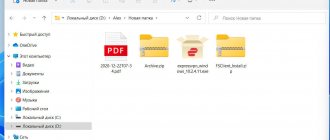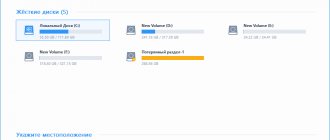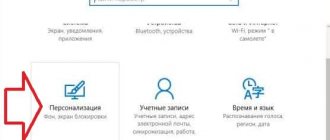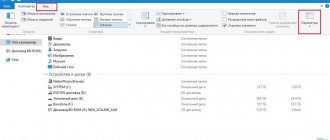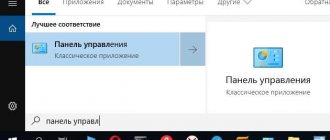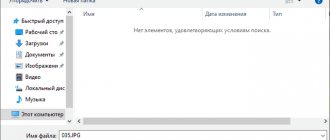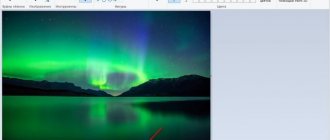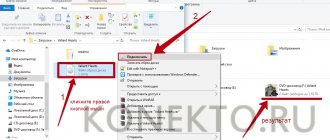Home » Uncategorized
Yaroslav Dragun 01/19/2021
How to change the file extension?
A file extension is a special attribute that makes it clear what type a particular file is. Based on the extension, the OS decides which program to use to open it. But the extension can be easily changed. And we'll tell you how.
Method: Change the extension in Total Commander
Read also: Total Commander - what is this program and how to use it? Full analysis, links for free download
Total Commander is a powerful two-panel file manager that has very rich functionality, support for plugins and built-in programs. This monster is capable of anything. It can even quickly change the file extension.
It's worth noting that Total Commander shows all . And you don’t even need to use the context menu to change them. The algorithm of actions for carrying out this process is incredibly simple.
1 Launch Total Commander, select the directory with the desired file and double-click on it. But not quickly, as for opening, but slowly.
2 Now you can change not only the file extension, but also its name. After renaming, you just need to click on an empty space in the manager and the changes will be made.
As you can see, everything is extremely simple. And this is far from the main advantage of this file manager. He is capable of many things. Moreover, it is very easy to manage. This program is much better than Windows Explorer, although it is paid.
How to display extensions
Via the View tab
- In Windows 10 and 8, open the This PC window (or another window with folders and files).
- Open the Pictures folder.
As you can see, the images do not have extensions.
- Go to the “View” tab, if necessary, open the “Show or “Hide” drop-down list, and activate the “File name extensions” checkbox. As a result, image extensions will appear.
It goes without saying that removing the checkbox will hide the extensions again.
In folder options
In the previous version - Windows 7, the display of file extensions was hidden deeper - in the folder options. This method is also applicable for “ten” and “eight”.
- Repeat steps 1 and 2.
- Go to the "View" tab, open the "Options" drop-down list and click "Change folder and search options"
- In the Folder Options window that appears, go to the View tab, and scroll down the central list until you find the line “Hide extensions for known file types.” Then remove the check mark next to it and click OK.
As a result, the formats will be displayed.
The “Folder Options” window can also be called up from the “Control Panel” section of the same name.
The set type mapping mode facilitates safe work in Windows. In particular, some malicious files are executable, ending with an EXE extension after a non-suspicious name, such as file.docx.
The attackers' calculation is based on the assumption that the user, without seeing this extension, will confuse such a file with a harmless text document. Always displaying file types would deprive them of this ability.
Using the registry
When editing the registry, you need to be very careful, since incorrect user actions can significantly harm the system. This method is recommended for experienced users.
- Press the keyboard shortcut Win + R.
- In the Run window that appears, type regedit and click OK.
- Sequentially open the branches of the Registry Editor according to the path underlined in the screenshot with a red line.
- After double-clicking on the line in the red frame, change the zero value to one, and click OK.
Changing file types on Windows 7, 8 and XP through the file manager
To increase the efficiency of working with the file system, many users use third-party applications, special file managers for Windows. This allows you to perform the most common tasks for working with documents, including the ability to replace and expand. One of the most common is Total Commander.
Note! In order to use it, you must download and install it from an official source or a trusted site.
Total Commander file manager
Total Commander software is available on the Internet for free. To change the file type using this program, you only need to open the file manager. Select the drive or folder where the file is located. Hover your mouse over the desired document and select the rename option, after which you can replace the extension with the required one.
There are many ways to change the file extension. All that remains is to choose the appropriate one, study the instructions for it in detail and not violate them.
Changing the extension of audio, video and other media files
In general, for changing the extensions of audio and video files, as well as documents, everything written above is correct. But: novice users often believe that if, for example, the extension of a docx file is changed to doc, mkv to avi, then they will begin to open (although they did not open before) - usually this is not the case (there are exceptions: for example, my TV can play MKV, but does not see these files via DLNA, renaming to AVI solves the problem).
A file is defined not by its extension, but by its contents - in fact, the extension is not important at all and only helps to match the program that runs by default. If the file's contents are not supported by programs on your computer or other device, changing its extension will not help open it.
In this case, file type converters will help you. I have several articles on this topic, one of the most popular is Free video converters in Russian, people are often interested in converting PDF and DJVU files or Word format and similar tasks, this can also be done using format converters.
You can find the necessary converter yourself, just search the Internet for “Extension 1 to Extension 2 Converter”, indicating the direction you need to change the file type. At the same time, if you do not use an online converter, but download a program, be careful, they often contain unwanted software (and use official sites).
First, let's find out what a file format is.
A file format should be understood as a certain, or rather a specific specification of the structure of the data recorded in a computer file. Usually the format is indicated in the file name, as an independent part, separated from the name by a dot.
Inexperienced users, due to their ignorance, consider the concepts of extension and file format to be one and the same. In fact, this is not so.
A good example of this are files with the extensions “.doc” and “.txt”. Only the former include structured text data that complies with the requirements and standards of Microsoft Word, and the latter – exclusively textual information. Thus, “.doc” and “.txt” files have the same format, but different extensions.
Now that you know what a file format is, let's move on to the main question.
Converters
The methods discussed above for changing the file extension do not affect its content in any way. Therefore, if the computer does not have the correct program for this content, then simply changing the file type will not help work with it. This is especially true for video and audio files.
To correctly convert both their form and content, special converter programs are used.
You don’t have to worry if you download a program and then don’t use it, you can always remove it; in the article on how to properly remove a program from a computer, you will learn all the details.
Freemake Video Converter
Freemake Video Converter works with almost all known video formats.
After downloading from the official website and standard installation, a working window opens with a clear, friendly interface.
As an example, consider converting an AVI video file to another video format, namely WMV.
- Select the “Video” section, specify the path to the video file to be converted, select it and click “Open”.
- At the bottom of the working window, click on the new video format, for example, WMV.
- In the conversion options window that appears, if necessary, select a quality option in the “Profile” drop-down list, a folder to save the new video file, and click “Convert.” In the free version, you cannot remove the Freemake logo.
The conversion process takes a few minutes,
after which a video file of a new format appears in the specified folder.
You can also perform other actions using this video converter. In particular, simple editing of MP3 audio files (Audio tab). It includes adding effects and pictures, as well as the ability to combine multiple audio files.
Freemake Audio Converter
The same company produces a specialized audio converter, which can be downloaded from the official website. Its working window has an even simpler appearance.
- Use the “Audio” section, specify the path to the audio file to be converted, select it and click “Open”.
- At the bottom of the work window, click on the new audio format, for example, WAV.
- In the conversion options window that appears, if necessary, select a quality option in the “Profile” drop-down list, a folder to save the new audio file, and click “Convert.”
Audio conversion, unlike video, lasts only a few seconds, after which an audio file of the new format appears in the marked location.
Ice Cream Media Converter
This convector is available for download from the official website.
After installation and launch on your computer, you can switch to Russian and immediately convert both video and audio files.
This universalism is combined with the simplicity and convenience of the program's working window.
An alternative to manually selecting a format is “Device” (for example, an Android tablet), which selects the format automatically. And the “Add to list” option is selected during batch conversion.
Specialized converters
The main attraction is that the applications do not just change the extension, but also re-encode the data inside the files. That is, in the case of a hard manual replacement, you may not get the expected result, but if you use a converter, everything will work correctly. Such applications specialize more in multiple data transformations, but no one prohibits a single change.
There are a variety of programs on the Internet, often specializing in different areas. There are multimedia and text converters. For videos it is better to use Any Video Converter, and for texts AVS Document Converter. There are also online services, they are slightly less functional, but do not require installation.
Using online converter programs
There are simpler solutions that programmers have invented. If you don’t want to dig into the settings to uncheck the box, and it’s more convenient for you when the extension is automatically hidden (after all, you don’t need to constantly edit it when changing the name), use special converter programs that can convert the extension in a matter of minutes. Here is a list of them for PC:
- WinScan2PDF – converts all text files into PDF format.
- Total PDF Converter – converts PDF documents to Doc, Excel, Text, HTML or CSV.
- ABC Amber Text Converter is a program that processes a huge number of formats: WK4, RTF, PDF, HTML, TXT (Unicode and ANSI), RFT, DOC, SAM, XLS and others.
- BookReader is suitable for avid readers, especially when you really want to study a new work on the way to work or school, but there is no way to take an e-book. The program makes DOC, FB2, HTML, RTF, WRI, TXT, CHM formats readable on the phone.
If you don't want to download utilities onto your PC, no problem! You can choose online converters that do file conversion in a few minutes. Often there you only need to register and upload a text, audio, video file. Here are some examples of services for converting e-books: ebook.online-convert.com, convertfileonline.com, popprograms.com, lamerkomp.ru.
- 7 Habits You Need to Stop Before They Cause Harm
- What is electromagnetic hypersensitivity: symptoms and treatment
- How coronavirus can weaken the ruble
How to change the extension of a file or group of files in the Windows Command Prompt
If you wish, you can change the extension of a single file or several files at once on the command line. The procedure will be as follows:
- Launch Command Prompt. On behalf of the administrator, if the folders in which the files to be renamed require such rights. Ways to run command prompt as administrator.
- If the files are located on a drive other than the C: drive, enter the desired drive letter followed by a colon and press Enter, for example - D:
- Type cd file_folder_path to navigate to the folder containing the files you want to rename. If the path contains spaces, put it in quotes.
- Enter the command ren file_name.old_extension file_name.new_extension to change the extension of a single file. For example, ren file.txt file.doc
- Enter the command ren *.old_extension *.new_extension to change the extension of a group of files. For example, ren *.mp4 *.avi will change the extensions of all mp4 files in the folder to avi.
In some cases, to easily change file extensions, it may be convenient to use special programs for mass file renaming.
Online services for conversion
To completely eliminate the installation of third-party software on your computer, you can use online converters. Large files will require high-speed Internet, otherwise uploading to the server will take a long time.
Let's take the following sites as an example:
Sequence of working with online converters using Convertio as an example:
- Go to the site using the link.
- Click on the red button and select a file from your computer’s memory.
The system will automatically determine possible reformatting options. Thus, a downloaded MP3 track can be converted to WAV, FLAC, M4R, OGG and others. Specify the final file extension.
Common formats
For each type, one or more extensions are listed:
- Video files - avi, mp4, 3gp, wmv, mpg, m2t;
- Texts - txt, rtf, doc, docx;
- Audio files - wav, mp3, wma, m4a;
- Documents - pdf, html, mhtml, djvu;
- Applications - exe, apk, com, bat.
These extensions are the most common. It is thanks to them (as well as the content, for example, the title) that the format is approximately determined. The MKV extension is a video file of the Matroska or WebM type, and the JPG is common images in the Joint Pictures Expert Group format.
Originally posted 2018-04-30 04:18:55.