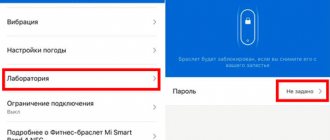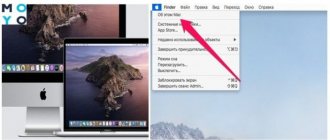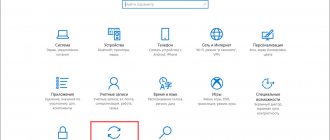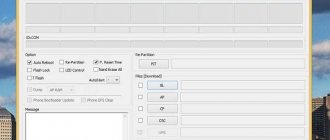Modern smartphones cannot be imagined without their main component – the operating system. It is this that reveals to the user the enormous potential of a smartphone, allowing a person to work with a powerful device as conveniently and dynamically as possible. Absolutely all smartphones come off the assembly line with a pre-installed operating system.
Users who are not satisfied with the standard firmware have the opportunity to install their own, having a computer and a clear set of programs and drivers at hand. Firmware via MiFlash will help not only update the internal components, but also fix a huge number of problems, including bootlap, constant system errors and a “bricked” device.
What is needed for firmware
What will you need to have in order to successfully install new firmware?
- A computer running Windows operating system versions 7, 8, 8.1, 10 of any bit size;
- The program that will be used to install the firmware is Miflash (it will also install all the necessary drivers for operation). If you had an old version installed, then before installing the new one, you must remove the old one.
- Downloaded firmware that needs to be installed on the phone. It must be up-to-date, stable and exactly suitable for your specific phone model. The firmware format should be “.tgz”, if you only have “.gz”, just rename its format.
- Your smartphone, its model must be no older than Xiaomi Mi3 and have a Qualcomm processor.
How to find out what firmware is installed
Each Xiaomi device model runs on a specific firmware version. The functionality and features of the system, as well as compatibility with other programs, depend on the number. Before flashing Xiaomi, be sure to find out what shell number is installed.
Check as follows:
- Go to system settings, find the “About phone” menu item.
- A system window will open where all the necessary information is read. The version of the Android operating system and Miui shell will be indicated here.
On a note!
Android is the core of the platform, and miui is the launcher (visual shell), which the manufacturer installs on top of the operating system.
On most modern Xiaomi devices, the manufacturer installs the MIUI Global Stable operating system. Most devices run on version 9 or 10, only some older models have version 8.
Installing MiFlash
Disabling driver verification
For proper interaction between your computer and your phone, you must have Windows drivers installed. In order for them to be installed correctly into the system, you need to disable the function on your computer that verifies the authenticity of installed drivers - then the phone will be flashed without problems.
For Windows 7, restart your computer. Immediately after loading the BIOS, quickly press the F8 button several times (you may have a different key), after a short time a list of additional commands for loading the operating system will appear. In the "Advanced boot options" section, select "Disable driver signing requirement."
Remember this step, if, when following these instructions, problems arise with the driver installation, in the command line running as administrator, enter and run the following commands one after another:
bcdedit.exe /set loadoptions DDISABLE_INTEGRITY_CHECKS
bcdedit.exe /set TESTSIGNING ON
After each command, check the computer's response that the command was completed successfully, then turn off and on the computer.
In Windows 8, 8.1 and 10 environments, hold down the Shift key on the keyboard, then use the mouse to reboot through the “Start” button. Follow the path by clicking the “Diagnostics”, “Advanced options”, “Boot options”, “Restart” buttons on the screen. The system will reboot; in the corresponding screen, press F7 to use the boot option “Disable mandatory driver signature verification”.
Launch MiFlash
- Download the MiFlash program. The archive must be unpacked into a previously prepared folder with the same name along the path “C:\Android\”. To avoid syntax errors in all paths, use only the Latin alphabet, no Cyrillic alphabet, spaces and a minimum of characters.
- Select the firmware that needs to be installed. Download it to your computer and unpack the archive into the above folder.
- Run the program's executable file. Agree to start installing the drivers by clicking on the “Next” button (if the installation does not occur properly, see point 1). You will have to wait a while for the files to be unpacked and integrated into the system. After notification of successful installation, close the program window by clicking on the “End” button.
How to update Xiaomi: All methods
There are several methods that allow you to update to the latest version of the system.
Automatic update over the air
The main advantage of this method is saving files located in the gadget’s memory. The method is called OTA, derived from the English Over The Air. You can use it if you have a Mi account. You can find out if an update is available by doing the following:
- Go to “Settings” of your smartphone;
- Open the “About phone” tab - “System updates” - “Check now”;
- Wait a while until the system finishes searching for software.
If the outcome is positive, a window will appear asking you to download the software package. Once the installation is complete, it will automatically reboot. All innovations will be available immediately, so you don’t need to do anything else.
As a result, the advantages of OTA are expressed in:
- ease of use;
- no need to connect the device to a PC;
- instant detection of available versions.
There are two downsides - a mandatory reset to factory settings if you have root rights, and the impossibility of using it on unofficial firmware.
Manual update – “three points” method
The method of performing an update through the “three dots” was named after the menu expansion button. Using this method involves downloading the latest firmware yourself from the manufacturer’s website. Before doing this, you need to figure out what type is installed. There are four types: global, European, Russian, Chinese. It will not be possible to update from, for example, the Russian version to the global one in this way, so you should follow these steps to understand which firmware version you have installed on your phone:
- Open the “About phone” tab in the “Settings” section;
- In the “MIUI Version” line, pay attention to the text part, usually consisting of 7 characters;
- Check the fourth and fifth letters (MI – worldwide, RU – Russian, EU – European, CN – Chinese or custom Vietnamese).
With this information, you need to go to the Xiaomi website, from where you can download compatible firmware to your PC or internal device storage. If you don't know where exactly, follow these steps:
- Go to the website https://ru.miui.com;
- In the top menu, click “Firmware”;
- You will be redirected to a page where all the firmware for different devices is posted;
- In the firmware section, select your phone model and click Submit;
- You will be redirected to a page where different firmware will be posted;
- Select your version and click Download;
- Once the file is downloaded, you will then need to download it to your phone.
Next, you need to perform the following steps to update the phone via firmware:
- On your smartphone, open “Settings”, then go to the “About system” tab, at the bottom of the screen click on “System update”;
- In the application, click on the number “10” several times to display the “Select firmware file” item in the menu opened by the button with the image of three dots;
- In the drop-down list, select the appropriate item, specify the path to the file (if using external media, you must first connect the phone to it);
- In the window that appears, click “Restart and Update”.
Attention ! If you cannot proceed to point No. 4 due to an error, you need to check the integrity of the downloaded archive and find out whether it is suitable for a specific device. If the problem persists, it makes sense to contact the official Xiaomi forum or thematic forums where the Russian-speaking community predominates. Also, if problems arise, you can leave your comment under this material, and we will help you solve the problem as soon as possible.
Flashing via Recovery
During the installation of new firmware, old data will be deleted, so you must make a backup using one of the methods described in the article. As part of the process, you will also need to download the software package from the brand's official website onto your computer or smartphone. For quick navigation, you should not move the archive to any folder - the option of placing it in the root directory is optimal. Next you need to perform several step-by-step actions:
- Turn off the device, wait for the vibration signal;
- Turn on the gadget by simultaneously pressing the power button and turning up the volume;
- Do not release the keys for 8-10 seconds;
- Select the interface language, select “Install update.zip to System”, on the next tab read the risk warning and click on the “Yes” button;
- Wait until the progress bar is full, exit the mode by pressing “Reset”.
There is an alternative transition method : in the “About phone” settings section, in the “System update” item, you need to open the menu and click on the “Reboot to Recovery mode” button, and then confirm your actions.
Flashing via Fastboot
This flashing method involves using the MiFlash computer program available for Windows. Unlike the previous method, where if you follow the instructions, there will be a loss of data, the recovery of which is possible thanks to backup, here the files remain when in the “Save all user data” mode. Technical limitations in the operation of the application require unpacking it and the firmware archive into folders that do not contain any characters other than Latin letters and numbers.
The procedure is, in principle, not complicated:
- The first step is to specify the path by clicking on the “Select” button to select the firmware file;
- Next, indicate the path to the firmware file that you downloaded from the official Xiaomi website;
- Now click Refresh. If there are no errors, information about the firmware and progress will appear in the table cells. Look at the screenshots below for what it should look like;
- In the bottom line you need to select the option to save user information. Clean all - firmware with complete removal of information, save user data - firmware with saving user data, but correct operation of the software is not guaranteed, clean all and lock — full reset to factory settings;
- Next, you need to switch the smartphone to Fastboot mode by pressing the volume down and power off buttons;
- The screen will display an image of a hare wearing earflaps and the corresponding inscription. All that remains is to connect the gadget via wire and click on “Flash”, and then wait for the process to complete. During flashing, it is important to prevent the cable from being disconnected and exiting Fastboot.
The first launch after the firmware will be long - this is due to one-time work to optimize the gadget’s file system and carry out the initial setup. All you can do is wait for the procedure to complete.
Connecting your phone to your computer
- Now let's move on to the phone. Make sure it is charged at least 50%. Turn it off in the usual way, then switch it to “Fastboot” mode - turn it on with a special key combination, holding down the power button and the volume rocker down at the same time. After a short time, an image with a bunny wearing earflaps will appear.
- When the phone is in this mode, connect it to the computer. It is highly advisable to use the cable that came with the phone - this will ensure the most stable connection. If you don't have one, just take a good quality wire. Insert the corresponding plug into the Xiaomi device, plug the other end into the USB 2.0 connector on your laptop or computer.
- Launch Command Prompt in Windows as Administrator. Using the command cd c:\Android\, go to the directory created earlier when installing the miflash program.
- We check the “friendship” of the computer and the phone - enter the command fastboot devices into the command line, after which an inscription similar to xxxxxxx fastboot will appear (it will mean that the synchronization was successful). If we see the message waiting for device on the screen, you need to check whether you forgot to connect the phone, and also check that the cable is working properly. Alternatively, reinstall the drivers.
- Use the fastboot oem reboot-edl command to switch your smartphone to the special “Emergency Download Mode”. At this time, a sound notification notifies you about the appearance of a new device on your computer. The synchronization of the devices is completed, you can proceed directly to the firmware.
Adviсe
- The first startup after the firmware will take quite a long time, it can take up to 10-15 minutes.
- As soon as the installation begins, do not press any buttons on your smartphone, even the volume rocker should not be touched. Also try to stop using the computer during this period.
- On a PC, it is advisable to close all windows, minimize heavy system processes, and, if possible, disable antiviruses.
Phone firmware
- Open the MiFlash program again. Click on the “Refresh” button, then use “..” to show the program the folder where you previously placed the required firmware.
- Next, we need to choose whether we will save the data on the phone or completely delete everything. As a rule, the second option is recommended; then the firmware will be installed most correctly. Click on the “Flash all except storage” button in order to leave the data on the phone; for complete formatting, select “Flash all”. After making your selection, click on “Flash”. Then the program will perform the selected action, and the firmware of Xiaomi Redmi 3S (or any other) will begin.
- The speed of installation of the operating system depends on the size of the firmware itself, the speed of the cable and the speed of the memory inside the device. In any case, a time investment of 10 minutes to 1 hour is quite normal.
- After MiFlash is completed, the phone will reboot on its own. If the automatic reboot was not performed, run the fastboot oem reboot-edl command in the Windows command line, or press and hold the power button on the phone until the firmware logo appears on the display. Then carefully disconnect the cable from the smartphone.
- After installing the new firmware, the phone will take a relatively long time to boot for the first time. Depending on the technical nuances of the operating system, the boot logo can hang from 5 minutes to half an hour. In exceptional cases, you can try to wait 1-2 hours provided that the phone is connected to the charger.
Which versions currently support the update?
The list of smartphones that can be updated to the latest version consists of fifty models. These include devices that went on sale this year; devices from Mi8 Lite to Mi 9T Pro; Mi Mix 2s, 3; Mi Max 3; Pocophone F1; Redmi Note 9S and 8 Pro. In earlier models of the Redmi Note series, only closed beta test participants can download Android 10.
By the time the 11th version of the OS is released, owners of the above gadgets will also be able to update. The company promises to provide the opportunity to update the Poco X2, its Pro version, by the end of the year; Redmi Note 8 and 8T.
Possible problems
If no changes are observed on the screen for a long time, try removing the battery for 20-25 minutes, then inserting it back and starting the smartphone again. If this does not help, leave it turned on for a long time so that its battery is completely discharged (do not forget about the phone in this form for a very long time, no more than 4-8 hours (depending on the battery capacity and its age) to avoid serious problems with the battery). After the phone turns off, connect it to the charger and turn it on again.
If the steps described above do not help, try installing a different firmware, or reinstalling the previously selected one.
If during the installation of the operating system a notification appears that there is not enough memory to perform this operation, try repeating the instructions on Windows x64. If changing the OS bit depth does not help, you will have to use another very popular installation program - Flashtools.
If the error “remote-Need to unlock the devices to use this command” appears, then you need to contact the official MIUI website with a request to unlock the bootloader to install the firmware; details can be read in this article.
What to do if you can’t flash your smartphone in EDL mode
- Please use original USB cable.
- Make sure all necessary drivers are installed.
- Download XiaomiFlashTool only from a reliable source.
- If drivers are not installed, disable digital signature.
- Check the functionality of the USB port and cable.
- Use TestPoint login if you can't log in via Fastboot.
These are the ways you can flash Xiaomi using EDL mode. The procedure is suitable for both phones with a locked bootloader and unlocked ones. In most cases, such firmware allows you to restore the “brick”. If the operation does not help, there is only one way out - contacting the SC.
Official way
The firmware distribution is pre-downloaded from the technical support section on the smartphone manufacturer’s website. When selecting, you need to indicate the phone model, then a list of firmware will be displayed on the screen, which indicates the version of the basic Android system and the modification of the Miui shell. To save the file to a storage device or hard drive, you need to click on the start download button.
The size of the distribution is 1.5-2 GB, the download duration is 30-200 minutes (depending on the communication channel bandwidth). When downloading, you should select global firmware. The Developer version is used by software developers and testers.
The manufacturer has provided the ability to automatically install new software versions. In the update settings menu, you must select the item that allows automatic downloading and installation of files. It is possible to transfer program components via Wi-Fi or a combined method (via Wi-Fi and a 4G wireless Internet connection). The user can block the download by checking the box next to the “do not update” option.
To install Android 7 on a Xiaomi Redmi 3 or 3S smartphone, you will need to follow these steps:
For Mi A1, Mi A2, Mi A2 Lite and Mi A3 phones from the Android One lineup, the new OC has already been officially released. You can check the available update file by visiting “Settings” and opening the “About phone” item .