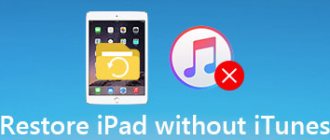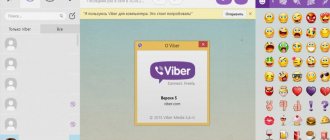From this guide you will learn how to install all kinds of firmware for Android devices (official factory/stock and custom/modified) yourself, at home, in various ways: through Recovery (any tablet) and using Odin (Samsung devices only). You can find and download some of them on the same website, here.
Preparing the device
Before updating the system, the device's battery must be fully charged. If you will use a laptop or PC for flashing, you should take care of an uninterruptible power supply.
Losing power while reinstalling software can have catastrophic consequences comparable to corrupting the BIOS on your computer.
Remove the SIM card and memory card
We recommend that you remove the SIM card and memory card without fail. You never know what will go wrong. In addition, sometimes it is SD cards that cause system glitches.
Creating a backup
Installing a new Android will completely wipe the system, so first you need to create a backup and save all data to an external drive.
You can save the data to your Google account or any third-party storage device. Synchronizing with Google is the easiest way. Enabled in device settings. You need to select a work account and click “Synchronize”. When you log into your account from a new device, all data will be restored automatically.
The procedure for creating a backup is as simple as possible:
- Turn off the device.
- Turn on by holding Volume Up and Unlock key. Sometimes you additionally need to press “Home”. The exact combination depends on the tablet model.
- Use the volume buttons to select “backup and restore” and confirm with the power button.
- Wait for the backup to be created (this will take 5-10 minutes) and select “reboot now”.
If there is no such point, a system backup can be made using third-party programs. You need to install Titanium Backup (download from the Play Market), run the utility and provide superuser rights, then select “Back up user software and system data.”
Other feature-rich applications that you can use to create a backup:
- ROM Manager. A manager with a large number of settings that provides convenient work with ROM files.
- SP FlashTools. The professional program supports Chinese models of phones and tablets with a MediaTek processor.
- Helium (formerly Carbon). A simple solution with convincing functionality. The set of copying functions is limited, but root rights are not required.
Getting super administrator rights
For these purposes, the easiest way is to use a ready-made program. The most famous is KingRoot.
At the beginning of the installation, confirm its availability so that you can install the program not from the Play Market. This is done in the settings, in Security, by checking the “Unknown sources” checkbox.
Go through the installation process and run the utility. In the main window, type on the button in the middle of the display - usually large and blue. In some situations, the utility may be incompatible with your tablet model, so you will have to resort to using 360Root or Baidu Root, which work almost the same way.
Firmware via computer
Using a PC or laptop running Windows OS, you can update the software of a tablet that does not turn on. The most convenient way is to download a special program. You can install the new version from the official website of the device manufacturer. Or by downloading from w3bsit3-dns.com specifically for your model.
Instructions:
- Download the utility and install it on your PC.
- Connect the tablet via a USB cable and select the “Software” mode. Some devices require a reboot after this.
- It will search for updates in auto mode. If there are any, a window will appear with the “Start update” button active.
You can also update the firmware via a PC using third-party programs (the best ones are described below).
Necessary:
- Install software that will update the device software.
- Install the latest drivers on your PC.
- Download the update file on the Android developer forums 4pda (site in Russian) or xpda (English).
- Unpack the update into the desired directory. For example, when using FlashTool, it is recommended to unpack it into the program folder.
- Launch and add firmware files. Scatter is always added first, which forms a list of the remaining software update files. In the Flash Tool, adding is done by clicking on Scatter-loading.
- Connect the device to your computer via USB and start downloading. The update begins, after which you need to disconnect the tablet or smartphone from the PC and reboot.
With different device models, software and software versions, the update procedure is approximately the same. This means that after flashing, for example, Explay SM2 3g, you can easily reinstall the system on any other tablet.
Paranoid Android
Website: paranoidandroid.co Number of officially supported devices: 30 (as of 08/08/2016) Basis: AOSP Android version: 6.0.1
One of the most innovative firmware. It was once popular due to its ability to dynamically switch between Android tablet and smartphone interfaces. At various times, the firmware has had features like Facebook Heads-style notifications, the now-iconic PIE navigation radial menu, and pop-up notifications even before they appeared in Android 5.0.
In February 2015, a significant part of the developers began developing OxygenOS for OnePlus and left the team. A few months later, development froze, stopping at version 5.1 Lollipop. Now a new team is trying to revive this project. The latest version 6.0.3 includes the following features:
- Floating peek - allows you to open an application window on top of another;
- Immersive Mode - hides the status bar or navigation keys in any application;
- “Themes” - CyanogenMod theme engine;
- Battery icon display settings;
- a convenient way to move switches in the quick settings window by holding your finger;
- for OnePlus, OPPO, Nexus 5X, Nexus 6P there are gesture settings and a “Pocket” mode (renamed Peek).
There are not many functions, but we hope that over time the project will acquire interesting, useful and exclusive functions. By the way, updates come via OTA (from the developers of this firmware, of course). What was most disappointing was the lack of Russian letters in the dialer from the dialer. The firmware cannot work with partitions formatted in F2FS.
Installing updates via wi-fi
After release, the OS update is not immediately available.
If after the release of the official update the system does not reinstall automatically, you need to do the following:
- Erase application data to free up space so the update can install faster.
- Connect to Wi-Fi.
- Go to “Settings”, select “About tablet”.
- Select “System Update” – “Check for Updates”.
This way, only official updates are installed, but not custom ones.
Update using third-party recovery
Every Android device, including the Samsung Galaxy Tab 2 tablet or Honor 8 smartphone, has a “recovery mode”. But third-party software has more functions and is much more convenient to use.
CWM Recovery
The latest version (6.0.5.3) is available in a standard version and an improved version with touch controls. In the first case, control is carried out using the volume buttons, and in the second - using touches. The modifications differ only in power consumption, the functions of the utilities are the same.
You can install CWM Recovery using special utilities (Galaxy Nexus, ROM Manager) or from the command line.
In the Galaxy Nexus Toolkit this is done like this:
- Select tablet model and firmware.
- Turn off the device and enter Fastboot mode by holding down the Volume and Power keys.
- Connect to PC.
- Press 6 in the Galaxy Nexus Toolkit (this is the item “Flash Recovery [CWM Touch, TWRP Touch or Stock]”).
- Select CWM.
You can launch CWM from the OS using ROM Manager or through the Recovery item in fastboot mode.
TWRP Recovery
You can download the recovery from the Internet - there is an official TeamWIN page on the Internet.
This is how the software is installed on Samsung:
TWRP Recovery program.
- Disable OEM locking on 2015 and newer tablets.
- Download the Odin program.
- Go to Download mode and select Twrp Recovery.
- Connect your tablet and start updating.
TWRP can be installed on any device only through third-party ADB and Fastboot, the official Official Twrp App, Rashr, Twrp Manager, Flashify utilities.
ROM Manager
ROM Manager is the easiest way to update your tablet's operating system at home and with minimal experience.
Instructions:
- Get root rights.
- Install ROM Manager.
- Create a backup.
- Download firmware for tablet.
- Select the “Install ROM from SD card” item in the ROM Manager menu and select the file with the firmware.
- Wait until the procedure is completed.
The method works on Prestigio Multipad and other common tablet models.
Samsung products
Firmware for a Samsung tablet is slightly different from the standard method. This happened due to the hardware and system features of this company’s products. Nothing will work here without software intervention. To carry out the firmware process, you will need to download the Odin program. It is specifically designed for flashing Samsung tablets.
Having installed all the necessary drivers and downloaded the firmware itself, you can begin the installation process. Launch the Odin program and press the PDA button in it. Then we “drive” the tablet itself into bootloader mode. To do this, press the “volume up and power” key combination. Depending on the model, the combination of buttons may vary. Connect the tablet to the PC. Odin will automatically detect the device. After this, all you have to do is press the “Start” button. The tablet firmware will begin. The program will notify you of the end of the process with a sound signal.
After installing the firmware, it is recommended to go into recovery (volume down and power button) and reset the settings to standard (wipe data). Otherwise, the firmware may become unstable. Then you can begin to configure the installed system.
Firmware for tablet via SD card
You can use an SD card to reinstall Windows or Android on your tablet. Sometimes the system asks for root rights.
This can be done using programs:
- Root Checker. Simple software for checking the presence and correct installation of superuser rights.
- FramaRoot. Download and install the apk file into the device memory. The utility bypasses Android protection, so the built-in antivirus can block the software.
- KingRoot. Suitable for most Android versions and mobile device models. To manage the acquired rights, you additionally need to install KingUser.
You will need Bootloader Unlock (there are program options for different smartphones and tablets: Asus, HTC, Samsung).
You can unlock the bootloader in another way, for example through a PC:
- Get the unlock code on the manufacturer's official page. The code is available by IMEI or Product ID.
- Connect your smartphone or tablet to your PC via USB and enable debugging mode.
- Go to the Android SDK – Platform Tools folder. Hold Shift, right-click and select “Open command window.”
- Enter the required command: fastboot flashing unlock for Acer, fastboot flash unlock unlock.bin for LG, etc.
- Reboot or start the device.
Then you can start reinstalling Android:
- Download the required firmware version to the DLOAD folder on the SD card.
- Go to the “For Developers” menu. Enable OS installation mode.
- Reboot the device in operating system installation mode (press the volume and lock keys).
- After completing the installation of the system, you need to restart the tablet. The first switching on can take a long time - up to 10 minutes.
Reinstalling via a USB flash drive is more difficult compared to the procedure via a PC, due to the need to install additional software. But if the tablet or smartphone supports the built-in ability to reinstall the system, then dancing with a tambourine will not be required. For example, everything is much simpler on tablet computers running Windows.
CyanogenMod
Official website: cyanogenmod.org Number of officially supported devices: 376 (as of 08/06/2016) Basis: AOSP Android version: 6.0.1
CyanogenMod is one of the first custom firmware, which appeared shortly after users found a method for getting root on the first Android smartphone, HTC Dream. Initially, the firmware was based on stock, that is, it was created not by adding functionality to AOSP and rebuilding the source code, but by rebuilding the image with the firmware, which significantly limited the capabilities of developers. But soon its creators (calling themselves Team Douche) switched to building from source code.
Over time, more and more functions became available, but the firmware remained stable and fast. Already by its 6th version, CyanogenMod was superior to stock Android 2.2 in almost all respects (speed, power consumption, stability). The firmware came with useful additions out of the box, such as the BFS task scheduler, the FLAC codec, and many additional configuration options.
Today, CyanogenMod is something of a benchmark, distinguished by a gigantic list of officially supported devices and an equally gigantic list of devices ported by independent enthusiasts. Firmware is very often used as a base, so all firmware based on CM surpass it in capabilities
Sources
- https://tarifkin.ru/mobilnye-sovety/kak-proshit-planshet-android
- https://expertland.ru/planshet/proshivka-sbosobi
- https://zen.yandex.ru/media/id/5afd8da1c3321b375663a729/5b094f5c581669f4cf266cba
- https://FB.ru/article/265844/proshivka-planshetov-poshagovaya-instruktsiya-kak-pravilno-obnovit
- https://xakep.ru/2016/09/26/10-best-android-firmwares/
The most popular programs for installing firmware
The following utilities allow you to simply change software or install updates. Some are intended only for branded devices - you need to pay attention to this.
Sp Flash Tool
For devices on Mediatek chips (Lenovo, Xiaomi and other Chinese models, as well as Asus), the instructions are as follows:
- Unpack the SP Flash Tool utility and go to the folder with the program. Run via .exe.
- Click Scatter-loader and select scatter.
- Check the box DA DL All With Check Sum.
- Click on Recovery in the list that opens.
- Select and download the Recovery file.
- Turn off your Android device.
- Connect it to the PC when it is turned off.
When the firmware is completed, the tablet will turn on, and the program will show a window with a green circle and the word Download OK.
Adb Run
The software is designed to control Android using ADB. It is possible to patch Android system files, control the system from a PC, remove a pattern, and flash Nexus. There is no Russian interface.
Odin for Samsung
A Windows program that allows you to interact with an Android device via a PC. Odin() is used by Samsung to flash its devices. The program redistributes the default file system and resets the update count. It is possible to build an update, select a modem and bootloader.
Rockchip Batch Tool
The software is designed for flashing tablets to Fuzhou Rockchips. Rockchip Batch Tool will help if the firmware on Texet, Explay or ONDA has crashed. The utility works normally under Windows XP or Vista, in Windows 7 - only if you select “Load OS without driver signature” when starting the PC.
Other utilities
Free applications will not only allow you to reflash any Android-based tablet (some are also available for iOS), for example Irbis tz762 or PRESTIGIO Grace. Almost each of them is a full-fledged device manager.
Sonicstage
An analogue of “Flash Player” specifically for Sony. The software is designed to manage media files. This is the only software player that interacts with the Atrac format, so it can be useful at the stage of creating a backup.
My Nokia tool
The utility reads information about the device, the user's security code, resets settings and conducts testing (SEc, SL, IMEI), can set a password and scan the device with the built-in antivirus. Suitable for Nokia tablets only.
recboot
Using this software, you can enter recovery mode with one click, flash your tablet to iOS and recover lost data. The program only works with 32-bit PCs. Recommended for experienced users.
MTK Droid tools
A utility for checking the data of devices that are based on Mediatek. This is Asus ZenPad (2\32 GB, Full HD), most models from Lenovo, Prestigio, Pixus. The software runs on PCs and laptops running Windows OS, tablets and smartphones Android 2.2.1 and later.
Myphoneexplorer
A multifunctional manager for Sony Ericsson (except Symbian smartphones) allows you to manage contacts, messages, video files and folders, synchronize your device with Outlook, Thunderbird, select the connection type, and reinstall the operating system with one click.
Flashtool
The program is exclusively for flashing Sony and Sony Ericsson. Before downloading, you need to read the version description: for example, through Flashtool 0.9.2ch.x you can flash Sony Xperia M5 only with the FSC script. The utility is compatible with 32-bit Windows.
Moborobo
In addition to restoring the system and creating backups, functions for removing system garbage, a convenient file manager, and its own store of themes and applications are available. You can connect your tablet to the program via Wi-Fi. The utility works with both Android and iOS devices.
Phoenix Service Software
Phoenix Service Software is the official firmware software for Nokia. The latest version is 2012.50.001.49220. There is no Russification.
MOBILedit
Portable remote software for a smartphone will help you accurately determine the data of noname-brand devices in cases where other utilities fail. Supports not only common tablet models (Bravis or Prestigio).
Mobogenie
The application allows you to quickly transfer files, create backup and restore data, and obtain rights to change Root. There is no Russian version, but the interface is clear and allows you to quickly navigate.
OmniROM
Official website: omnirom.org Number of officially supported devices: 84 (as of 08/08/2016) Basis: AOSP Android version: 6.0.1
OmniROM was born in response to the "commercialization" of CyanogenMod. Its developers include Dees Troy (author of TWRP) and the very famous developer Chainfire (SuperSU, LiveBoot, Recently, FlashFire, Mobile Odin and other cool applications).
The key feature is that what functionality to add is chosen by the users themselves by voting. There is an interesting “Performance” item in the settings. It allows you to configure processor frequencies, input/output algorithms, the aggressiveness of the task manager (it is he who does the work of task killers), and also view a number of interesting parameters. All other functions are standard and implemented in other similar firmware. However, among other things, here you can enable the “dark theme” in the settings, and an alternative OmniSwitch panel is available for switching between applications. OmniROM also has an OpenDelta update system, which allows you to reduce the size of OTA firmware updates by 90%.
The only sad thing is that all the new items in the settings are not translated into Russian, there is no customization of buttons and the ability to reduce the size of the navbar panel. There is no F2FS support. There are no Russian letters in the dialer either.
If the firmware was unsuccessful
If problems arise after custom firmware at home, you can return the tablet to its previous state by updating again.
It is recommended to reset Android to factory settings. This can be done through the settings “Backup and reset” - “Reset settings”.
If this does not help or something went wrong during the software update, the lights are turned off, the battery is dead, the equipment shows no signs of life, is glitchy, etc., the best option is to take it to a service center. For a person without experience, resurrecting a brick can be a difficult task. But if you really want to, we recommend searching for utilities on the Internet designed to restore the boot sector of your particular tablet model. In general, you will have to read a lot of swearing for a long time. part and delve into the processes.
Why reflash your tablet?
You can independently reflash an Android tablet or even install Linux (and other third-party systems) through software updates, using the recovery menu or TWRP Recovery, via a computer and a USB cable.
The most common reason for flashing is a decrease in the performance of the device (i.e. the tablet freezes, glitches, sometimes the procedure is required after repair and installation of new hardware modules).
TOP 5 reasons to reinstall the system:
- Get the latest version of the OS, with updated security packages. Some manufacturers end product support after sales. As a result, the user cannot update the system automatically.
- Refusal of branded shells. Low-quality firmware from noname brands slows down the system. Pure Android shows record performance and returns to standard settings.
- Removing pre-installed software and/or viruses. Reflashing will allow you to get rid of unnecessary software that aggravates the system, and the user can install Yandex or Yula independently.
- Gaining access to engineering settings and additional functions. AOKR, Chinese Lewa and Oppo firmware are based on stock Android, but greatly expand the customization options.
- Safety. Free software may be safer than Google's product. In custom software, you can enable parental controls or other options to protect data.
In some cases, for a tablet (if it does not turn on, slows down or does not charge, although there are no problems with the charger or port), flashing the firmware is the only way to bring the device back to life.
Why do this?
There are many reasons to change the firmware. For example, the tablet does not turn on, or slows down, or somehow begins to work inadequately. There are cases when flashing tablet firmware can restore a completely “dead” device. And many manufacturers patch holes and vulnerabilities in new firmware, optimize work with hardware and improve the operating system in every possible way. At this point it is vitally important to re-flash your device.
There is also another reason. The fact is that some users cannot stand official firmware. They only need “custom” (firmware modified by users). There is a grain of truth in this. Customs are usually much faster than their official counterparts. However, there are also pitfalls. In custom, access to managing the OS file system is available. And this is not good, because through ignorance you can turn your tablet into a brick.
Risks
The initial stage of flashing the tablet firmware.
There are problems that you may encounter when experimenting with software updates:
- The flashing process is quite simple, but with some degree of bad luck and inexperience, you can turn the device into an unnecessary brick with microcircuits;
- custom firmware may not be optimized for the device, will quickly drain the battery or disrupt the operation of the navigator, blocking the signal from satellites;
- new software can only partially support the technical part of the device, resulting in errors and non-functioning modules;
- After flashing, the user loses the warranty.
It is worth updating the software yourself if you are willing to accept the risks. Without an understanding of how the software works and minimal technical skills, and without the desire to study the topic, it is better to entrust the flashing to a specialist.