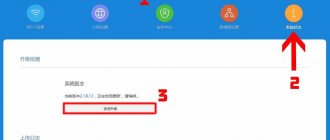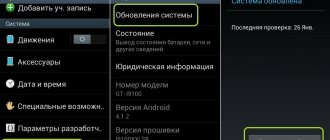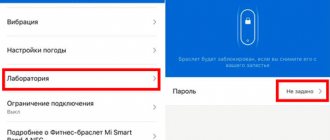- Connecting the Xiaomi Mi Wi-Fi Router 3C router to a computer with setting a Wi-Fi password
- Authorization
- Translation of the Xiaomi Mi Wi-Fi Router 3C interface into Russian
- Translation of the Xiaomi Mi Wi-Fi Router 3C interface into English
- Setting up a Wi-Fi password
- Setting up PPTP
- L2TP setup
- Setting up PPPOE
- Firmware update
- Connecting a computer to a wi-fi network
Connecting the Xiaomi Mi Wi-Fi Router 3C router to a computer with setting a Wi-Fi password
The Xiaomi Mi Wi-Fi Router 3C router does not come with a patch cord, that is, a cable that would connect from the router to the computer. Therefore, to configure the router we will connect via Wi-Fi. We connect the router to power.
1. In the lower right corner of the desktop, find the wireless network icon. 2. Find the unprotected Xiaomi network - Xiaomi_xxxx_xxxx , instead of “x” there will be a set of letters and numbers. Connect to this network:
3. Afterwards, a window will appear loading the initial settings:
4. We see a welcome window, where you need to check the box and click on the button with Chinese characters. Here we agree to Xiaomi's terms and conditions.
5. Let's start setting up a password for the Wi-Fi wireless network.
In the image under point 1 - we assign a Name to the Wi-Fi wireless network, 2 - We come up with any password for the Wi-Fi wireless network, it must be more than eight characters. 3 - if we check this box, we assign this Wi-Fi password to the password for the router interface, that is, in order to log in and configure the router we will need to enter the same password as for Wi-Fi. 4 - after entering all the data, click on this button, which means “Save”. These settings will be applied to both networks (2.4 GHz and 5 GHz), since this router is dual-band.
6. After saving the wireless network settings, we are given the following settings, these are the settings for logging into the router. A step earlier, we assigned the Wi-Fi password to the router login password, here we can change it:
I’ll write down that in the picture 1 is the login for the router, I advise you to leave it the same, 2 is the password to log into the router, 3 is one password for the Wi-Fi network, 4 is Next. After applying the settings, the router goes to make changes and reboot:
7. Now you need to connect to the Wi-Fi wireless network again, since you changed the network name and protected it with a password. To do this, again in the lower right corner of the desktop, click on the wireless network icon:
We name the network with any Latin word, for example “Sultanov” . Don’t forget to check the box next to “Connect automatically” and click on “Connect” .
Features and Specifications
The device is sold in the familiar white box from Xiaomi International; the modem comes with an instruction manual and a power supply.
Now in more detail about the technical characteristics of the device:
| Filling | Processor: MT7628N RAM: 64 MB DDR2 ROM: 16 MB NorFlash |
| General characteristics | Manufacturer: Xiaomi Model name: 3C Maximum data transfer speed: 300 Mb/s The device is equipped with two LAN ports LAN port speed 100 Mb/s Network protocols: IEEE 802.11b, IEEE 802.11n |
| Dimensions | Packaged size: 22*14*4.2 cm Router weight: 0.2410 kg Router size: 19.5*10.7*2.54 cm Packaged weight: 0.5300 kg. |
Significant disadvantages of the model include the presence of non-removable antennas.
Authorization of the Xiaomi Mi Wi-Fi Router 3C router
After connecting to the network, you need to log into the router. To do this, open any browser (be it Google Chrome, Mozilla Firefox, Internet Explorer, etc.). Looking ahead, I will say that through Google Chrome it will be possible to translate the interface into Russian through a special extension. In the address bar of the browser, enter 192.168.31.1 and press the “ Enter ” button on the keyboard.
The router interface opens, where we are asked to log in, that is, enter the password into the router interface; if you forgot, this is the same password that was configured above. If you checked the box, it matches the Wi-Fi password.
Logged into the router:
General impression
Mi Air Purifier 3C EU is an excellent choice for rooms of any size. Thanks to its increased performance, it quickly moves large volumes of air through the filter, removing suspended particles, bacteria and viruses, formaldehyde and much more. The activated carbon layer has a deodorizing effect.
An excellent solution was the combination of two control technologies: via a touch screen and an application on the phone. LED indication and digital symbols allow you to monitor the degree of air pollution in the room.
Source
Translation of the Xiaomi Mi Wi-Fi Router 3C interface into Russian
There is a trick on how you can translate the Chinese language of the Xiaomi Mi Wi-Fi Router 3C router into Russian, but for this you need an Internet connection. To do this, you need to: 1. Log into the router via the Google Chrome browser, then follow the link: https://chrome.google.com/webstore/detail/rumiwifi/mbiehbednoakmhlmjcpgpciocekdjabp?utm_source=chrome-ntp-icon and install the browser extension:
2. After installation, at the top right of the browser, you will see an icon with the Xiaomi logo, you need to click on it, thereby the extension will be activated and the text of the Xiaomi Mi Wi-Fi Router 3C interface will be automatically translated from Chinese to Russian:
Reset
You can reset the Xiaomi Mi 3C modem. To do this, adhere to the following algorithm of actions:
- Go to the “Settings” section, then “Status”. To update software components, use the “Update manually” button.
- To save the history of actions, use the “Download report” function.
- To reset settings to factory settings, use the “Reset” button. Reboot with settings will be carried out by default.
It is important to know that the system has a “Save and Restore” function, which allows you to save the firmware with the current settings.
Translation of the Xiaomi Mi Wi-Fi Router 3C interface into English
The router interface itself provides English, but this is only in more recent firmware versions. In the router menu we click on:
Next, click on the yellow icon, scroll down and select “ English ”, we get the English translation of the interface of the Xiaomi Mi Wi-Fi Router 3C router:
Now let's configure the router. Wi-Fi has already been configured, but I'll show you where its settings are located in case you want to tweak anything there. Then you will need to find out what type of connection is used to access the Internet, is it PPTP, L2TP or PPPOE. You can find out by calling your provider (this is the organization with which you entered into an agreement to provide Internet services). Let's start setting up the router.
Some tests
Checking the signal strength in the far corner of the room.
The second measurement was taken from the farthest point of the apartment.
As you can see, the Mi WiFi Router 3C has a slightly stronger signal than my D-Link routers, which were located next to Xiaomi during the measurement.
When measuring the speed of the Internet connection, the speed hit the limit of the tariff plan.
Setting up PPTP on the Xiaomi Mi Wi-Fi Router 3C router
1. Go to the interface menu and click on “ Advanced ”, then on the “ VPN ” icon, then on the “ Add service ” button.
2. In the pop-up window, in the “ Protocol ” line, select “ PPTP ” 3. In the “ Name ” line, write any word in Latin, below, in the “ Server ” line, indicate the server’s IP address, “ Username ” - User name, “ Password ” - Password. All of the above data is provided to you by the provider (the organization that provided you with the Internet). All this data is usually specified in the contract with the provider. If for some reason you couldn’t find them, you need to call the provider’s hotline and find out how you can get them. 4. Click “ Save ” to save the settings.
Additional security options
Additional security settings allow you to identify problems such as system damage by malicious programs and components, or traffic hijacking by attackers. To make sure that the system is not at risk, you need to follow these steps:
- Go to “Settings”, then “Security”, then “Wireless Access”. If after these manipulations the MAC addresses of devices unknown to the user are displayed on the screen, they need to be added to the ban list.
- In this section you can also change your username and password. To do this, in the appropriate lines you need to enter the old password once and the new one twice.
For changes to take effect, they must be saved.
Setting up L2TP on the Xiaomi Mi Wi-Fi Router 3C router
1. Go to the interface menu and click on “ Advanced ”, then on the “ VPN ” icon, then on the “ Add service ” button.
2. In the pop-up window, in the “ Protocol ” line, select “ L2TP ” 3. In the “ Name ” line, write any word in Latin, below, in the “ Server ” line, indicate the server’s IP address, “ Username ” - User name, “ Password ” - Password. All of the above data is provided to you by the provider (the organization that provided you with the Internet). All this data is usually specified in the contract with the provider. If for some reason you couldn’t find them, you need to call the provider’s hotline and find out how you can get them. 4. Click “ Save ” to save the settings.
Setting up PPPOE on the Xiaomi Mi Wi-Fi Router 3C router
1. The PPPOE setting on this router is located separately. Go to the interface menu and click on “ Settings ”, then on the “ Network settings ” icon, below select the “ PPPOE ” setting.
2. In the “ Username ” line we write the user name, in the “ Password ” line - the Password. All of the above data is provided to you by the provider (the organization that provided you with the Internet). All this data is usually specified in the contract with the provider. If for some reason you couldn’t find them, you need to call the provider’s hotline and find out how you can get them. 3. Click “ Save ” to save the settings.
Features of alternative firmware
All wireless Internet equipment from Xiaomi has standard firmware. But during operation the user can make some changes. There is special software with which you can control the device on an integrated OS.
Alternative firmware, in comparison with standard firmware, has a fairly extensive list of advantages. For example, high resistance to external manifestations, greater speed and more customization options.