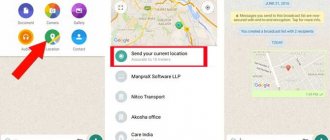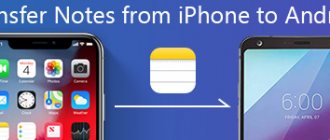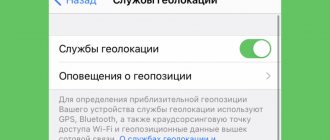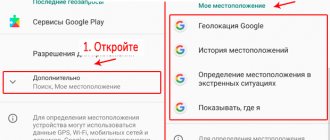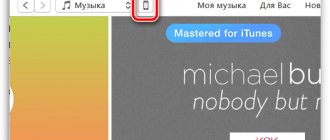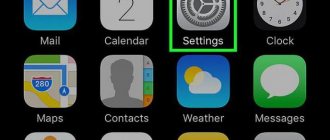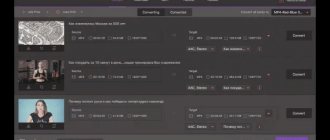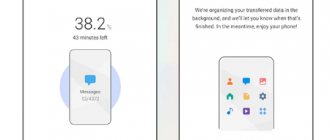All modern smartphones and tablets have GPS and other systems designed to determine the location of the device. They make life a lot easier for many people. In addition, this function is highly integrated into various mobile applications, for example, WhatsApp messenger. With its help it is much easier to organize meetings, find each other, etc. In this article we will explain how to send geolocation via WhatsApp.
Geolocation in WhatsApp
First, some background information. Why is this geolocation needed, and what are the goals of a person sending his location to his interlocutor?
There are several reasons for this activity:
- In an unfamiliar place it is much easier to find each other by geolocation.
- You can indicate in advance on the map where you want to meet.
- Opportunity for parents to monitor their child.
- And so on.
Yes, there are a lot of reasons and situations when such functionality would be appropriate. The question is different - how to properly configure everything in the messenger. If you want to send a geolocation on WhatsApp to your interlocutor, first turn on GPS on your device, and then use the function itself in the chat window.
Let's take a closer look at how to implement our plans in practice for Android and iOS.
If you do not enable geolocation ( GPS ) on your smartphone, it will not be displayed in WhatsApp either.
Geolocation Features
The ability to show your location on WhatsApp at any time is convenient for children and their parents, as well as for tourists or guests who want to see the city.
In addition to the point of your immediate location, you can also share geodata of large objects located nearby (for example, a theater, cafe or parking lot). The device itself will provide a list of these locations. To do this, you need to enable access to your location in the application. This is implemented differently on phones with different operating systems.
Setting up geolocation transfer on an Android smartphone
The first time you need to give the messenger permission to track your location. A corresponding request will appear when you launch it. If you accidentally refused, you will have to reconfigure everything manually. We will describe detailed instructions below.
Now let's look at using this function on Android devices. And there are two options:
- Share with your interlocutor the point where you are now.
- Activate continuous sending of geodata. Then the interlocutor will see all your movements for a certain time.
Let's look at each in more detail. For ease of understanding, we will divide the further narration into several logical blocks.
Sending your current location
The first option involves sending the location as a static tag. If the user taps on it, a map will automatically open with a pointer to your stay at the time of transfer.
Step-by-step instructions on how to send geolocation from Android to WhatsApp:
- Launch messenger on your smartphone or tablet.
- We search for and open the desired dialogue in the “Chats” .
- We touch the button in the form of a paperclip in the lower right corner of the user window with our finger.
- Select from the drop-down list of options "Place".
- A map of the area closest to you with a specified scale appears in a new window.
- Below we activate the item "Send your location".
- We confirm the seriousness of our intentions and send a corresponding message.
As a result, a new entry appears in the conversation with the selected person in the form of a map of the area reduced several times and a red arrow that points to your location at the time of sending.
And if you tap on the marked icon, you can select a specific location on the map:
If everything is clear with this functionality, let’s move on to the next one.
Continuous sending of geodata
The advantage of this function is that the interlocutor will see where you are at a given time. That is, if you go somewhere, the point on the map will move.
To make your plans come true:
- Go to the "Chats" .
- Open a correspondence with the selected user.
- Tap on the paper clip icon at the bottom of the software interface.
- In the drop-down list, activate the item “Place” .
- In a new window, tap on the item "Share location data".
- The area map expands to almost full screen. At the bottom of the window, set the time period: 15 minutes , 1 hour or 8 hours .
- Confirm the seriousness of intentions with the button "Send", which is a white airplane on a green background.
The text field is intended for leaving a comment or conveying additional information to the interlocutor.
As a result, a message with a map and a person icon appears in the correspondence; just below there is a timer responsible for controlling the action. “Stop Sharing” button allows you to instantly stop sharing location data from your device.
Enable permission
If you mistakenly denied the messenger access to geolocation, then do the following:
- Open your Android device's settings, for example by clicking on the gear icon in the notification shade.
- Go to the "Applications" .
- Visit the tab that should be called "All applications", "Third Party" or similar.
- Tap on the WhatsApp .
- Go to page "Permissions".
- Activate the "Location" .
- Close the device settings window.
The location is reset incorrectly
How to determine a person's location on WhatsApp? To do this, just tap on the map that will appear in the chat. What to do if the point is transmitted with errors or is indicated incorrectly:
- check if the GPS sensor is turned on;
- make sure that WhatsApp has access to the device location in the application settings;
- go out into the open; problems may arise in multi-level parking lots and basements;
- restart your mobile phone and try to send the point again.
If you cannot share your geolocation and the point is indicated on the map with an error, select the location yourself. To do this, use the list of nearby places located below.
Attention. The accuracy of geolocation in WhatsApp is indicated at the time of data transfer.
Transfer location from iPhone to WhatsApp
You can share your iPhone’s location on WhatsApp, as in the previous case, in two ways:
- Indicate a specific point on the map for the person (it will be static).
- Enable your location tracking for a period of time (up to 8 hours). That is, a person will be able to see in real time where you are now.
For ease of understanding, we will divide the further narration into several logical blocks.
Sending a specific point on the map
This approach allows the interlocutor to obtain information about where you are at the time of sending the letter, or to send a specific point on the map. To make your plans come true:
- Go to the chat window with the selected contact.
- Tap on the plus sign icon in the lower left corner of the user window.
- In the drop-down list, select the “Location” .
- In the new window, tap on the item “Send your location” .
- We confirm the seriousness of the shipments, leave a text comment if desired and tap on the “Submit” .
A person can now activate a smaller map with a red pointer to determine where you were when the email was sent. If everything is clear with this functionality, we move on.
After the third step of the instructions, you can click on the indicated icon:
Then you can select any point on the map. This is a very convenient feature to determine your meeting location in advance.
Constant transmission of geodata
If you want the user to be able to monitor your movements on the map over a period of time, follow these several instructions:
- Go to the "Chats" .
- We tap on correspondence with the desired contact.
- We activate the button in the form of a plus sign at the bottom of the user window.
- In the list of suggested options, tap on “Location” .
- In the new window, activate the “Share...” .
- The map is automatically enlarged several times; at the bottom of the window, select a time period: 15 minutes , an hour or 8 hours .
- If desired, we activate the field for entering text messages to leave a comment.
- We confirm the seriousness of our intentions with the “Send” .
A new element appears in the correspondence window. A person just needs to tap on the image with the little man icon to open the map and follow your movements in real time.
Noteworthy : by tapping on the information icon, you can choose the option to display your location: map , satellite or hybrid .
Granting Permission
As with Android, to use this feature you need to give WhatsApp permission to use GPS navigation. If you accidentally clicked the ban button, do the following:
- Tap on the gear icon on the desktop ("Settings").
- Scroll through the system settings page to the “Privacy” .
- In the corresponding window, activate the tab "Location Services".
- Tap the slider opposite the item of the same name.
- We swipe through the list of applications that can use geodata.
- Find WhatsApp and tap on the icon.
- Activate the option “When using the program” .
The system will automatically save the changes made. In addition to transferring geolocation sending from iOS to WhatsApp “on demand”, there is an option for permanent exchange of such data. However, we still do not recommend that you activate it.
If everything is clear with this, let's see if it is possible to send a false geoposition to users on WhatsApp and other instant messengers.
How to disable geolocation sending
To disable the location sharing feature, you can use several methods:
- Open the chat in the application and use the “Stop sharing” key, press “Stop”.
- Go to your profile, in the settings go to “Privacy”, “Geodata” and click “Stop sharing”. In the new window, activate the “Stop” button.
- In your phone settings, set a ban on identifying locations.
It is also possible to send coordinates using a time interval through the application settings. In this case, the function will automatically turn off after the set time.
Vyacheslav
For several years he worked in mobile phone stores of two large operators. I understand tariffs well and see all the pitfalls. I love gadgets, especially Android ones.
Ask a Question
Question to the expert
What should I do if my phone does not display the location correctly?
To do this, you need to turn on the wireless network, which will allow the GPS module to work correctly.
Does geolocation appear late on WhatsApp?
Information is displayed with some delay, which is acceptable for the function.
Is it possible to set a period that allows me to view my location?
In the application, you can set the time during which users can see geodata via WhatsApp. Upon completion, the function is blocked.
You can send location data in a few minutes, and this can be done for a group of people or an individual via chat. The option works until the Internet stops completely or until there is no Internet.
4.4/5 — (20 votes)
How to send a fake location on WhatsApp
The geolocation in WhatsApp that you can send depends on your current location, as it is determined by GPS satellites and mobile networks. But sometimes you need to cheat by replacing it with a certain point on the map.
In the application itself, you can send any location by clicking on the marked icon:
But for the “Share geodata” , this option will not work. And if you need exactly him, you will have to change your location. This feature is available on Android devices. But you can only use it by changing the system settings together with a third-party application. Let's understand the issue.
Changing Android Settings
First you need to activate the additional functionality provided by the operating system. To make your plans come true:
- Go to the Android system settings page.
- We visit the section "For developers". It may be in the section "Additionally" or "Advanced settings".
- Tap on the appropriate item and check the box next to the “Fictitious locations” .
By default, the “For Developers” may be hidden. This means that access to it must be opened manually. And here it all depends on the phone model you are using. We offer instructions for Xiaomi (MIUI firmware):
- Open system settings.
- Go to the section "About the device" (it may simply be called "Device").
- We are looking for a column "Version MIUI". If it is not on this page, then open it "All parameters".
- Tap on it exactly 7 times, after the third, a countdown of the remaining actions will appear at the bottom of the interface.
This will open developer mode.
You can find instructions for other devices upon request on the Internet.
At this point, the first stage of preparatory activities is completed, and we move on.
Setting up a third party application
Now it is important to download and install software that will help us send false geodata to the WhatsApp messenger. As an example, we will look at Fake GPS location . To make your plans come true:
- Opening the Play Store .
- Activate the search bar at the top of the user window.
- Enter your request Fake GPS location, tap on the found object.
- “Install” button , confirm the seriousness of our intentions and monitor the progress bar.
The system will automatically install applications, and a new shortcut to launch will appear on the desktop. To use the available functionality:
- Tap on the application icon.
- The map opens automatically. We activate the button in the form magnifying glasses at the top of the user window.
- Enter the name of the city or district at your discretion. Or we choose a place on the map.
- Once the object is found, tap on the green confirmation button at the bottom of the interface.
After this, the program automatically collapses, and before us is the last milestone on the way to the goal.
Sending a false location
Now all we have to do is send a fictitious geolocation via WhatsApp from Android. We described the instructions for this action earlier, so let’s look at it briefly:
- In the correspondence window, click on the paperclip icon.
- Select the item “Place” .
- Activate the “Share geodata” .
Now a person just needs to tap on the map icon to open its expanded version with a false geoposition.
Best Location Tracking Apps
If we compare between the popular services that deserve mention in the article, in terms of thoughtfulness, the solution from Google, built into smartphones, is in the lead. The Maps program supports sending your geolocation live, which requires an Internet connection. If it is not there, you can get the coordinates and send them via SMS, which is also true for other programs.
In some software, such as 2GIS, you can get a link to the current point. When any user opens it, he will be able to see not only the location of the place, but also information about it.
You can also use the functions present in instant messengers by default - this will make the process go faster.
Completion
There are several options for sending the location of your smartphone, and the methods differ slightly depending on the operating system you are using. However, the algorithm of actions is, for the most part, unified by the developers, so there will not be any particular difficulties in mastering the available functionality.
If you need to send false geodata to a contact, this will require a bit more time and effort, but there is nothing complicated about activating the “For Developers” and setting up a third-party application. The main desire!
Opening access to geolocation
On mobile devices with the current version of iOS and Android, when installing almost any application, a request appears to open access to the location. The WhatsApp messenger is no exception. Let's look at how to enable geolocation and methods by which you can share this information with other users.
Option 1: iOS
In order to be able to share your location with other WhatsApp users on iPhone at any time, you must first allow the application access to this information. Often the function is active by default, but we recommend checking the settings just in case so as not to waste time on additional actions in the future.
- Open the “Settings” section, scroll down to the list of applications and tap on “WhatsApp”.
- Go to the "Geolocation" section.
- If you plan to share your location once, but do not want the messenger to have access to this information in the background in the future, use the “While using the application” option. For those who are ready to constantly share geolocation information with other people via WhatsApp, you need about. Also pay attention to the “Exact geoposition” option - by turning it off, you will only provide the interlocutor with an approximate location. To send more accurate data, leave the option enabled.
Option 2: Android
In the WhatsApp application for Android, geolocation is enabled once (often during the first setup) and does not change until you personally decide to block access to this information. Obviously, if the setting is not enabled, you won't be able to share your location with other users. Depending on the version and/or shell of the Android OS, you can choose whether to provide the messenger with access to data always or only during active use.
- Open the “Settings” section on your smartphone. Some names may differ slightly depending on the operating system version, but this should not cause any difficulties.
- Scroll down to Applications.
- Select the WhatsApp program.
- Tap the "Permissions" section.
- Opposite the “Location” line, move the slider to the “On” position.
Do I need an Internet connection for the GPS system on my phone to work properly?
When you enable the GPS option on your phone, the device connects directly to satellites. This does not require an Internet connection or mobile network. However, if you have a stable Internet connection, the process of connecting your mobile device to the satellite can go faster.
Also, any user can send location coordinates to his interlocutor without an Internet connection, for example, using SMS, and use maps on the phone if they have been previously downloaded.
Method 3: Google Maps
Software for using geolocation from Google also allows you to send your coordinates.
- Open Google Maps, then click on the location button.
- Wait while the application connects to satellites and finds the desired point. After that, zoom the map as much as possible and long press on the blue dot.
- The exact coordinates of this location will appear in the search bar. You can simply copy them - tap on the line, highlight the data and select “Copy”.
- You can also use the send function: first tap the menu at the bottom of the screen, then use the “Share” button and select where and to whom you want to send the geolocation data.
Google maps, unlike the solutions mentioned above, are built into the software of most smartphones by default, so their use is suitable for users who do not have the opportunity to install third-party software.
We are glad that we were able to help you solve the problem. In addition to this article, there are 12,719 more instructions on the site. Add the Lumpics.ru website to your bookmarks (CTRL+D) and we will definitely be useful to you. Thank the author and share the article on social networks.
Describe what didn't work for you. Our specialists will try to answer as quickly as possible.