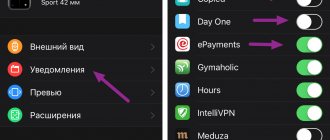Apple has revolutionized the world of wearable smart devices with the release of its first smartwatch, the Apple Watch, a couple of years ago. This device quickly gained worldwide popularity and respect from consumers. After all, this watch provides a number of functions that, when used skillfully, make life much easier for its owner.
In particular, it is impossible not to note the tangible benefits for health and self-discipline that these watches offer. Special programs have been developed for them, which, coupled with highly sensitive sensors, make it possible to plan physical activity, perform round-the-clock health monitoring, and also monitor how calories are burned.
What is activity on Apple Watch?
Apple smartwatches are equipped with a variety of software that not only makes everyday life easier, but makes it better and more useful. The program called “Activity” is a kind of personal trainer, with the only difference that, unlike the real one, it accompanies the user not only during workouts taking place in the gym, but throughout the day: at home, at work or school, during while walking and even while sleeping!
The application closely monitors the user's physical activities and condition: training time and warm-up duration, number of steps taken and calories burned.
“Activity” records daily indicators and also conducts a thorough analysis of them. At the same time, it regularly rewards the user with its motivating notifications, which often give users advice, as well as their personal records and achievements.
You left your watch/phone at home
Unlike Captain Hangover, if your rings are empty and show no signs of life at all, you're either dead or left your phone and watch on the nightstand where they charged overnight.
The friends you share your details with don't call emergency services not because they don't care, but because they know you left your stuff at home. How? Because they all did it periodically too.
Activity rings and what do they mean?
The application daily counts the calories burned by the user, the number of steps taken, and, importantly, the total time spent “on your feet.” For greater clarity, the application provides a report in the form of a special diagram, which consists of three multi-colored rings.
Application Activity The activity rings (that’s what they are officially called and are made in circles) are responsible for one of three parameters depending on the color:
- The red ring called "Mobility" provides the user with data on active calories burned at the moment. Active calories are fundamentally different from “sleeping” ones in that they are burned directly during exercise.
- A green ring called “Exercise” counts and then displays the time, down to minutes, that the user has been active.
- The blue ring called “With warm-up” is an effective remedy that is especially important for physical inactivity (insufficiently active lifestyle). It counts the number of hours when the user got up from his desk and moved for at least one minute. For people with disabilities, it is possible to change the name “With warm-up” to “In motion”. The principle is similar, but unlike counting movements, the program counts the number of hours of intensive movement in a wheelchair (intensity and speed of wheel rotation).
In order to see details for each of the three rings, you need to swipe up (or turn the wheel). One swipe will show information on filling each of the rings, a second swipe up will display the most detailed information: information about training, the total number of steps taken, a graph of user activity and distance traveled.
Activity Goals on Apple Watch Overall, Rings is designed to measure overall physical activity that occurs throughout the day. The application carries out a kind of activity monitoring, and receives basic data through only one sensor - the accelerometer.
Whereas the “Training” program serves to control each individual physical exercise. Unlike the Activity application, Workout uses all available sensors: an accelerometer to obtain information about the device’s position in space; It counts the pulse using the sensor of the same name - a heart rate monitor, and also determines the step length/speed of movement thanks to the help of GPS.
Active calories
This concept is core to the Apple Watch when it works as a fitness assistant. What are active calories? This is the energy that is burned during physical activity.
If there is no activity, data will not be counted. The energy expended during normal walking is not counted either, because it is less energy intensive compared to other exercises. The watch is so smart that it can distinguish between activity and independently select a mode, as well as calculate the energy expended for each period.
How to set up activity on Apple Watch?
The Activity application is very flexible, so it can be customized in every possible way, taking into account the individual characteristics of a particular user. To get the most benefit from this program, you need to pair your iPhone with your Apple Watch.
To do this, you need to do the following manipulations:
- First of all, you need to get an Apple smartphone, and then install and launch the Apple Watch application.
- The program will greet the user and offer to create a pair. To start the pairing procedure, you need to press the key of the same name.
- The application activates the camera with a rectangular viewfinder located in the center of the screen. The user is required to align the viewfinder (its boundaries are indicated by a yellow line) with the body of the Apple Watch.
- Then a message should appear on the smartphone display notifying you that the pair has been successfully created. You need to select the “Set up Apple Watch as new” option.
- The application will ask the user to select one of the options, depending on which hand you plan to wear the Apple Watch on (left or right).
- The text of the license agreement will appear, the scope of which requires a lengthy and careful familiarization with the rules, as well as the conditions for the provision of brand names.
- Here you need to enter your login and password for your Apple ID account. The data must be entered correctly, and then click on “OK”.
- A page will appear containing basic information about geolocation services. Click “OK” after reading.
- The user will be prompted to review information about the Siri voice assistant. We read and click “OK”.
- The following will provide information regarding the diagnostics and performance of the device. Select "OK".
- At this stage, you need to come up with and set a password for the watch. The minimum password length must not be less than four characters. For greater security, it is advisable to enter a password of at least 7 characters. IMPORTANT! The password must be entered directly on the Apple Watch.
- After this, the program will offer a choice of a function, the meaning of which is to unlock the watch together with the iPhone.
- The application will offer automatic installation of all available applications for smart watches. You can skip this step or agree immediately.
- The program will inform you that the connection and synchronization with Apple Watch has successfully completed.
After this, you should calibrate your Apple Watch. This is necessary to improve accuracy when measuring the distance traveled, calories burned and speed of movement of the user. First you need to check the settings using your iPhone:
- First, you should go to “Settings”, then go to the “Privacy” item, and then check the activity of “Geolocation Services” (if this item is not activated, it should be enabled);
- Without leaving the “Geolocation Services” item, you need to go to “System Services” and activate the “Motion Accounting Calibration” option.
If you are the owner of an Apple Watch Series 2 or later, then you do not need to do anything else, and therefore do not need to configure anything else.
Owners of Apple Watch Series 1 (and earlier versions) require setup and calibration. Calibration will improve the accuracy of data when running and walking, which is carried out both indoors and outdoors.
To do this you need to do the following:
- Turn on and put on your watch, and then go out into a flat, open area where there is a stable GPS signal.
- You need to bring your iPhone to the smart watch and secure it (for convenience, you can use a special case-bracelet). This is required to access GPS.
- After which you should launch the “Training” program on the watch; set the target by pressing the corresponding key (...). To begin the calibration process, you need to click on “Walking” or “Running”.
- For twenty minutes you need to run or walk at your usual rhythm.
If the calibration was performed incorrectly, it can be reset by performing a calibration reset. This is comprehensive information answering the question of how to properly configure activity on the Apple Watch.
Option 2: Wave your hand like crazy
Anyone who has used a wearable to track their fitness knows about this classic. When you're sitting comfortably, not wanting to move, you can deceive your targets by simply waving your hand in the air like crazy. Your watch will assume you're moving and will assign points to your step count, movement goal, stance goal, even minutes of exercise if you do it long enough.
Hey, waving your hand all over the place needs to burn some calories, right?
How to set and change daily activity goals?
Over time, users get used to the stress, becoming physically more resilient. So they ask questions about how to change their daily activity goals up or down. This is extremely easy to do.
To change the goal, you need to press (with some force!) on any screen in the Activity application . After this, an additional menu will appear where you need to click on “Change mobility goal”. After this, an option of the same name will appear, where you can change the number of calories that need to be burned per day. You can set the exact number by clicking on the “plus” or “minus”, which means a decrease or increase in the number of calories. For the goal changes to take effect, you need to click on the “Update” button.
Change calorie goals on Apple Watch Change calorie goals on Apple Watch
How to activate the training log?
You can do this:
- By speaking a command to Siri
- Select the desired function in the “Training”
on the watch
Swipe to the side and the settings menu for the desired sport will open. Here you can set a training goal, and set a goal for a certain time, distance or number of calories.
While working, you can switch the watch display in the Active Calories
. General information, heart rate, time spent doing exercises, pace of movement, distance traveled can be displayed.
How to set up notifications and reminders for the activity program?
Apple Watch is an ideal device that can encourage the user to start monitoring their health, in particular to exercise. To do this, the watch sends daily notifications reminding the user of the need to warm up and exercise. These notifications are set by the Watch app for iOS. This means that you can configure them, as well as disable them, only using your iPhone.
To do this, you need to launch the Watch application, and then go to the “My Watch” section, and then select the “Activity” option.
A menu will open in which you can disable the display of notifications, as well as select those categories of notifications that are most relevant to the user. Progress messages, reminders to warm up (every hour), and activity notifications are available.
You are a new parent
- Don't move much
- Complete exercise
- 1.5 Stand circles
There are only 24 hours a day. This means you only have 24 chances to add a Stand to your blue ring. For most people who average 8 hours of sleep, this can be reduced to 16 hours. But not for young parents. Your night feedings and waking up at midnight, 2am, 4am, 6am mean you've absolutely smashed her when it comes to stands. You log in 18 days a day. You get caught up in the minutes of exercise, but when it comes to the Move goal, you may forget about it. You won't go to the gym. You no longer have the time and energy for this. You have a new person.
What kind of user are you? Share in the comments!)
How to share activity data?
Activity on Apple Watch allows users to share information with each other. Thus, each owner of a smart watch has the opportunity to share the results of their activity history with family, friends, their doctor and even a trainer. Such an opportunity significantly increases self-discipline and allows each interested party to monitor your daily activities, as well as provide useful advice and recommendations in this regard.
To do this, you need to launch the Watch app on your iPhone. Go to the “Share” tab and in the “Access to activity data” field, click on “+”, adding the necessary contacts.
Next, you need to open the Activity app on your watch, then swipe to the left. To view the data of added contacts, you need to click on their name. An interesting feature is that the user will receive a notification when one of his contacts receives another achievement reward.
Active calories
This concept is the main one used by the device when it is used as a fitness assistant. What is the Active Calories app on Apple Watch? This is the amount of energy that an exerciser burns during periods of physical activity.
Periods of inactivity, such as standing still, are not counted. Also, units of energy expended during normal walking, which are less energy-intensive compared to exercise, are also not considered active. Therefore, sometimes it turns out that the Apple Watch may not count steps. Smart watches can distinguish between activity modes and switch between them, counting the amount of energy spent for each period of activity/inactivity. Photo: Modes of operation of the fitness program Active calories
What are rewards for completing activity goals?
For completing set activity goals, as well as for personal records, each user receives rewards, referred to as “Achievements.” It is made in the form of stylish animated icons, which are distinguished by their diversity and encourage users not to neglect physical activity and training.
To see the rewards you've earned, you need to launch the Watch app on your iPhone, select the Activity option, and then go to the Achievements tab.
Restrictions
As mentioned above, you have no control over the number of steps and they are not affected by exercise data you enter manually. Why this is so is mysterious, as steps seem to be a minor data point that needs to be locked in the hands of users.
Plus, you can't manually control your standing hours the way you can exercise minutes or burn calories. Constant hours will be counted accordingly for fake workouts, for example you will get two constant hours if your workout lasts from 1:50 to 2:15.
Where to start for a beginner: recommendations
Every Apple watch user who wants to improve their health and appearance should not neglect the fitness functions of their device. Initially, you need to correctly configure and calibrate the watch sensors so that all actions and parameters are recorded with maximum accuracy.
You shouldn't immediately chase records by increasing your activity goals every day. It's better to start small - with regular warm-ups. Only after this change your mobility in the direction of increasing it. It is necessary to constantly monitor your pulse, and if you become tired or in pain, stop training and consult a doctor.
Option 1: Manually change rings using fake workouts
To change the status of your calls, you can use the Health app on your iPhone. In addition to providing great health insights using Apple Watch and connected third-party apps, the Health app lets you manually enter health and fitness data.
“Great,” you think. “Let’s just say I burned 500 calories and we’ll be all set.” Not really. While the Health app gives you a lot of freedom to enter your health information, your Apple Watch is very strict with the data it accepts. If you start adding data to the Health app, it's very likely that no one will see your data. Activity rings.
When is it useful to change the Watch's goals?
It's really up to you, but there are a number of factors to consider. If you are a person who usually closes rings without problems and can even double goals, it is highly recommended to increase them significantly. So this watch feature may better serve you to motivate you to exercise more, no matter what type of activity you do.
We also find cases where, due to some physical or specific circumstances, the goals set may seem excessive. Look, for example, when we are sick or have had a very busy day where we have little time to exercise. Well, in these cases the goals can be minimized.