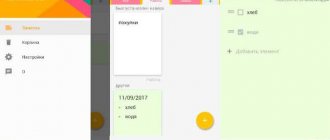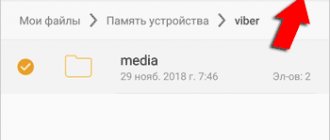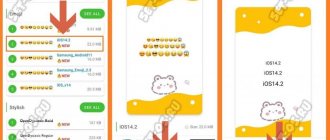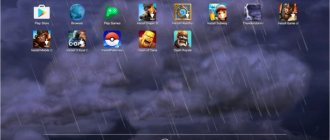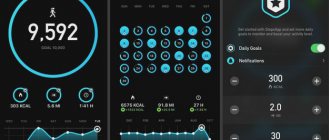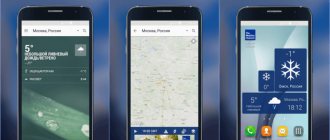No computer system today is free from problems. Some suffer from them immediately; others develop problems over time. There are also differences in the nature of systemic problems. Some problems arise from poor programming of the operating system itself, while others may arise from user problems. Thanks to effective quality control measures, coding issues are not that big of a deal these days as they are either addressed during the quality control phase or corrected as they are identified.
However, user problems are a completely different story. Because they are influenced by behavior and usage habits, they tend to appear again and again. And since many people are naturally programmed in a certain way, some user problems have a common basis. One such problem that you will find in almost all modern computer systems is the presence of duplicate files. It simply means having multiple copies of the same file, whether it's photos from your last vacation in one file, uploaded multiple times into many copies of that Word document you've been working on for some time.
Duplicate files are a problem because they not only clutter up your hard drive, but also take up valuable disk space, especially if the duplicates have a particularly large file. Windows by default does not have a feature that can easily get rid of these annoying duplicates. On the contrary, cleaning up duplicates can be quite a challenge as the folder structure can get out of control very quickly. Luckily, there is a good selection of third-party duplicate file finders that can do the job for you and do it well. In this list, we'll look at some of the best duplicate file finders for Windows that you can use in 2022.
Note : When searching for duplicates on your system, always remember to limit the search to your user folders only and not “clean up” anything from your operating system folders, as this may negatively impact the stability and performance of your computer.
XYplorer
XYplorer is a special tool for finding duplicate files; in fact, it is a fully equipped, dual-pane, feature-rich file manager for Windows that comes with a “Dupes” detection feature . The option is found in the file finder feature, where you also have the option to highlight duplicates in your search location. The reason it's highly recommended is the way it approaches duplicates—listing them by name, modification date, size, and content—and how all duplicates found in a grouping are presented for easy cleaning . When searching for duplicates by content, you can use MD5 or even byte-to-byte comparison, which, although slow, is the most accurate method available.
XYplorer is a paid software that costs $39.95 per user license. It comes with a free trial and there used to be a free version which has been discontinued as of January 2022. With a little searching, you can still find a free version online with a warning that there won't be any future updates.
Download XYplorer for Windows (Free trial, $39.95)
Finding identical photos in three clicks with VisiPics
The next program is VisiPics. Unlike Image Comparer discussed above, VisiPics is a free application that also specializes in duplicate photos. Alas, there is no localization into Russian here, but you definitely shouldn’t be upset about this: everything is very simple and extremely clear.
Using the side navigation bar (we've outlined it in a frame), select the desired directory. Next, click the arrow with the “+” sign to add this folder to the list that will be searched. If you wish, you can select several more folders in the same way. Finally, as a third step, click the Play button to start the process of finding duplicates.
To the right of it is a special slider where you can adjust the level of “attention” of the program. With the default baseline, VisiPics found only two groups of duplicates for us, one of which consisted of three images and the other of two:
These are the images that the program considers to be almost identical duplicates. However, if you lower the slider to the Loose level, then there will be images that are simply similar to each other. In our case, when installing Loose instead of Basic, the application found four more (5 in the final test below) groups of duplicates, and added one more picture to one of the two already found:
The program has relatively few additional options. Here you can configure search in subfolders (it is enabled by default), display of hidden folders, and take into account photos rotated by 90 degrees. On the loader tab, you can ask VisiPics to ignore small files or, conversely, pictures with too high a resolution. The latter is important for speed.
- VisiPics program. Official site;
- English language;
- Distribution: free.
Easy Duplicate Finder
Another paid utility that prides itself on doing a variety of work in one click. Easy Duplicate Finder is designed for users who are looking to quickly get rid of duplicates from various sources including duplicate tracks in iTunes, Photos, Windows Media Player, Google Drive and Dropbox besides their traditional folder structure. It offers different scanning modes and compares files by size, name and content. Easy Duplicate Finder comes with a wizard mode that makes it easy to specify what kind of cleanup you want to do.
Easy Duplicate Finder starts at $39.95 for a single-user license and works with Windows XP through Windows 10. The software comes with a limited demo version, and there is also a Mac version. If you are looking for dual file finders for Windows, this is something you should check out.
Download Easy Duplicate Finder for Windows (limited trial, $39.95)
DupeGuru
DupeGuru is a cross-platform GUI application designed to find duplicate files of different types in the system. To run correctly, the operating system must be at least Windows 7 (works well for removing duplicate files in Windows 10), or OS X 10.10 and higher. With dupeGuru you can easily find music that has the same tags, additional information, and title by setting the “music” mode. To scan photos, set a special operating mode to search for photos in a vague manner, allowing you to detect similar images on your computer, but not necessarily the same.
Set the Russian language in the “Options” tab to make it easier to familiarize yourself with the program window interface. There you can also set DupeGuru to ignore files with a weight lower than a given one, delete empty duplicate folders, and ignore objects that refer to the file itself (that is, those that are shortcuts).
Auslogics Duplicate File Finder
Auslogics Duplicate File Finder is a completely free solution that offers the same features as some of the tools. The program can scan specified folders for duplicates and present them in a rather neat interface that makes it easier to manage the criminals found. There are various search parameters you can define , including file types, minimum/maximum file size, names, creation dates, and the like.
The file contents are compared based on an MD5 checksum, but there is no byte-by-byte comparison (MD5 is still accurate enough for real-world use). You can also decide what happens to the found duplicates, with the help of which they can be sent to the trash or rescue center or deleted forever. This software also supports one-click operation, albeit with a less user-friendly interface. When it comes to free duplicate file finder for Windows, this is the best option on the market. Heck, it even gives paid options a run for their money.
Download Auslogics Duplicate File Finder for Windows (Free)
AllDup
AllDup is a powerful and free duplicate cleaner for your computer. The new, powerful search engine allows you to find elements by the following criteria: name, extension, file content, modification date and file attributes. A fast algorithm and scanning method finds duplicates of any type of file, text, pictures, videos or music.
AllDup functionality can:
- Conduct a search on your hard drive.
- Search for similar images (not necessarily identical).
- Ignore EXIF (photo technical data) of JPEG and CR2 files.
- Create shortcuts or links to the latest original file.
- Find duplicates with certain user-specified parameters.
- You can scan many different folders, paths, disks, portable media, CD/DVD.
- Do not check tags for MP3 files (ID3).
- Save the results to a .TXT text document or a .CSV table file.
- The user can use key combinations for more comfortable work with the program.
- Search inside compressed data (archives), with extensions 7Z, ARJ, CAB, CB7, CBR, CBT, CBZ, EPUB, GZ, ISO, LZH, LHA, NRG, RAR, TAR and ZIP.
- Ignore metadata from FLAC audio documents.
Wise Duplicate Finder
Wise Duplicate Finder is one of the most suitable duplicate file finder for Windows PC that uses file name, file size and content to find duplicate files on your system. The app is really good at finding and removing duplicate files so you can free up space on your system that would otherwise be occupied. Wise Duplicate Finder supports almost all file types, including images, videos, documents and more. So, no matter what duplicate files are hidden in your system, it can effectively eradicate them like weeds in a garden. Another good feature of this app is that it can also find empty files and delete them for you.
Most of the time, when you perform a cleanup on your system, there are some residual files left behind that can ruin your organization system. Instead of finding and deleting such files one by one, you can use Wise Duplicate Finder to deal with them in just a few clicks. My favorite feature of this app is the backup and restore system, which allows me to recover files that I may have deleted by mistake . This adds a layer of protection that allows me to delete duplicates without any hesitation. The app is free to download and use for a certain period, and then you will have to upgrade to a paid plan, which costs
Download Wise Duplicate Finder for Windows (Free trial, $19.95)
Looking for similar images with Similar Images Finder
The Similar Images Finder application greets us with an unkind message in English that we need to pay $34 for it. However, the program is ready to work for free for 30 days. Next, a window appears asking you to select directories to search for duplicates:
From it we learn that Similar Images Finder supports 29 image formats, and the user can select specific formats to search or exclude unnecessary ones. In the list, among other things, you can see ico and wbmp.
Clicking Next will start the search for duplicates, and when it's finished, click Next again to see additional settings. By adjusting these, you can more carefully customize what appears in the results list. Finally, by clicking Next a third time, you will see the result itself:
You can move to the next found picture by clicking the miniature arrow in the upper right corner. The entire list of found duplicates opens by clicking on the large button at the top with the addresses of the current files.
In turn, clicking the Next button at the bottom will lead to the final stage of work. There the program will display a list of what, in its opinion, are definitely duplicates and offer to delete them. In the screenshot above, Similar Images Finder coped with an image where a watermark was added and the histogram contrast was changed.
Distinguishing between the pictures, the program calculated at the level of 5.5%. Moreover, in another example, where we added a strong blur effect to the second picture, the differences, according to the application version, for some reason amounted to only 1.2%:
Alas, the program, while finding real duplicates, by default also shows many images that are completely different from each other, as if they have something in common:
- Similar Images Finder. Official site;
- English language;
- Distribution: paid, 30 days free use.
Duplicate files detective
Duplicate File Detective is another paid utility that offers more features than you can easily count. While traditional options for finding and removing duplicate files—in a variety of ways, of course—are there, as you'd expect, Detective takes it up a notch by adding the ability to scan network drives (something wrong with all of our previous recommendations), replacing remove removed duplicates with symbolic links to the originals (if you so choose) and provide many options for reporting duplicates found, including indicating the owners of duplicate files (very useful for MS Office files, for example).
Reports can also be generated by file types and hash values, and reports can be exported or even scheduled to be sent automatically via email. In a nutshell, Duplicate Files Detective brings to the forefront not only finding and removing duplicates, but also tracking what they were and how they came to be. Oh, and the user interface is very similar to MS Office products so you will feel right at home using this utility. This is one of the most reliable duplicate file finders for Windows.
Duplicate Files Detective is also one of the more expensive options, with a single-user license starting at $55 with minor upgrades. However, considering the unique features it offers, the cost is worth it. There is also a 15-day trial before you commit to purchase.
Download Duplicate Files Detective for Windows (Free trial, $55)
Finding and deleting identical files
Greetings, dear reader! Today I will show you a program that searches for identical files on the computer. The program not only finds copies of files, but also, at the user’s request, immediately deletes them.
Very convenient in this regard. And there may be so many copies of files that you won’t even suspect it. They can just be located in different folders and even on different drives. You may use some of them all the time, but you may have forgotten about their copies.
For example, they downloaded a picture from the Internet, used it for their own purposes and forgot about it. After some time, you needed this picture, but you were too lazy to look for it on the computer. It's easier to find it on the Internet. Download again and get a duplicate file that already exists on your computer. The same can happen with music files. You downloaded it into different folders and think that you have it in a single copy. Many PC users make one mistake. When you grab a file with the left mouse button and drag it to another folder located on another disk, it is not moved, but copied. This means that the file remained in the same place, but a copy of it ended up in a new folder on another disk.
It turns out that one file is superfluous and only takes up free space in the computer’s memory.
CloneSpy
CloneSpy is another free utility that, despite its outdated interface, does the job very well. The software works the same as many paid solutions and even offers byte-by-byte comparison to find duplicates. It can even find duplicate files between your local hard drive and network drives - something that is difficult to find even in paid solutions.
Moreover, CloneSpy also finds duplicates that are not exact matches in case you have two files that have the same name but slightly different in content (multiple versions of the same Excel report ringing a bell? ). It also allows you to not only remove duplicates, but also generate reports of all duplicates found during scanning. Comparisons can be made by file names and extensions, and you get an additional option to search for 0 byte files (empty files). As we noted earlier, the only area where CloneSpy falls short is the interface, but otherwise works very well.
Download CloneSpy for Windows (free)
Search for matching photos using various algorithms with AntiDupl
The final participant in our review, the AntiDupl program, may appeal to you for several reasons. First of all, it's free. Secondly, it has a Russian interface. The latter, however, is not obvious. In order to enable Russian, open the View menu and in the Language section select the appropriate item:
Unlike others, this program is not installed, but is located in a self-extracting archive, which extracts it along with the necessary files into a separate folder.
To prepare the search for duplicates, click on the button labeled Open and add the necessary directories in the window that appears:
Next, you can click OK, and then activate the green “start search” button on the toolbar. Using a basic algorithm, the program found several groups of duplicates for us:
Having switched the algorithm at the top to the more free SSIM, we already received two more groups of duplicates, and after increasing the “freedom” of the search from 20 to 35%, the program gave us an even more detailed list:
Moreover, in all cases, there were indeed images that were at least noticeably similar to each other. So don't hesitate to experiment with the settings.
The program has many additional options:
On the “search” tab you can find out that AntiDupl supports 13 formats, including, in addition to traditional JPG/PNG, ICON, PSD and EXIF. Of course, you can choose formats. The options also include checking for defects, blockiness and blurriness, and in the last two cases you can set a threshold. It is possible to search in hidden and system directories.
- AntiDupl program. Official site;
- Russian language;
- Distribution: free.
Duplicate Cleaner 4
Duplicate Cleaner 4 is a good tool for finding duplicate files for Windows computers. It has an easy to use interface that makes it easy to find duplicate files. It also comes with a built-in Selection Assistant to help you select files to delete. One of the benefits of this application is that it allows you to move duplicate files to another folder, which is very convenient if you are not sure about deleting these files. The app is great for finding duplicate images even if they have been edited, music files (MP3, OGG, WMA, M4A, M4P (iTunes), AAC, FLAC and WAV) based on name or artist title, as well as folders, ZIP files etc.
While it works great for all file types, since this file doesn't support byte-by-byte comparison, I mainly used it to find duplicate images and music files and it worked great for them. The app comes with a 15-day free trial, after which it costs
Download Duplicate Cleaner 4 for Windows (Free trial, $29.95)
Image Comparer
Shareware
Image Comparer is another easy-to-use program that allows you to find duplicate images on your computer using various criteria. This is a paid app, but it is free to use for 30 days. The program is supported by Windows Vista, 7, 8 and 10 (32-bit/64-bit), the interface is in Russian.
How to use Image Comparer?
The easiest way to use Image Comparer is to follow the instructions of the “Comparison Wizard” that starts when the program starts. At the first step, the application offers you to choose one of two comparison modes:
- Within one group of images (within one gallery). In this mode, the program searches for identical/similar pictures among those added to the same group (gallery).
- Between two groups of images. In this mode, images located in different galleries are compared (images within the same gallery are not compared).
In the second step, specify the name of the gallery (optional) and add folders in which the images are stored. Because In the previous step, we selected the comparison mode within one group, then we add folders to the comparison only in one group.
In the third step, we select one of two types of objects to search for - similar or duplicate images.
At the last step, we specify the folder to save the search results (files that can later be used to view the list of found images without the need to rescan) and click the “Start” button.
All you have to do is wait for the scanning process to finish. The result will look like this:
To remove duplicate images, just select them in the search results window and select “Delete selected image files” from the context menu (or you can use the Shift+Delete key combination).
Now let’s use the search function for similar images by selecting the appropriate option in the “Comparison Wizard” in the third step. There will be much more results.
Let's go to the "Image Pairs" tab. Here you can see the percentage of similarity between two pictures and even clearly see how they differ from each other (if you check the “Highlight differences” box).
The program will highlight all graphic differences between one image and another with rectangular selections.
Find duplicates
Duplicate Searcher is perhaps the most feature-rich entry on our entire list , which begs the question of why it's so late in the collection. The simple answer is that this software, despite its enormous power, is perhaps the least user-friendly. That's why we had to push it down so much. Duplicate Searcher (full name Duplicate & Same Files Searcher) boasts of a number of unique features, starting with the algorithm it uses, which supports NTFS hard link detection as well.
Offers detailed visualization of all duplicates found, works with join points and symbolic links (in addition to hard links), can indicate fragmentation of duplicates, offers color-coded views, allows you to replace duplicates with hard links, supports file compression, and more. In MP3 comparisons, Duplicate Searcher goes above and beyond by ignoring ID3 tags for comparison, and does it with real audio content! The list of features this software has is huge, most of them are unique to Duplicate Searcher. The best part is, you get all this for free only if you're willing to tackle it yourself and do a ton of hard work by hand.
Download Duplicate Searcher for Windows (free)
Our 3 best options
Duplicate Photos Fixer Pro
| Best choice (recommended) | |
Duplicate Fixer files
| The best choice | |
Duplicate Photo Cleaner
| The best choice |
CCleaner
Piriform's CCleaner hardly needs an introduction, and this powerful, feature-rich utility also comes with a Duplicates Finder (under Tools) that makes it easy to get rid of those pesky multiple copies of the same file. Since it's not designed to find duplicates, the options you'll find in CCleaner for this purpose are fairly limited, but you still get the standard ability to search by name, type, size, and content. Because byte-by-byte comparison is slow, this option is disabled by default, but you can enable it if that is your preferred method.
You can include or exclude locations from your search, and you can also determine how you want to clean up files after a search. Duplicates Finder is available in the free version of CCleaner, so there is no cost associated with it either.
Download CCleaner for Windows (free)
Total Commander
It is a very powerful and also the most stable file manager for Windows OS with a dual-pane interface. The program is distributed free of charge, with a license price of 2,500 rubles with a trial period of 30 days.
The functionality, along with the set of tools on the panel, is quite extensive and has clear labels and descriptions for each element. Total Commander can open archives and also freely change their contents, just like when working with a standard folder. There is also a powerful search engine with the ability to configure search parameters to find files that must meet certain criteria.
The program is easily customizable for the user, panels can be moved to where it is more convenient for you to be located, and the colors of buttons, elements, inscriptions, panels and windows can also be personalized to suit any style.
The manager provides tools for working with copy files, that is, it can perform the function of searching for duplicate photos on a computer, or for identifying other types of duplicate data. Simply enter the required search attributes and the program will automatically identify and provide a list of everything it found during the analysis.
SearchMyFiles
Just like our first post, SearchMyFiles is not a dedicated duplicate removal tool. Instead, it is a feature-rich file search utility for Windows that supports duplicate search . The software, offered for free by Nirsoft, offers many duplicate search options, including filters for size and type, location, and regular deal. Color coding is available, and the software will return a summary of its results if you want to take a quick look.
On the other hand, and perhaps a big con, SearchMyFiles is essentially a file search utility, so while it will find duplicates for you, there is no easy way to remove duplicates. Therefore, it technically qualifies for "finding" duplicates, you will have to do the deletion manually. On the other hand, duplicates are only found by byte-by-byte comparison, so the search is very, very precise and thorough. SearchMyFiles is also portable, so you don't have to worry about installing anything on your computer.
Download SearchMyFiles for Windows (free)
SEE ALSO: 12 Best Backup Software for Windows PC in 2022
Finding copies of photos and other images
Just as often, the user may need to remove duplicate images. Especially if there are several collections of personal photographs on your hard drive, sorted by date or location of shooting.
With the help of special software, unnecessary photos and pictures will be detected and destroyed, and there will be more space on the HDD (SDD, flash drive or other drive).
DupeGuru Picture Edition
The application for finding identical pictures is another version of the DupeGuru utility, which can also be (and even desirable) downloaded even if there is a universal version. At the same time, photo analysis also takes longer compared to searching for files of any extension, but the result is worth it.
Images are detected even when there are several duplicates of the same image on the disk, but with different resolutions and, accordingly, sizes. In addition, to increase efficiency, files with any graphic extensions are checked – from .jpg to .png.
Rice. 11. Search for pictures using another version of DupeGuru.
ImageDupeless
The ImageDupeless program is characterized by high speed and small size, which may be important when used, for example, to download 2G mobile Internet.
Moreover, it is distributed free of charge and has a Russian interface. And the manufacturer periodically releases updates to it, increasing the efficiency of image search.
Rice. 12. Stylish interface of the ImageDupeless application.
Image Comparer
The advantages of the Image Comparer application, in addition to its simple interface, include the presence of a step-by-step wizard that allows you to learn how to quickly and efficiently search for images.
This feature distinguishes the utility from most others, to work with which you will have to read help files that are not always correctly translated (and sometimes even provided only in English).
In fact, the application is another version of Audio Comparer, and is also distributed under a “shareware” license - that is, the user will have to pay for certain functions.
Rice. 13. The Image Comparer app is a good way to find duplicate pictures.
Remove duplicate files on Windows 10 with the best duplicate file finder utilities
So there you have it, 10 great duplicate finders to find and remove duplicate files. Some of these duplicate finders are really powerful, such as Duplicate Searcher and CloneSpy, but the caveat is their outdated interface and manual work requirements. While they are free, others such as XYplorer and Duplicate Detective offer a much smoother and simpler interface and operation at a higher cost. Ultimately, since almost all paid solutions offer a free trial or demo, we recommend trying them out for yourself and seeing which one works best for you. And leave us a comment if you have any additional recommendations or feedback for finding files.
Deleting identical files
We look at this data and select one file in each group. Now the marked files can be deleted by clicking on the “Delete” or “Delete selected files” button. You can also use the “Delete” key on the keyboard to delete.
If there are too many files to delete, then it is better to use automatic file deletion. In this case, you choose from which folder to delete identical files. how it works? Select one file in the group with the right mouse button and click on the “Auto select” button
In the window that appears in the top block, the paths to folders in which there are similarities between the files will be displayed. The same folders are listed in the lower block, but are not checked. We need to select one of these folders in which the files should be deleted. Click “Ok”
There's another problem here. Each time you delete one of the copies, a confirmation window appears. You're tired of confirming. Disable this notification by going to the “Delete” settings and uncheck the “Ask for confirmation before deleting” option
OK it's all over Now. I superficially showed you the principle of operation of the DupKiller program.
If you want to delve into the additional settings “Search Settings” and “Other Settings”
And in my opinion, she does her job well.
Remo Duplicate Photos Remover
An application for scanning your phone for duplicate photos. Helps you find duplicate images on your device. Optimizes the operation of the device and facilitates the process of searching for similar images.
Download link: for Android
Instructions on how to find similar photos
- Follow the link to Google Play;
- Install the application;
- The application will request access to photos and other files. Click “Allow”;
- A yellow “Scan” button will appear on the screen, press;
- We are waiting for the device to be scanned;
- The inscription “Information” will appear on the screen, which will indicate the number of duplicate images and how much space they occupy in the phone’s memory;
- Click “OK”;
- The first time you use it, an informational notification will pop up telling you how to remove all duplicate images. “Delete everything” option in the upper right corner;
- View exact (Exact) and similar (Similar) images;
- Delete selectively found images;
- Hide images for subsequent scans;
- Delete selected images;
- When you go from the Exact to Similar tab, an information window will pop up with the choice of close or scan. To scan your device for similar images, click “Scan”. We are waiting for the scanning to complete;
- Photos are deleted using the same procedure as in the Exact tab.
Summing up the results of using the application, I would like to note its necessity for phones with low memory capacity.
| Advantages | Flaws |
|
|