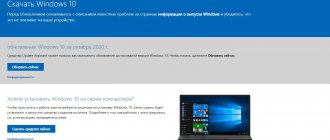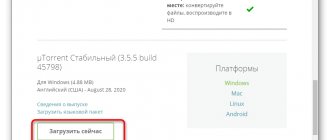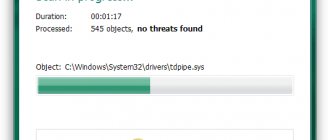Many owners of Xiaomi smartphones cannot understand where the free space inside their gadgets disappears. It seems like you haven’t downloaded a large number of applications, but the memory is still filling up.
In this case, you should look in the “Other Files” folder. It can take up up to several gigabytes of memory on your phone. Next, we’ll look at what’s stored in the “Other Files” section and how to clear it.
Clearing the “Other” section
The situation when the “Other” (Other files) folder takes up about 10 GB when there are 16 GB available on the phone makes you wary. Actually, this is where application configuration files, their cache, and much more are stored. Therefore, to free up memory, you need to check this directory first.
You can do this by going to the “Settings” of your phone, where you need to click on “Storage”. Android will calculate the amount of memory used and show the result.
Removing unnecessary caches
This action must be performed first, especially if programs have been constantly installed and uninstalled on the phone. You can start cleaning using the “Security” application or by opening “Junk Cleanup” in the memory settings.
In “Junk Cleanup” you can check the recommended categories - there the system can show possible additional files for removal. You should be careful here, since the proposed ones will contain files that do not particularly affect the amount of memory and at the same time are necessary for work.
The recommended files also contain files from the “Audio and Video” sections. They do not affect the “Other” category in any way.
Installing updates
The second useful action is to check for updates. On one of the sites, the owner discovered that the “Others” directory was full due to an update downloaded a month ago, but not installed on the system. At the same time, the smartphone constantly reminded me of the need to install it.
Actually, after installation, the device stopped freezing, and the speed of Android almost doubled. In addition, he used the above-mentioned garbage cleaning utility and the installation file was erased as unnecessary.
Reset to factory settings
There is an extreme solution - reset your smartphone to factory settings. This extreme measure is suitable when working with Android becomes impossible due to low speed. The reason may be due to the presence of malfunctioning applications that take up an excessive amount of resources.
Considering that after the reset all user files will be deleted, it would be a good idea to save them to the cloud, to a memory card or to a computer. After that, you can open “Settings”, go to “Other settings” and click on the “Reset settings” menu.
Important! In the “Other Settings” menu, the “Local Backup” function is also available. It will allow you to save system configurations and information about accounts, contacts or applications in a separate file. It’s worth doing this so that after the reset you can bring the system back to its usual form without unnecessary difficulties.
The “Others” directory will shrink in any case, although it may not be as expected. It is possible that it will begin to grow again. However, this will provide an opportunity to work with Xiaomi for some time and look for other ways to free up memory.
Deleting the cache
Each program generates additional files to work with, but does not delete them afterwards. As a result, the size of applications is growing every day.
Go to Settings > Applications and select the one with the largest cache.
On the left is the size of the program, on the right is the size of additional components, some of which are caches. Select the application and click “Clear cache” at the bottom.
As a rule, the biggest ones are instant messengers, social networks, and browsers.
On some firmware there is a “clear data” function in the options. This option also frees up memory, but there is a risk of losing your data in programs, profiles, progress in games, etc.
Searching for “other files” in memory
The methods suggested above may not help or will have little effect. Especially if it is not clear where “Other files” come from.
In this case, you should proceed with manual cleaning:
- open the Download directory. It can store large files that can be deleted or copied to the card - in case something large was downloaded to the phone;
- checking the “.thumbnails” directory. It is hidden and located in DCIM. The standard Explorer will not show it, so you should install its analogue ES Explorer or something else that supports the function of showing hidden files.
- using the Analyzer function in ES Explorer. It allows you to find and erase temporary .tmp files, .log files and other garbage. Here it all depends on the intensity of work with the phone - users found logs up to 2 GB in size.
Explanation. The “.thumbnails” directory is intended for storing “.thumbdata” files created by the camera. The latter can be small in size or reach a couple of gigabytes in volume. If you erase them, the camera will still work fine, so you can delete the directory completely.
However, when you continue to use the camera, the system will create this directory automatically. So you will have to check it for volume from time to time and remove it. An alternative is to create an empty file in DCIM called “.thumbnails” so that the folder is not created.
Disk analyzer
Download the application for memory analysis. Its functionality and capabilities are wider than those of a standard conductor. There is a paid and free version.
QR Code
Disk analysis and cleaning
Developer: Anton Patapovich
Price: Free
When launched, the application itself will index all components and display a diagram of extensions. It is possible to delete hidden Android system files that cannot be deleted through the built-in explorer.
Using SD Maid
Similar to CCleaner for Windows, SD Maid also allows you to clean your Android device. Thanks to its functionality, you can find and get rid of files that must be deleted.
The application does not affect user data (games, programs, audio, photos or videos), but it helps to find the following:
- application cache and unused databases;
- files remaining after uninstalling games or programs;
- unused backups or unwanted files.
The program is available on Google Play for free, although you can order its ad-free PRO version for $2 (no ads and auto-cleaning system).
After installation, you need to launch SD Maid and click “Scan”. The application will show you what kind of garbage it has found and offer to check what can be deleted and what cannot. The program makes virtually no mistakes in its results, so in most cases you can safely click “Cleanup”. If during verification the necessary data was recognized as garbage, this can be corrected in the search menu by removing it from the list for deletion.
What are these other files?
“Other files” are materials that are not suitable for distribution in the main sections , such as system, applications, images, audio and video. The file does not fall under a specific designation, so it is automatically placed in the “Other” tab. The amount of unidentified data can be enormous: “other files” take up a lot of space in the internal storage of the mobile device.
The “Other” section contains the following files:
- Archives.
- Downloads from the Internet.
- Data from messengers (photos and videos).
- Application cache.
Until recently, documents and apk were placed in “other files”, but in MIUI 12 and 12.5 they created separate sections for them. But the “Cache” tab is no longer displayed in the system storage, so it was classified as “Other”.
It is a mistake to believe that all undefined materials are useless and must be removed from the phone. You may need archives and downloads, so don't rush to delete them. But media data downloaded from instant messengers and program caches in most cases turn out to be unnecessary and only take up free space.
App data and root access
After successfully applying all the methods, the “Others” directory will still take up space - it also stores the files needed by the system.
Because with superuser access it becomes possible to delete hidden system files. Therefore, if available, you can always experiment with the system and try to optimize your Android (MIUI) using trial and error. The only thing is that you should learn how to flash your smartphone in advance and you should always remember the risk of rendering it inoperative, beyond the possibility of recovery.
At the same time, users share their success:
- A user under the nickname Tamurai on the MyMeizuClub forum said that he found a 6 GB directory on the path data/data/com. android. chrome/app_chrome/browsermetrics. It is also present in Xiaomi smartphones, and the size depends on the intensity of use of the Chrome browser.
- Beck7 suggests looking for the custom.img (500 MB) and system.img (1.5 GB) image files.
If you have root access, you can also remove built-in applications that would not have been uninstalled without it. Therefore, root is a wide field for action. The main thing is to be careful.
An additional option is to search for and install firmware stripped to the minimum on w3bsit3-dns.com. Although this solution has disadvantages - there is no confidence that the found firmware will be stable without failures and it does not contain malicious software.
How to Delete Gallery Thumbnails Android
Clearing the file system of saved sketches
The operating system constantly saves thumbnails of all pictures that are in the device’s memory. This allows you to display photos in the Gallery faster and use less of your smartphone's processor , reducing power consumption. These thumbnails take up a lot of memory on your smartphone, and you can easily delete them.
- Download any file manager that displays hidden files and folders. For example, ES File Manager.
- After downloading, open the application and turn on showing hidden files in the settings.
- Open the root "DCIM" folder in your phone storage where hidden files are stored.
- Find the ".thumbnails" folder and delete it.
This way, you can free up more space by deleting “Other” on your Android smartphone .
Duplicate data in messengers
There is often a situation where information remains on the device even after it is deleted. The most common example is receiving and sending files via Viber or WhatsApp messengers. The system immediately recognizes the data received through them as other files. Accordingly, they should be deleted through the gallery or directly in the application.
This doesn't always work because Viber and WhatsApp duplicate received images (videos) and then save them as hidden. On Xiaomi models, catalogs with them can be seen, but more detailed information cannot be obtained - access rights are limited.
System update
When a new firmware update is released, Xiaomi phones automatically download it and wait for your permission to install it. The update can take up to 5 GB of space!
To free up memory, agree to the installation. You can find out about the possibility of updating in the settings, in the very first item “About phone” or in the notification shade.
Deleting a call log
Over time, the Calls menu fills with a history of many contacts. After which you have to look for a way to clear the call log on Xiaomi. Although cleaning it will not affect the amount of occupied memory, it will help to bring the system to a more recent appearance.
This is done quickly:
- You need to open the magazine and hold any contact for the context menu to pop up. In it you need to click “Batch cleaning”.
- Select the records to be deleted - check the boxes for the required contacts. When completely deleting, click “Select All”.
- Click on the trash can icon labeled “Delete”.
Full reset
If the above methods do not help, then there is another option to delete other files. You need to do a full reset with data deleted. This procedure will return the operating system to its factory state. All applications and data will be deleted, so you need to make a backup copy and remove the memory card. The bonus will be a noticeable acceleration of the device.
Cleaning up does not mean that new system files will not appear in the future. To completely solve the problem, you can install special firmware via TWRP, in which the cache will not increase in size. But this will require root access and free time to study the 4pda forum. Therefore, the choice of most people is to periodically clean their device.
Start or disable split screen
MIUI developers in the 9th version of the system interface added the function of simultaneous operation of two programs. The method for activating this function is not obvious, so it’s worth considering it right away:
- Launch any application.
- Press the Home button to return to the Home screen.
- Launch the next application of interest.
- Press Home again and then the touch button to the left of it.
- The program viewing mode will be launched in the background. In the top left corner there is the inscription “split screen”.
- Click on this inscription, after which a new “drag objects here” will appear.
- Drag the window containing the first application to the top of the area shown.
- Click on the second program and the separation will be enabled.
Some programs are not equipped with support for working in split screen, including built-in software and some third-party ones. If it is not there, a corresponding notification will appear on the program window when adding it.
When split mode becomes unnecessary, the question arises of how to remove split screen on Xiaomi. In this case, you will need to extend the black line dividing the application all the way up or down, depending on which application you want to leave active.
It must be remembered that running two applications at the same time means double the consumption of system resources and battery power.
How to clear “Other” on Android
Clearing “Other” in the easiest way
Many users ignore clearing the cache on their phone and do it in vain. System debris should be cleaned out at least once a month. We'll tell you how it's done.
- Go to Settings.
- Select Apps & Notifications and click Show All Apps.
- You will see a list of applications. Check them all individually or choose the one you really want to clean.
- Next, click “Storage & Cache,” then “Clear Cache.”
Wildly cool products from AliExpress that I have been using for a long time
Cleaning must be carried out on all programs on which it is available. Unfortunately, clear the cache in all applications. Next, you need to clear program data . What is necessary?
- Go to Apps & Notifications again, select Storage & Cache.
- Select the app, tap Clear Storage, and confirm by tapping OK.
- After that, check the amount of free space on your phone - it should increase.
Spotify or Apple Music: what to choose
Prevents "Others" from being filled in
The best solution to this problem is prevention, and for this we only need to take into account a few things. First, don't download apps at any cost. Although we install them later as they generate a series of temporary files on the mobile which take time to delete even if we run the cleaner through the system.
We also have to be careful with the number of files we store, since they all slow down the system and are accompanied by temporary microelements that end up in space. The more we occupy the mobile phone, the more this strange MIUI content will grow and the more expensive it will be for us to get rid of it.
MicroSD (MicroSD) to increase Xiaomi memory
This method is not a memory cleaning method, but it is still worth mentioning. It is good for those who like to take a lot of photos and videos and store them inside the device.
MicroSD is a memory card that you can purchase and insert into your smartphone, thereby expanding the memory.
Not all Xiaomi models have a card slot, so we recommend checking whether your model specifically has this option. Let's say Xiaomi Mi Max 3 has this slot, it can also be used for a second SIM card.
We won’t even describe the instructions for use here, everything is simple - you purchased a card, inserted it into your smartphone, and got additional memory.
How to reset Android to factory settings
The most radical, but most effective way to clear memory on Android
Sometimes the above methods do not help: this is due to the fact that the Android smartphone has been in use for a long time. cleaners for Android cannot help cope with . All that remains is to reset to factory settings .
- First, create a backup copy of your data.
- Go to Settings, select “Google Account”;
- Activate the switches near the desired items and wait until synchronization is completed;
- Go to “Backup and reset” and select factory reset;
- After resetting and rebooting, log in to your Google account, connect to Wi-Fi and your data will be returned to the device.
Sometimes your smartphone automatically turns on Fastboot mode . We'll tell you what it is, why it turns on and how to turn it off.